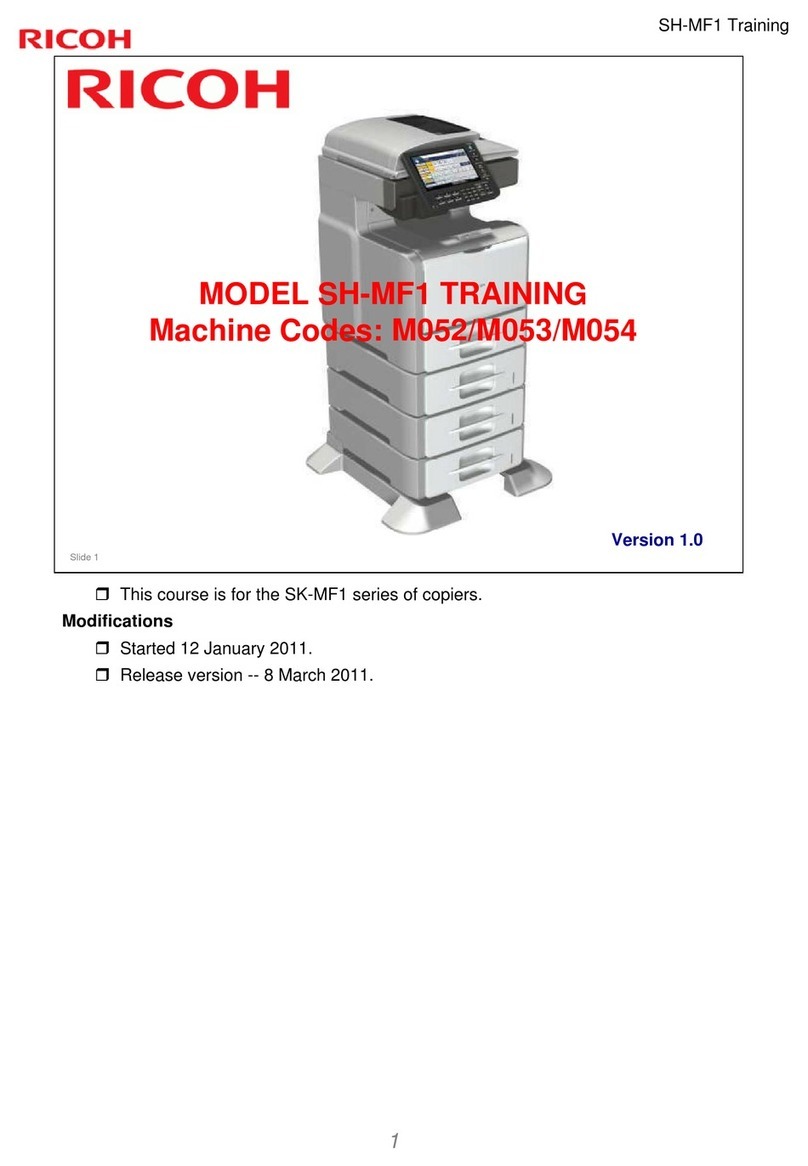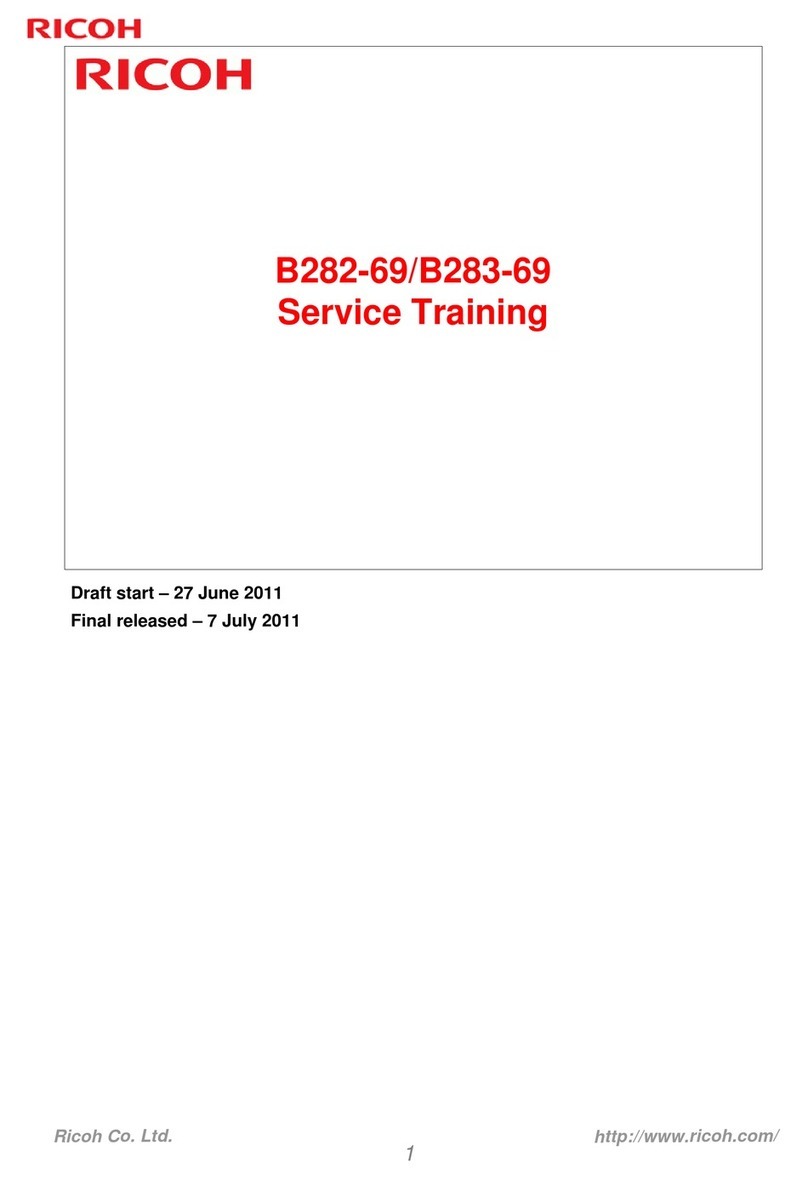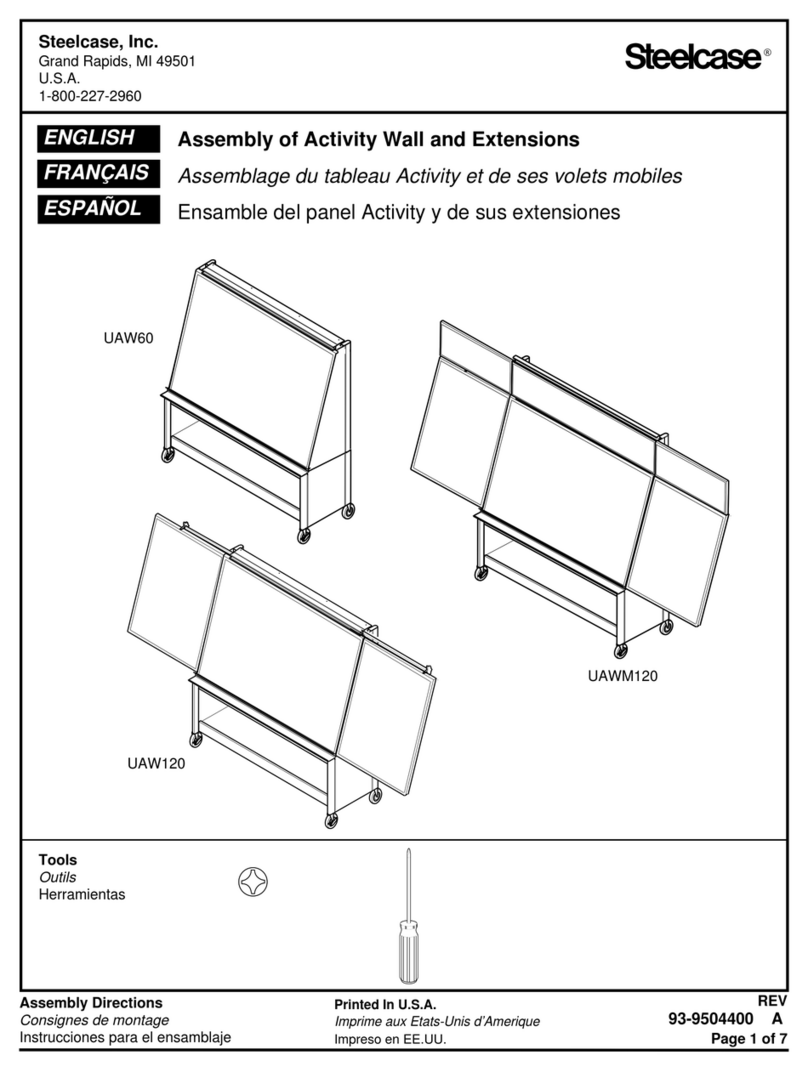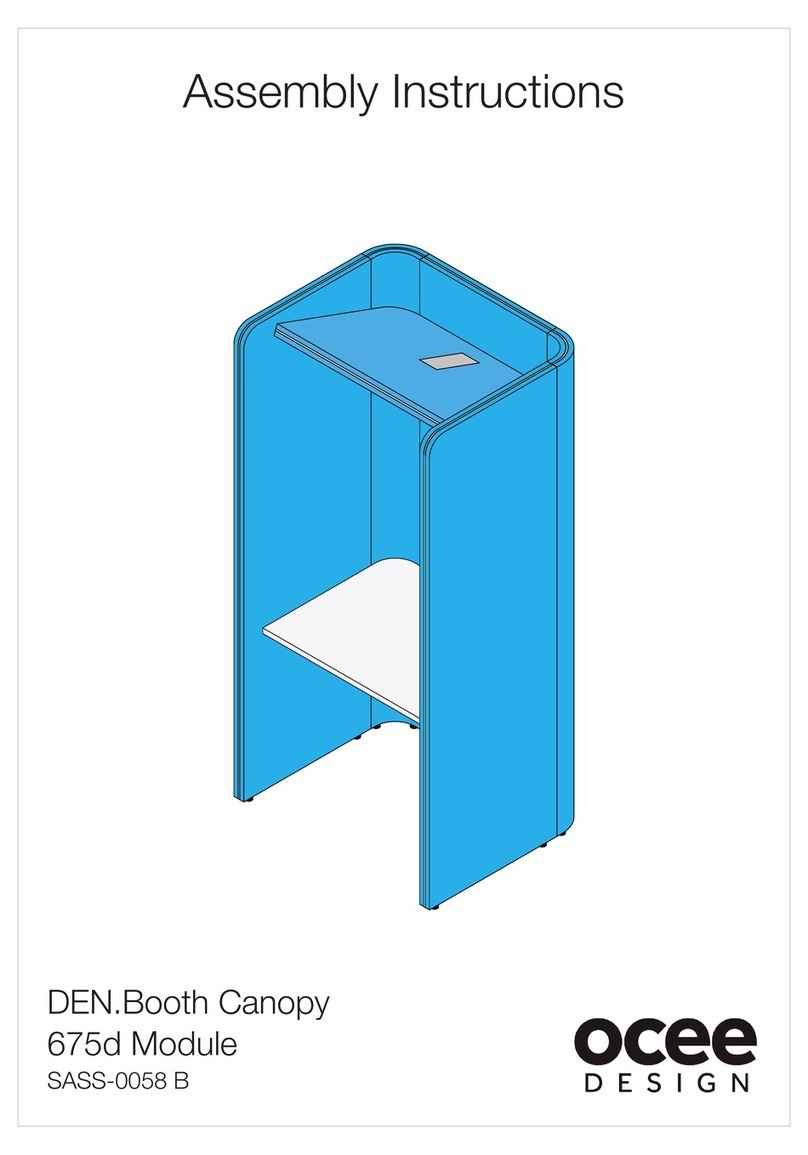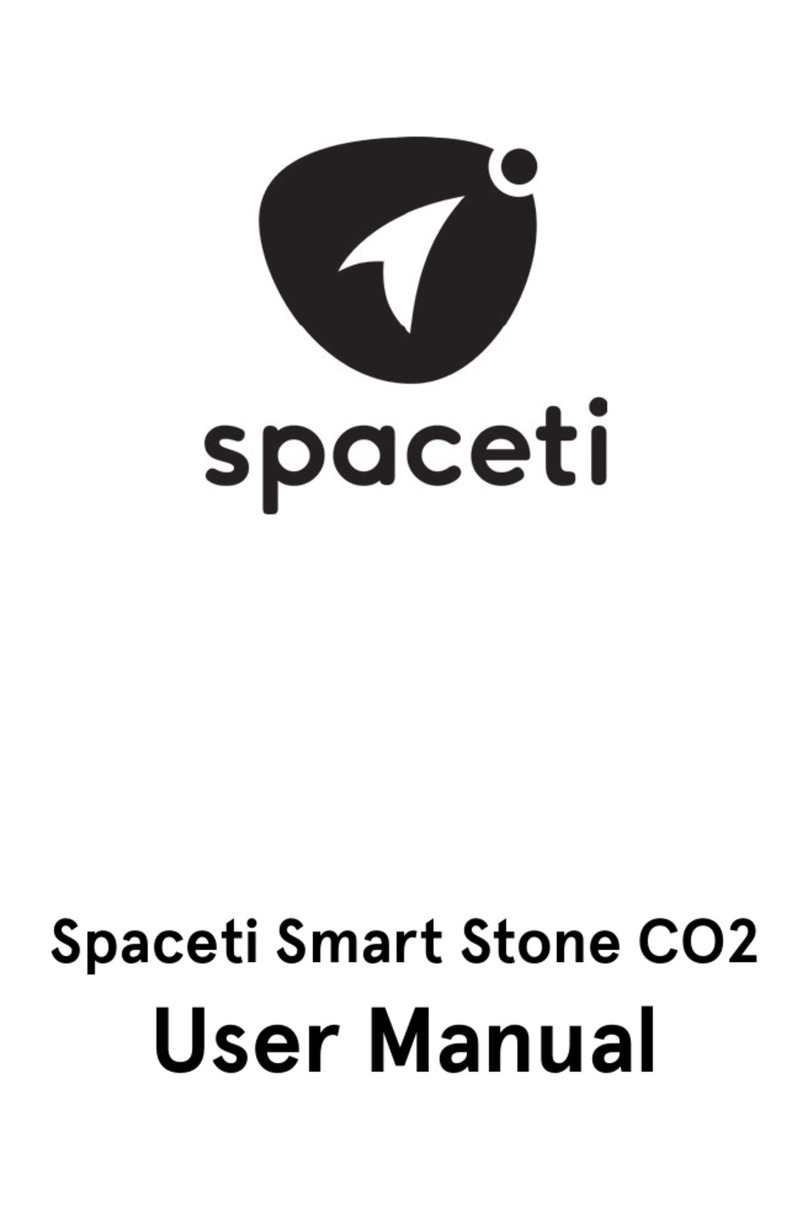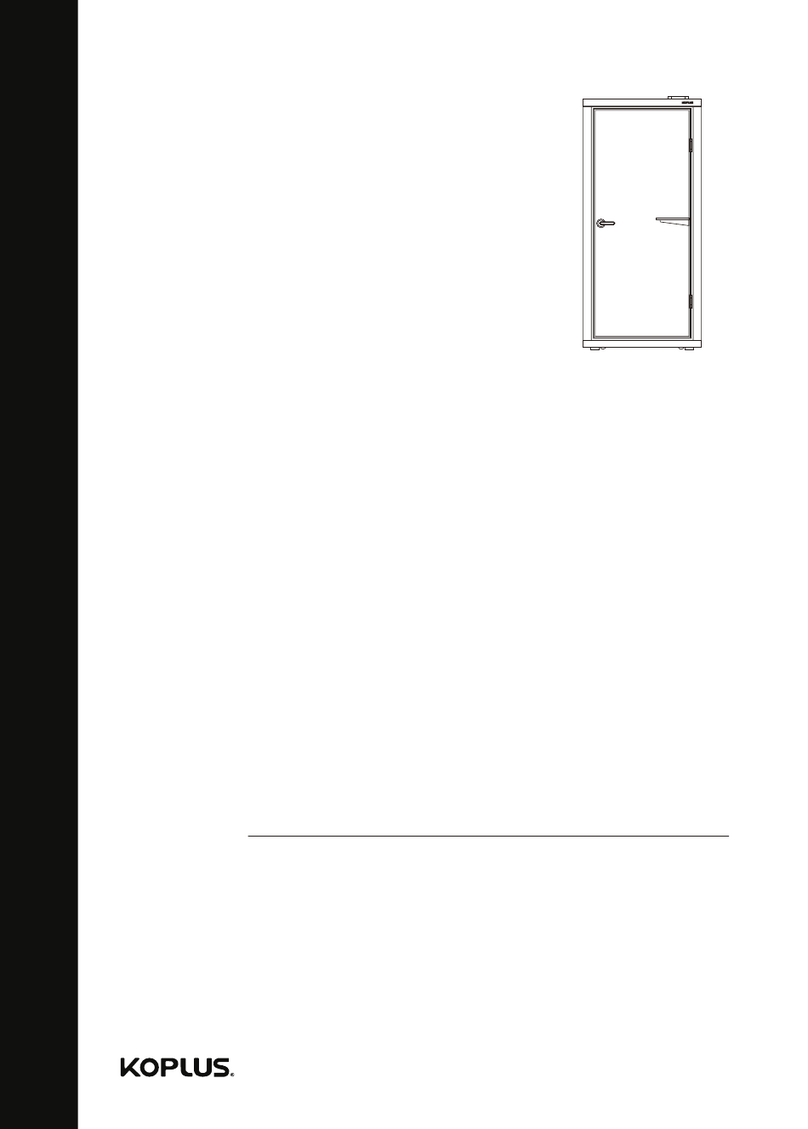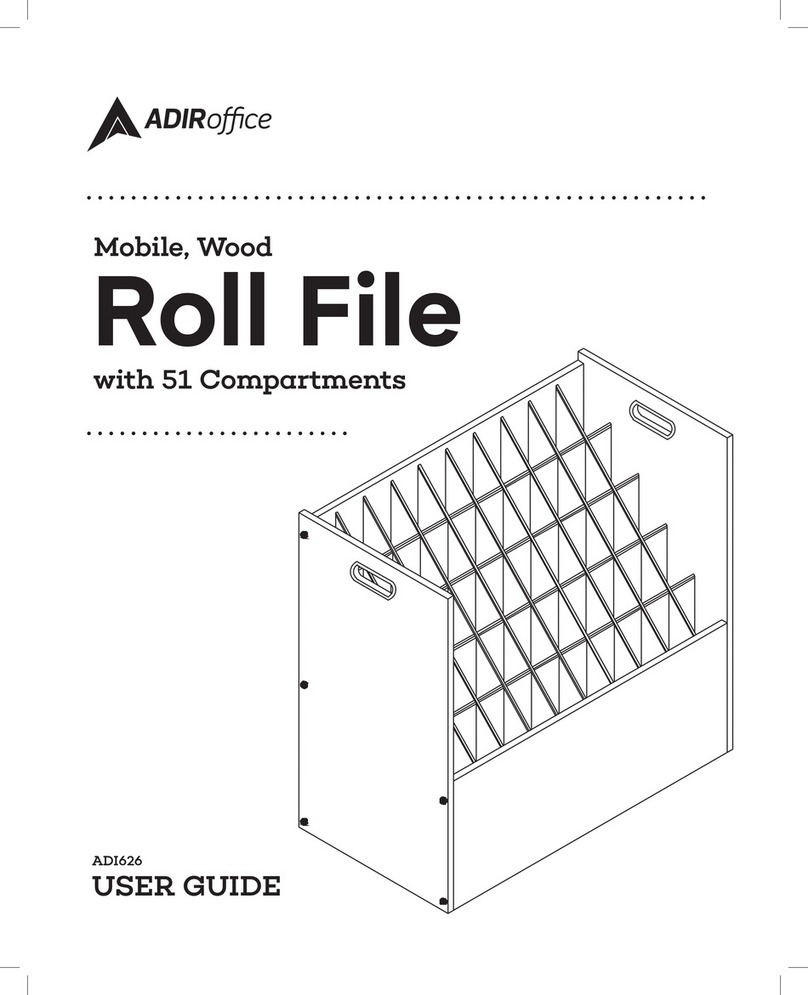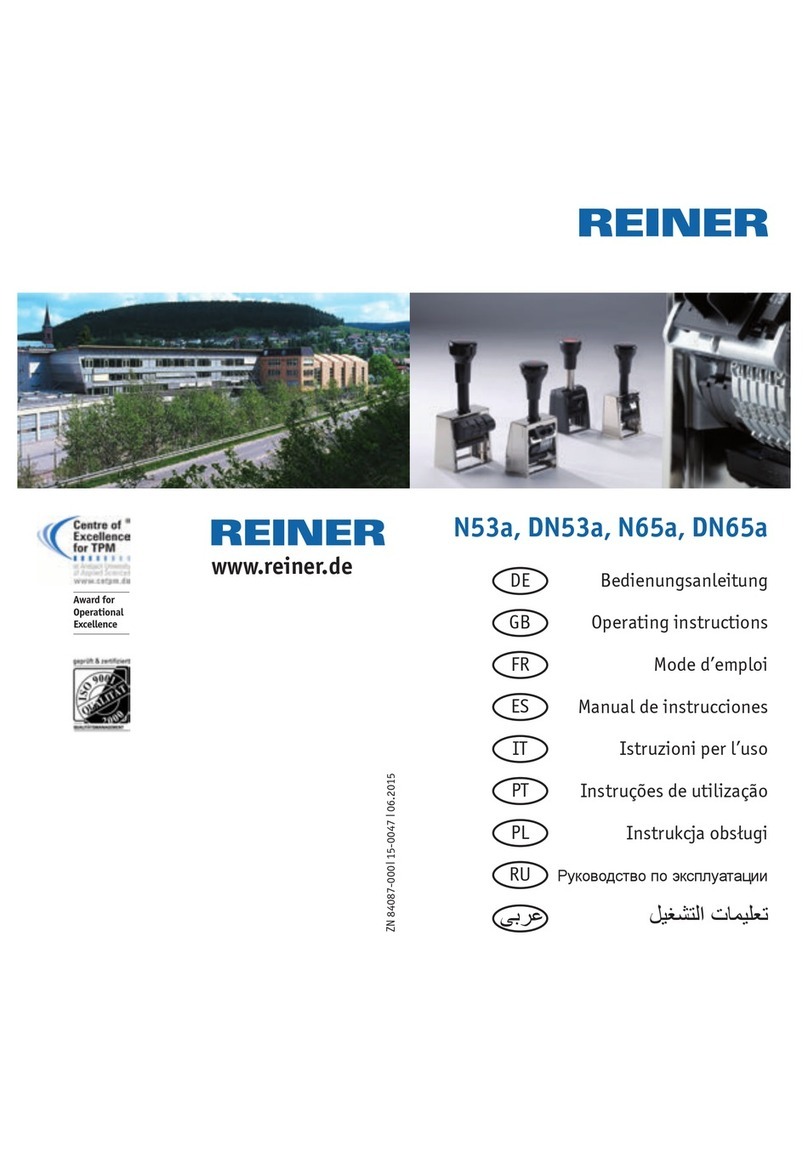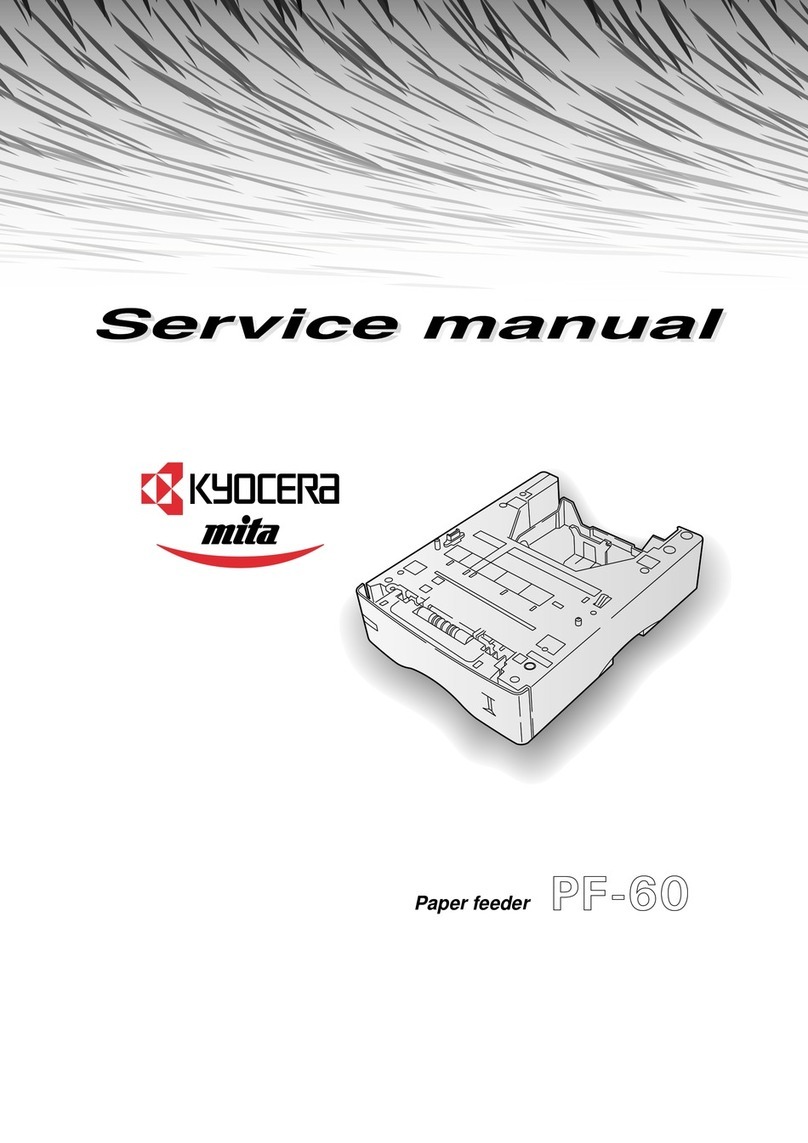Ricoh Aficio MP 9000 User manual

Introduction
This manual contains detailed instructions and notes on the operation and use of this machine. For your
safety and benefit, read this manual carefully before using the machine. Keep this manual in a handy
place for quick reference.
Important
Contents of this manual are subject to change without prior notice. In no event will the company be li-
able for direct, indirect, special, incidental, or consequential damages as a result of handling or oper-
ating the machine.
Notes:
Some illustrations in this manual might be slightly different from the machine.
Certain options might not be available in some countries. For details, please contact your local dealer.
Laser Safety:
This machine is considered a class 1 laser device, safe for office/EDP use. The machine contains four
AlGaAs laser diodes, 10-milliwatt, 770-810 nanometer wavelength for each emitter. Direct (or indirect
reflected ) eye contact with the laser beam might cause serious eye damage. Safety precautions and
interlock mechanisms have been designed to prevent any possible laser beam exposure to the operator.
The following label is attached on the internal cover that is revealed when the front cover is opened.
Caution:
Use of controls or adjustments or performance of procedures other than those specified in this manual
might result in hazardous radiation exposure.
Notes:
The model names of the machines do not appear in the following pages. Check the type of your ma-
chine before reading this manual. (For details, see p.8 “Machine Type”.)
• Type 1: 90 copies/minute (A4K, 81/2" ×11"K)
• Type 2: 110 copies/minute (A4K, 81/2" ×11"K)
• Type 3: 135 copies/minute (A4K, 81/2" ×11"K)
Certain types might not be available in some countries. For details, please contact your local dealer.
Two kinds of size notation are employed in this manual. With this machine refer to the metric version.
For good copy quality, the supplier recommends that you use genuine toner from the supplier.
The supplier shall not be responsible for any damage or expense that might result from the use of parts
other than genuine parts from the supplier with your office products.
Power Source
220 - 240V, 50/60Hz, 16A
Please be sure to connect the power cord to a power source as above. For details about power source.
See “Power Connection”, Troubleshooting.
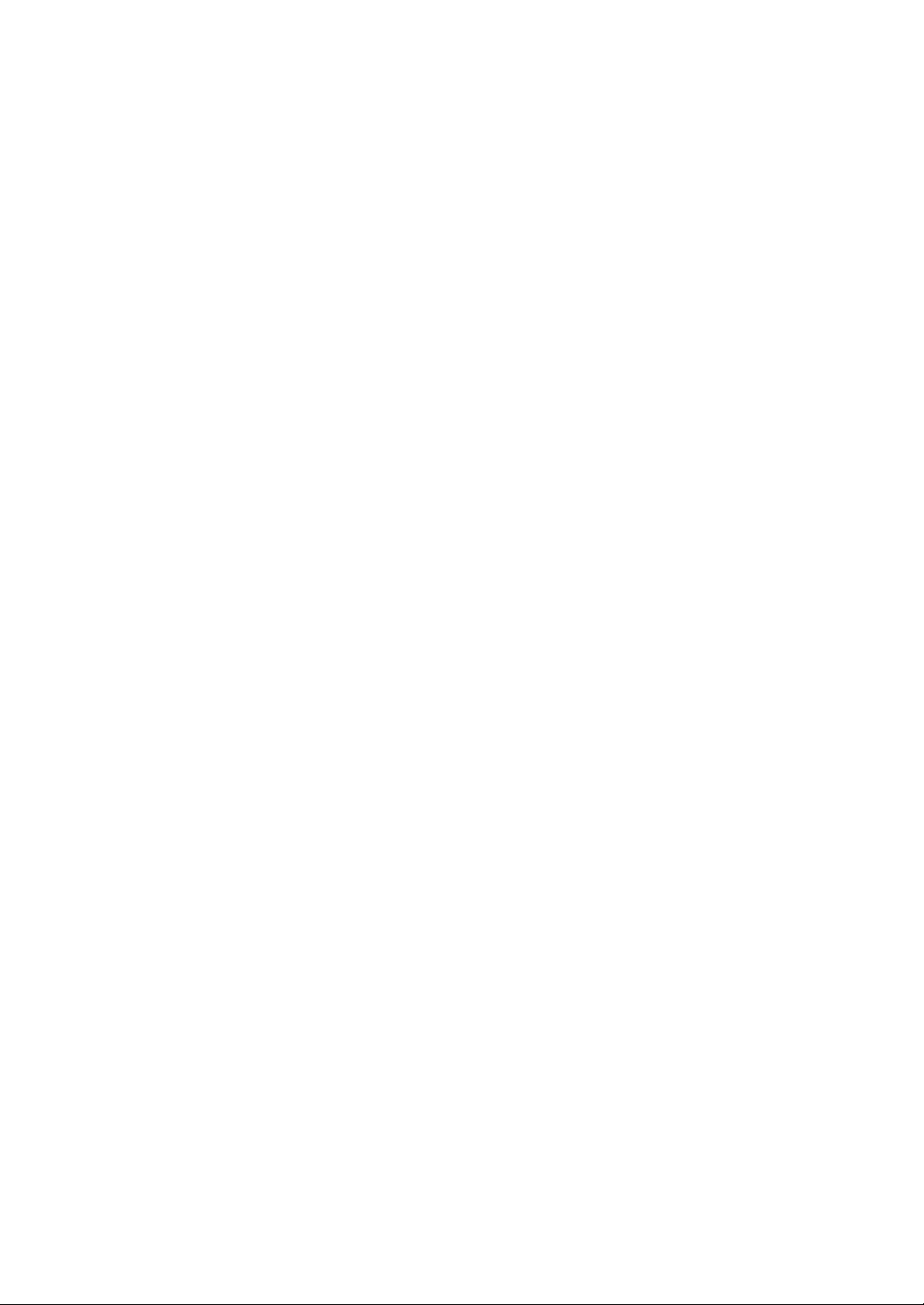
i
Manuals for This Machine
Refer to the manuals that are relevant to what you want to do with the machine.
❖About This Machine
Be sure to read the Safety Information in this manual before using the machine.
This manual provides an introduction to the functions of the machine. It also
explains the control panel, preparation procedures for using the machine,
how to enter text, and how to install the CD-ROMs provided.
❖General Settings Guide
Explains User Tools settings, and Address Book procedures such as register-
ing e-mail addresses and, user codes. Also refer to this manual for explana-
tions on how to connect the machine.
❖Troubleshooting
Provides a guide to solving common problems, and explains how to replace
paper, toner, staples, and other consumables.
❖Security Reference
This manual is for administrators of the machine. It explains security func-
tions that the administrators can use to protect data from being tampered, or
prevent the machine from unauthorized use.
Also refer to this manual for the procedures for registering administrators, as
well as setting user and administrator authentication.
❖Copy/ Document Server Reference
Explains Copier and Document Server functions and operations. Also refer to
this manual for explanations on how to place originals.
❖Printer Reference
Explains Printer functions and operations.
❖Scanner Reference
Explains Scanner functions and operations.
❖Network Guide
Explains how to configure and operate the machine in a network environ-
ment, and use the software provided.
This manual covers all models, and includes descriptions of functions and
settings that might not be available on this machine. Images, illustrations, and
information about operating systems that are supported might also differ
slightly from those of this machine.
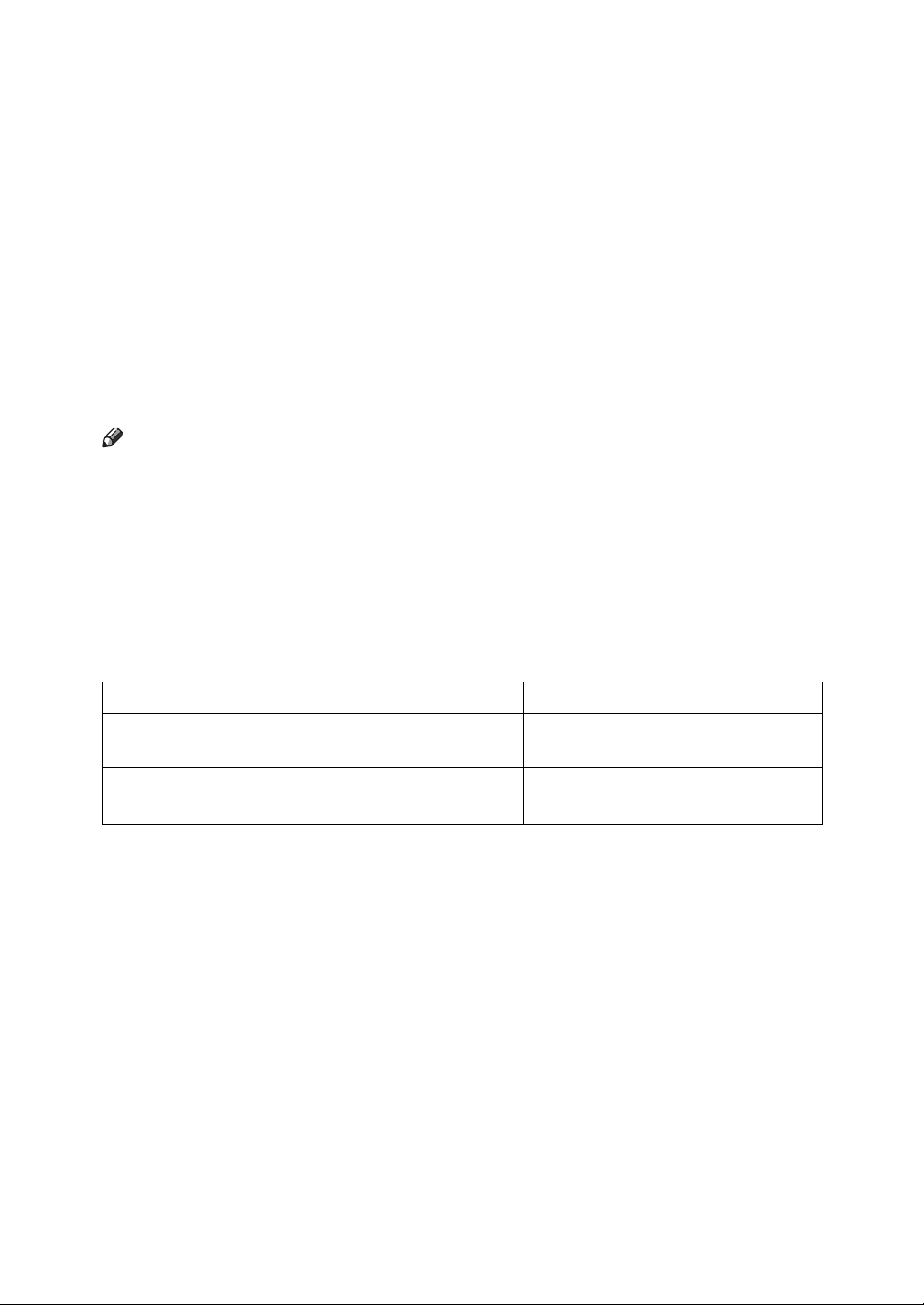
ii
❖Other manuals
• Manuals for This Machine
•SafetyInformation
• Quick Reference Copy Guide
• Quick Reference Printer Guide
• Quick Reference Scanner Guide
• PostScript3 Supplement
•UNIXSupplement
• Manuals for DeskTopBinder Lite
• DeskTopBinder Lite Setup Guide
• DeskTopBinder Introduction Guide
•AutoDocumentLinkGuide
Note
❒Manuals provided are specific to machine types.
❒Adobe Acrobat Reader/Adobe Reader must be installed in order to view the
manuals as PDF files.
❒For “UNIX Supplement”, please visit our Web site or consult an authorized
dealer.
❒“PostScript3 Supplement” and “UNIX Supplement” include descriptions of
functions and settings that might not be available on this machine.
❒The following software products are referred to using general names:
*1 Optional
Product name General name
DeskTopBinder Lite *1 and DeskTopBinder Profes-
sional
DeskTopBinder
ScanRouter EX Professional *1 and ScanRouter EX En-
terprise *1
the ScanRouter delivery software

iii
What You Can Do with This Machine
This section introduces the features of this machine.
Note
❒For details about options, see “Options”.
Reference
p.11 “Options”
Copier, Printer, and Scanner Functions
This machine provides copier, printer (optional), and scanner (optional) functions.
• You can make copies of originals. With a finisher (optional), you can sort and
staple copies. See Copy/Document Server Reference.
• You can print documents created in applications. See Printer Reference.
You can print documents from Windows 95/98/Me (TCP/IP, IPP), Windows
2000 (TCP/IP, IPP), Windows XP/Server 2003 (TCP/IP, IPP), Windows NT
4.0 (TCP/IP, IPP), NetWare, UNIX (TCP/IP), and Macintosh (AppleTalk) en-
vironments because the machine supports all these (multi-protocol).
• You can scan originals and send scan files to a computer. See Scanner Reference.
• You can scan originals in full colour using the scanner function.
APF018S

iv
Utilizing Stored Documents
You can store files of originals scanned by this machine, or files sent from other
computers, onto the hard disk of the machine. You can print the stored docu-
ments, as well as change print settings and print multiple documents (Document
Server).
• With DeskTopBinder, you can search, check, print and delete stored docu-
ments from your computer.
• You can also retrieve stored documents scanned in scanner mode.
• You can retrieve documents scanned in copier mode, if the Printer/Scanner
unit is installed.
For details, see Scanner Reference.
• With File Format Converter (optional), you can even download documents
stored in copy and printer functions to your computer. See Network Guide.
• For more information about the machine's settings, see “Network Settings”,
General Settings Guide.
• For more information about Document Server in printer mode, see “Saving
and Printing Using the Document Server”, Printer Reference.
• For more information about Document Server in scanner mode, see “Storing
Files Using the Scanner Function”, Scanner Reference.
• For more information about Document Server, see “Storing Originals in the
Document Server”, Copy/Document Server Reference.
• For more information about DeskTopBinder, see DeskTopBinder manuals.
APF019S

v
Connecting Two Machines for Copying
You can connect two machines together with Copy Connector (optional). When
you set up a copy job on one machine (the main machine), data is transferred to
the other (the sub-machine) so that copies can be made on both machines simul-
taneously (Connect Copy).
• You can complete large volume copy runs in shorter time. See “Connect
Copy”, Copy/Document Server Reference.
• Even if one machine runs out of paper, or stops because of a paper jam, the
other machine can still continue to finish the job. See “Connect Copy”,
Copy/Document Server Reference.
APG005S

vi
Using the Scanner in a Network Environment
You can use a scanner over the network.
• You can send scanned documents to other network computers using e-mail
(Sending stored scan file by e-mail). See “Sending Scan Files by E-mail”, Scan-
ner Reference.
• With the ScanRouter delivery software, you can store scanned documents in
specified destinations on network computers (File storage). See Scanner Reference.
• You can send scanned documents to other network folders (Scan to Folder).
See “Sending Scan Files to Folders”, Scanner Reference.
• You can use this machine as a delivery scanner for the ScanRouter delivery
application (Network delivery scanner). You can save scan files in the deliv-
ery server or send them to a folder in a computer on the same network. For
details about the machine's settings, see “Network Settings”, General Settings
Guide. For details about how to use the function, see “When Using E-mail,
Folder Sending, Storing or Network Delivery Function”, Scanner Reference.
APF021S

vii
Administrating the Machine/Protecting Documents (Security
Functions)
You can prevent information leakage by managing the machine and protecting
documents.
• You can protect documents from unauthorized access and stop them from be-
ing copied without permission. See Security Reference.
• You can control the use of the machine, as well as prevent machine settings
from being changed without authorization. See Security Reference.
• By setting passwords, you can prevent unauthorized access via the network.
See Security Reference.
• You can erase the data on the hard disk to prevent the information from leak-
ing out. See the manual for the DataOverWriteSecurity Unit (optional) and
Security Reference.
APF015S
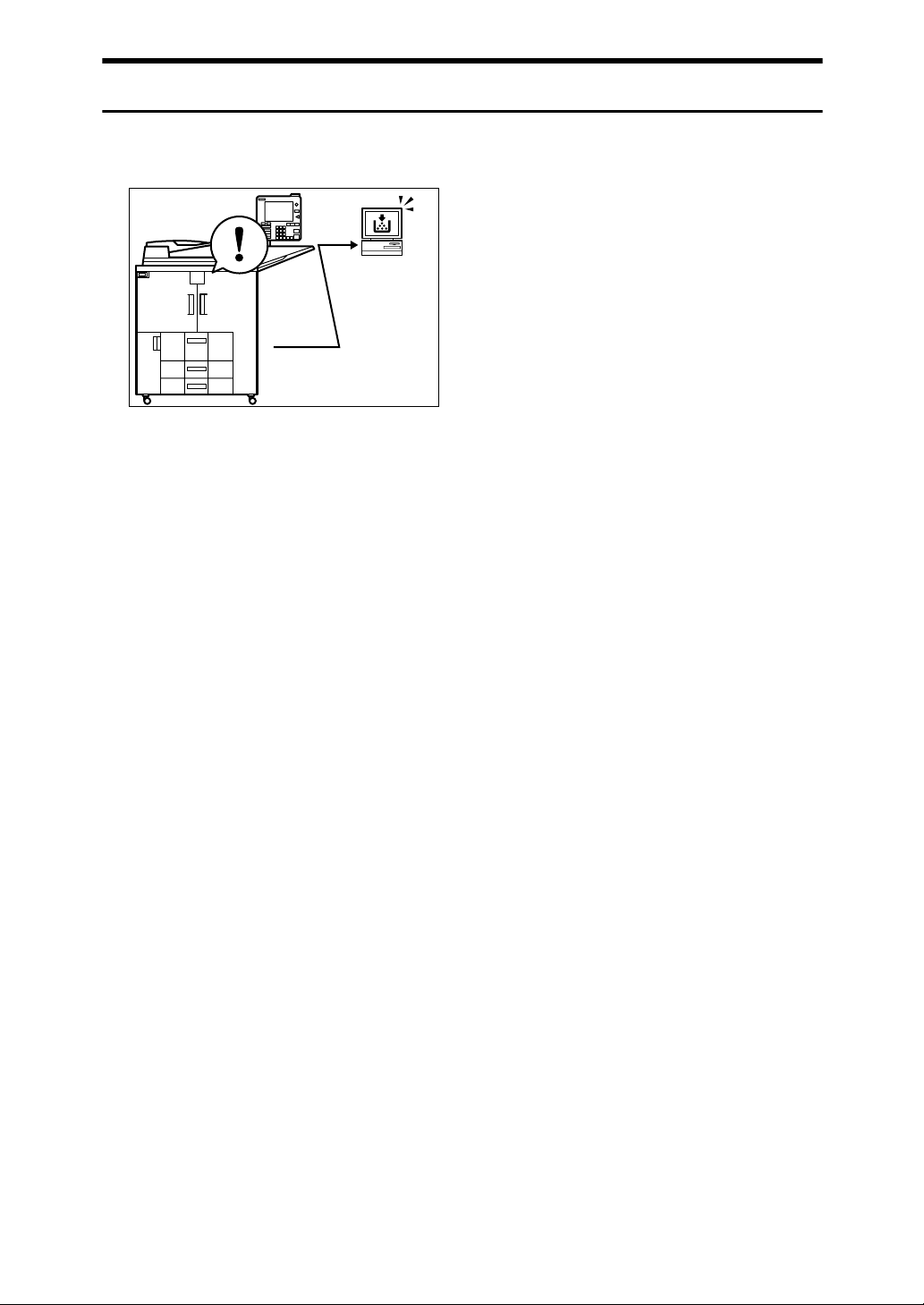
viii
Monitoring the Machine Via Computer
You can monitor machine status and change settings using a computer.
• Using SmartDeviceMonitor for Admin, SmartDeviceMonitor for Client, or a
Web browser, you can use a computer to view the machine's status, such as
checking on paper quantities, or misfeeds. See General Settings Guide.
• You can use a Web browser to make network settings. See General Settings
Guide.
• You can also use a Web browser to register and manage items such as user
codes, e-mail addresses, and folders in the Address Book.
See the Web Image Monitor's Help.
APF017S
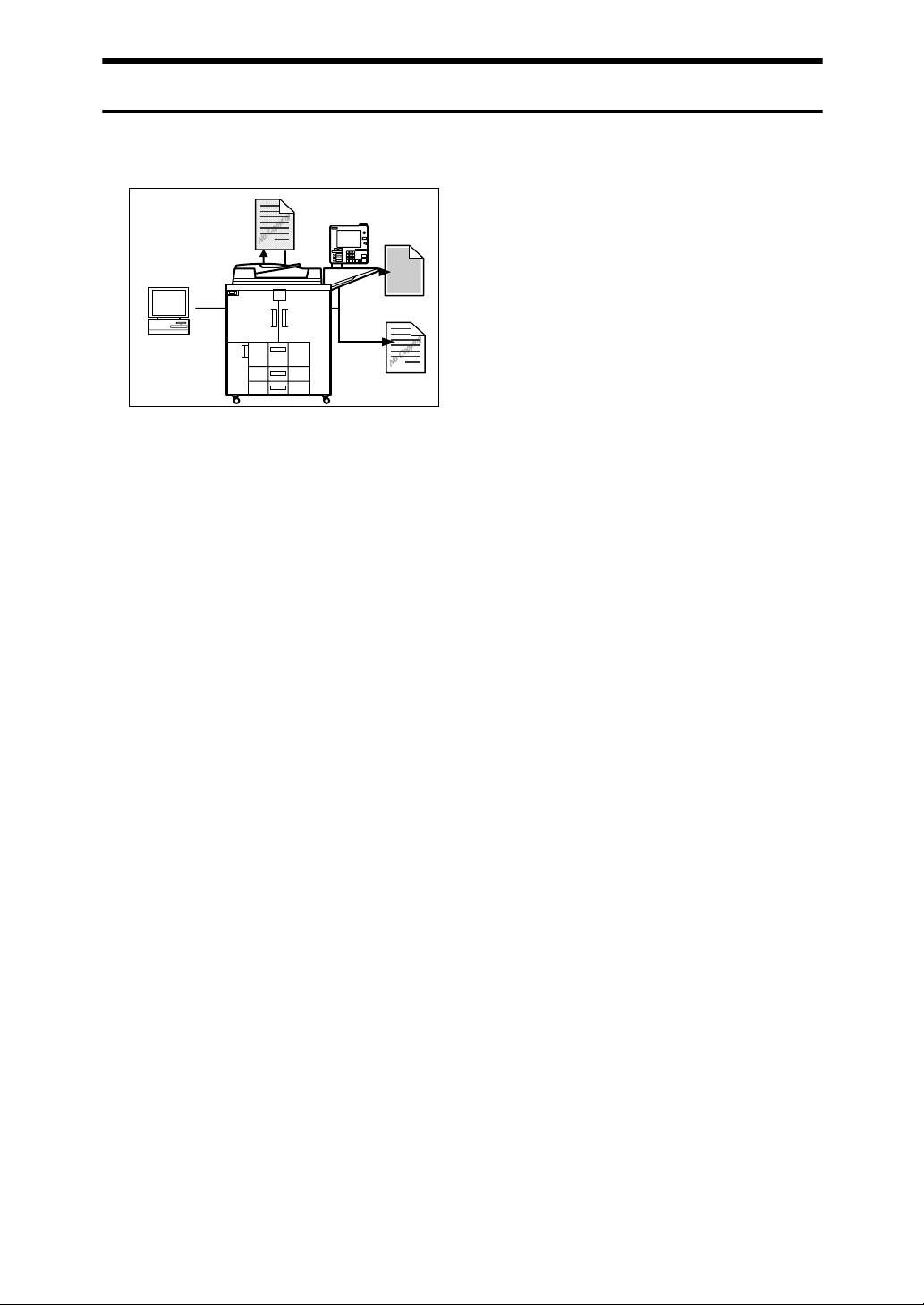
ix
Preventing an Unauthorized Copy
You can embed a pattern in the printed document to prevent it from being copied.
• Using the printer driver, you can embed a pattern in the printed document. If
the document is copied on a machine with the Copy Data Security Unit (op-
tional), protected pages are grayed out in the copy, preventing confidential
information from being copied. In addition, the machine beeps to notify that
unauthorized copying is being attempted.
If the document is copied on a machine without the Copy Data Security Unit,
the hidden text becomes conspicuous in the copy, showing that the copy is
unauthorized.
•Usingtheprinterdriver,you can embed text in the printed document for un-
authorized copy prevention. If the document is copied on this or other ma-
chines, the hidden text appears in the copy, discouraging such unauthorized
copying.
See the printer driver Help, Printer Reference, and Security Reference.
APG006S
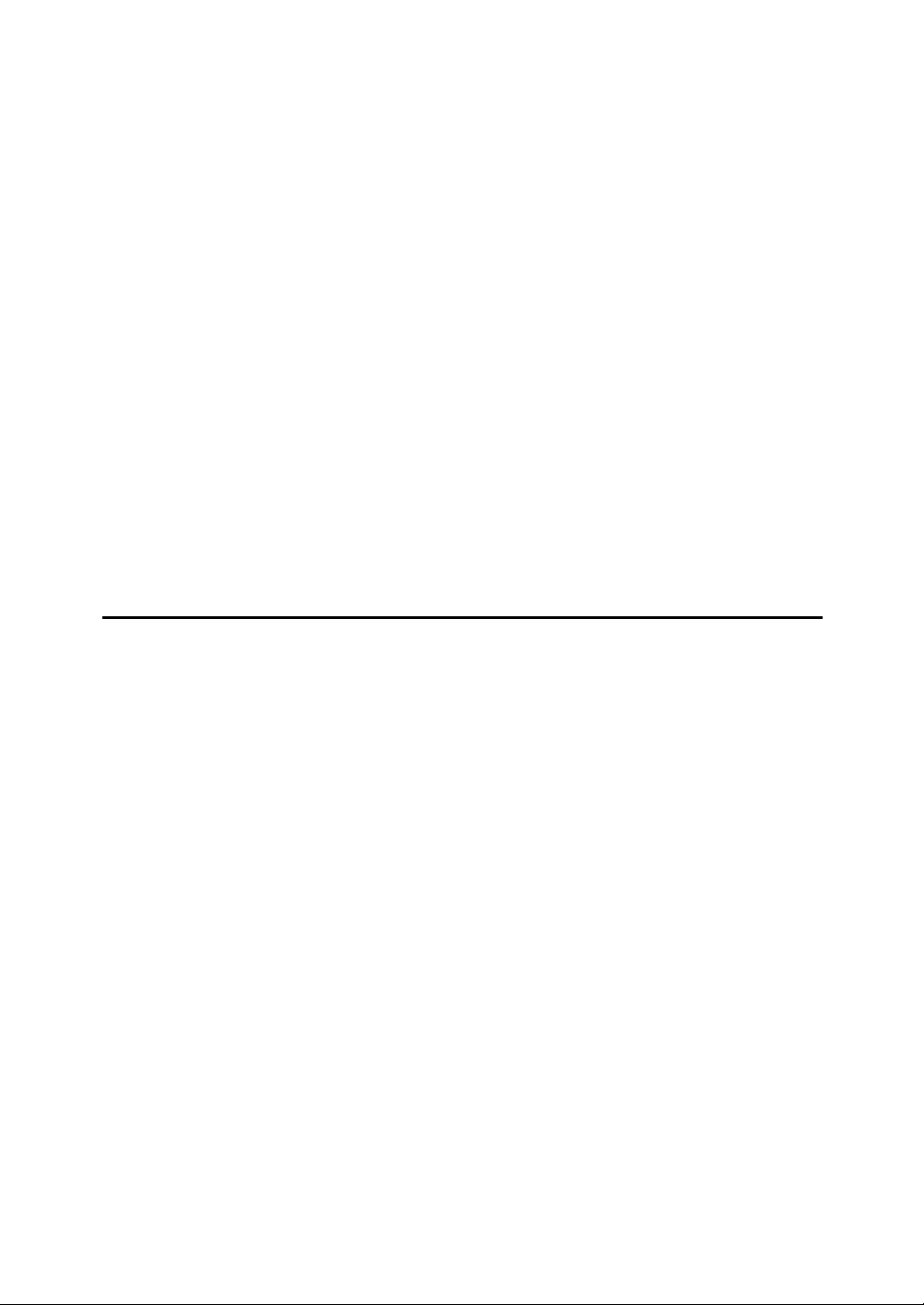
x
TABLE OF CONTENTS
Manuals for This Machine ......................................................................................i
What You Can Do with This Machine..................................................................iii
Copier, Printer, and Scanner Functions .................................................................... iii
Utilizing Stored Documents....................................................................................... iv
Connecting Two Machines for Copying ..................................................................... v
Using the Scanner in a Network Environment .......................................................... vi
Administrating the Machine/Protecting Documents (Security Functions) ................ vii
Monitoring the Machine Via Computer.....................................................................viii
Preventing an Unauthorized Copy ............................................................................ ix
Notice ......................................................................................................................1
Notice To Wireless LAN Interface (optional) Users....................................................1
How to Read This Manual .....................................................................................2
Symbols .....................................................................................................................2
Safety Information .................................................................................................3
Safety During Operation.............................................................................................3
Positions of RWARNING and RCAUTION labels ..............................................6
ENERGY STAR Program .......................................................................................7
Recycled Paper..........................................................................................................8
Machine Type.............................................................................................................8
1. Getting Started
Guide to Components ...........................................................................................9
Options.....................................................................................................................11
Control Panel........................................................................................................13
Display Panel........................................................................................................16
Simplified Display.....................................................................................................17
When the Authentication Screen is Displayed..................................................18
User Code Authentication (Using the Control Panel)...............................................18
User Code Authentication (Using a Printer Driver) ..................................................19
Login (Using the Control Panel) ...............................................................................19
Log Off (Using the Control Panel) ............................................................................20
Login (Using a Printer Driver)...................................................................................20
Login (Using Web Image Monitor) ...........................................................................21
Log Off (Using Web Image Monitor) ........................................................................21
Changing Modes ..................................................................................................22
System Reset...........................................................................................................22
Turning On the Power .........................................................................................23
Turning On the Main Power .....................................................................................23
Turning On the Power ..............................................................................................24
Turning Off the Power ..............................................................................................24
Turning Off the Main Power .....................................................................................25
Saving Energy..........................................................................................................26

xi
2. Entering Text
Entering Text ........................................................................................................27
Available Characters ................................................................................................27
Keys .........................................................................................................................28
How to Enter Text ....................................................................................................29
3. Appendix
Dos and Don'ts.....................................................................................................31
Software and Utilities Included on the CD-ROM...............................................32
Viewing the contents of the CD-ROM ......................................................................33
Printer Drivers for This Printer..................................................................................33
TWAIN Driver ...........................................................................................................34
DeskTopBinder Lite..................................................................................................35
SmartDeviceMonitor for Admin ................................................................................36
DeskTopBinder-SmartDeviceMonitor for Client .......................................................37
Copy Paper ...........................................................................................................38
Recommended Paper Sizes and Types...................................................................38
Unusable Paper .......................................................................................................42
Paper Storage ..........................................................................................................43
INDEX......................................................................................................... 44
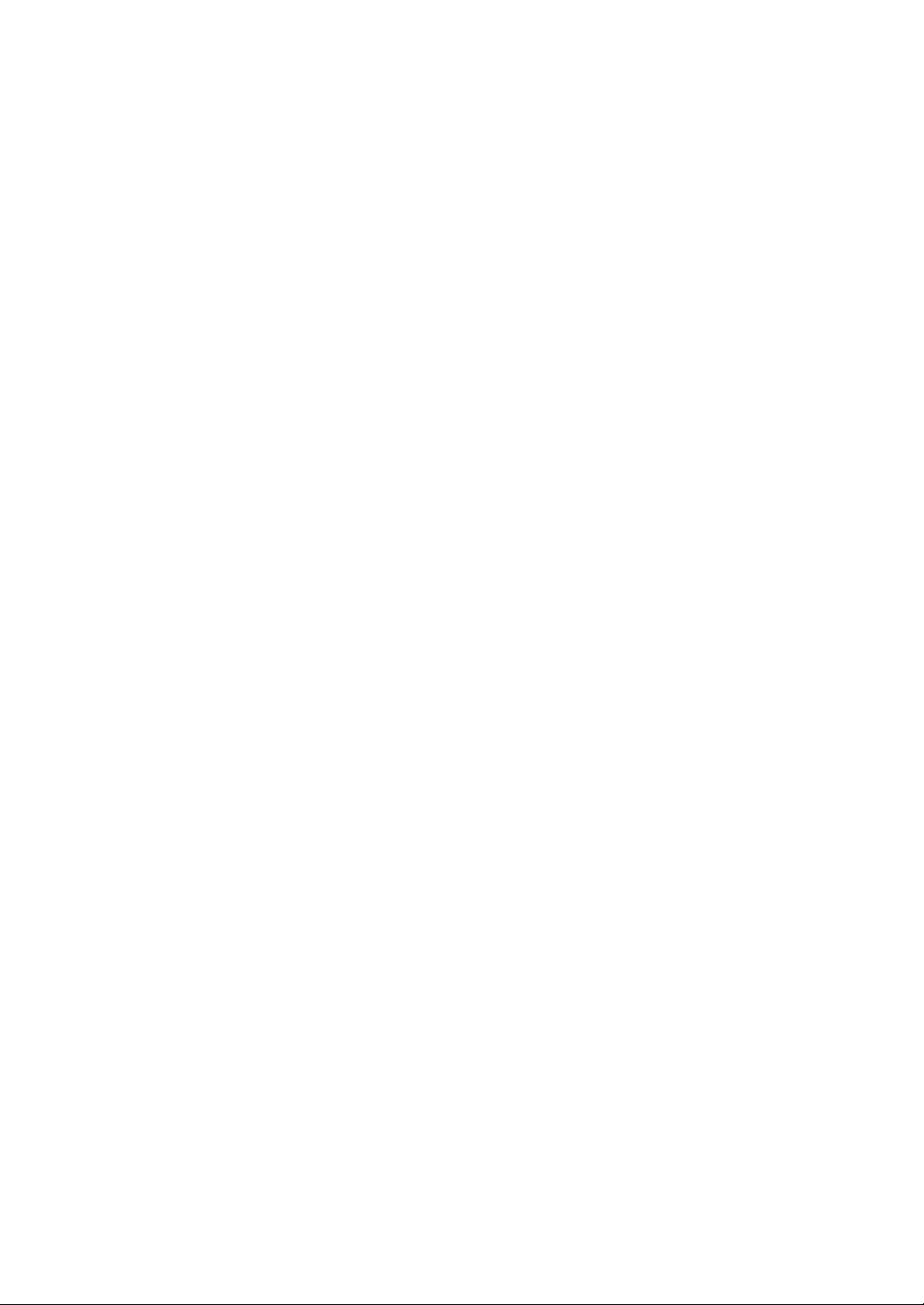
xii

1
Notice
Notice To Wireless LAN Interface (optional) Users
Notice to Users in EEA Countries
This product complies with the essential requirements and provisions of Direc-
tive 1999/5/EC of the European Parliament and of the Council of 9 March 1999
on radio equipment and telecommunications terminal equipment and the mu-
tual recognition of their conformity.
The CE Declaration of Conformity is available by accessing the URL:
http://www.ricoh.co.jp/fax/ce_doc/.
This product is only for use in EEA or other authorized countries. Outdoor use
of this product in Belgium, France, Germany, Italy, or the Netherlands is prohibited.

2
How to Read This Manual
Symbols
This manual uses the following symbols:
Indicates important safety notes.
Ignoring these notes could result in serious injury or death. Be sure to read these
notes. They can be found in the “Safety Information” section of this manual.
Indicates important safety notes.
Ignoring these notes could result in moderate or minor injury, or damage to the
machine or to property. Be sure to read these notes. They can be found in the
“Safety Information” section of this manual.
Indicates points to pay attention to when using the machine, and explanations
of likely causes of paper misfeeds, damage to originals, or loss of data. Be sure
to read these explanations.
Indicates supplementary explanations of the machine's functions, and instruc-
tions on resolving user errors.
This symbol is located at the end of sections. It indicates where you can find fur-
ther relevant information.
[]
Indicates the names of keys that appear on the machine’s display panel.
{}
Indicates the names of keys on the machine’s control panel.
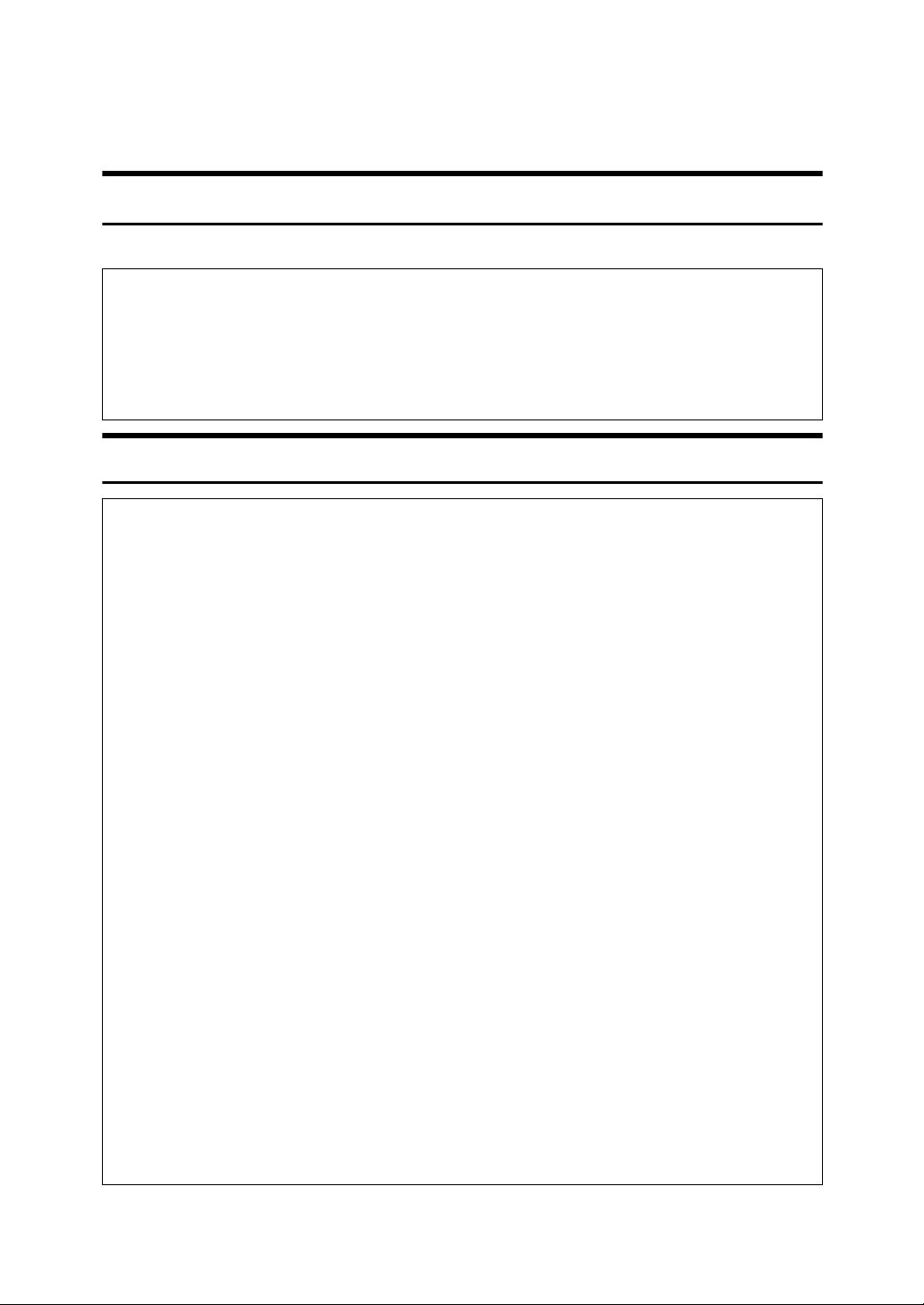
3
Safety Information
When using this machine, the following safety precautions should always be followed.
Safety During Operation
In this manual, the following important symbols are used:
RWARNING:
R
WARNING:
Indicates a potentially hazardous situation which, if instructions
are not followed, could result in death or serious injury.
R
CAUTION:
Indicates a potentially hazardous situation which, if instructions are not
followed, may result in minor or moderate injury or damage to property.
•Connect the machine only to the power source described on the in-
side front cover of this manual. Connect the power cord directly
into a wall outlet and do not use an extension cord.
•Disconnect the power plug (by pulling the plug, not the cable) if the
power cable or plug becomes frayed or otherwise damaged.
•To avoid hazardous electric shock or laser radiation exposure, do
not remove any covers or screws other than those specified in this
manual.
•Turn off the power and disconnect the power plug (by pulling the
plug, not the cable) if any of the following occurs:
•You spill something into the machine.
•You suspect that your machine needs service or repair.
•The external housing of your machine has been damaged.
•Do not incinerate used toner or toner containers. Toner dust might
ignite when exposed to an open flame. Dispose of used toner con-
tainers in accordance with local regulations.
•Do not damage, break or make any modifications to the power
cord. Do not place heavy objects on it. Do not pull it hard nor bend
it more than necessary. These actions could cause an electric
shock or fire.
•If the power cord is damaged (exposure of the core, disconnection,
etc.), contact your service representative to change a new one. Op-
erating the machine with a damaged power cord may cause an
electric shock or fire.
•Disposal can take place at our authorized dealer.
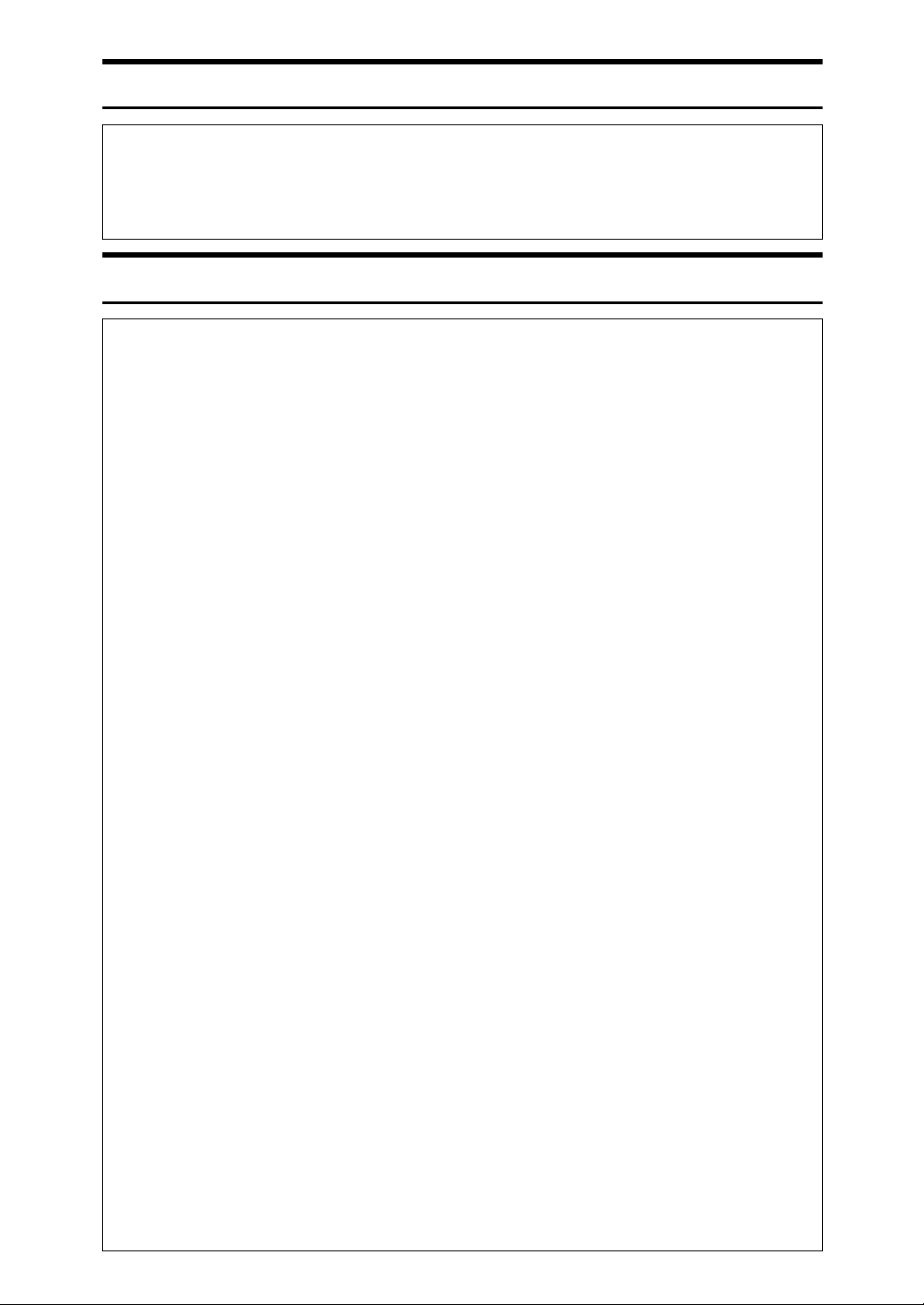
4
RWARNING:
RCAUTION:
•Dispose of the used toner container in accordance with the local
regulations.
•Keep the machine away from flammable liquids, gases, and aero-
sols. A fire or an electric shock might occur.
•When loading paper, take care not to trap or injure your fingers.
•Our products are engineered to meet high standards of quality and func-
tionality, and we recommend that you use only the expendable supplies
available at an authorized dealer.
•Before moving the machine, be sure to disconnect all external connec-
tions, especially the power cord from the wall outlet. Damaged power
cords are a fire and electric shock hazard.
•To disconnect the power code, pull it out by plug. Do not drag the code
itself. Doing so may result in damage to the code, leading to fire or elec-
tric shock.
•Protect the machine from dampness or wet weather, such as rain and
snow.
•Keep the machine away from humidity and dust. Otherwise a fire or an
electric shock might occur.
•Do not place the machine on an unstable or tilted surface. If it topples
over, an injury might occur.
•After you move the machine, use the caster fixture to fix it in place. Oth-
erwise the machine might move or come down to cause an injury.
•Make sure the room where you are using the machine is well ventilated
and spacious. Good ventilation is especially important when the ma-
chine is used heavily.
•Unplug the power cord from the wall outlet before you move the ma-
chine. While moving the machine, you should take care that the power
cord will not be damaged under the machine.
•When you disconnect the power plug from the wall outlet, always pull the
plug (not the cable).
•Do not allow paper clips, staples, or other small metallic objects to fall
inside the machine.
•Keep toner (used or unused) and toner containers out of the reach of
children. See a doctor immediately if you accidentally swallow toner.
•If toner or used toner is inhaled, gargle with plenty of water and move
into a fresh air environment. Consult a doctor if necessary.
•If toner or used toner gets into your eyes, flush immediately with large
amounts of water. Consult a doctor if necessary.

5
RCAUTION:
•If toner or used toner is swallowed, dilute by drinking a large amount of
water. Consult a doctor if necessary.
•Avoid getting toner on your clothes or skin when removing a paper jam
or replacing toner. If your skin comes into contact with toner, wash the
affected area thoroughly with soap and water.
•If toner gets on your clothing, wash with cold water. Hot water will set the
toner into the fabric and may make removing the stain impossible.
•Our products are engineered to meet high standards of quality and func-
tionality, and we recommend that you use only the expendable supplies
available at an authorized dealer.
•If your skin comes into contact with toner or used toner, wash the affect-
ed area thoroughly with soap and water.
•For environmental reasons, do not dispose of the machine or expended
supply waste at household waste collection points. Disposal can take
place at an authorized dealer.
•The inside of the machine could be very hot. Do not touch any parts oth-
er than specified in this document when removing misfed paper. Other-
wise, it may cause burn injury.
•Do not use aluminum foil, carbon paper, or similar conductive paper to
avoid a fire or machine failure.
•Open toner cartridges carefully. If you open them forcefully, toner can
spill, dirtying your clothes or hands, and possibly resulting in accidental
ingestion.

6
Positions of RWARNING and RCAUTION
labels
This machine has labels for RWARNING and RCAUTION at the positions
shown below. For safety, please follow the instructions and handle the machine
as indicated.
APG007S
Other manuals for Aficio MP 9000
1
Table of contents
Other Ricoh Office Equipment manuals
Popular Office Equipment manuals by other brands
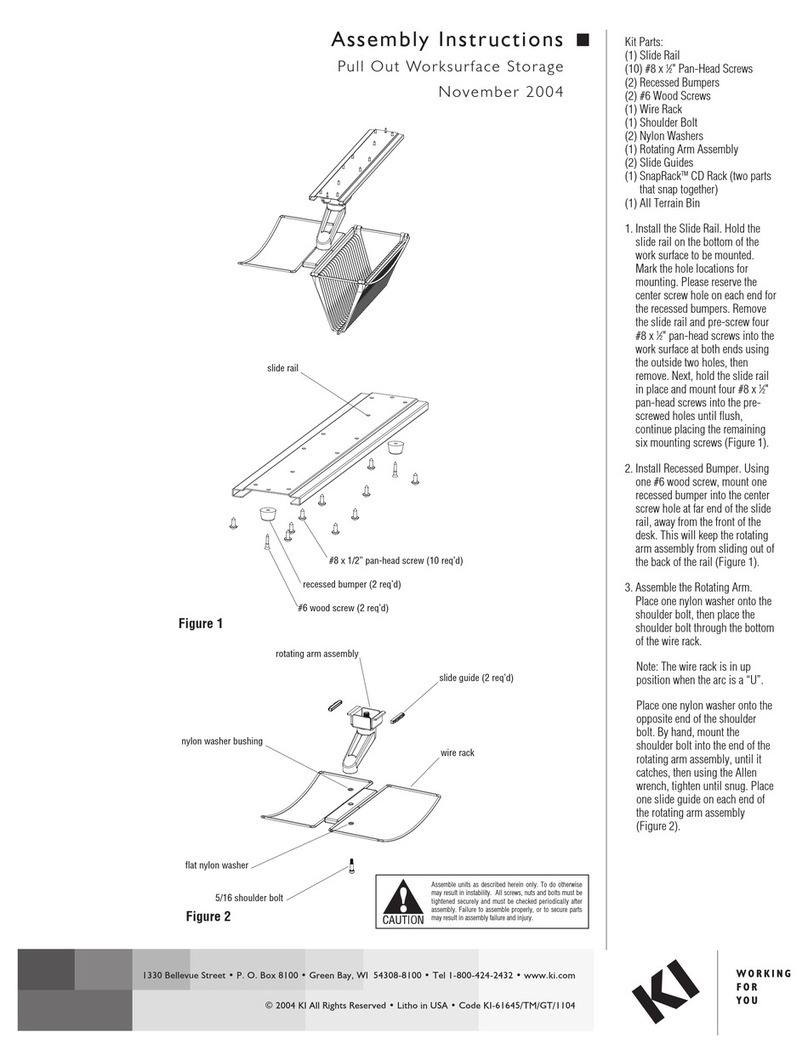
KI
KI Pull Out Worksurface Storage Assembly instructions
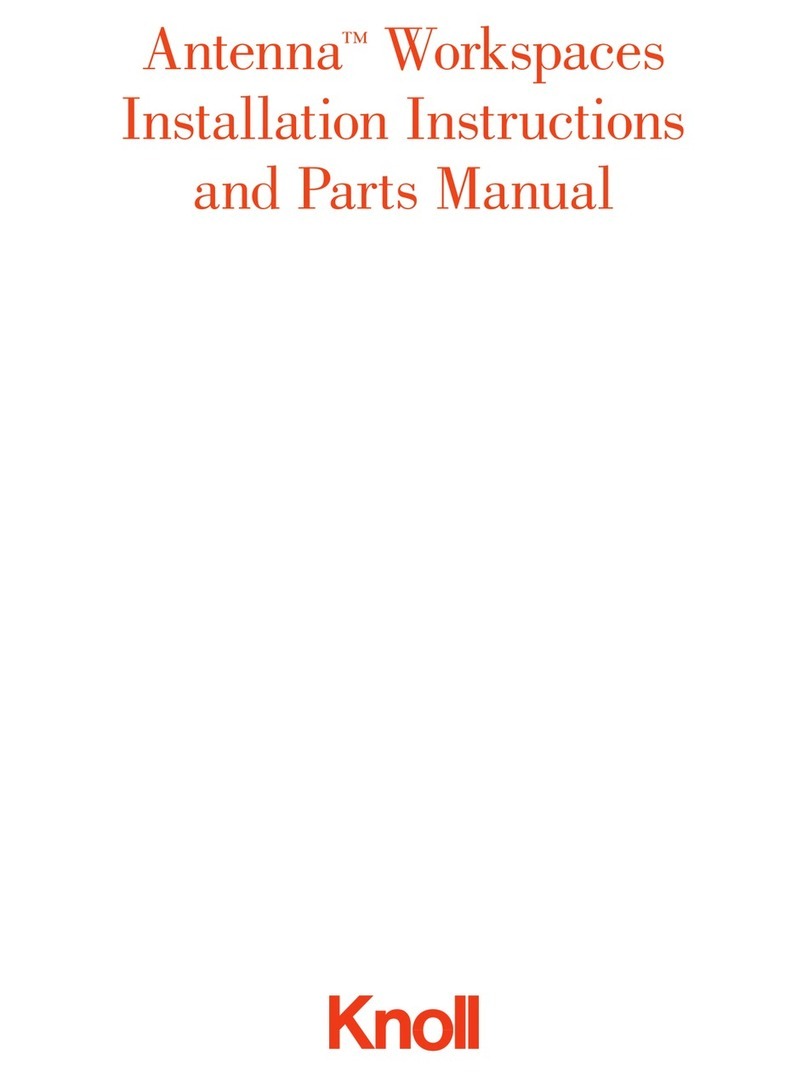
Knoll
Knoll Antenna Workspaces installation instructions
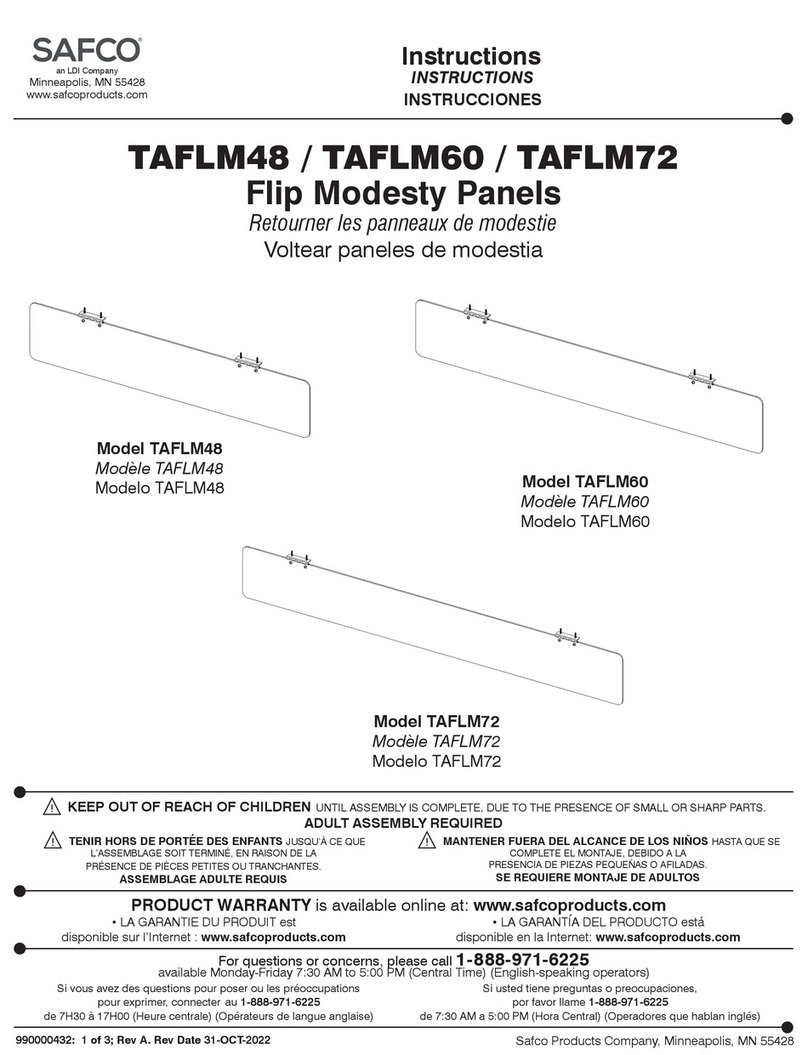
LDI
LDI SAFCO TAFLM48 instructions

Workrite Ergonomics
Workrite Ergonomics FDEX54-72-X Assembly/installation instructions
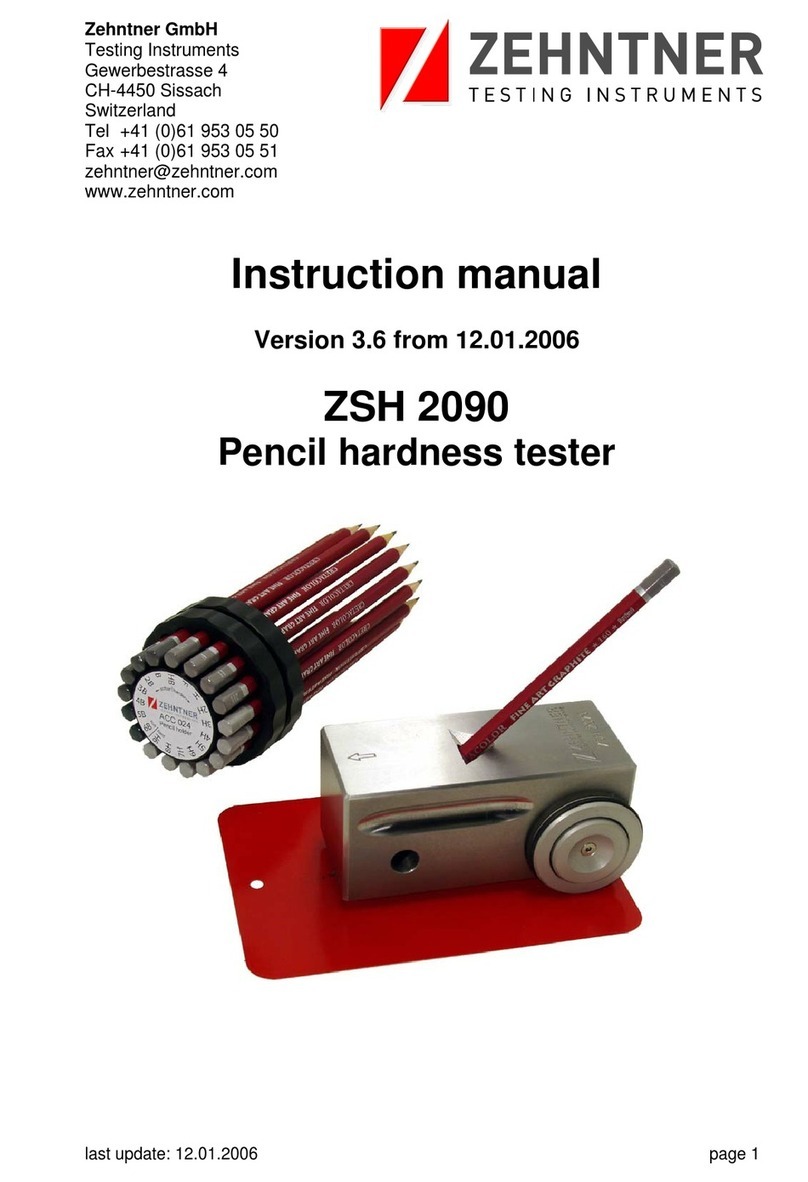
Zehntner
Zehntner ZHS 2090 instruction manual
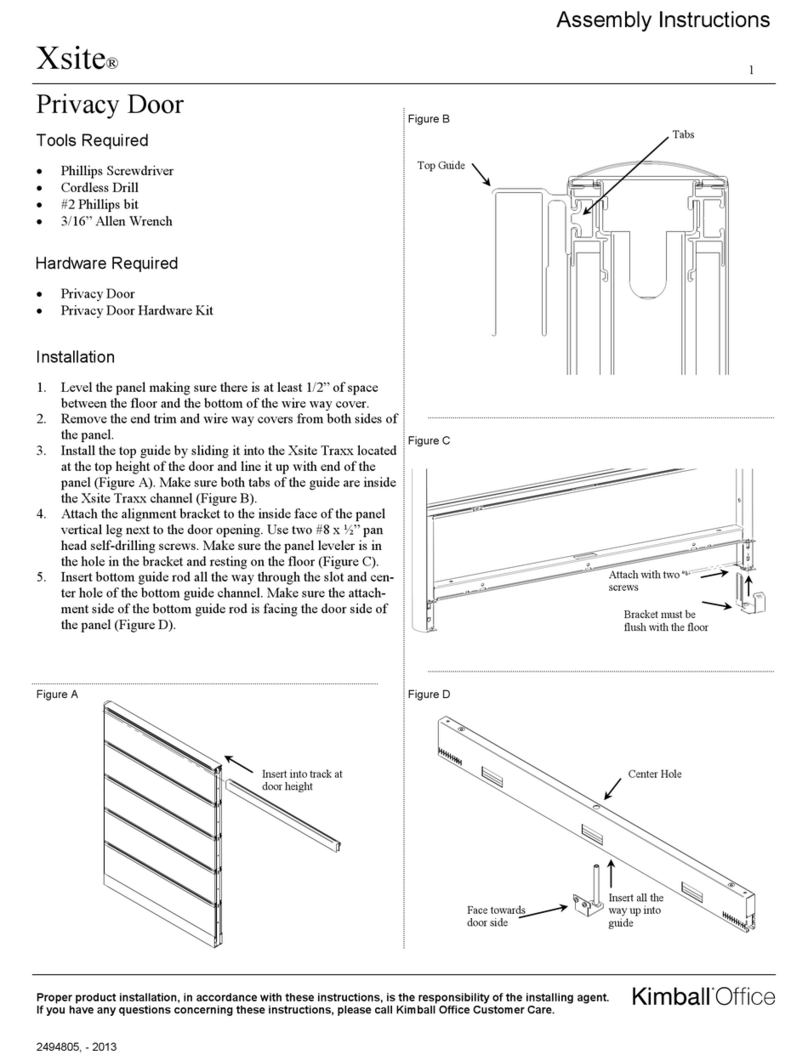
Kimball Office
Kimball Office Xsite Privacy Door Assembly instructions