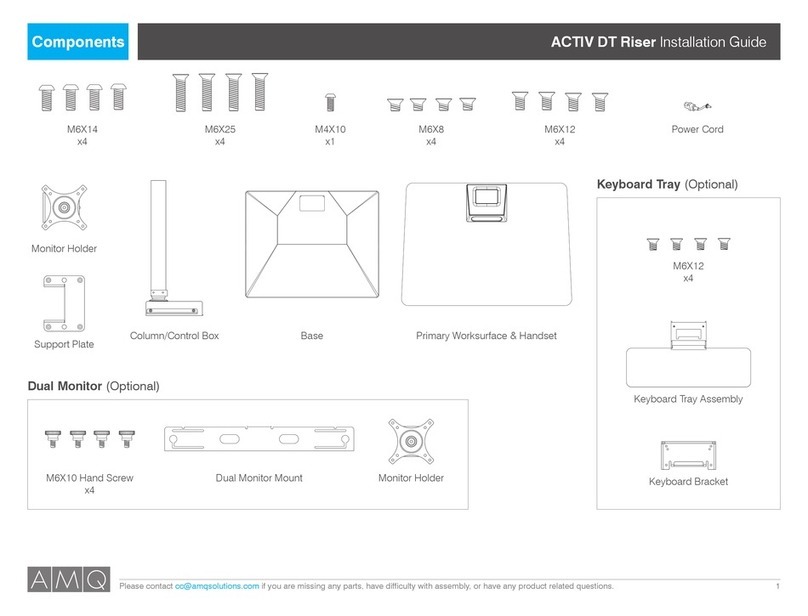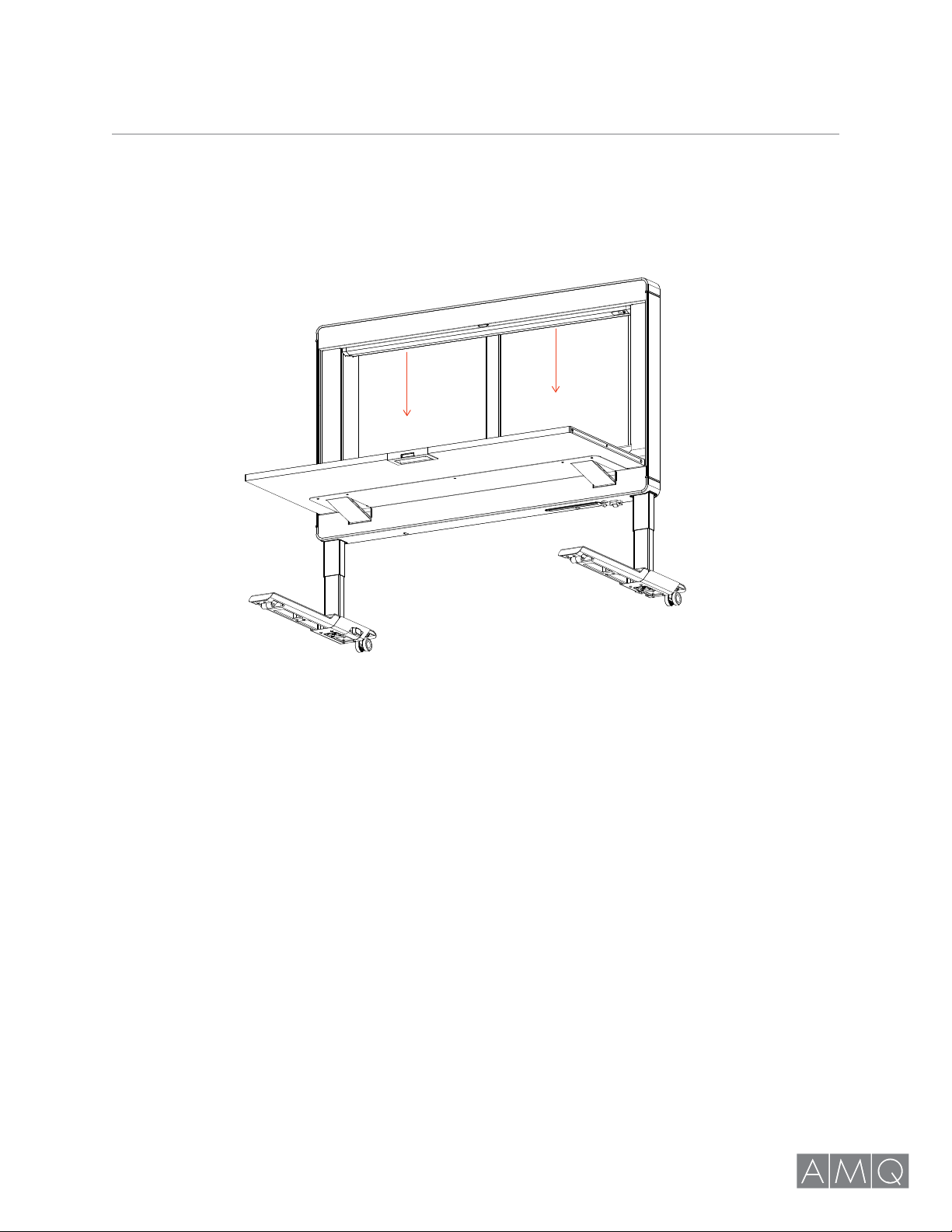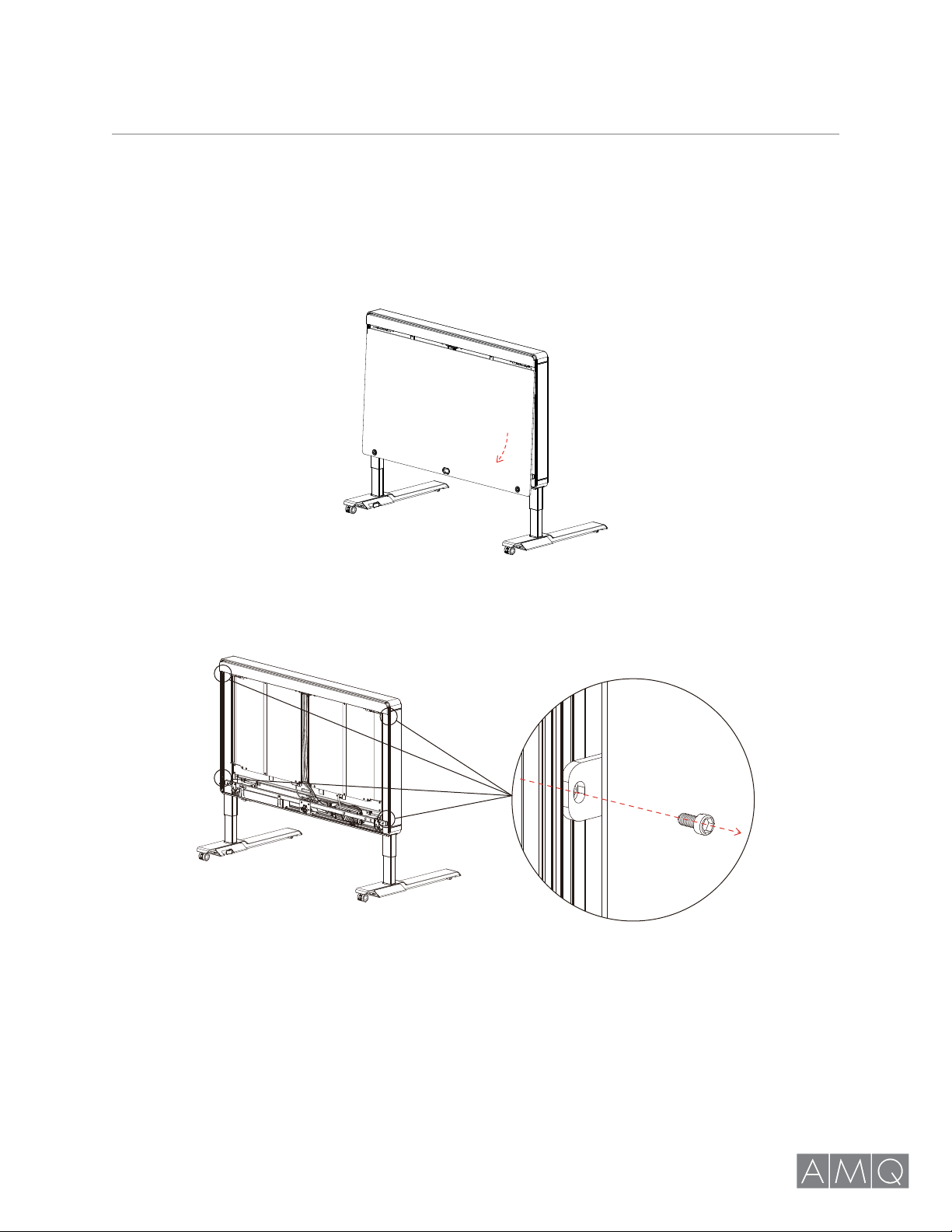AMOBI DESK INSTALLATION GUIDE | 6 amqsolutions.com
Using controls on LED Task Light
1. Press the button with the bulb icon once to either
switch the LED light on or off.
2. Long press the button with the bulb icon to adjust the
brightness of the LED light. Brightness will go from
100% to 5% and then 5% to 100%. Let go of the button
if desired brightness is achieved.
3. When the LED light is switched on later again, the light
brightness will be the last programmed brightness
setting.
Using LED Task Light controls on Amobi Desk front handset
1. Press the ON/OFF button on the front handset once to either switch the LED light on or off.
2. Long press the Variable Dimmer button to adjust the brightness of the LED light. Brightness will go from
100% to 5% and then 5% to 100%. Let go of the button if desired brightness is achieved.
Occupancy Sensor
1. Occupancy Sensor will only function after the LED Task Light is switched ‘ON’ and is in Standby mode.
2. When a person moves within the range of 0 - 8.2 ft at an angle of 120°, the LED light will automatically
switch on.
3. When the Occupancy Sensor do not detect any activities within 30 minutes, the LED light will
automatically switch off.
LED TASK LIGHT CONTROL BUTTONS
ON/OFF
button
ON/OFF button
Variable Dimmer
120°