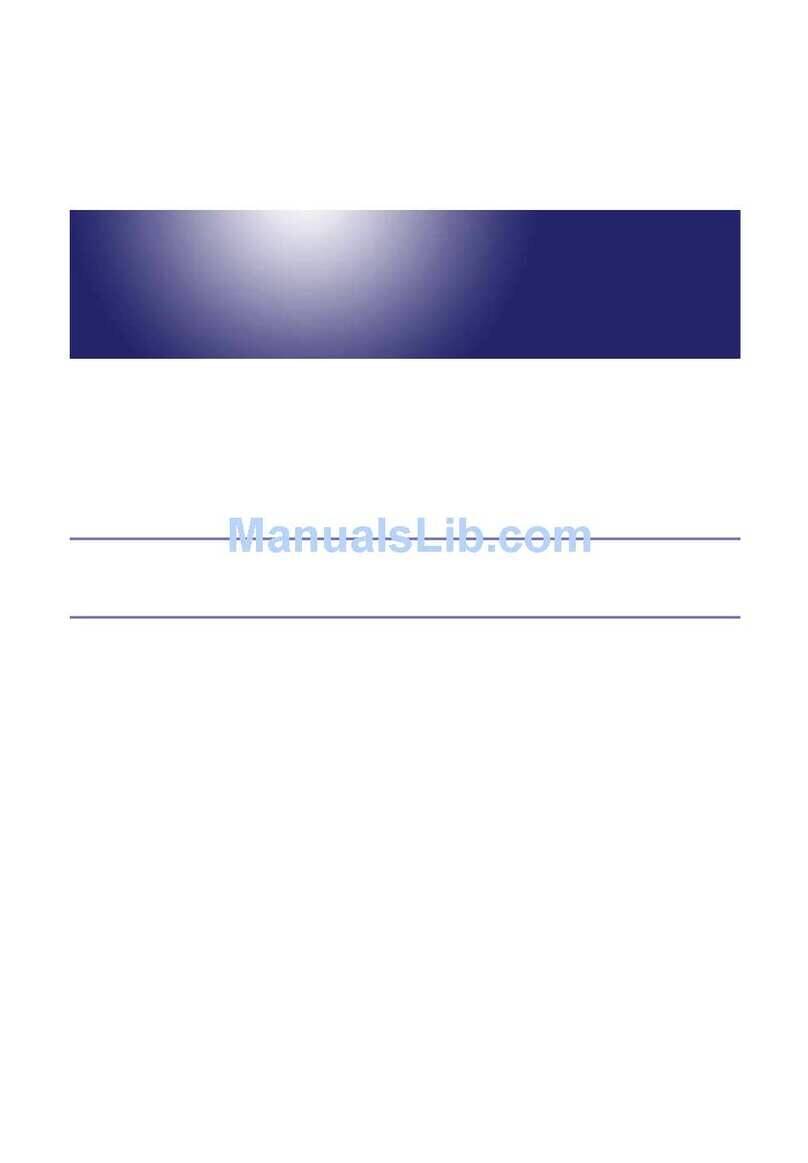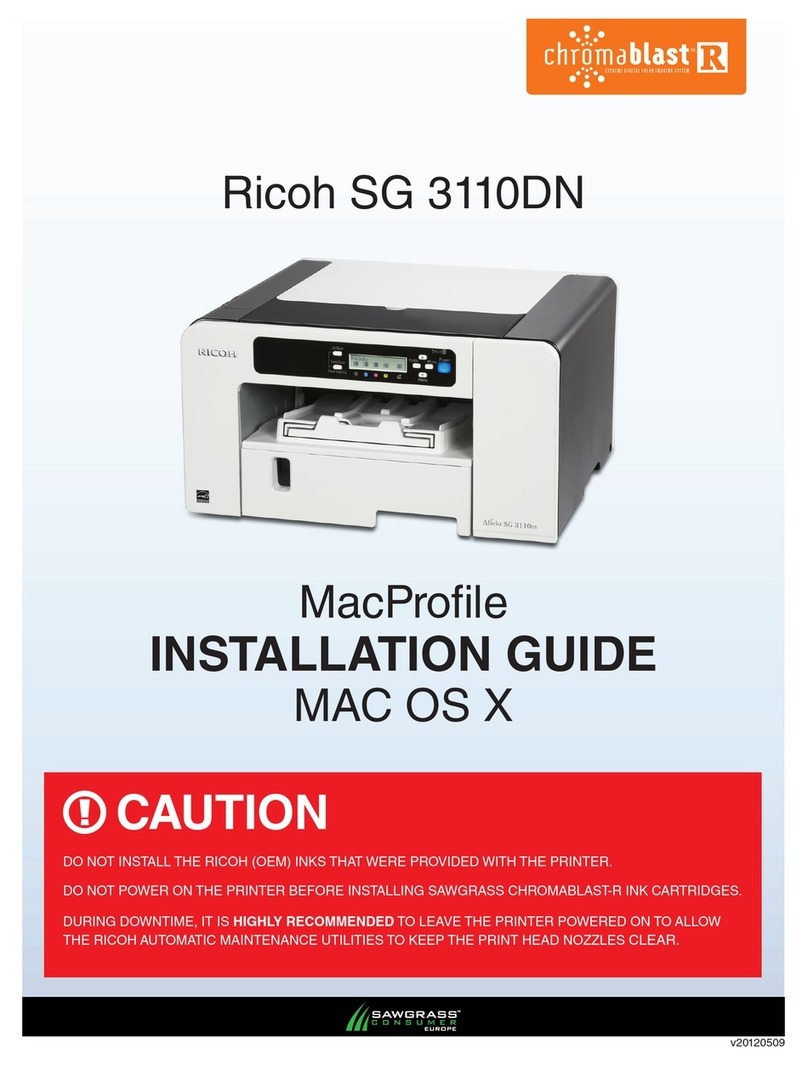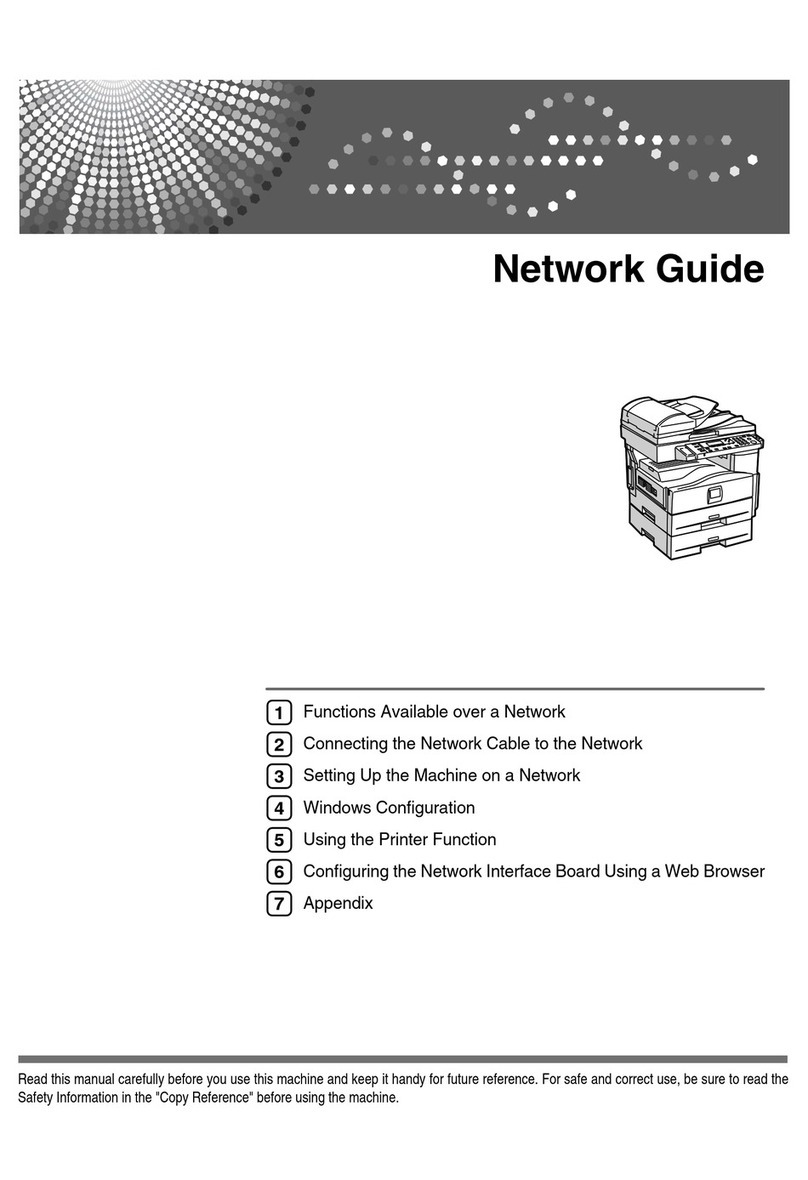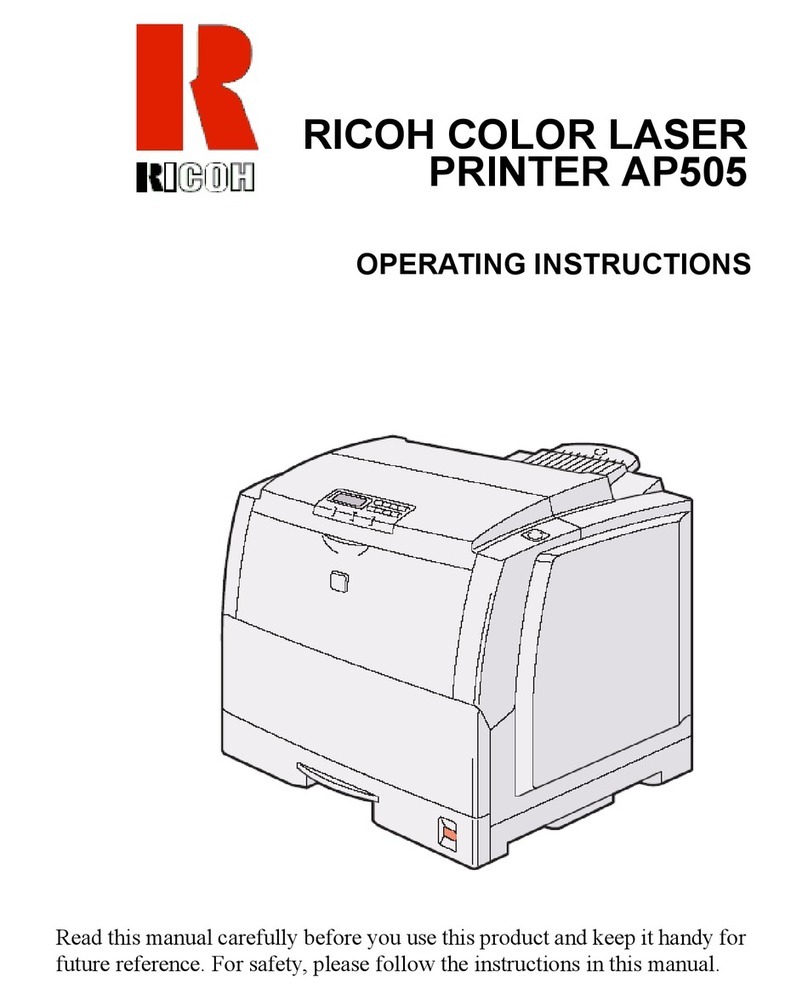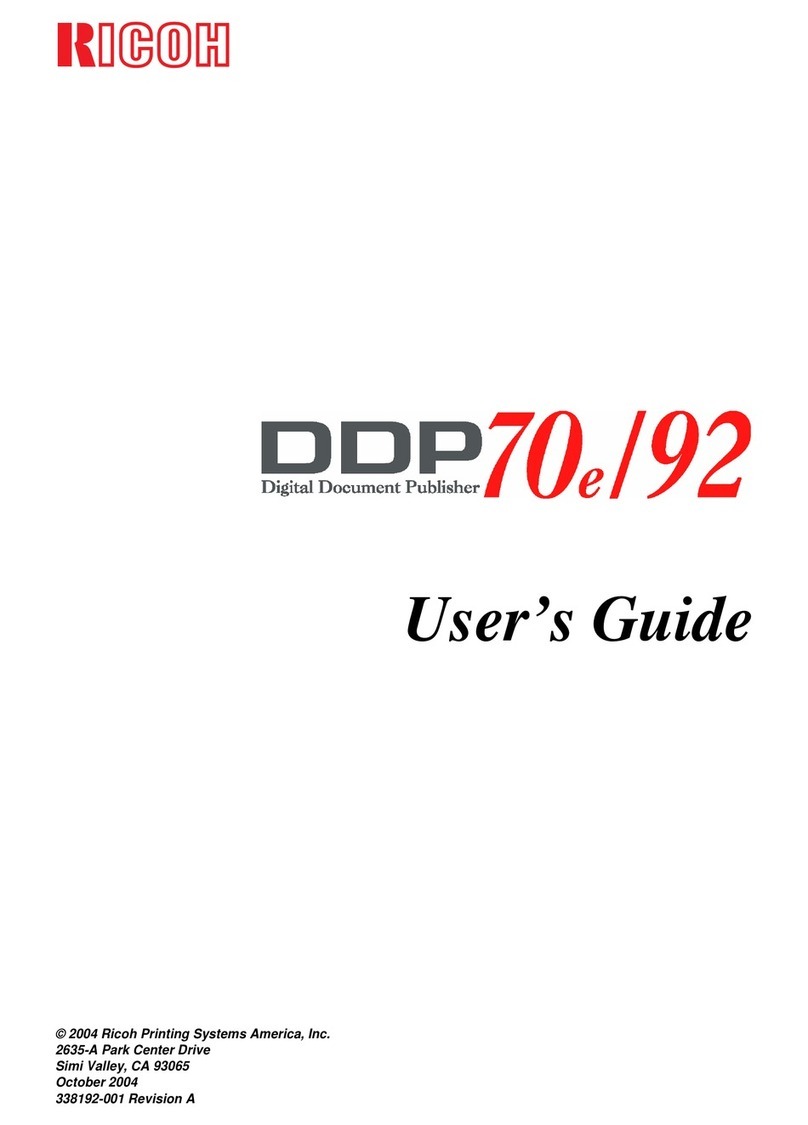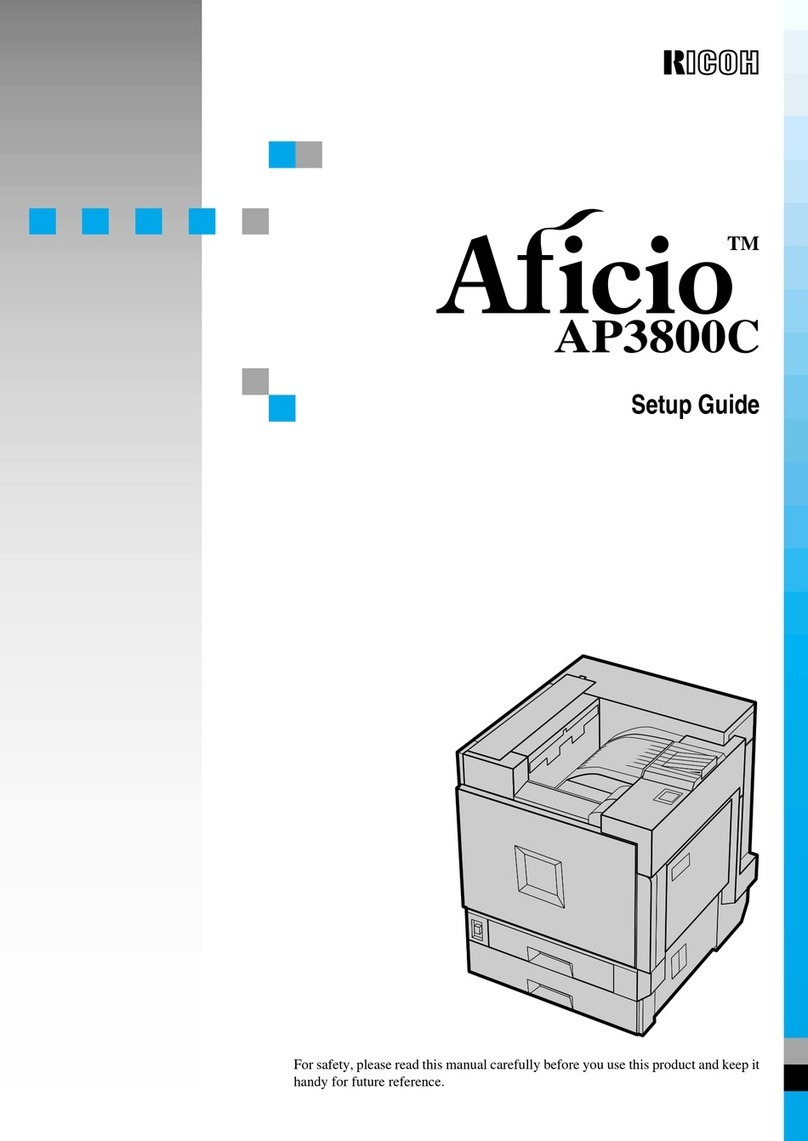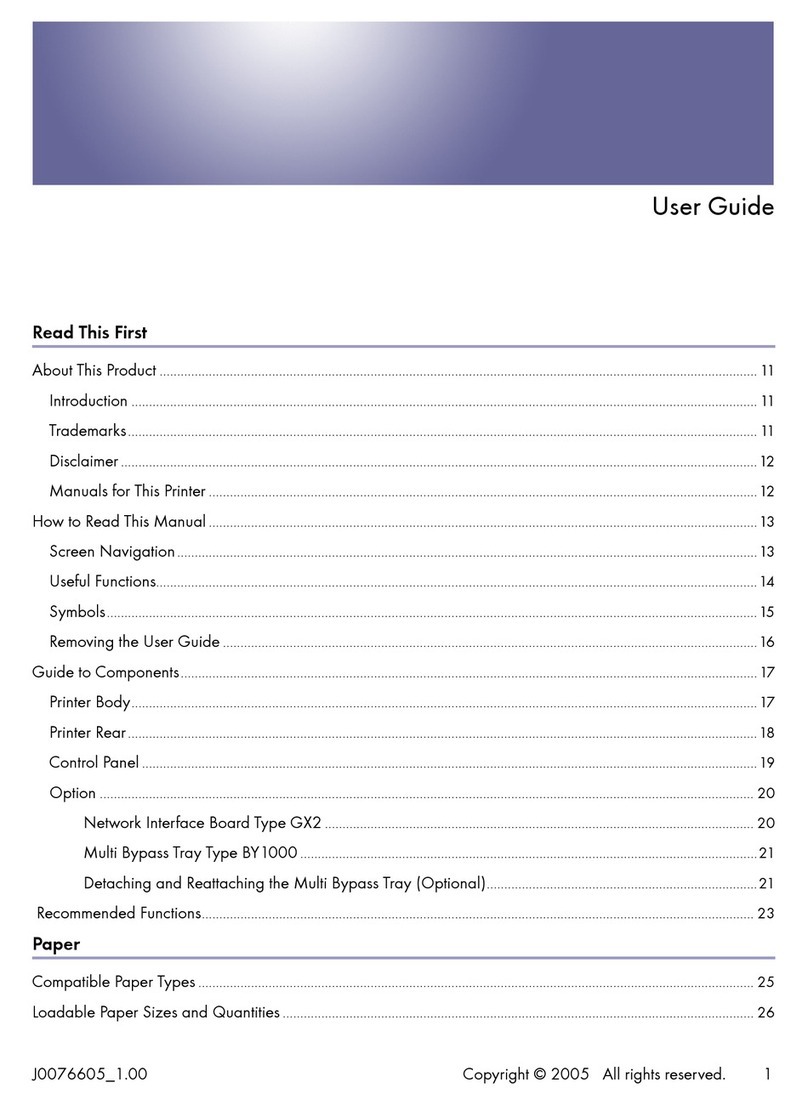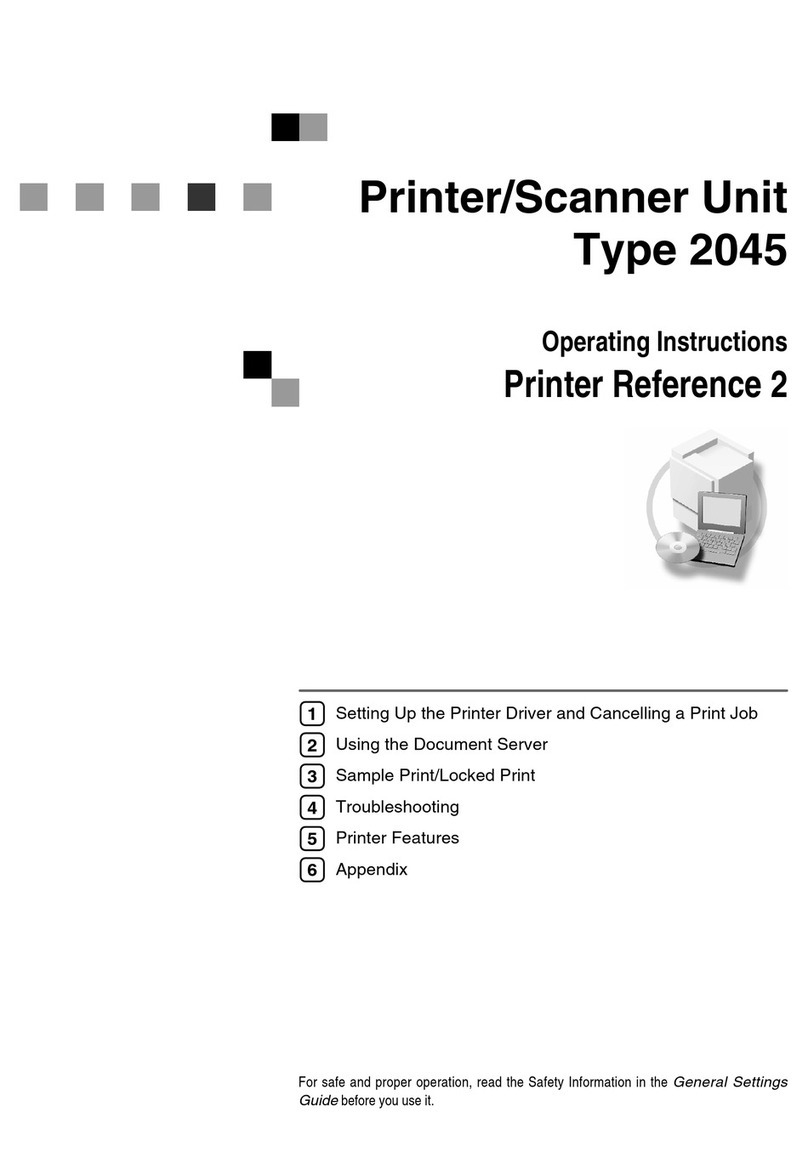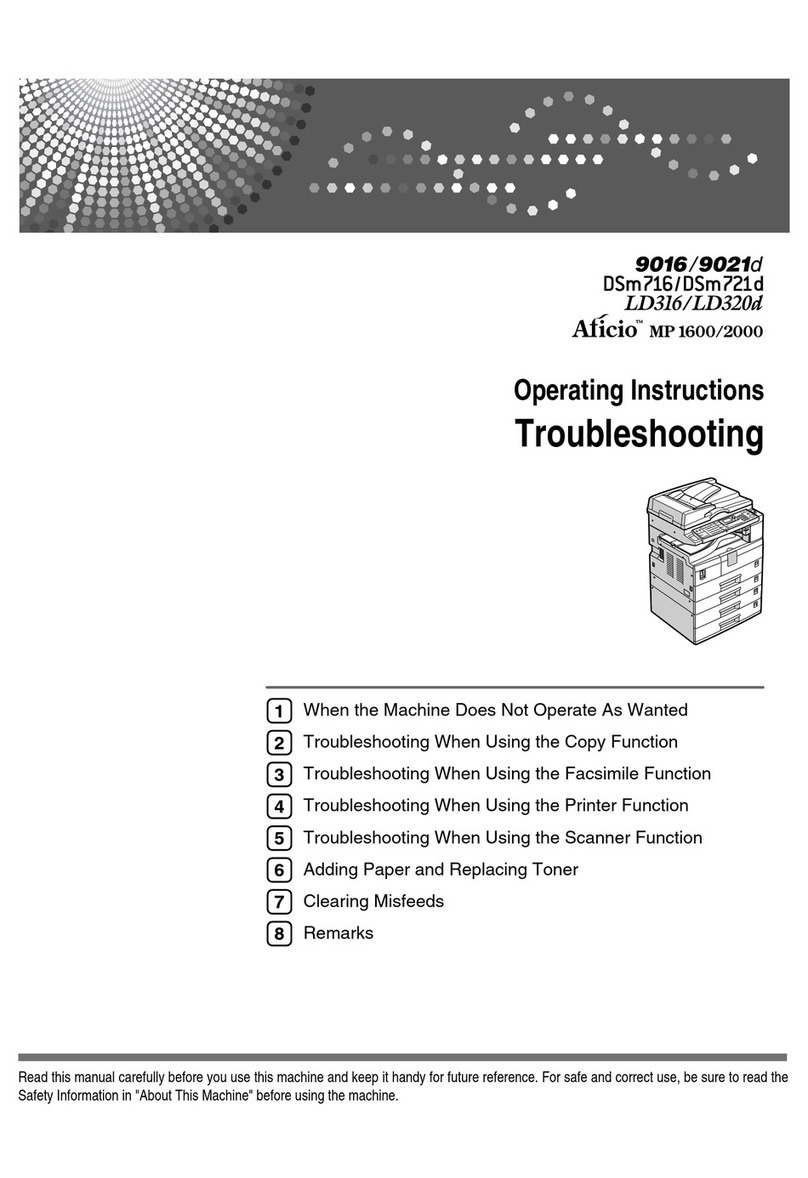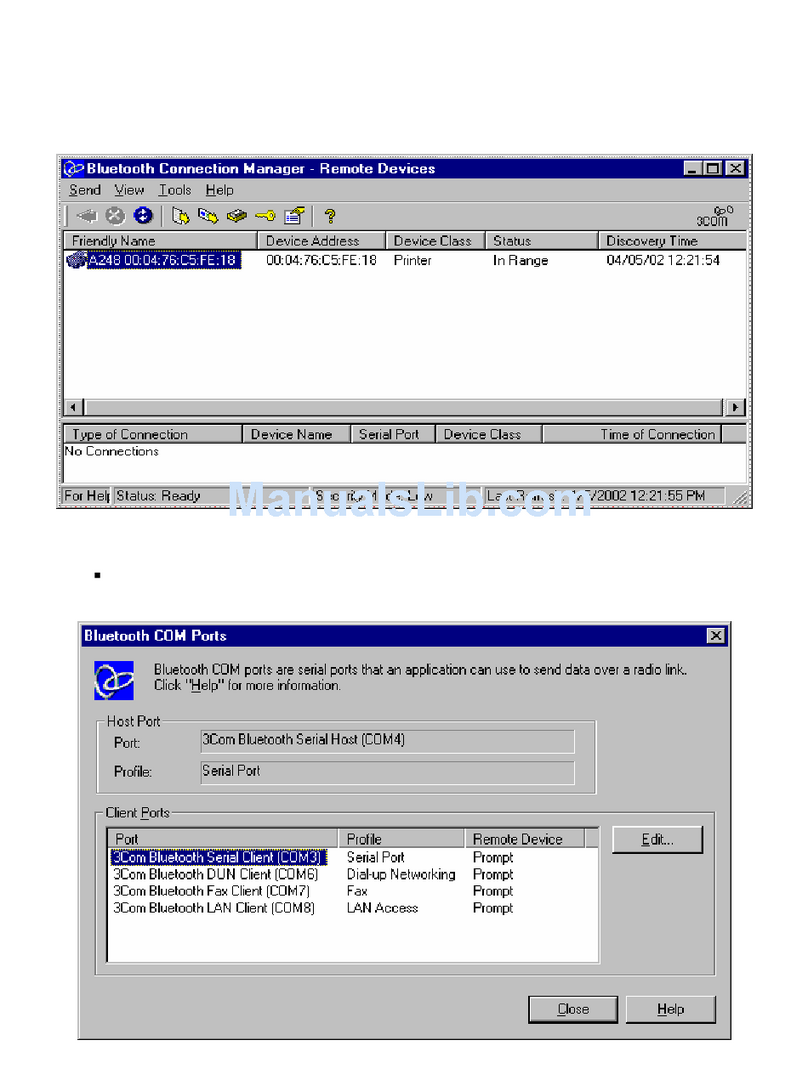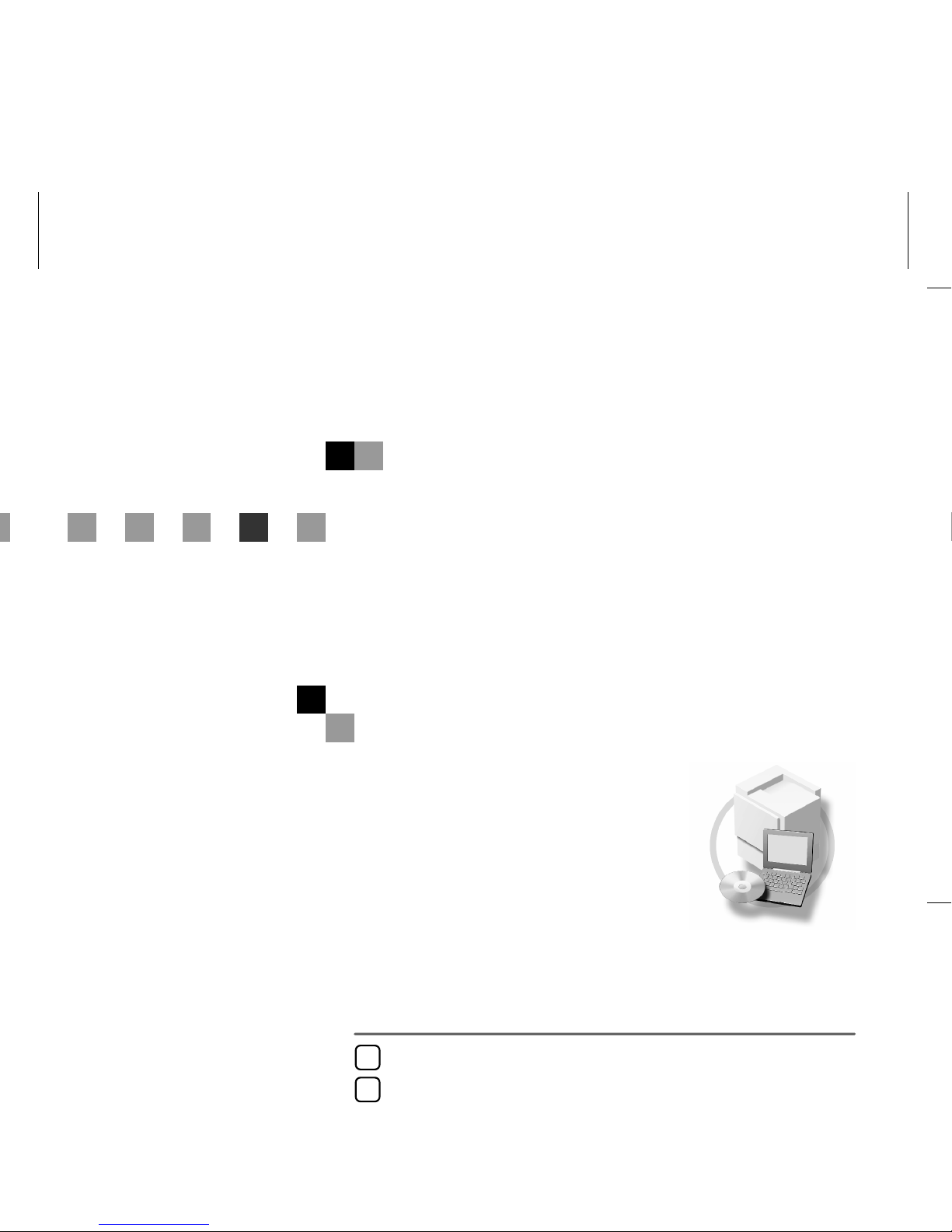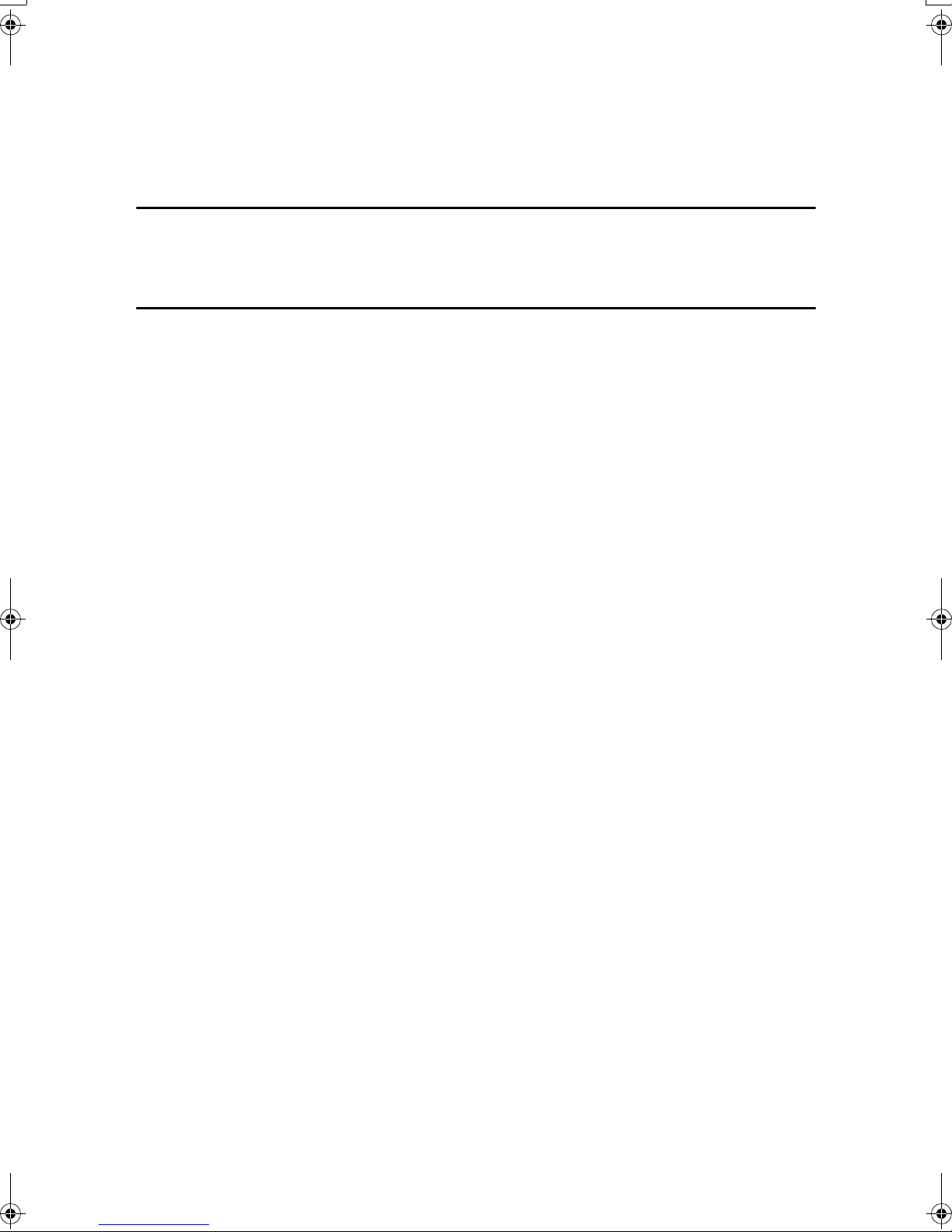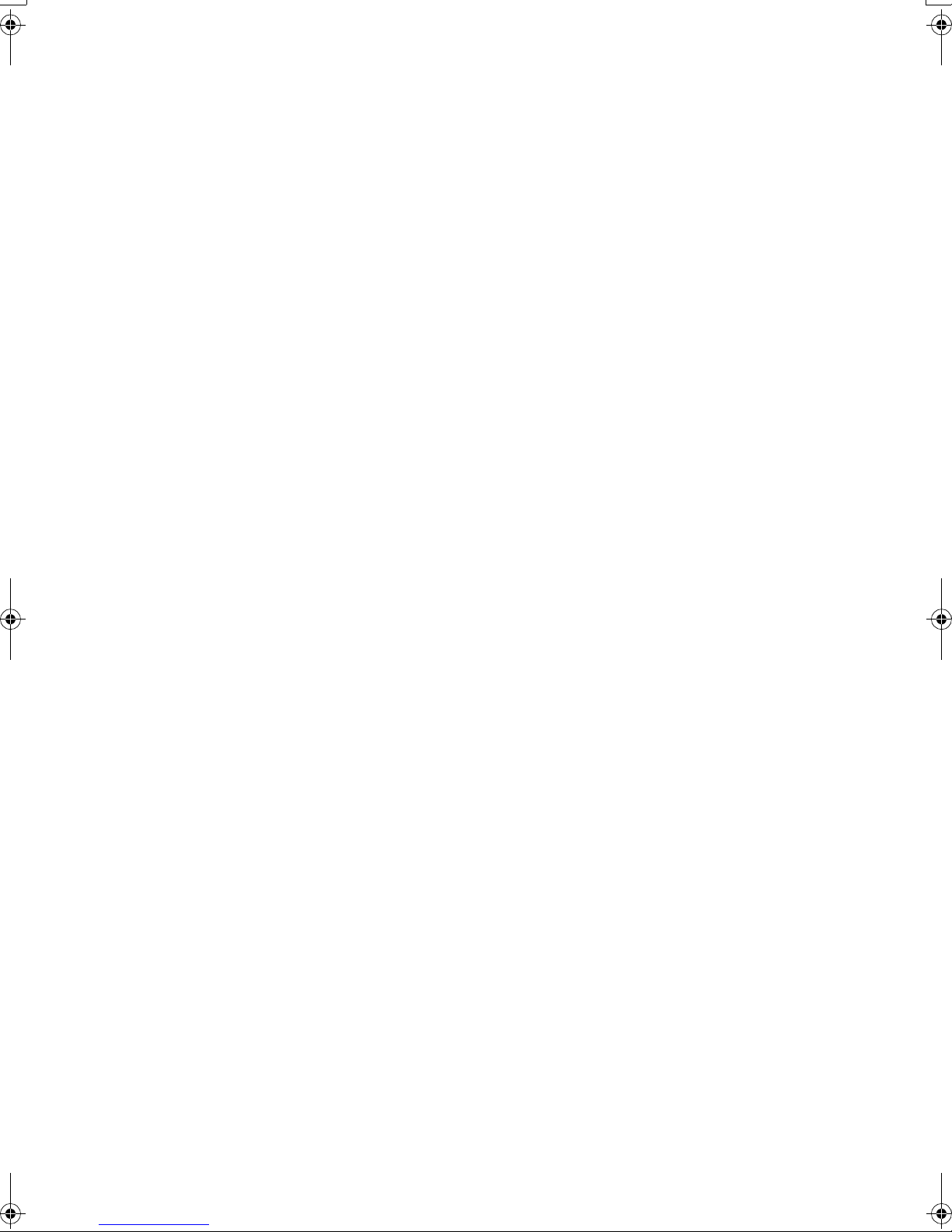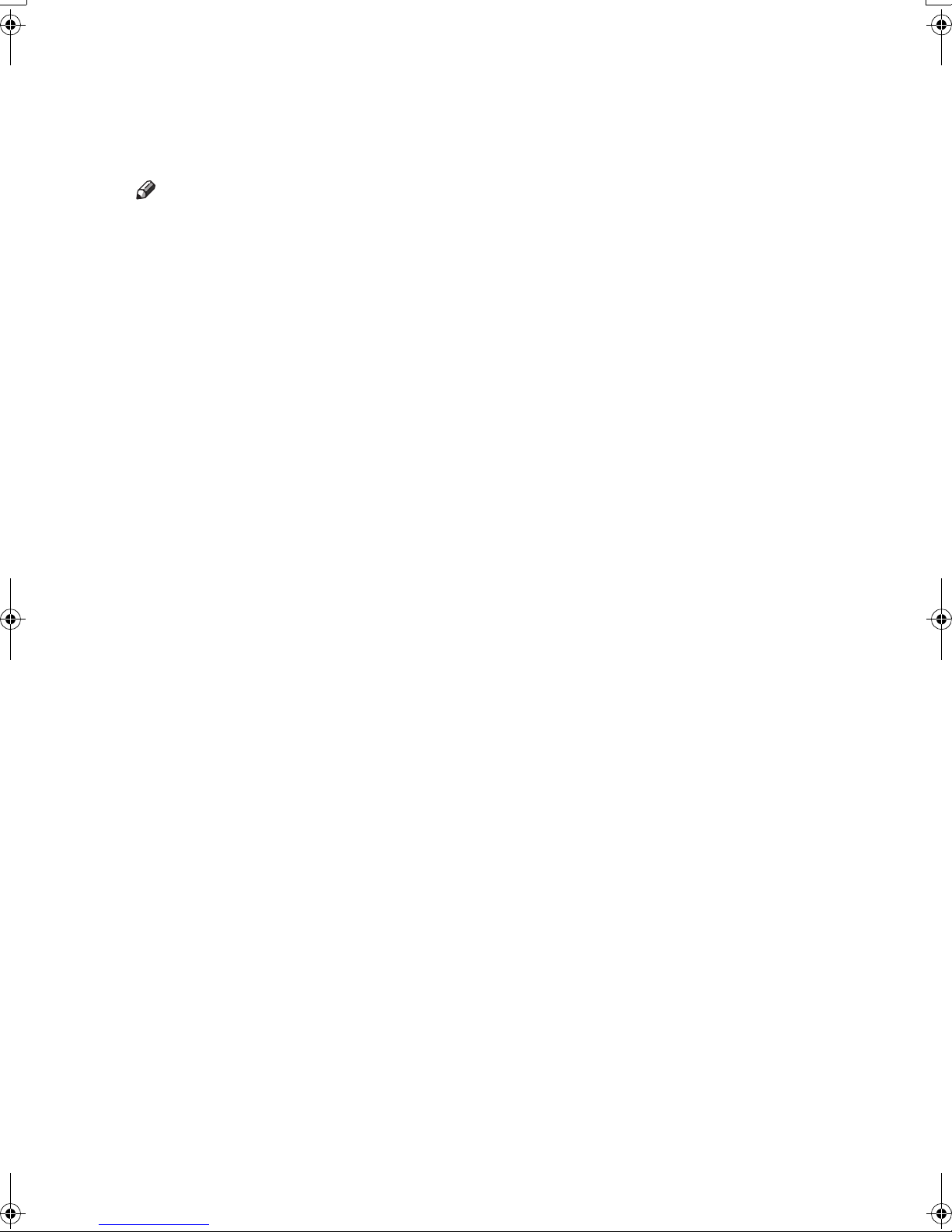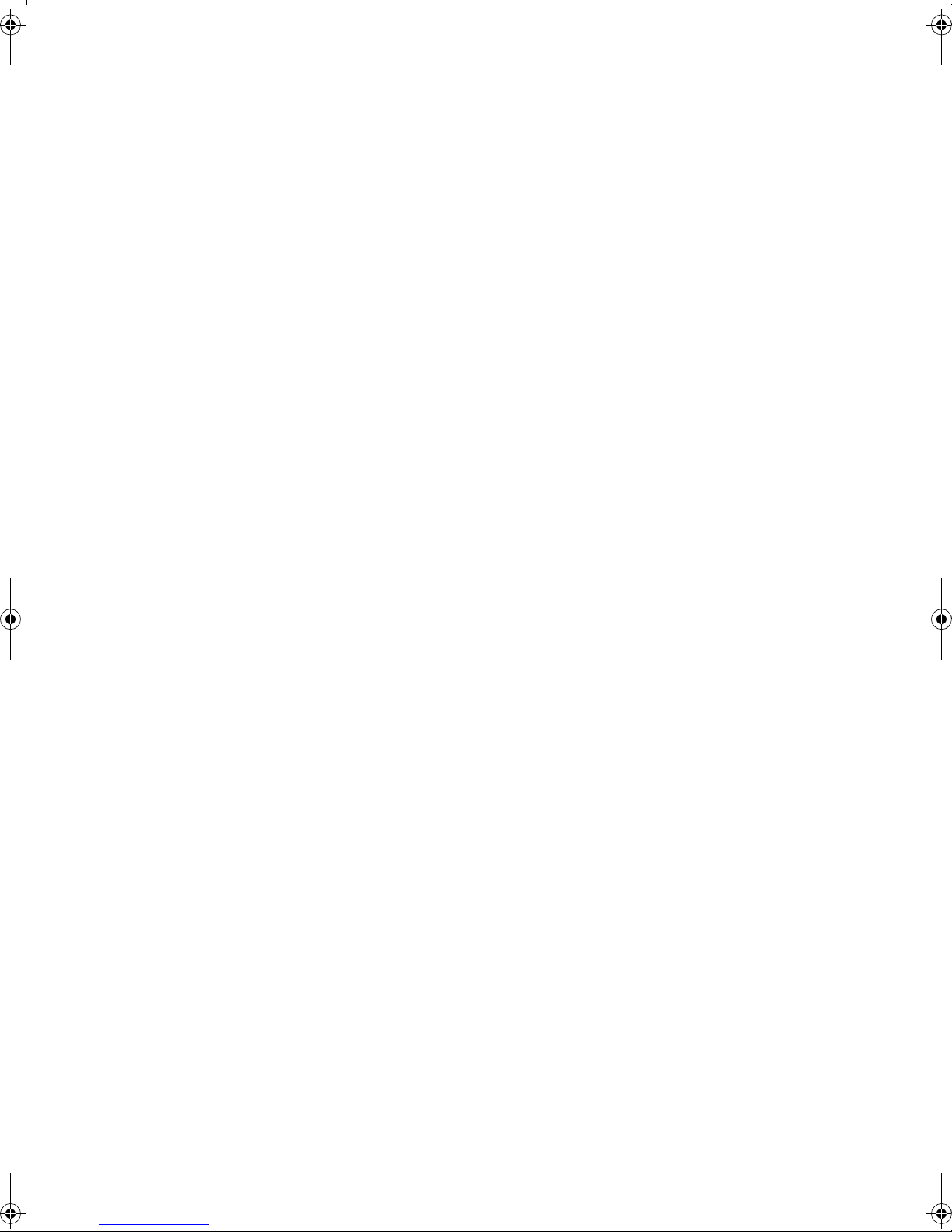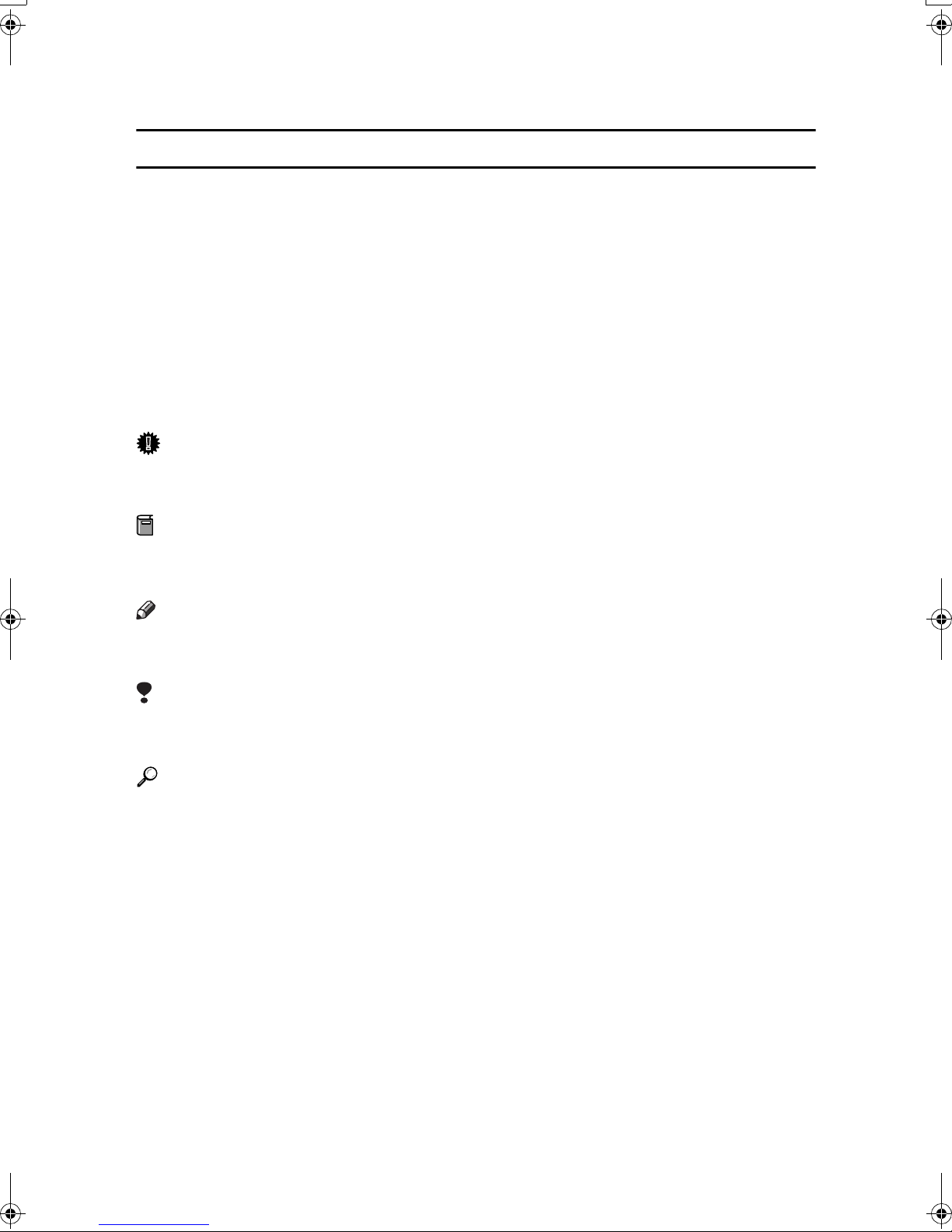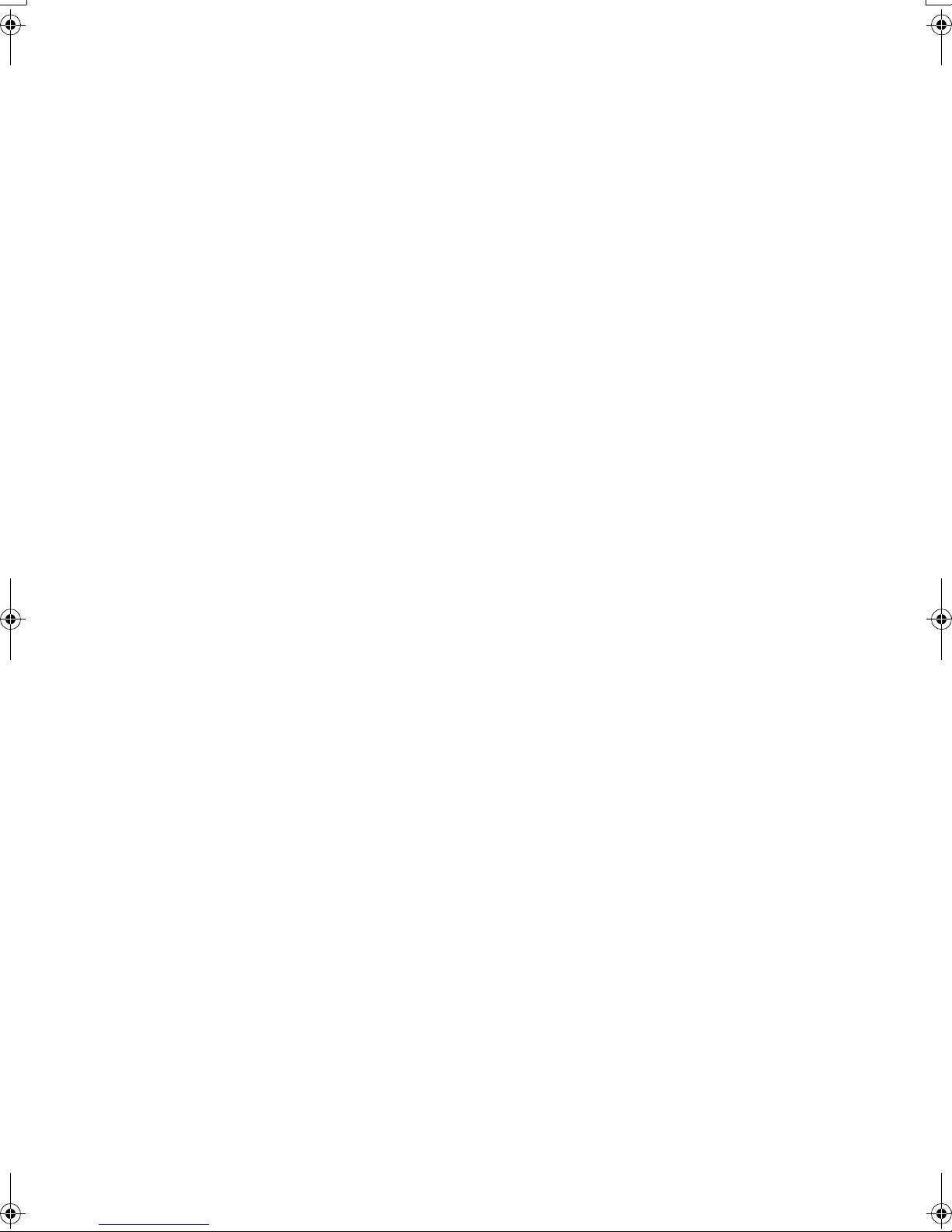Paper type: Wood Free 80g/m2, Paper Thickness=100 µm // Pages in book=48 // Print scale=81%
Gap (when printed at 81% scale) = Pages in book ×Paper thickness / 2 = 0 mm
Declaration of Conformity
“The Product complies with the requirements of the EMC Directive 89/336/EEC and its amending di-
rectives and the Low Voltage Directive 73/23/EEC and its amending directives.”
Caution:
Network interface cables with ferrite core must be used for RF interference suppression.
Introduction
This manual describes detailed instructions on the operation and notes about the use of this machine.
To get maximum versatility from this machine all operators are requested to read this manual carefully
and follow the instructions. Please keep this manual in a handy place near the machine.
Important
Contents of this manual are subject to change without prior notice. In no event will the company be li-
able for direct, indirect, special, incidental, or consequential damages as a result of handling or oper-
ating the machine.
Warning
Use of controls or adjustment or performance of procedures other than those specified in this manual
might result in hazardous radiation exposure.
Two kinds of size notation are employed in this manual. With this machine refer to the metric version.
Trademarks
Microsoft®, Windows®and Windows NT®are registered trademarks of Microsoft Corporation in the
United States and/or other countries.
Adobe®, PostScript®, Acrobat®, PageMaker®and Adobe Type Manager are registered trademarks of
Adobe Systems Incorporated.
PCL®is a registered trademark of Hewlett-Packard Company.
AppleTalk, Apple, Macintosh and Mac are registered trademarks of Apple Computer, Incorporated.
IPS-PRINT™ Printer Language Emulation Copyright©2000, Oak Technology, Inc., All Rights Reserved.
UNIX is a registered trademark in the United States and other countries, licensed exclusively through
X/Open Company Limited.
Bluetooth is a Trademark of the Bluetooth SIG, Inc. (Special Interest Group) and licensed to RICOH
company limited.
Copyright © 2001 Bluetooth SIG, Inc.
The Bluetooth Trademarks are owned by Bluetooth SIG, Inc. USA
Other product names used herein are for identification purposes only and might be trademarks of their
respective companies. We disclaim any and all rights in those marks.
The proper names of the Windows operating systems are as follows:
• The product name of Windows®95 is Microsoft®Windows®95
• The product name of Windows®98 is Microsoft®Windows®98
• The product name of Windows®Me is Microsoft® Windows® Millennium Edition (Windows Me)
• The product name of Windows®2000 are as follows:
Microsoft®Windows®2000 Professional
Microsoft®Windows®2000 Server
Microsoft®Windows®2000 Advanced Server
• The product name of Windows®XP are as follows:
Microsoft®Windows®XP Home Edition
Microsoft®Windows®XP Professional
• The product names of Windows Server™ 2003 are as follows:
Microsoft®Windows Server™ 2003 Standard Edition
Microsoft®Windows Server™ 2003 Enterprise Edition
Microsoft®Windows Server™ 2003 Web Edition
• The product name of Windows NT®4.0 are as follows:
Microsoft®Windows NT®Workstation 4.0
Microsoft®Windows NT®Server 4.0
Notes
Some illustrations in this manual might be slightly different from the machine.
Certain options might not be available in some countries. For details, please contact your local dealer. Copyright © 2003