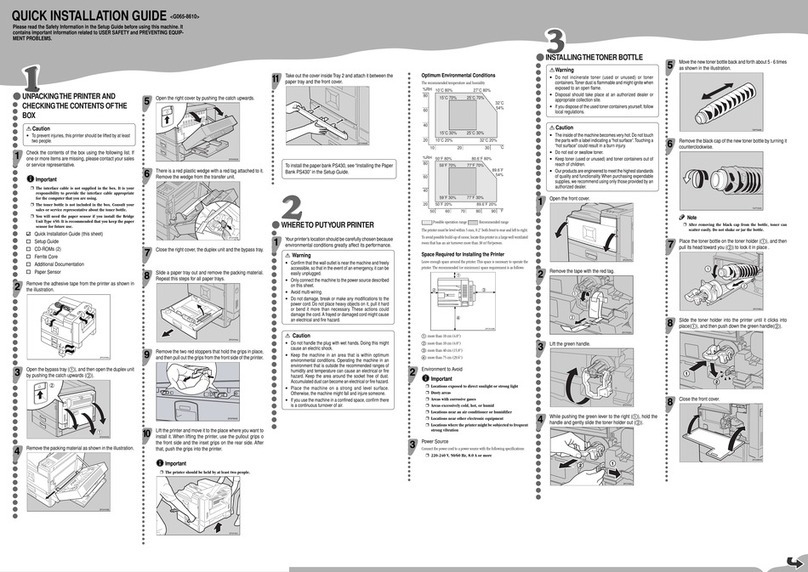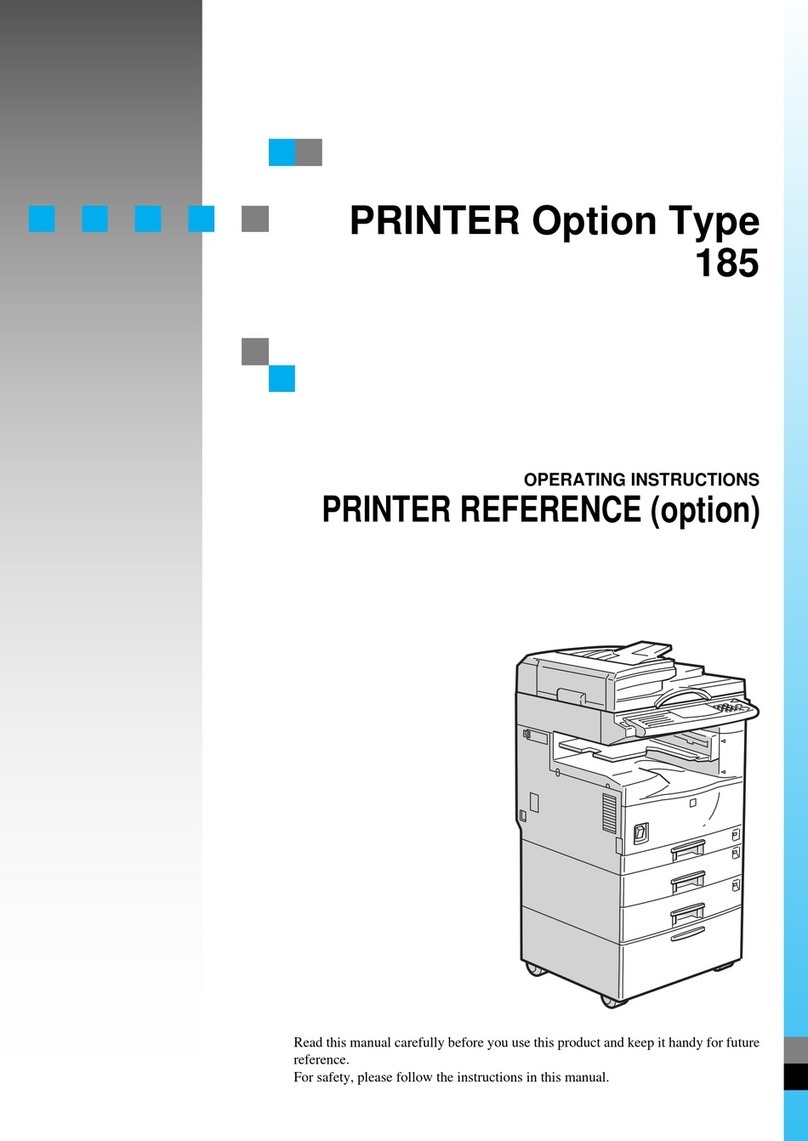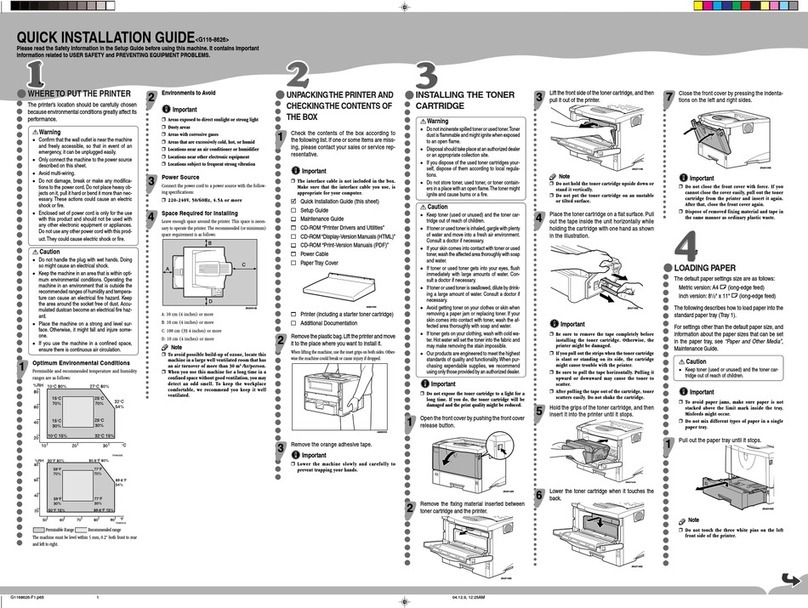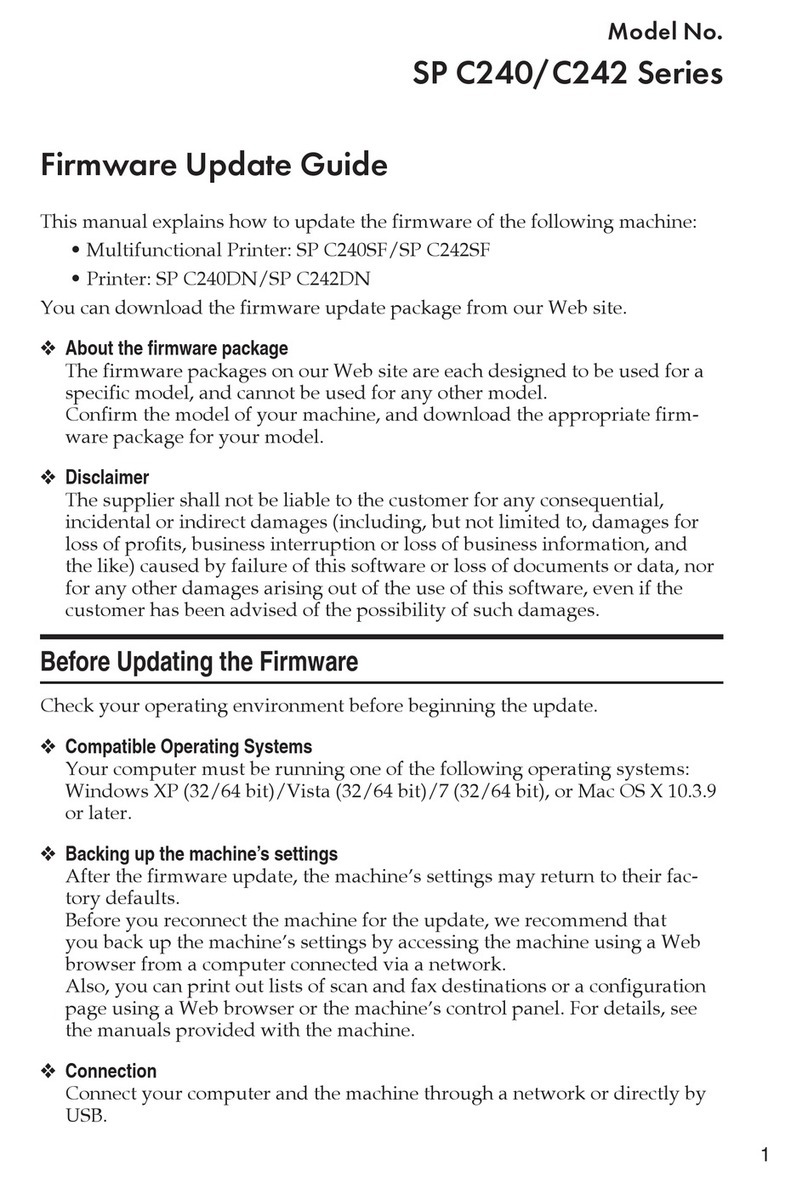Ricoh AFICIO MP 6001 User manual
Other Ricoh Printer manuals

Ricoh
Ricoh SP 150w Instruction manual

Ricoh
Ricoh Pro C9200 Assembly instructions
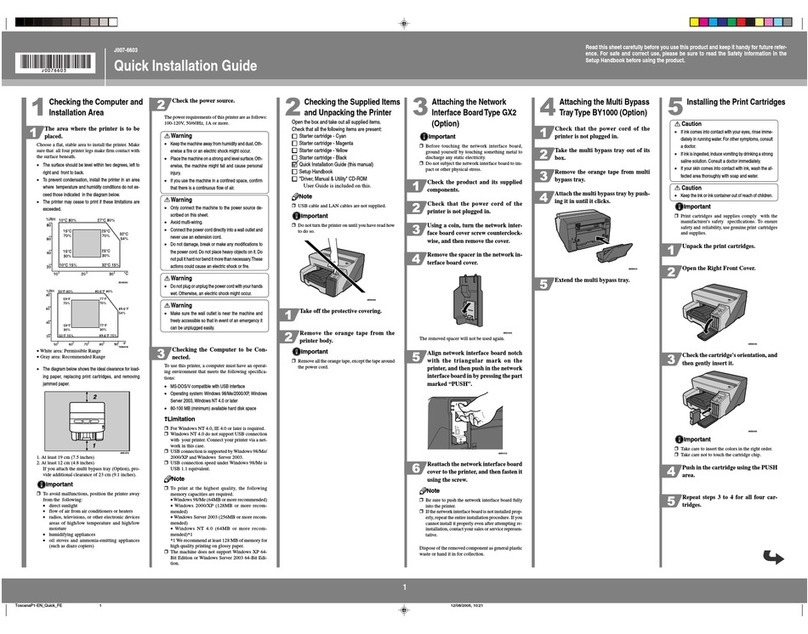
Ricoh
Ricoh Aficio GX3000N User manual

Ricoh
Ricoh PRO C751 Operating instructions

Ricoh
Ricoh Aficio SP4210N User manual
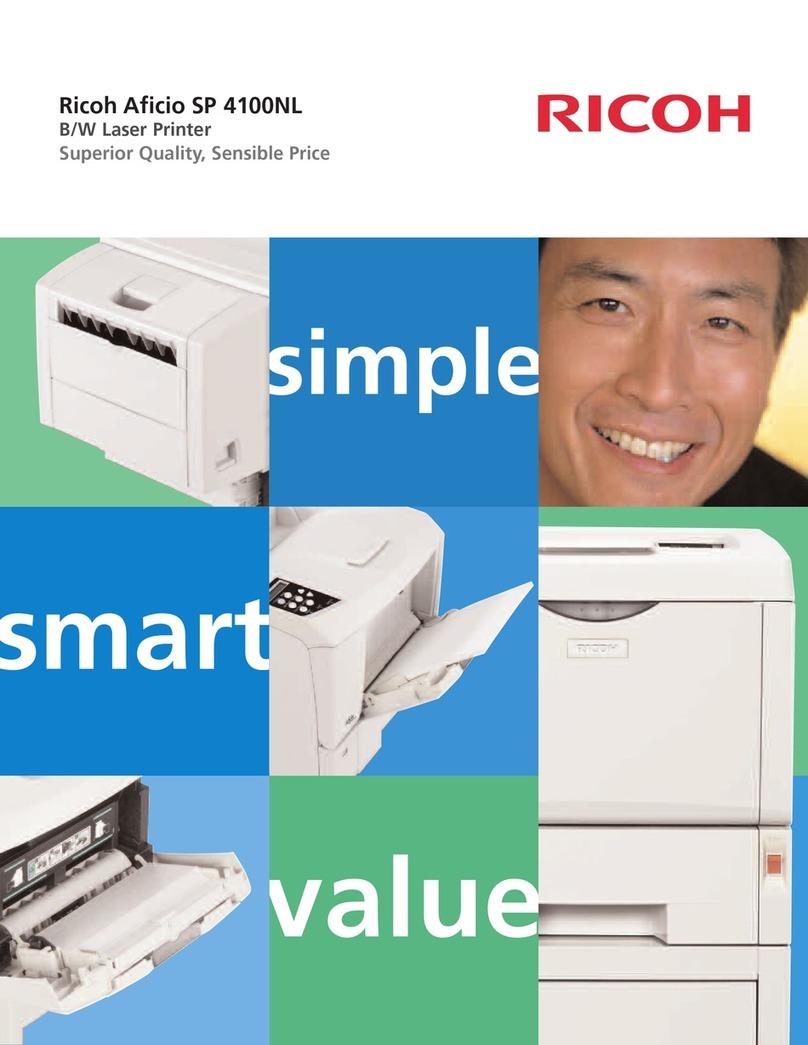
Ricoh
Ricoh Aficio SP 4100NL User manual
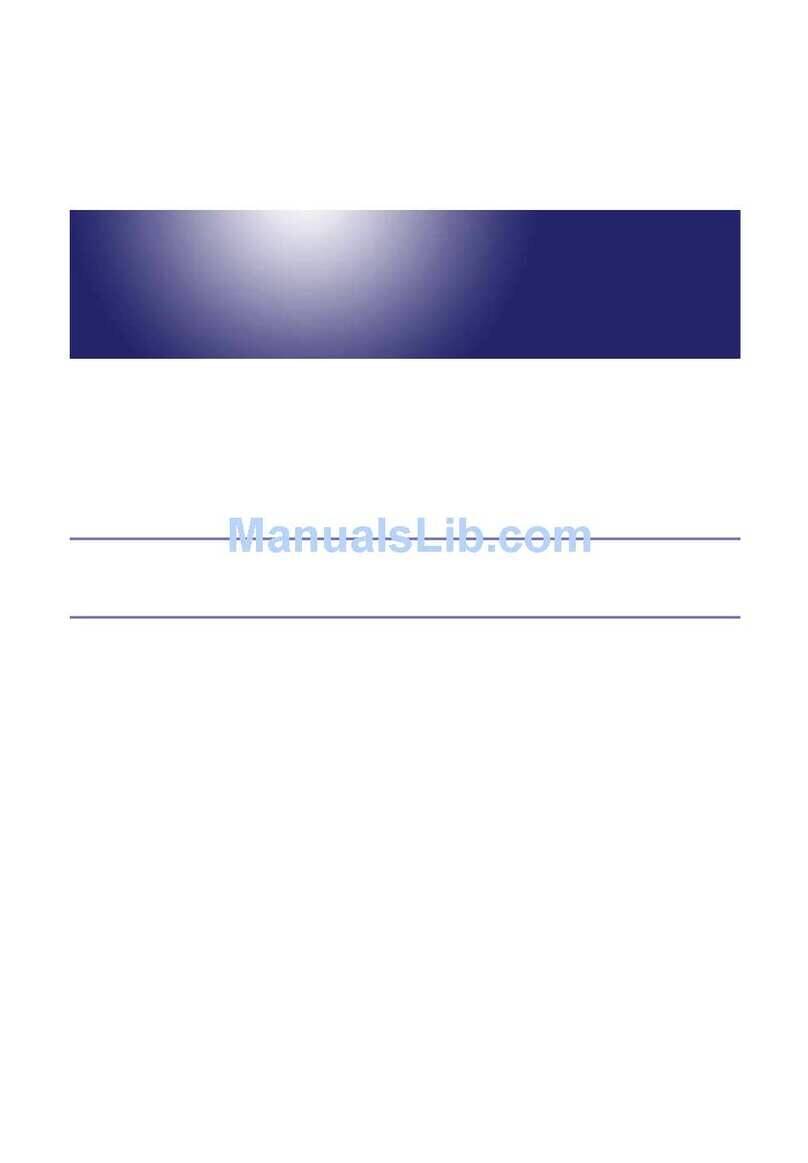
Ricoh
Ricoh AP610N - Aficio B/W Laser Printer Quick start guide

Ricoh
Ricoh SP 210 User manual

Ricoh
Ricoh Pro C5300S Manual
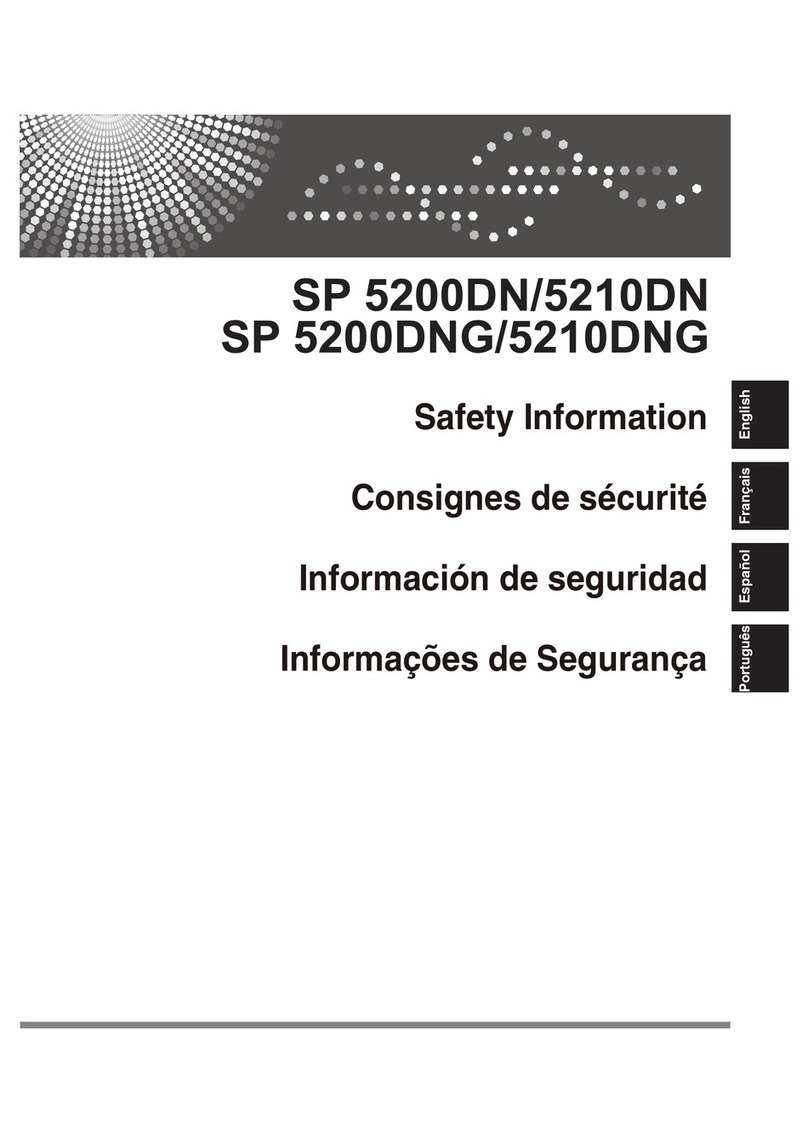
Ricoh
Ricoh Aficio SP 5200DN User manual
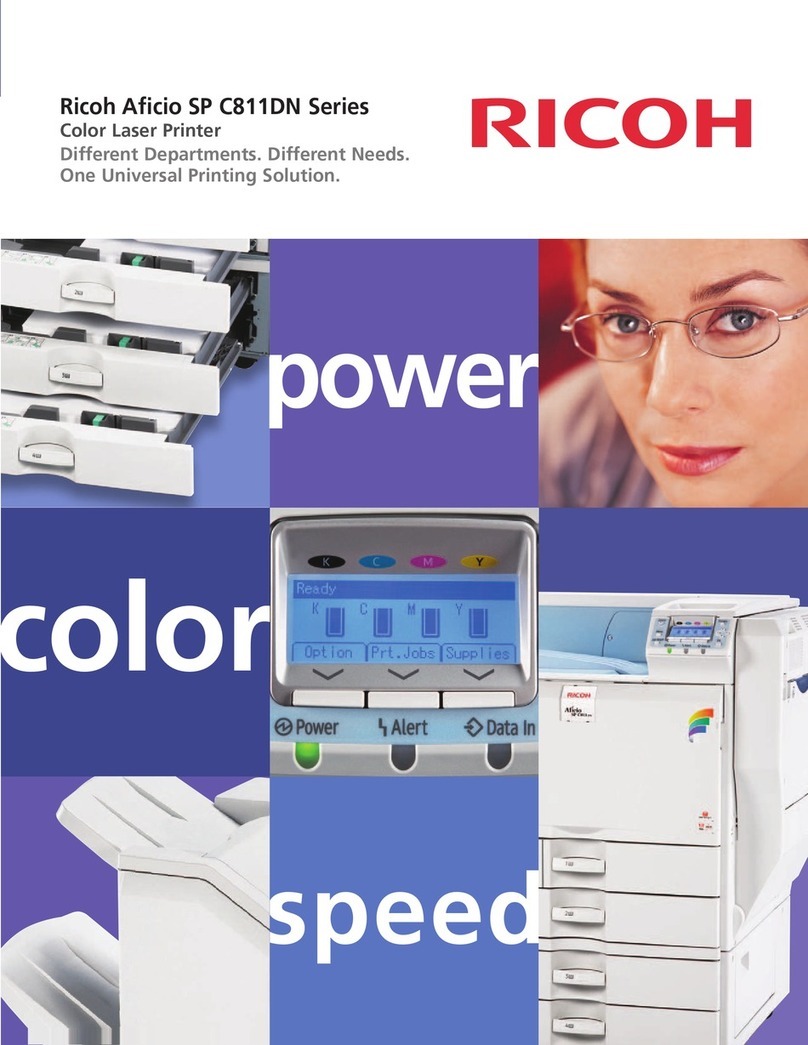
Ricoh
Ricoh Aficio SP C811DN Series User manual

Ricoh
Ricoh STINGER-C1 User manual

Ricoh
Ricoh Pro C5200s User manual
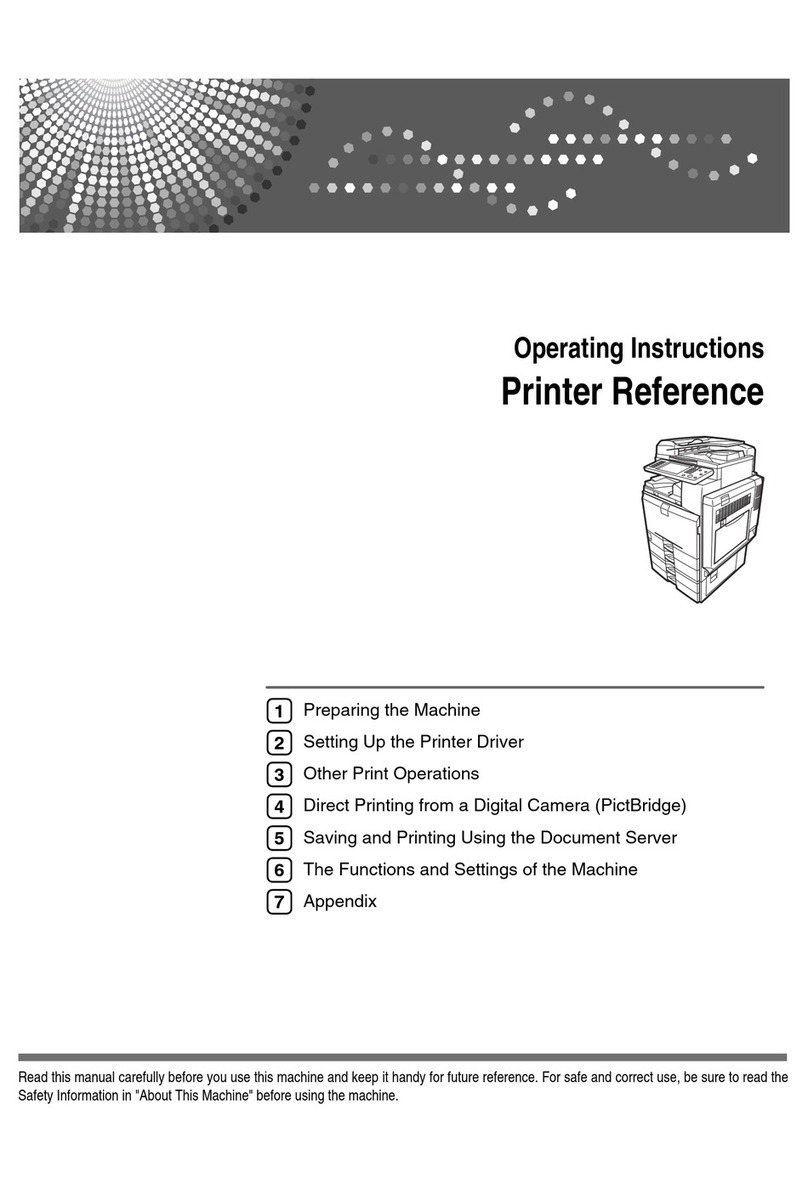
Ricoh
Ricoh Printer Service manual

Ricoh
Ricoh Pro 8300S User manual

Ricoh
Ricoh Aficio MP 5500 User manual
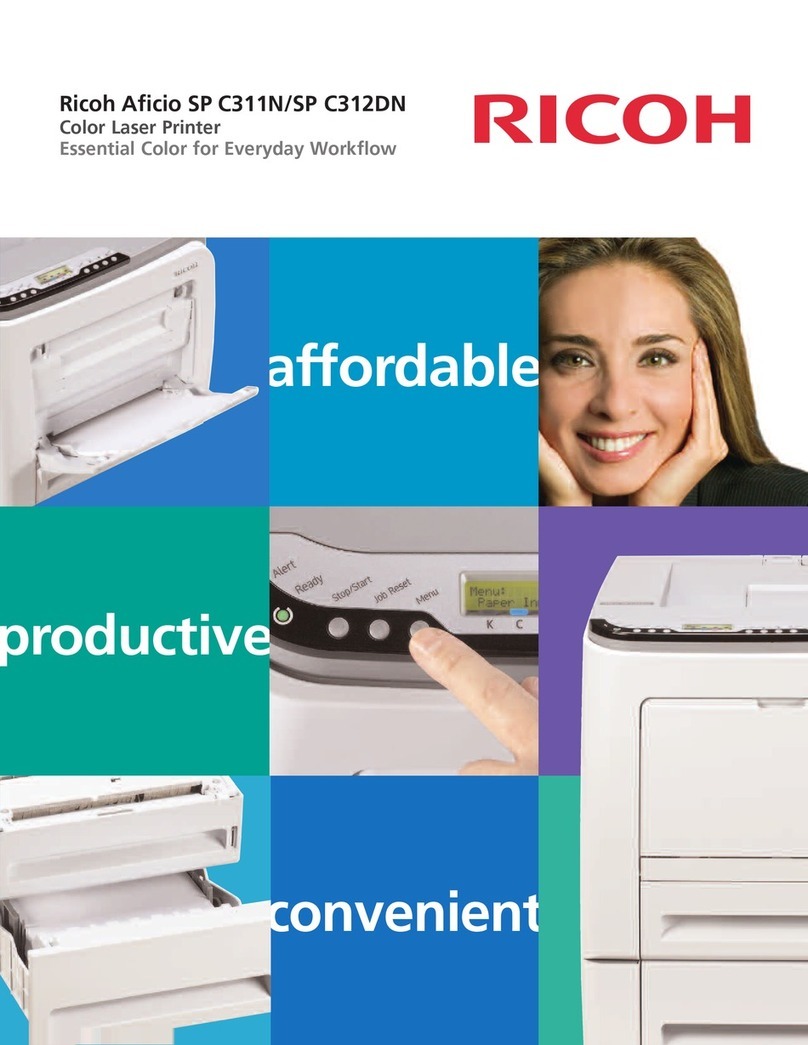
Ricoh
Ricoh Aficio SP C311N User manual

Ricoh
Ricoh SG Series Use and care manual
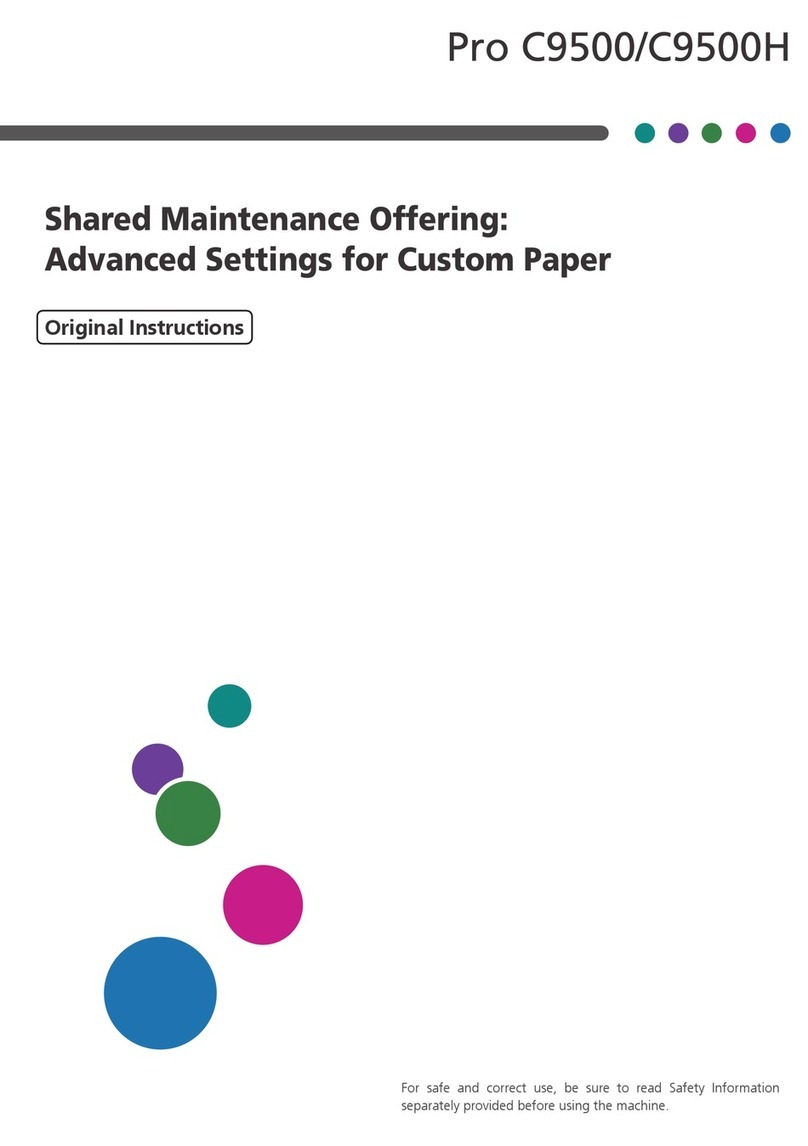
Ricoh
Ricoh Pro C9500 Setup guide

Ricoh
Ricoh GXe3300N User manual