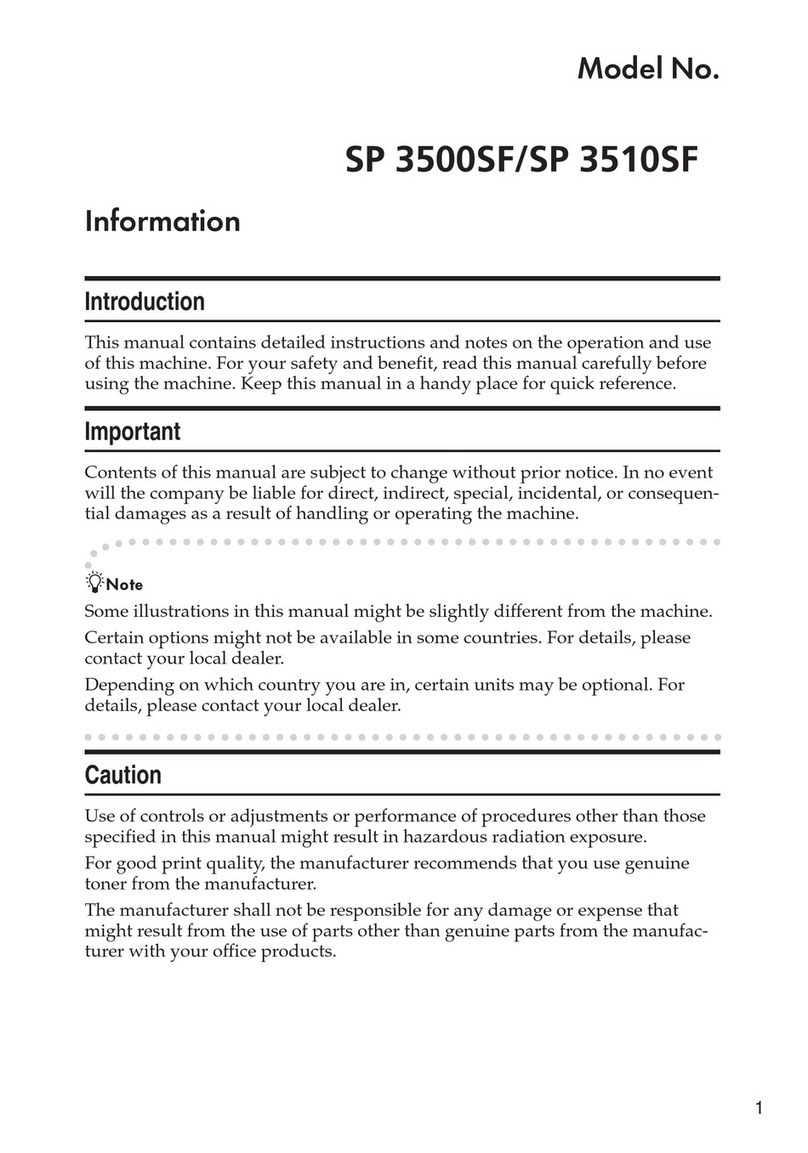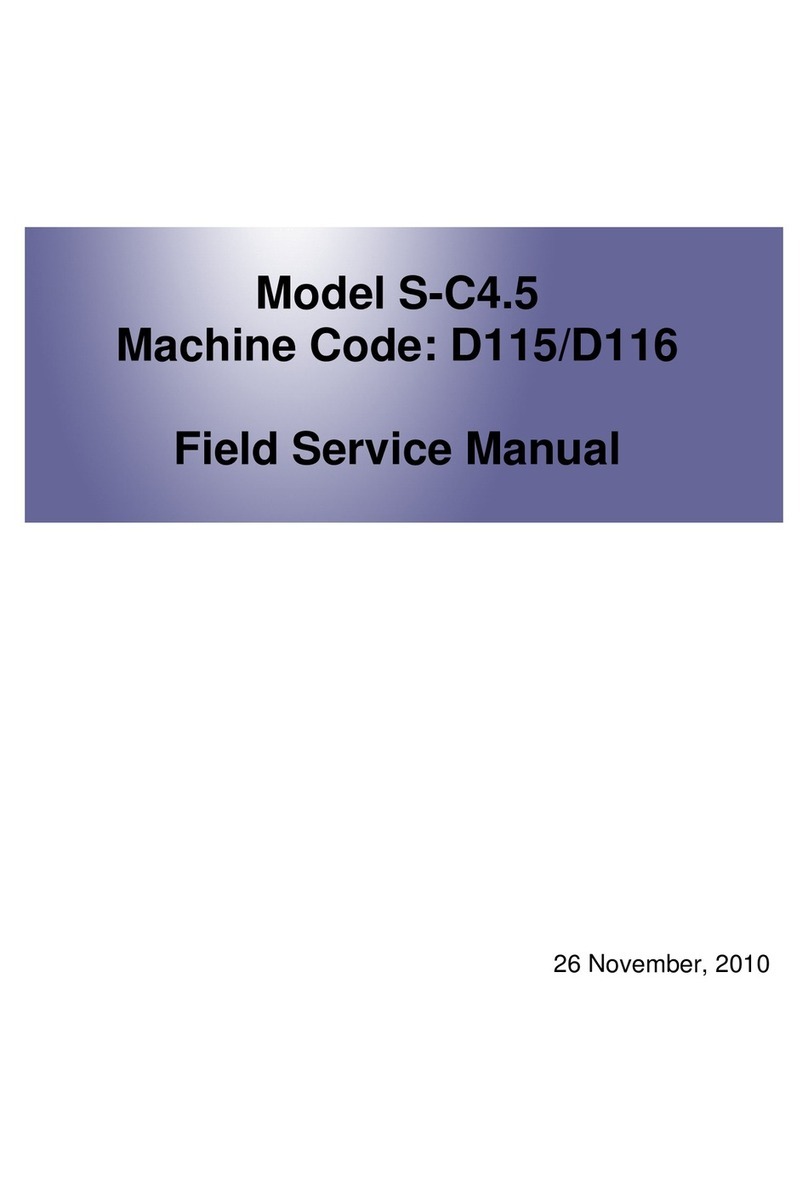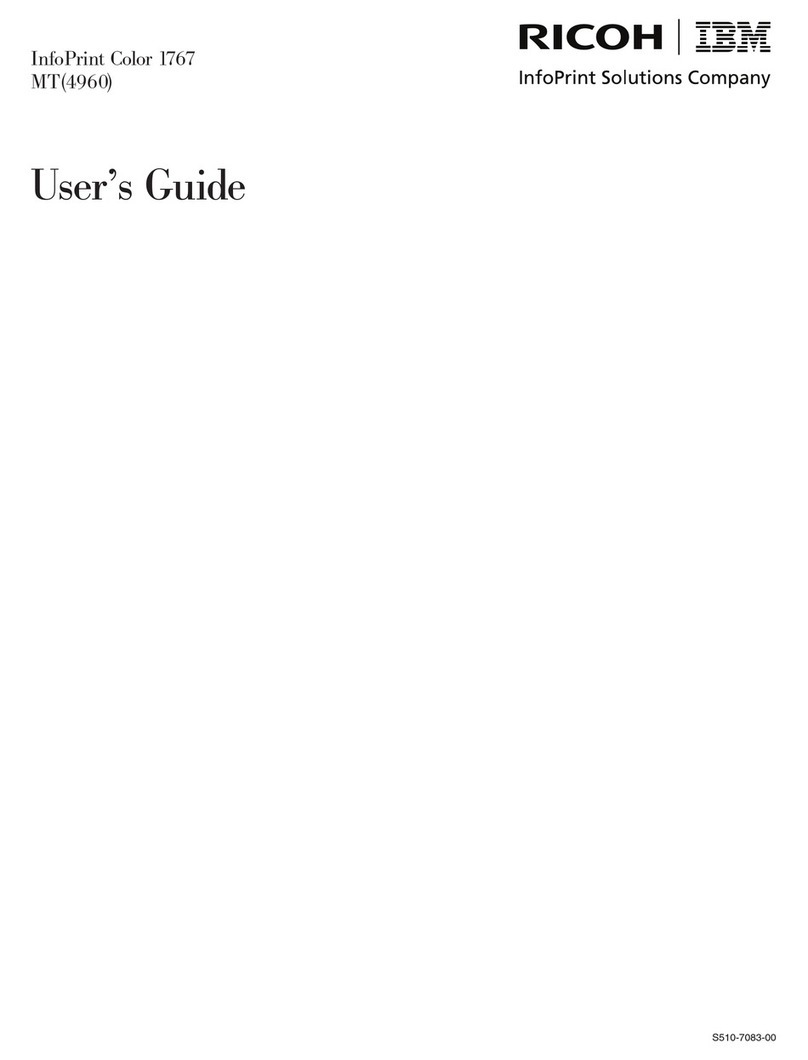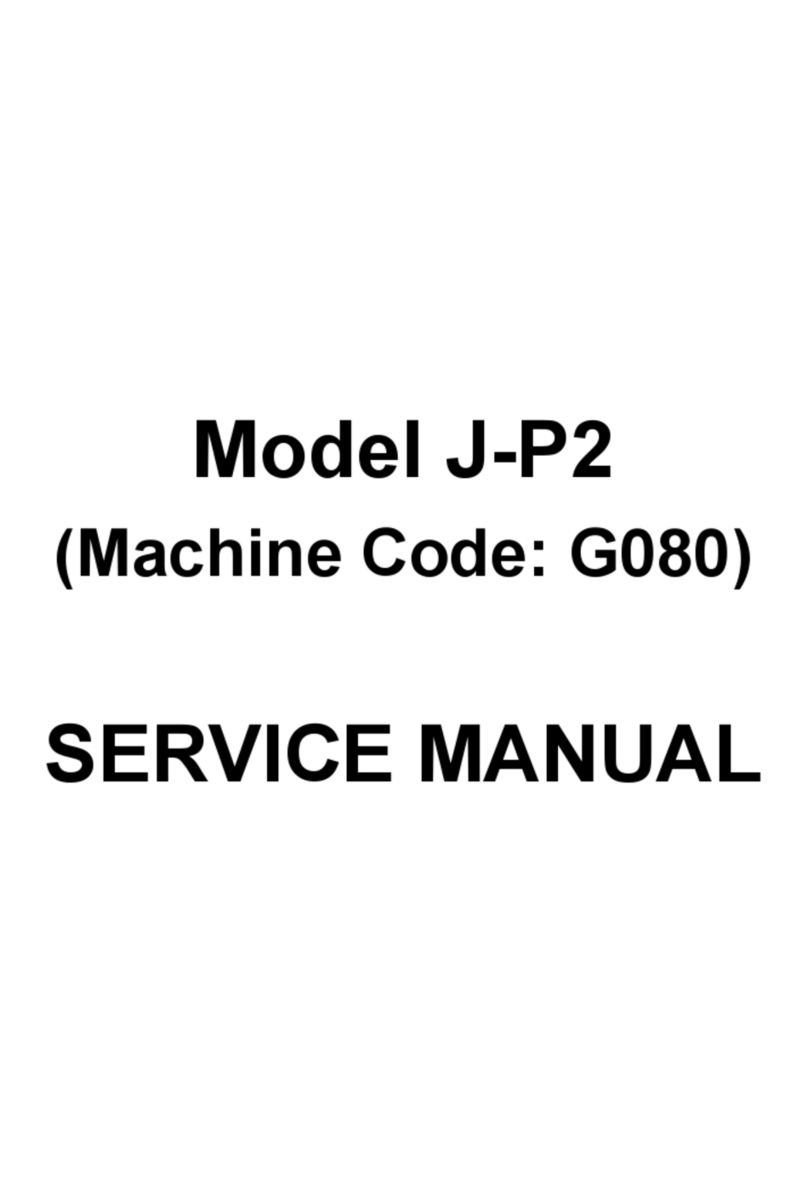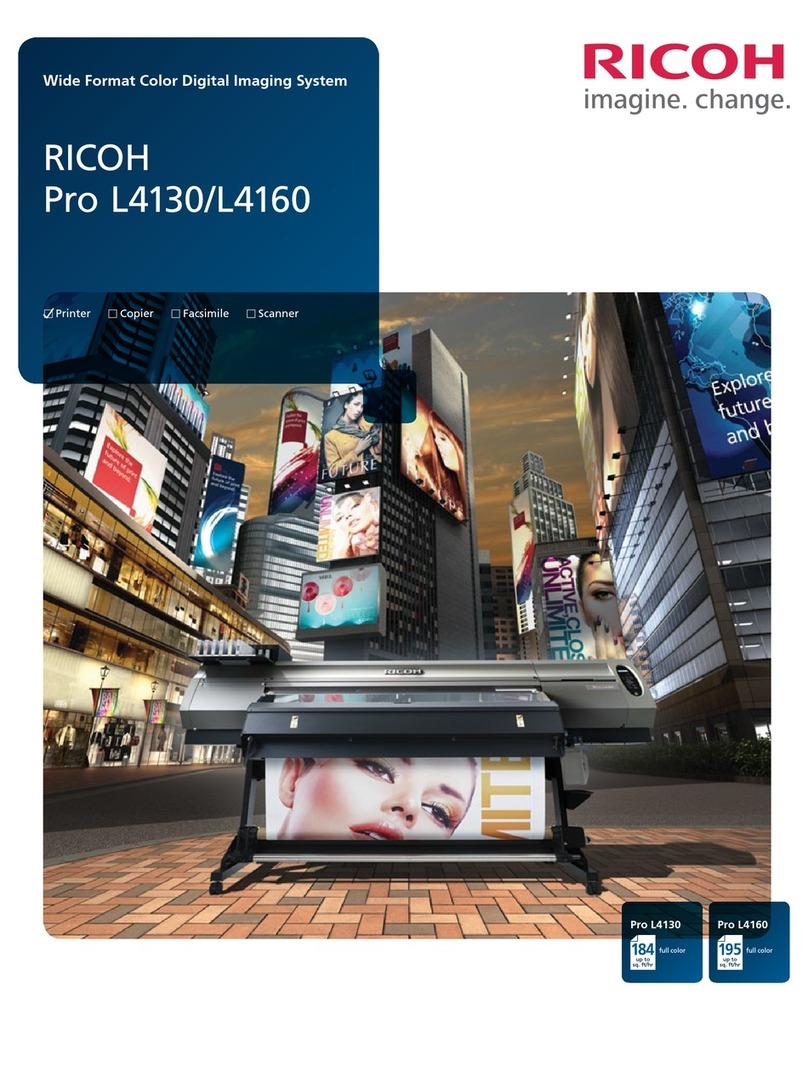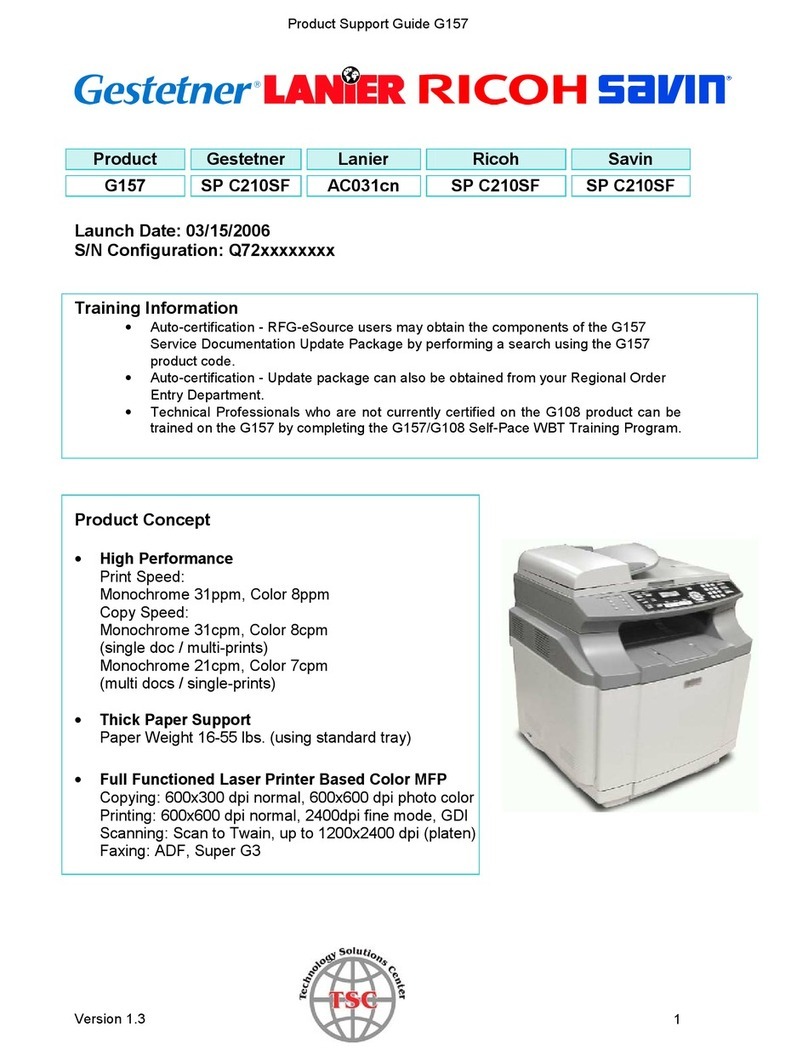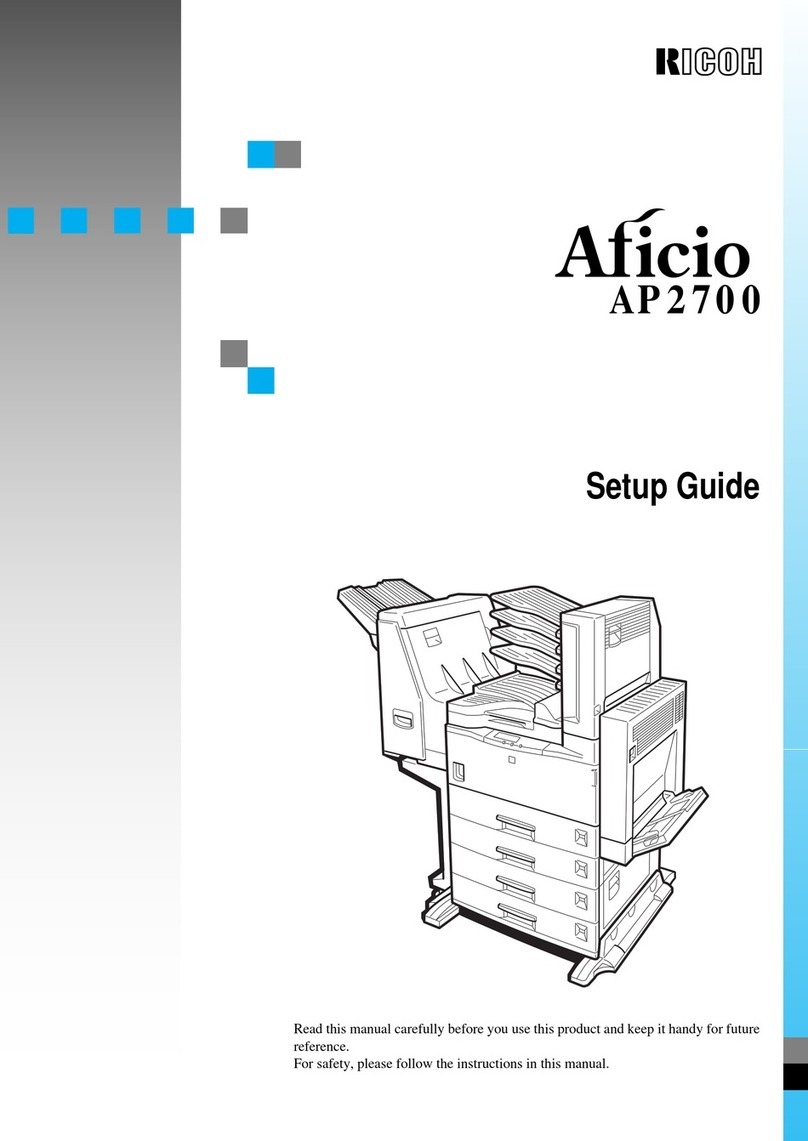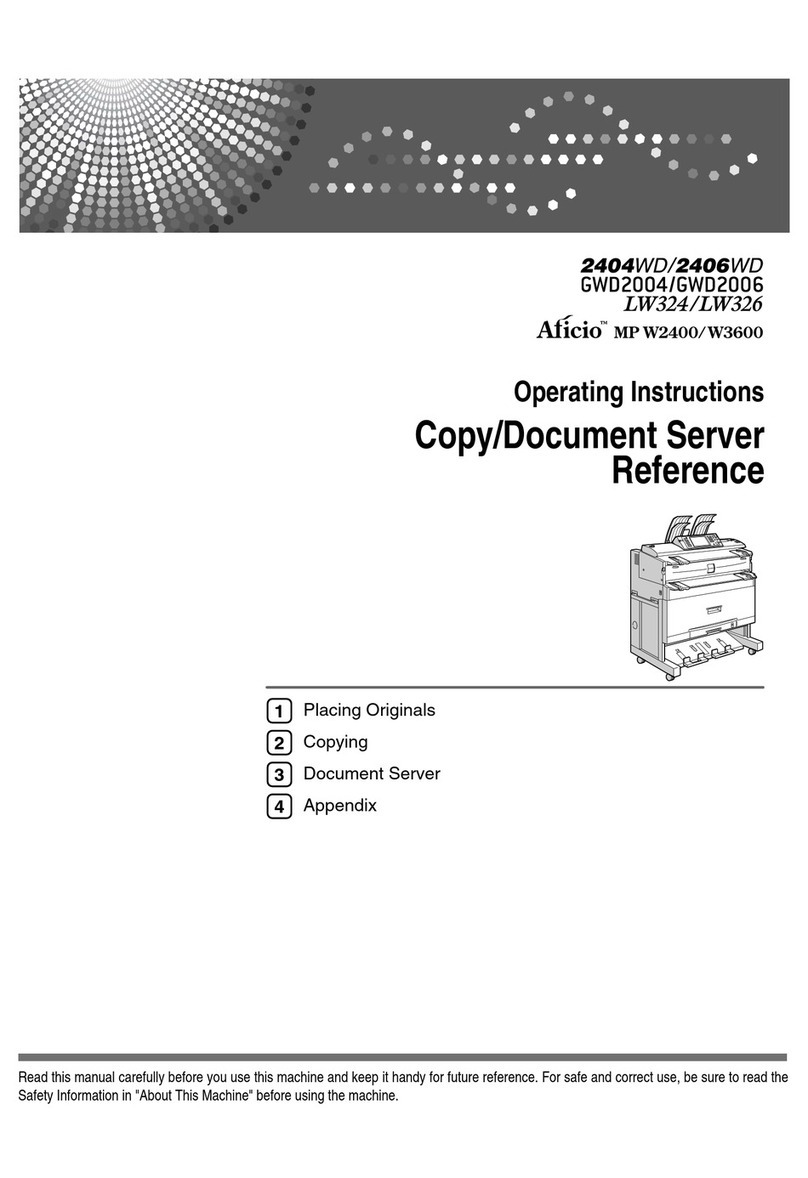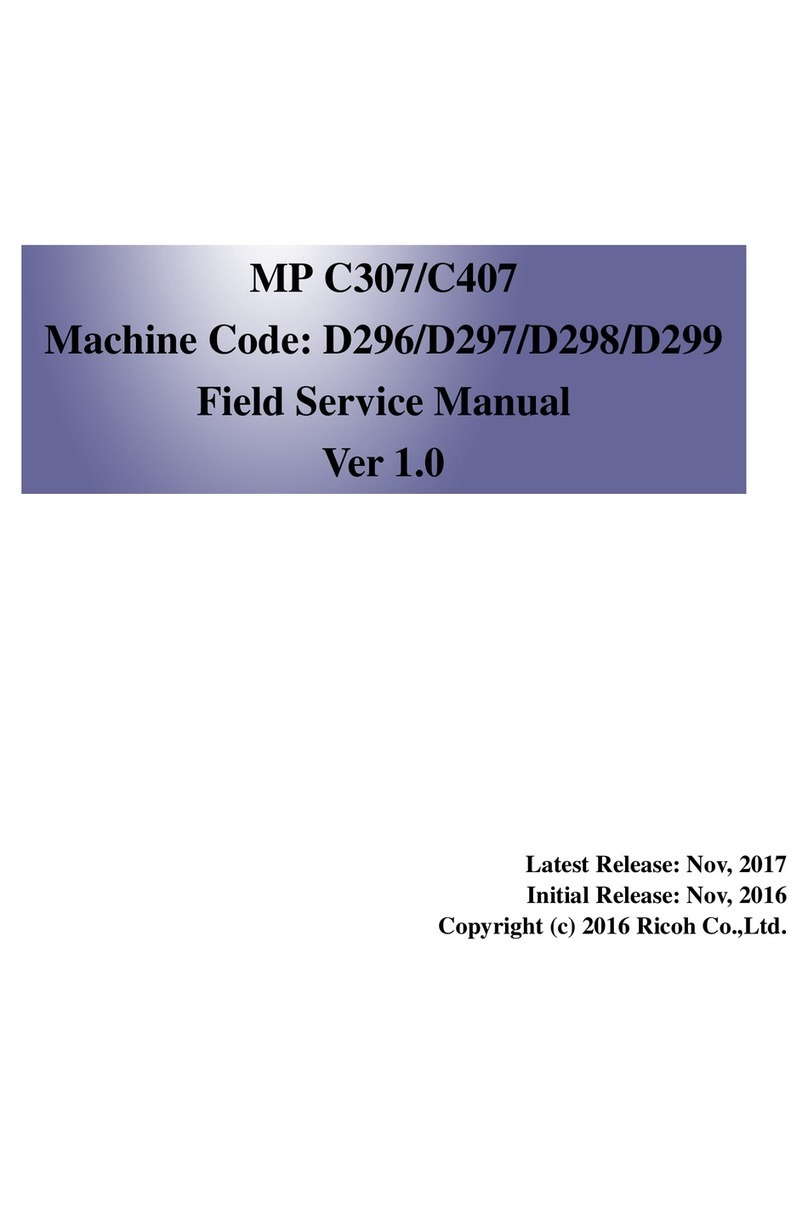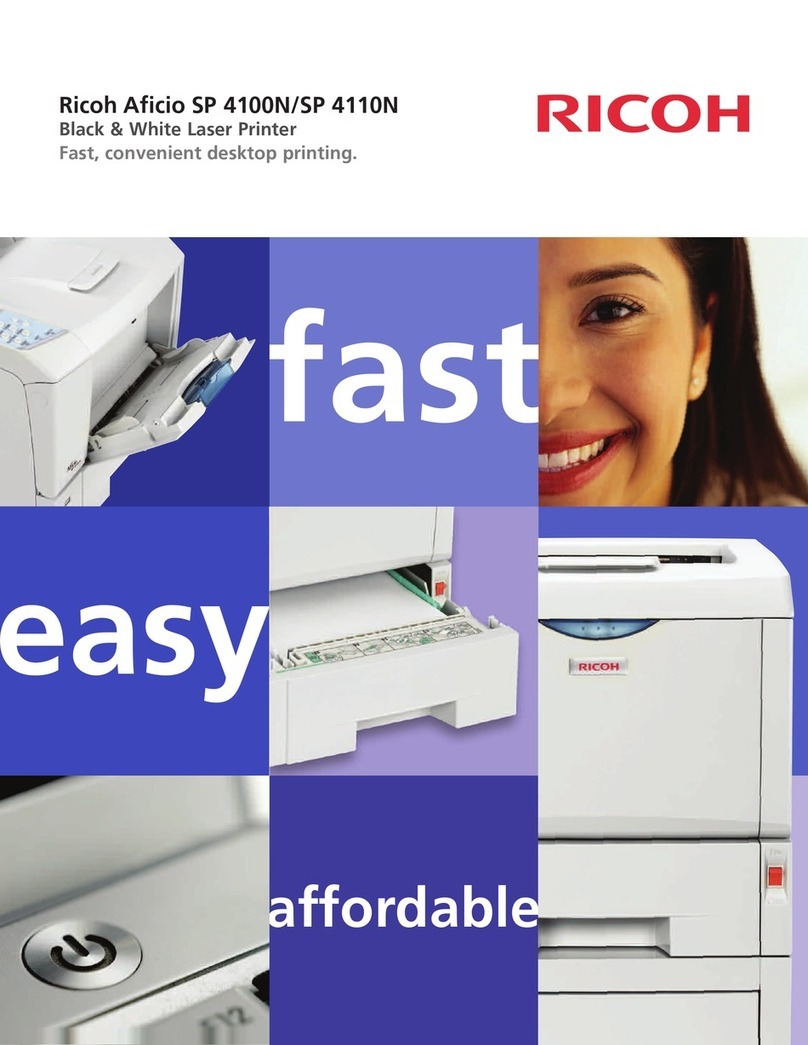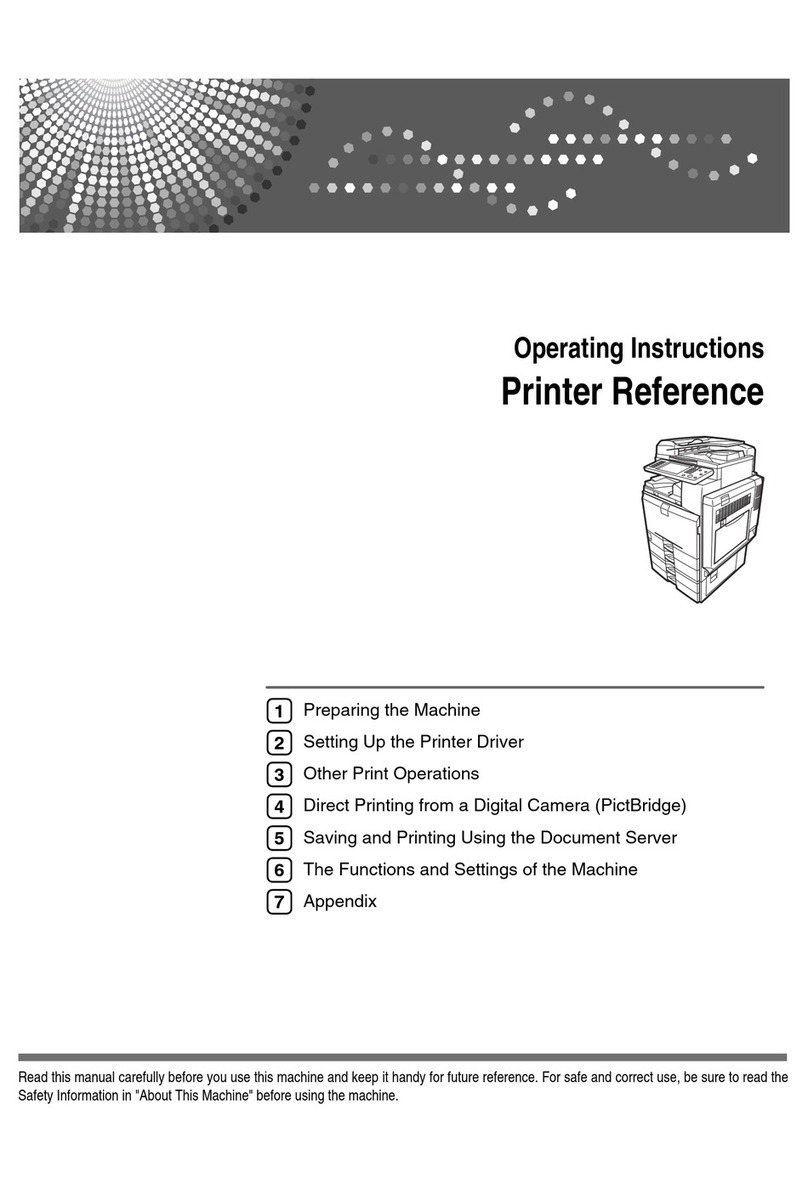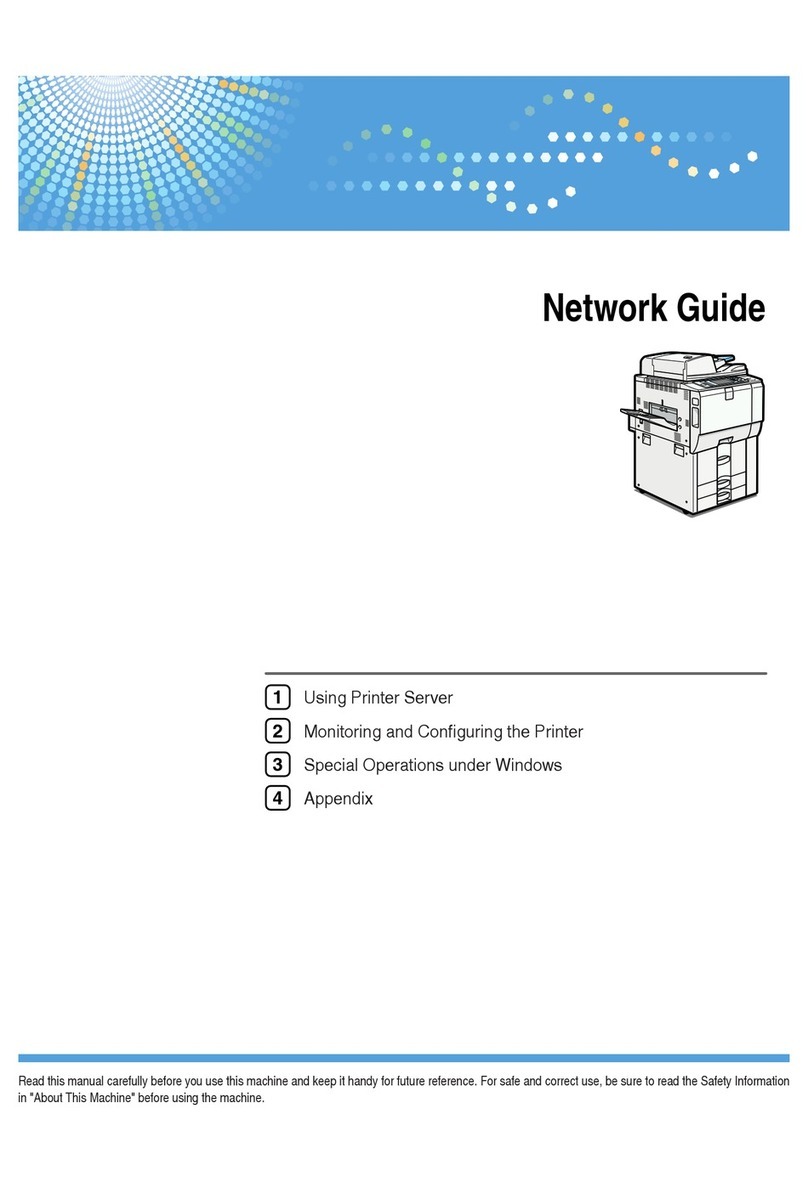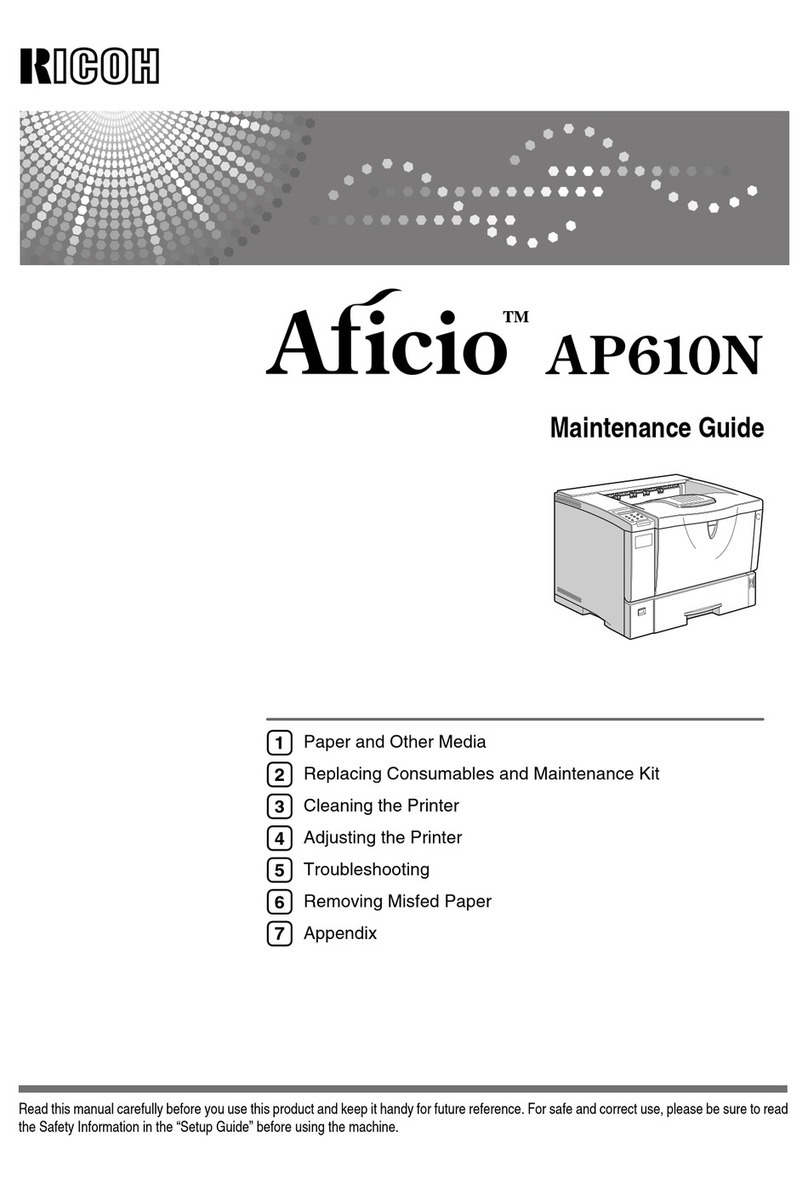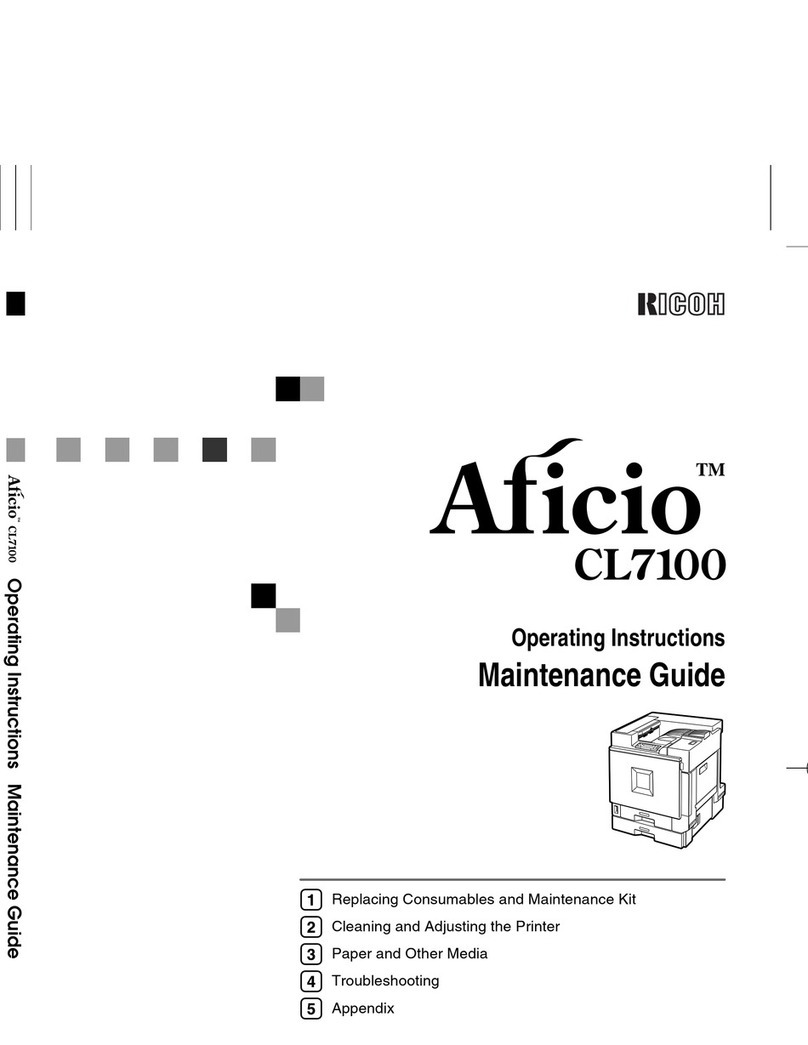Page 4
1-up Perfect Binding Booklet options (available from Command WorkStation only)
Option Information
1-up Perfect Binding The 1-up Perfect Binding method prints single body pages that are stacked together, so that the edges
may be trimmed (if required), glued, and then wrapped by a cover sheet. To print a 1-up Perfect
Binding booklet, your copier must be equipped with an advanced finisher that supports Perfect
Binding.
Specify Left Binding for a book that reads from left to right, with the spine (binding edge) at the left.
Specify Right Binding for a book that reads from right to left, with the spine (binding edge) at
the right.
Specify Top Binding for a book that reads from top to bottom, with the spine (binding edge) at
the top.
Units Specify the units for the booklet.
Trim Specify the in-line trim capability of the perfect binder when you create a 1-up Perfect booklet.
Specify None if the booklet does not require trimming or the trimming will be done off-line.
This is the default setting.
Specify Minimum Trim if you do not need the final, trimmed booklet to be a specific, exact size.
Specify Calculate Trim From Finish Size if you want the actual trim values calculated automatically.
Specify Use Specified Values if you want to specify the trim values to achieve the desired finished
booklet size.
Face Trim Only check box Select the Face Trim Only check box if you want to perform the Face trim only. If you do not select
this option, all three trims are engaged: Head/Right, Foot/Left, and Face.
Trim Shift Specify Trim Shift if the page contents were created with an offset between Head/Foot or Left/Right
margins, and specify the adjustment required to ensure that the page contents are centered along the
spine within the finished booklet.
Body Paper Size Body Paper Size defines the paper size for the body pages of the booklet.
To select a Body Paper Size for your booklet, do one of the following:
• Choose from the list of available sizes in the Body Paper Size menu.
• Select from Paper Catalog to access a dynamic database that stores the media attributes of any
paper available for printing from the Pro C900S.
• Select Custom Paper Size to create a non-standard paper size, using the Custom Page Size width
(feed edge) and height dimensions.
The default Document size is Letter in the U.S., and A4 elsewhere.
Select Edit to define media attributes for the Body Paper Size, such as Media Type, Input Tray,
Paper Size, and Paper Catalog.
Body Paper Size Custom Width Specify a custom width (feed edge) (in millimeters or inches) for the body pages.
The feed edge is the side of the paper that goes into the copier and must be placed in the tray correctly
for the desired output.
Body Paper Size Custom Height Specify a custom height (in millimeters or inches) for the body pages.