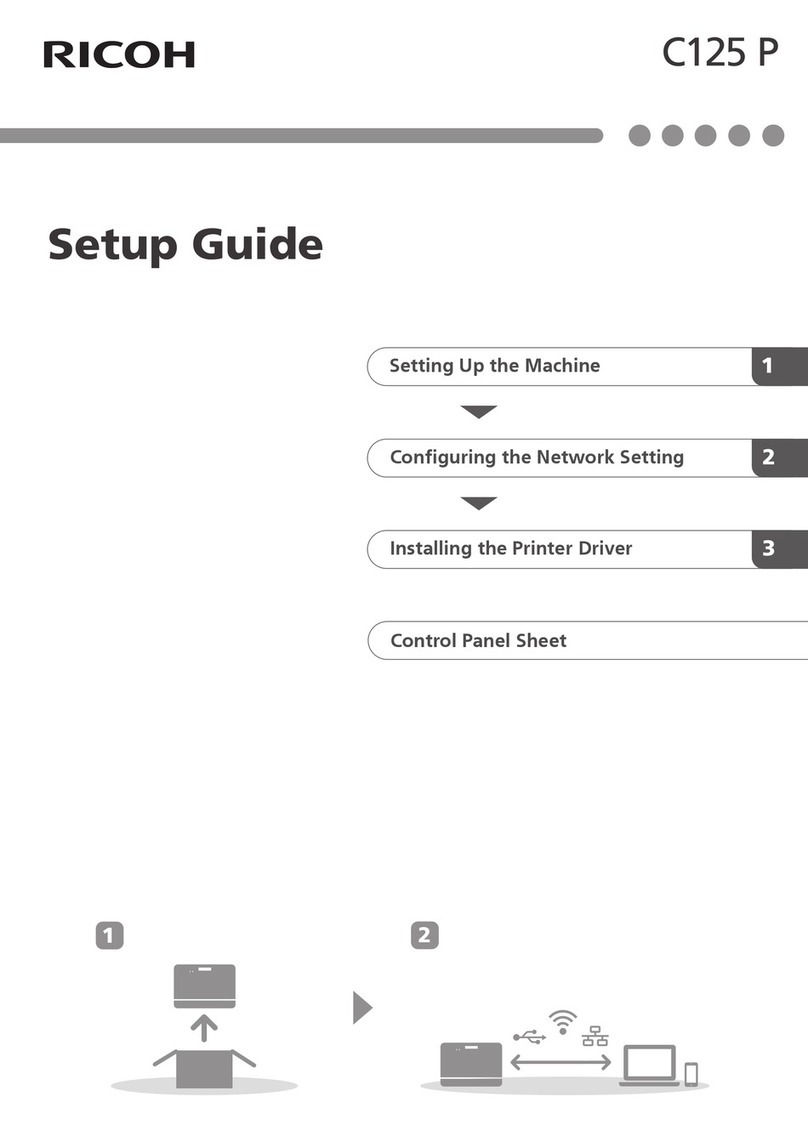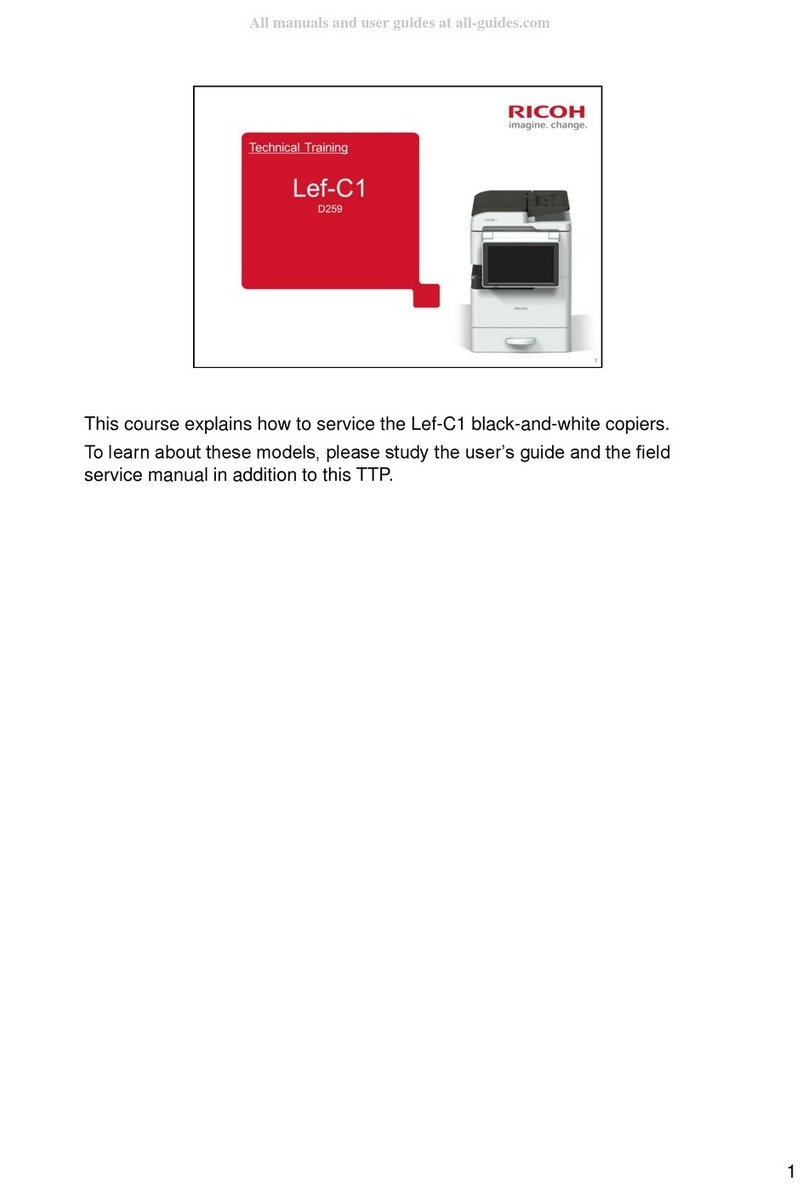Ricoh D124 Manual
Other Ricoh Printer manuals

Ricoh
Ricoh Ri 1000 Installation guide
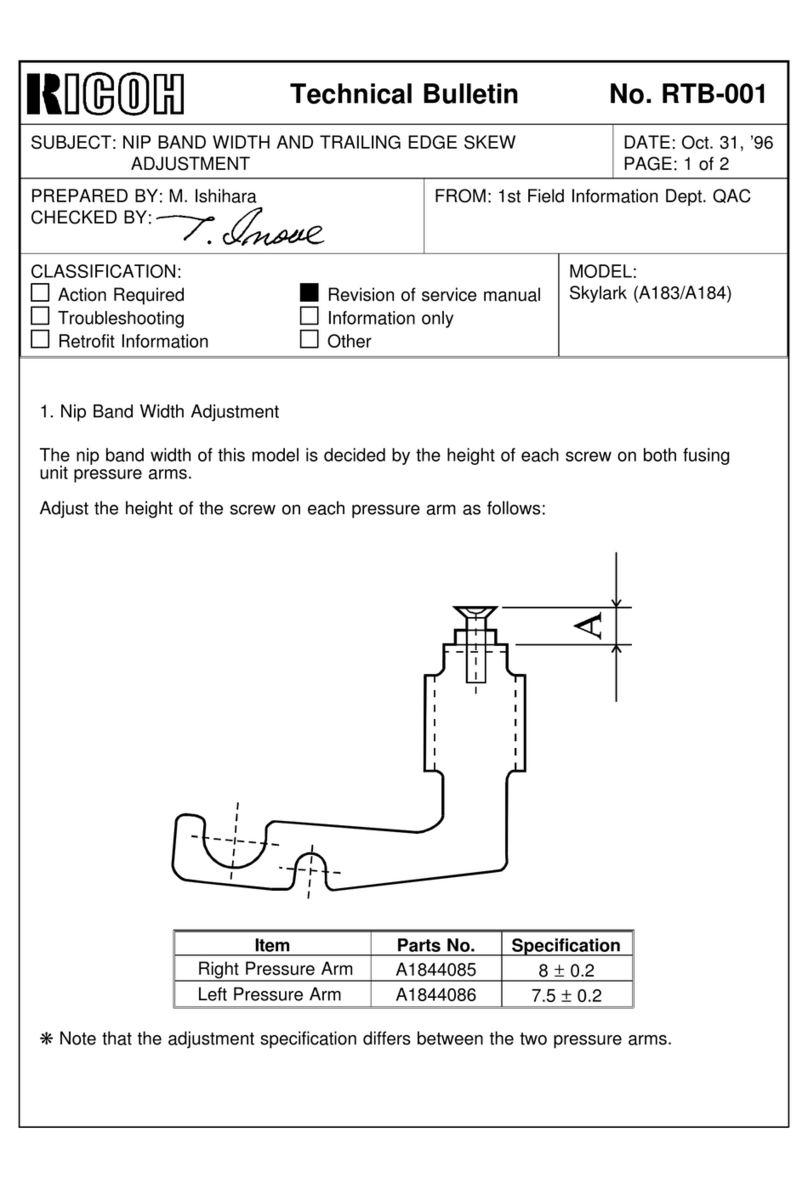
Ricoh
Ricoh A183 Service manual

Ricoh
Ricoh J012 User manual
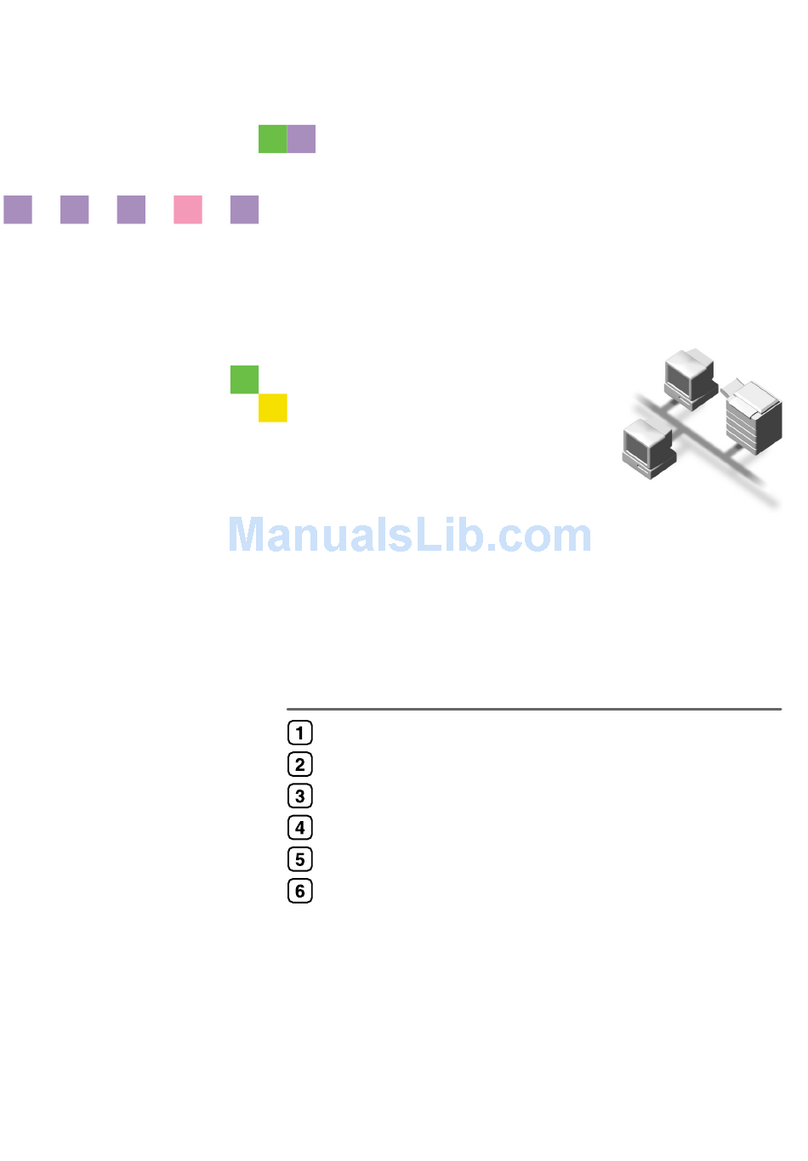
Ricoh
Ricoh AP410 Installation and maintenance instructions
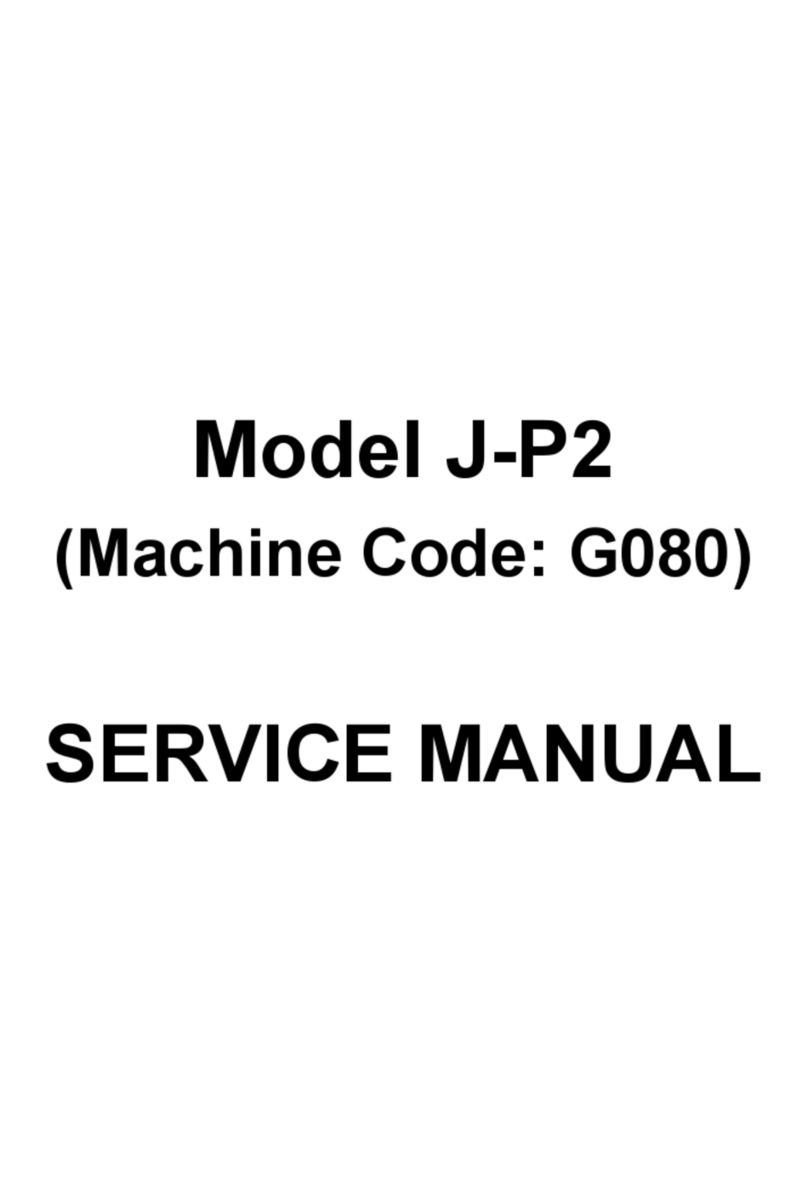
Ricoh
Ricoh J-P2 User manual

Ricoh
Ricoh G190 User manual

Ricoh
Ricoh Aficio AP4510 Manual
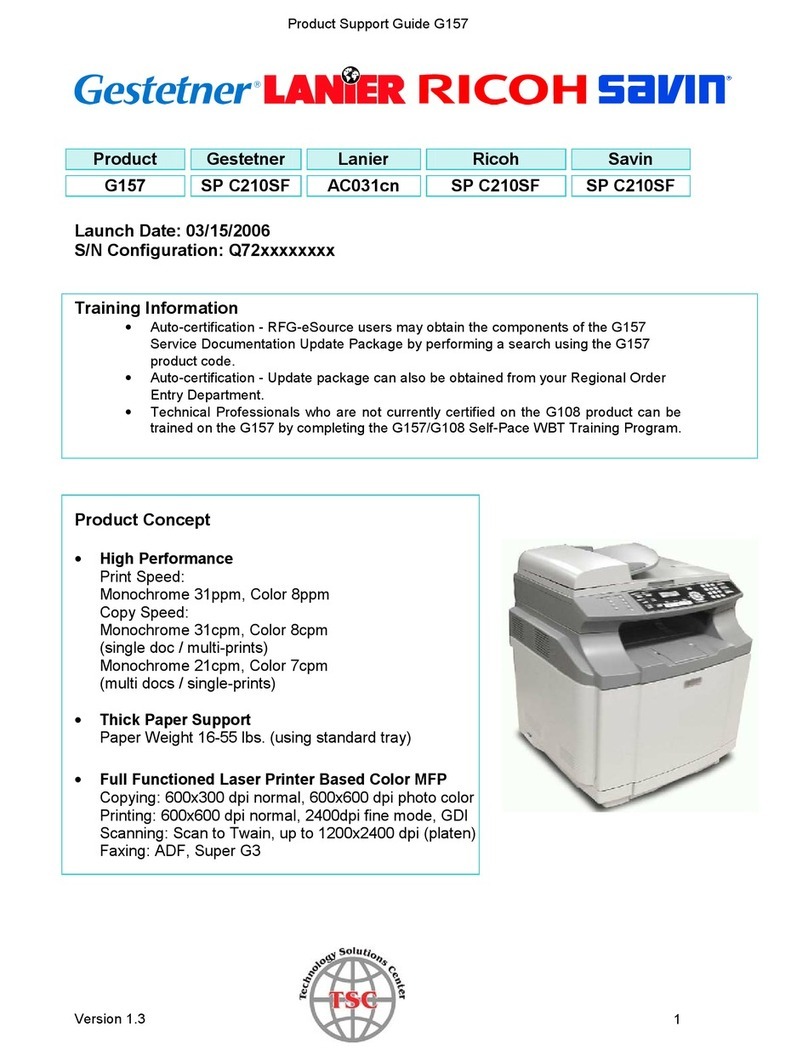
Ricoh
Ricoh C210SF - Aficio SP Color Laser Installation instructions

Ricoh
Ricoh M080 User manual
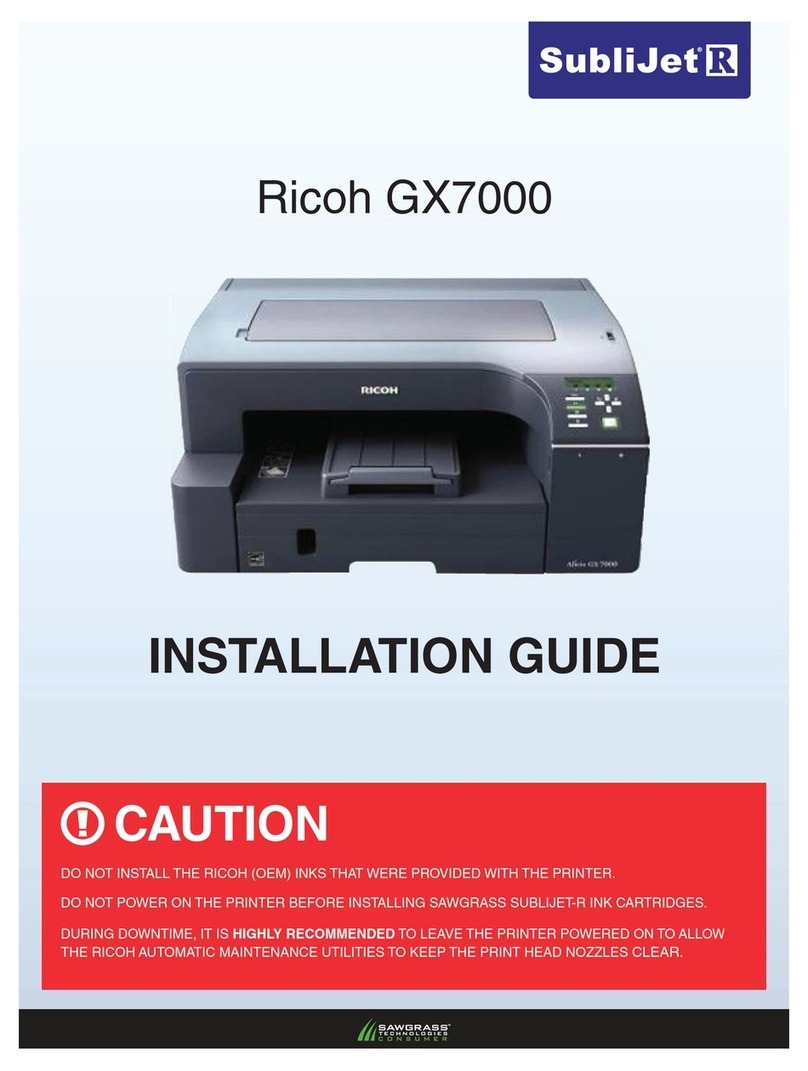
Ricoh
Ricoh GX7000 SubliJet R User manual

Ricoh
Ricoh INFOPRINT COLOR 1754 EXPRESS User manual
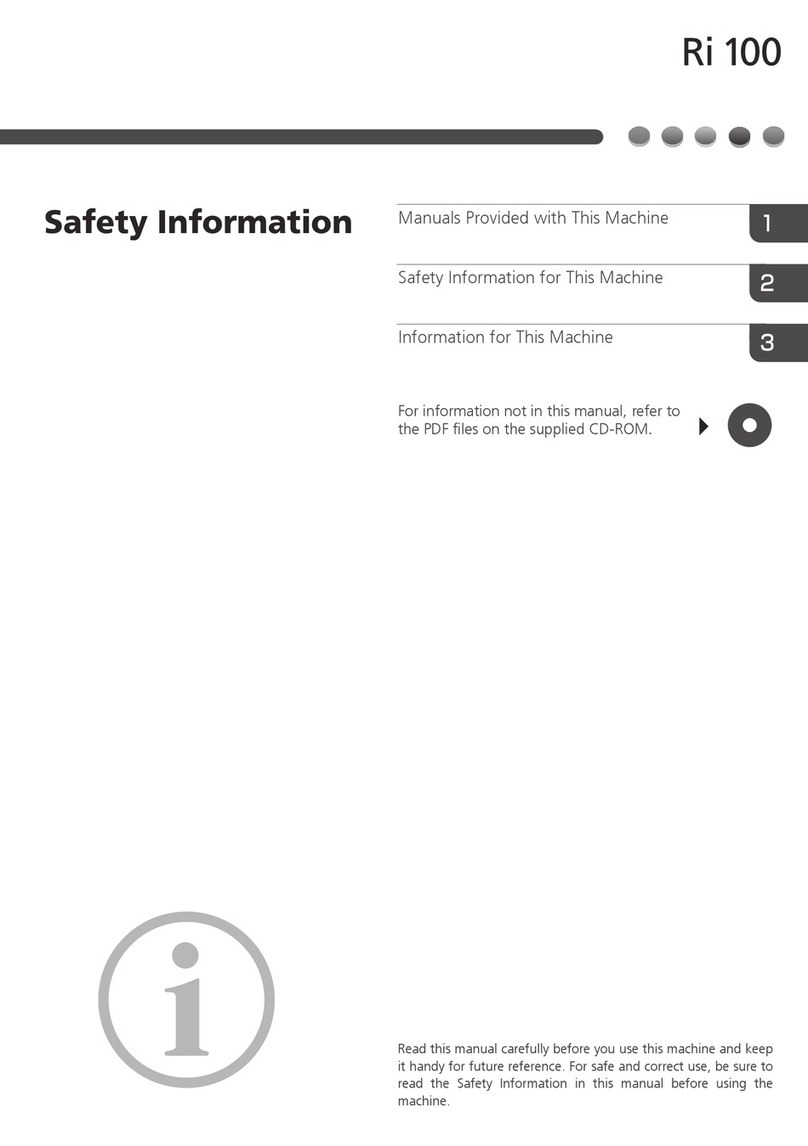
Ricoh
Ricoh Ri 100 Original instructions

Ricoh
Ricoh SG Series Use and care manual

Ricoh
Ricoh L5160 Installation guide

Ricoh
Ricoh Printer User manual

Ricoh
Ricoh SP 6430DN User manual

Ricoh
Ricoh InfoPrint 6500 User manual

Ricoh
Ricoh D124 Operating and maintenance manual

Ricoh
Ricoh M049 Manual

Ricoh
Ricoh Aficio SP C430DN User manual