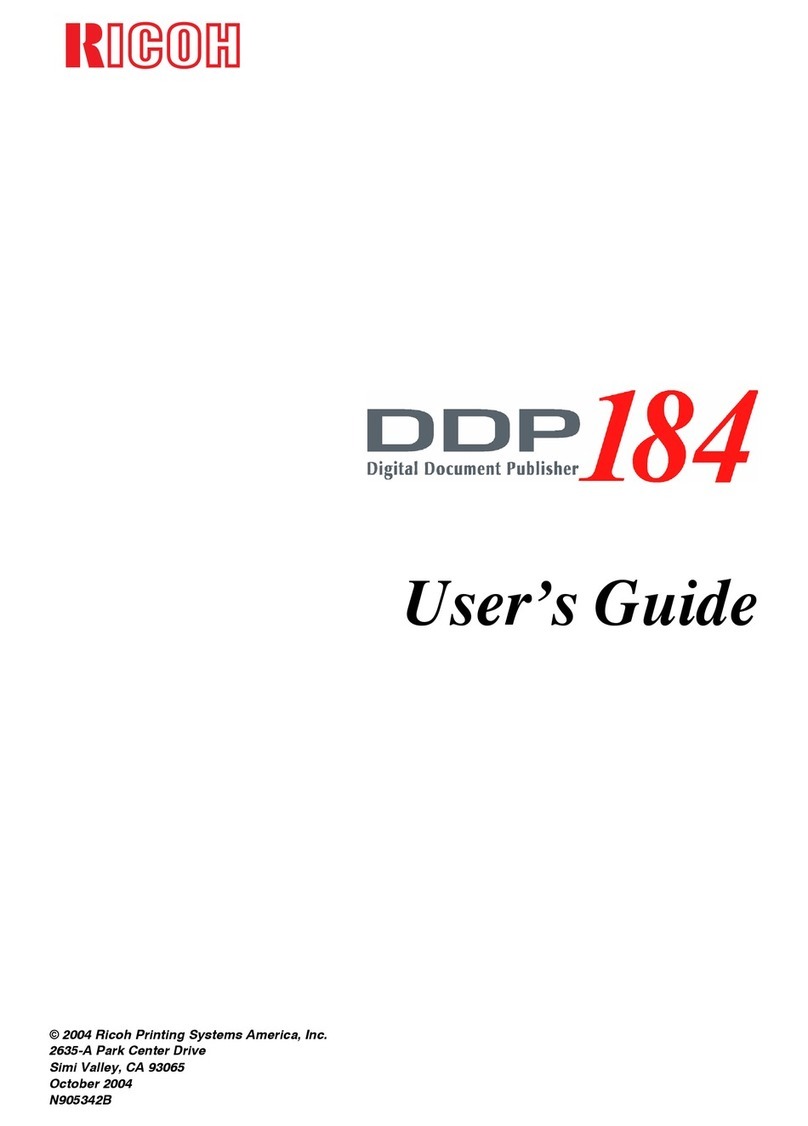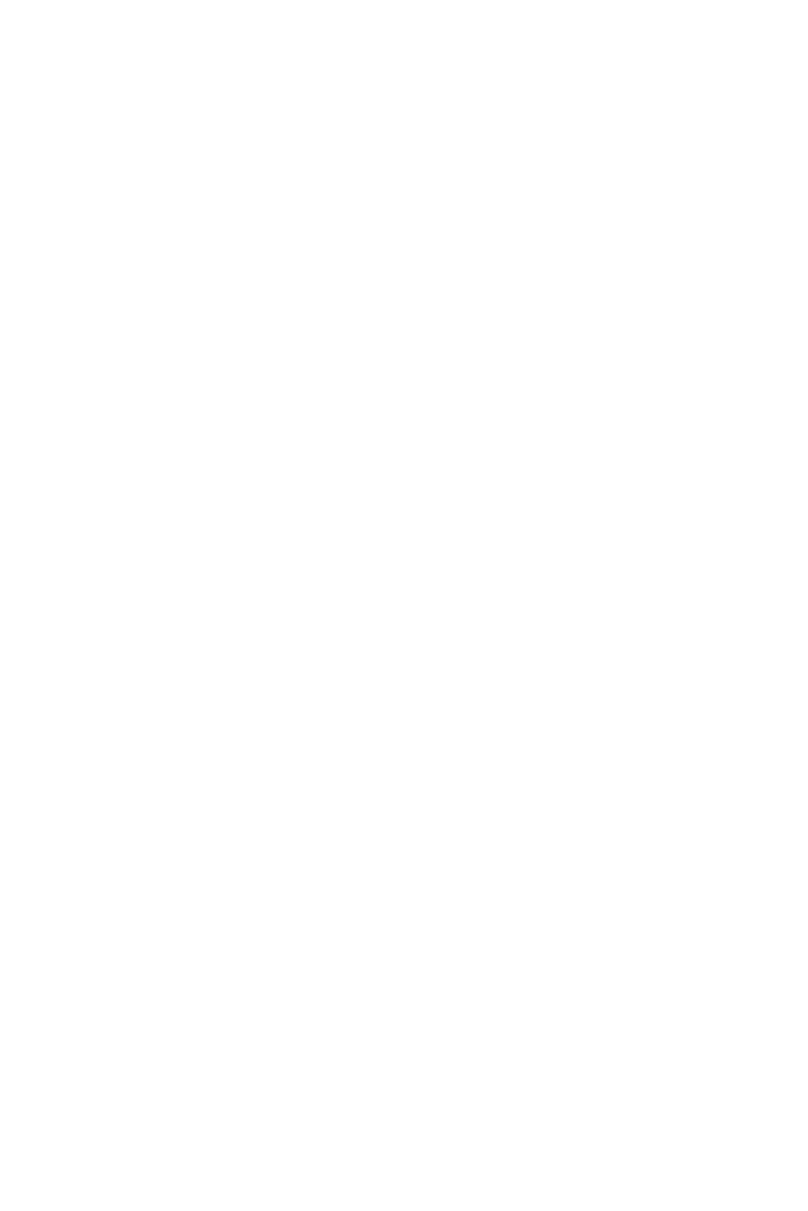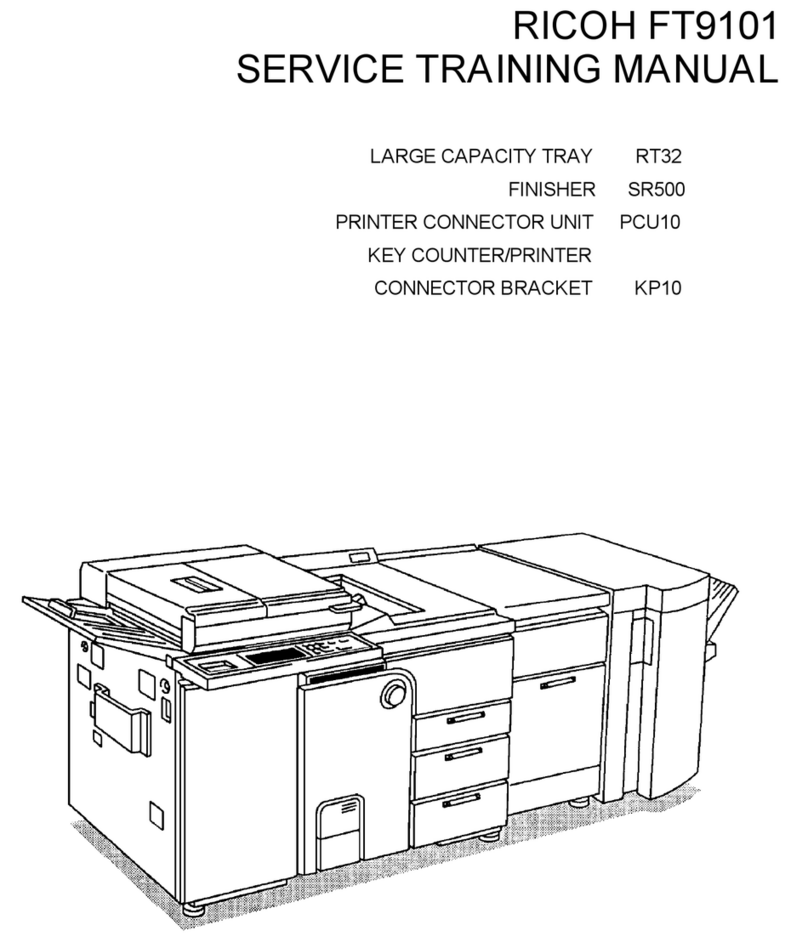Ricoh PRO C7200 Installation guide
Other Ricoh Printer manuals
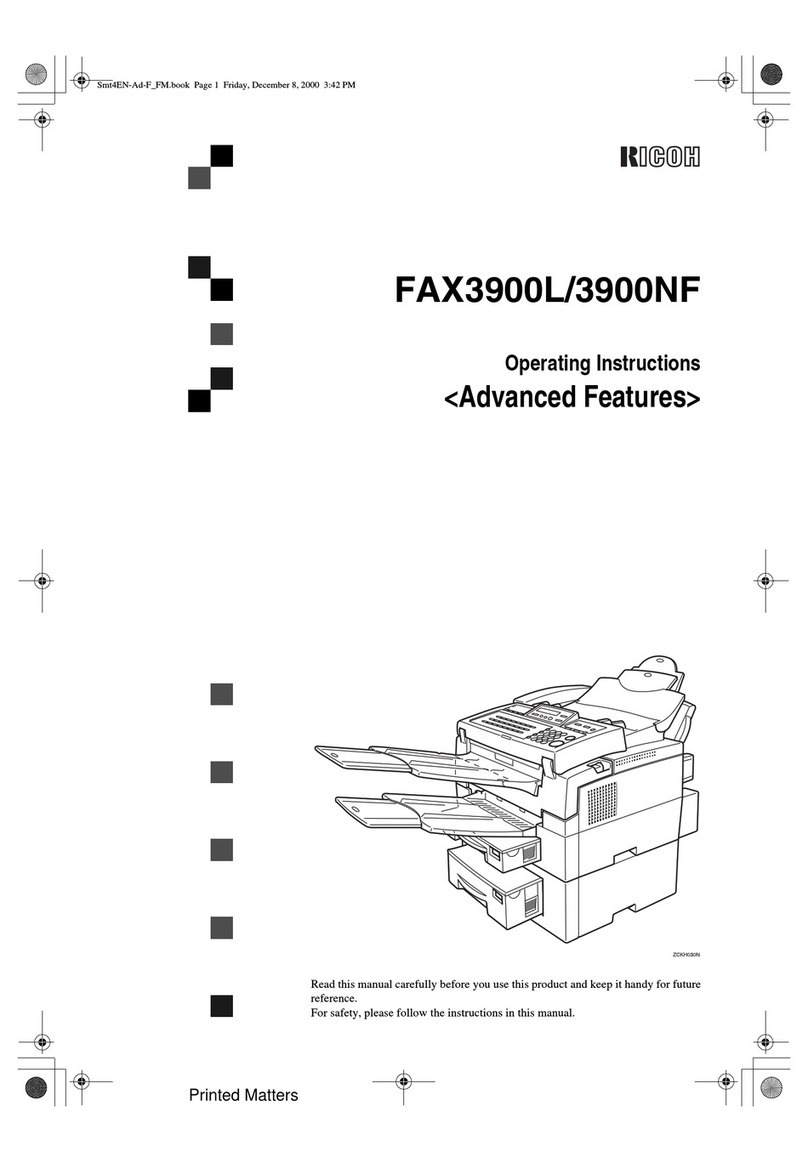
Ricoh
Ricoh fax3900l User manual

Ricoh
Ricoh Printer User manual

Ricoh
Ricoh Aficio SP C311N Owner's manual

Ricoh
Ricoh Aficio 650 User manual

Ricoh
Ricoh BRG-P1 Quick start guide
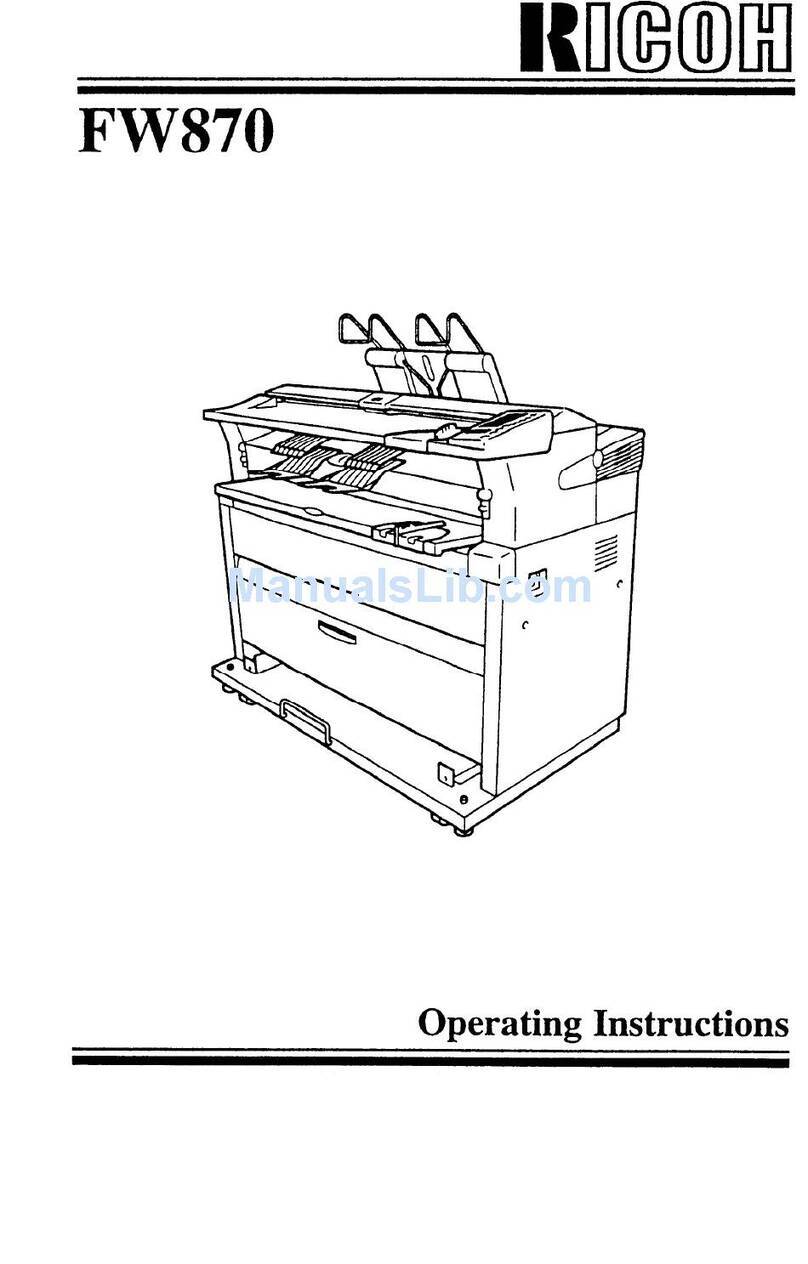
Ricoh
Ricoh FW870 User manual

Ricoh
Ricoh IM CW2200 User manual
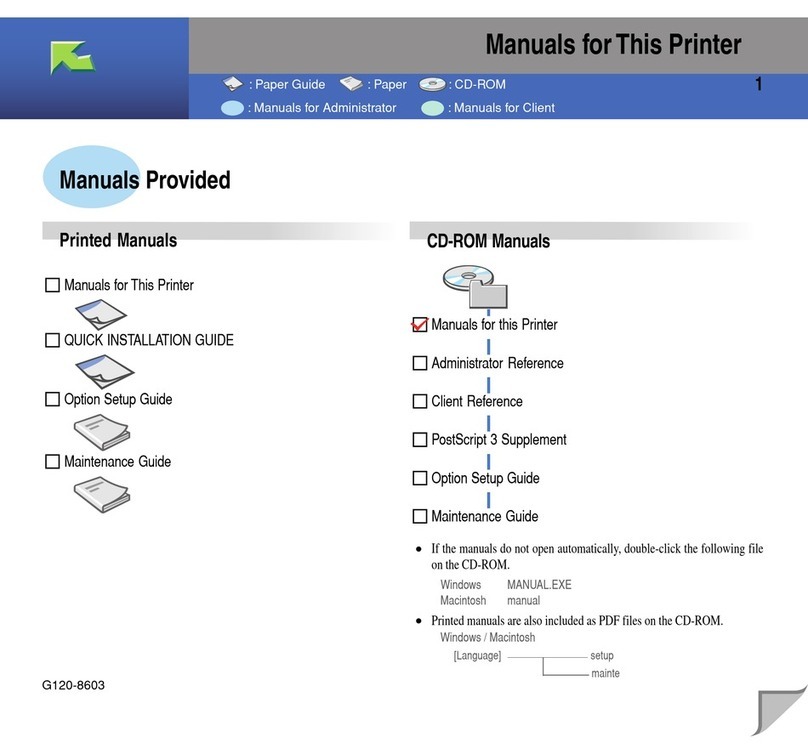
Ricoh
Ricoh Aficio CL2000 User manual
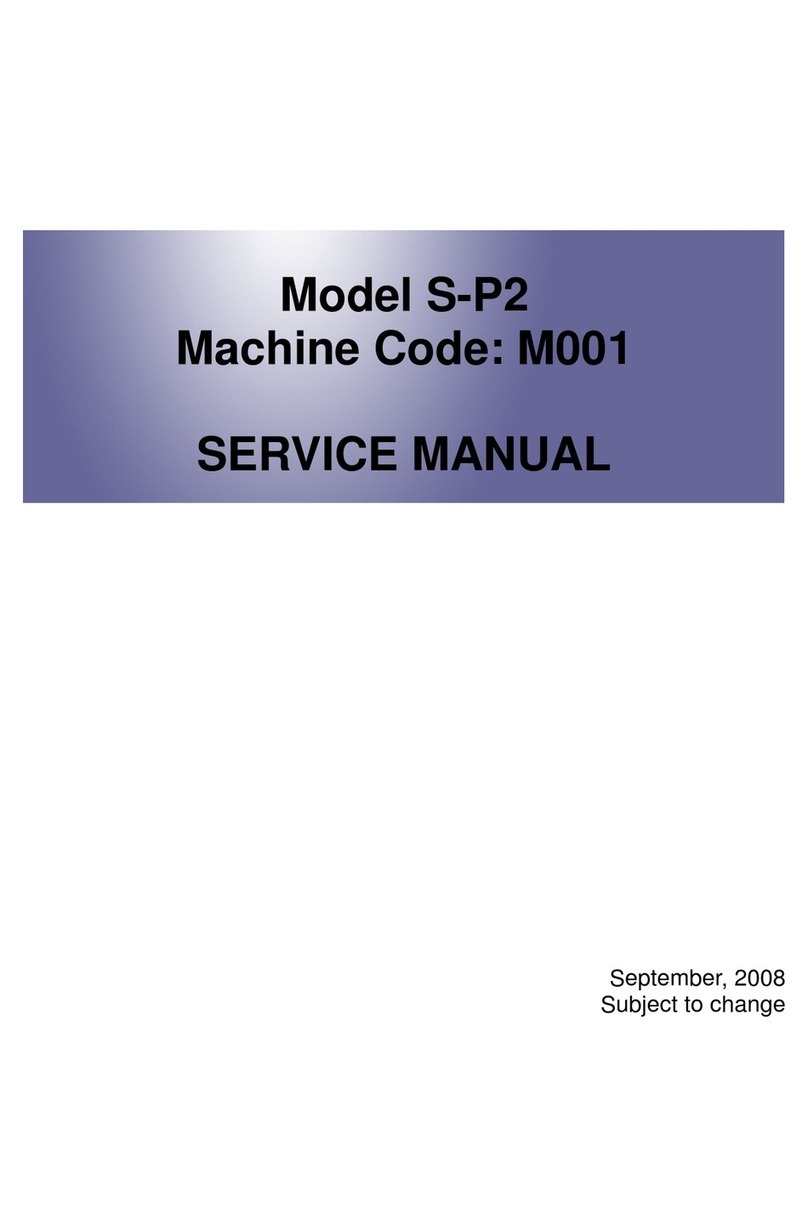
Ricoh
Ricoh S-P2 User manual
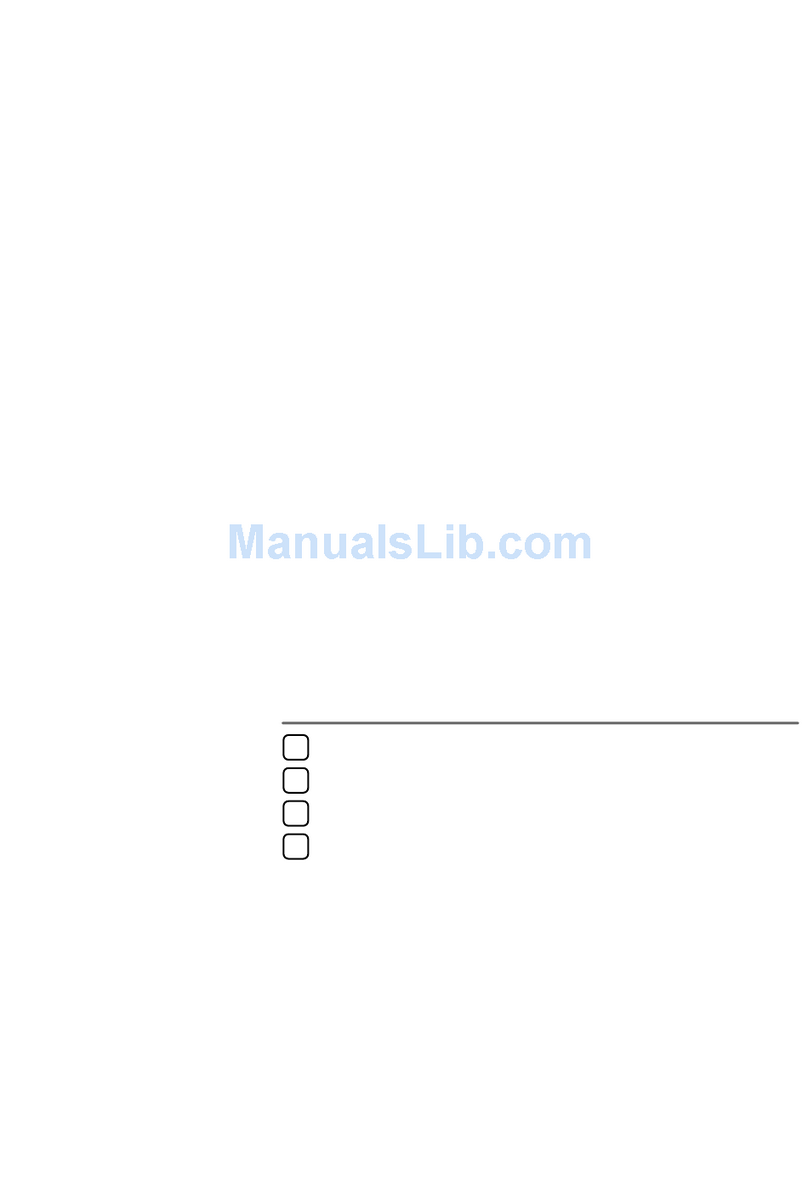
Ricoh
Ricoh Aficio CL5000 Operating manual
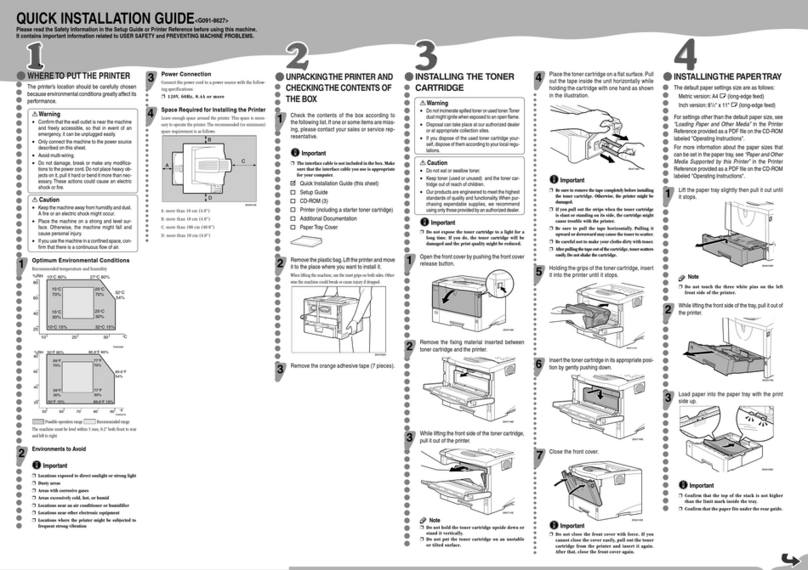
Ricoh
Ricoh AP600N User manual
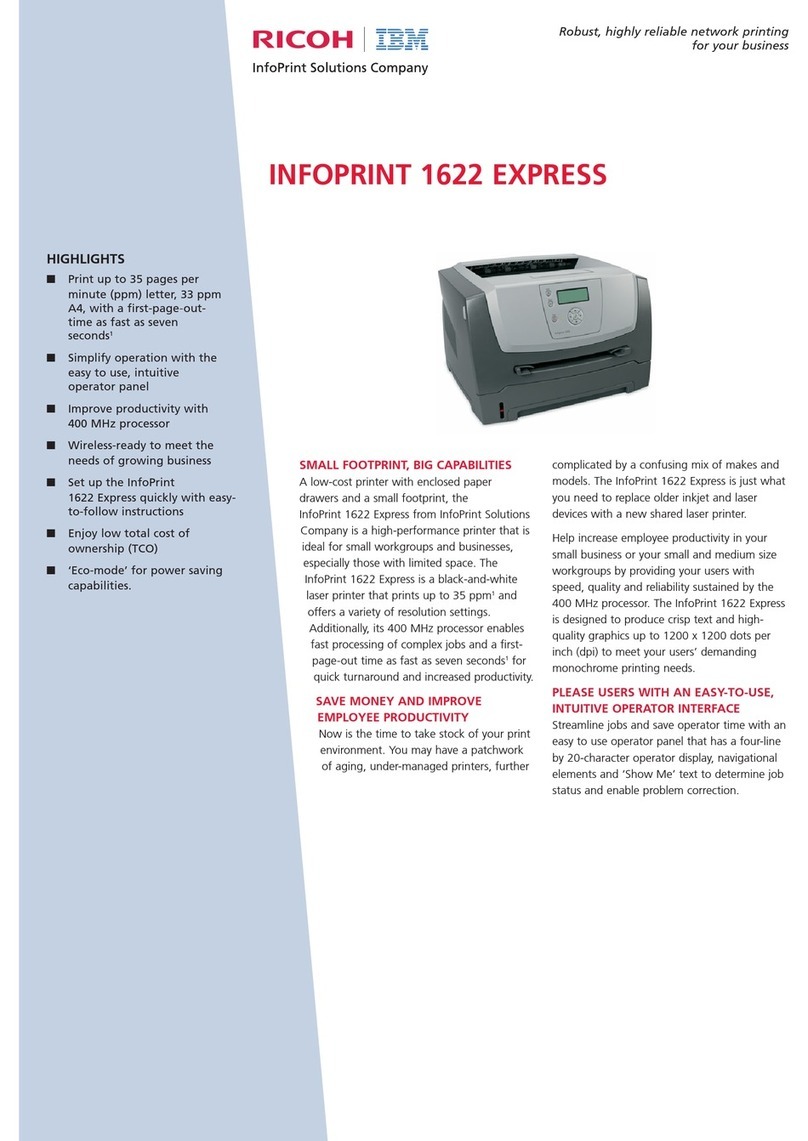
Ricoh
Ricoh InfoPrint 1622 Express User manual
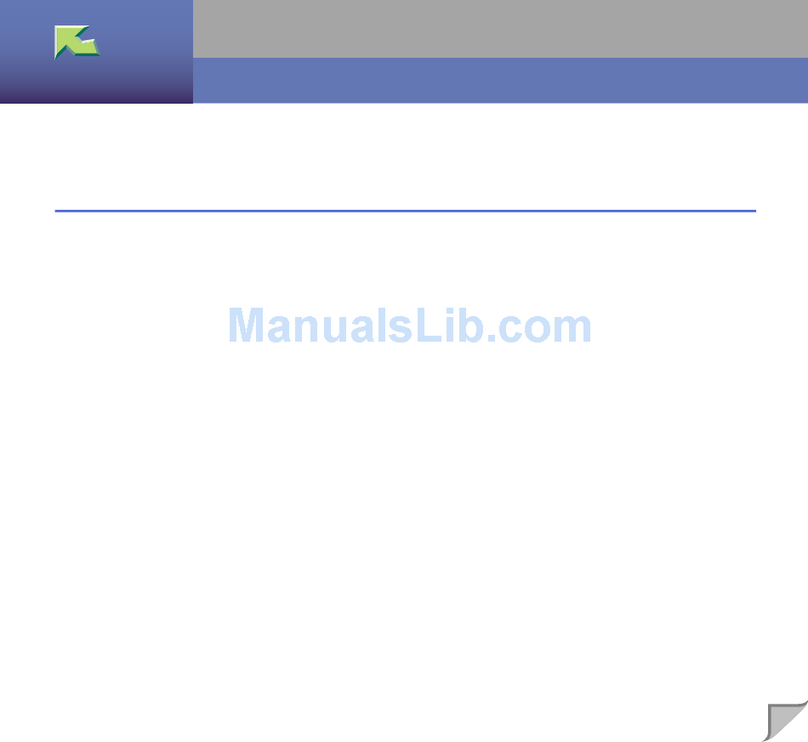
Ricoh
Ricoh CL7000 - Aficio D Color Laser Printer Reference manual
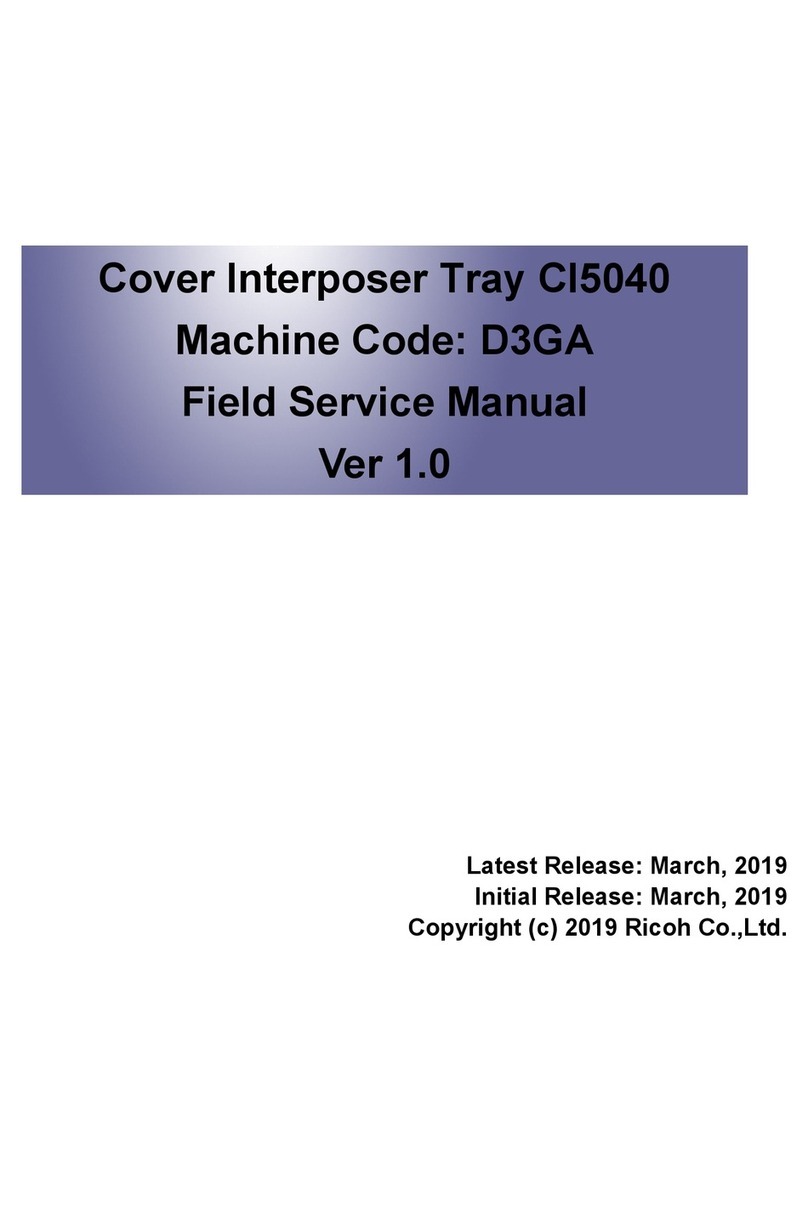
Ricoh
Ricoh CI5040 Quick start guide
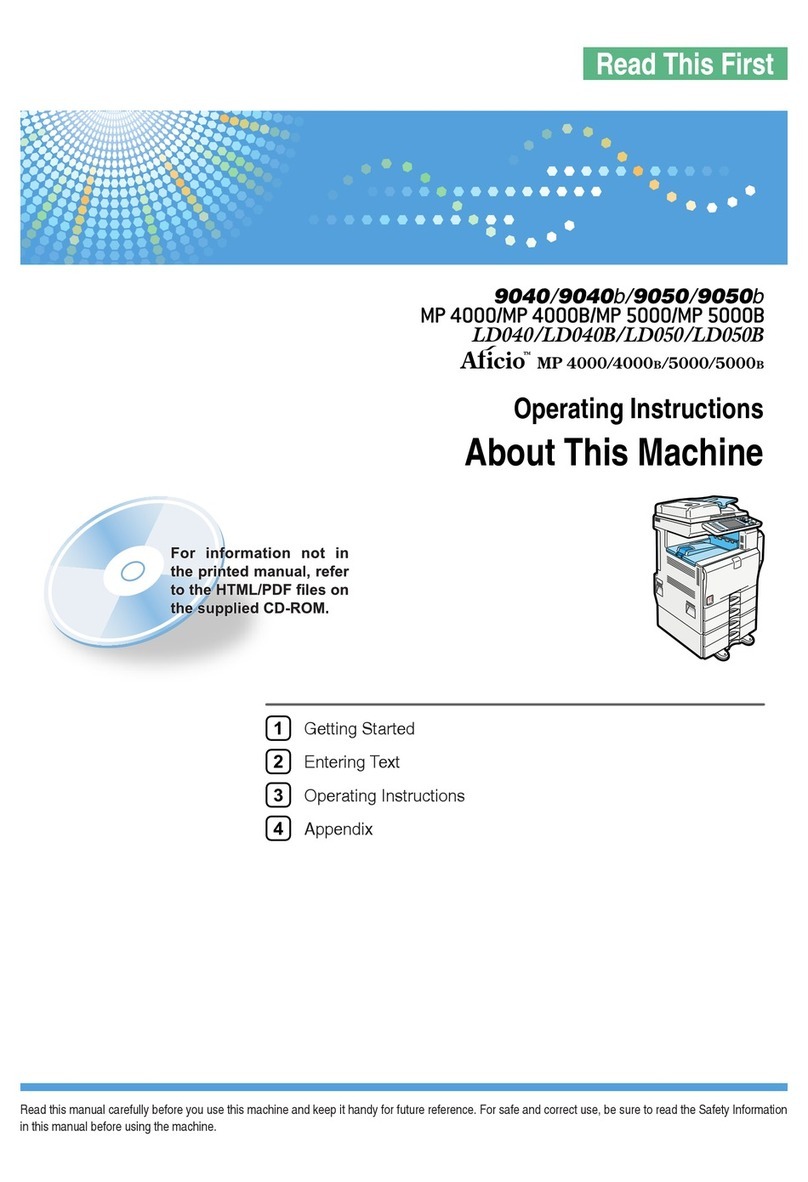
Ricoh
Ricoh 9050b User manual
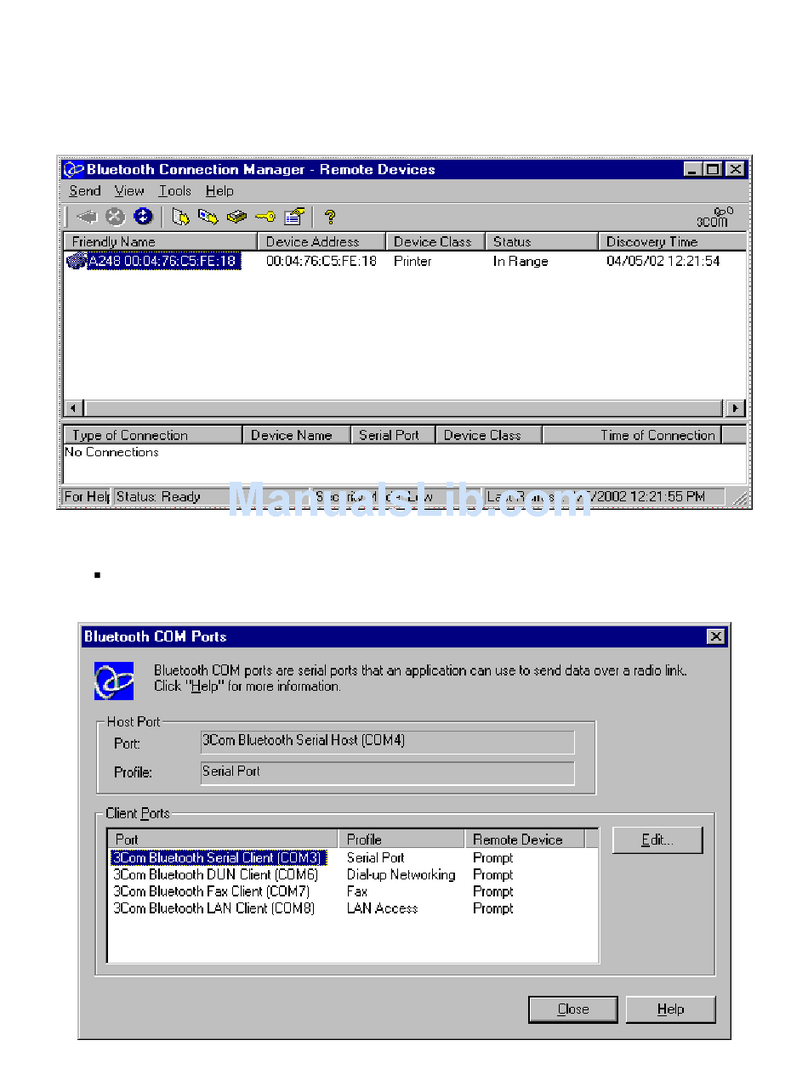
Ricoh
Ricoh Aficio CL5000 Manual

Ricoh
Ricoh Aficio SP C811DN Series Installation instructions

Ricoh
Ricoh Aficio SP C320DN User manual
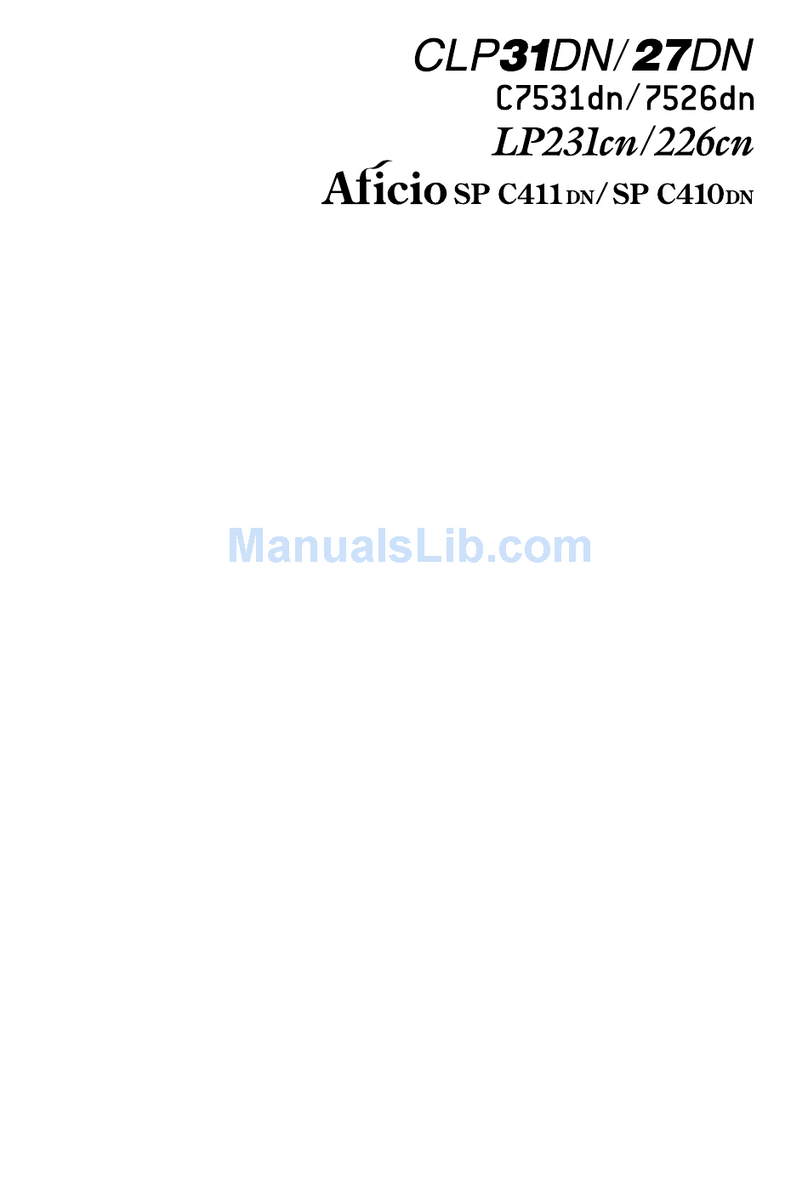
Ricoh
Ricoh AficioSP C410DN User manual

Ricoh
Ricoh Pro 8300S User manual