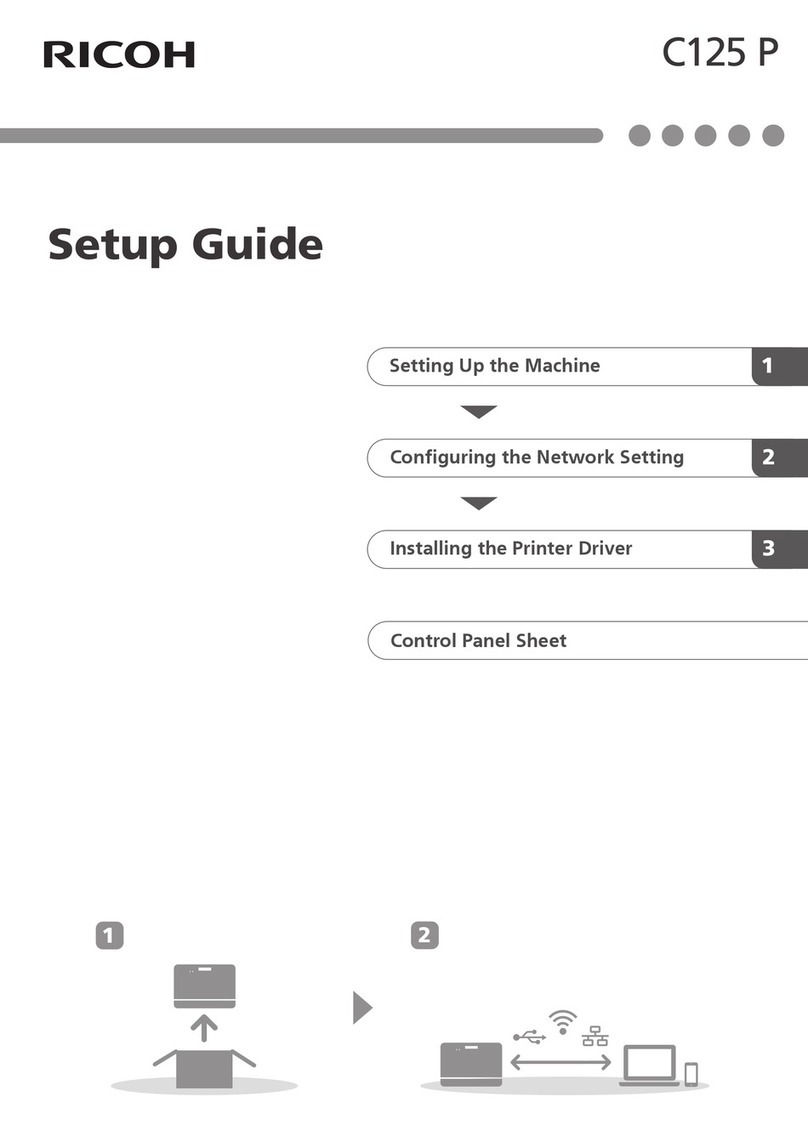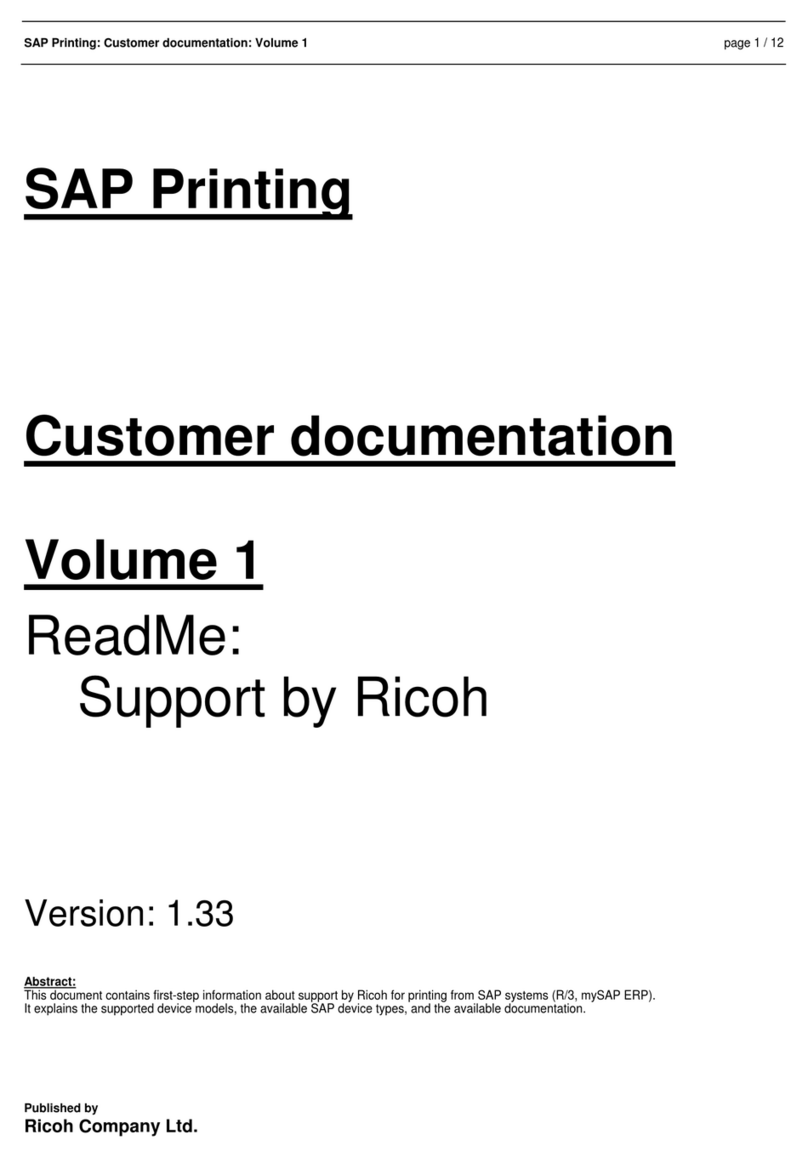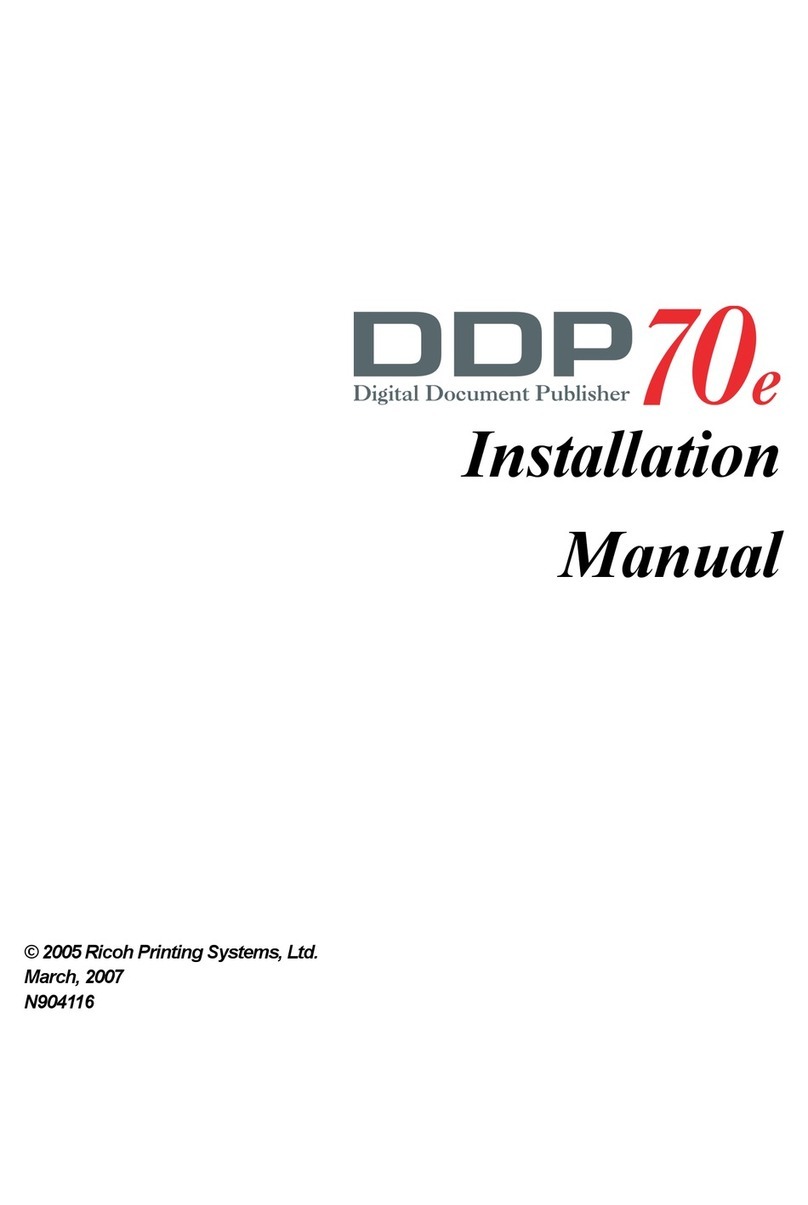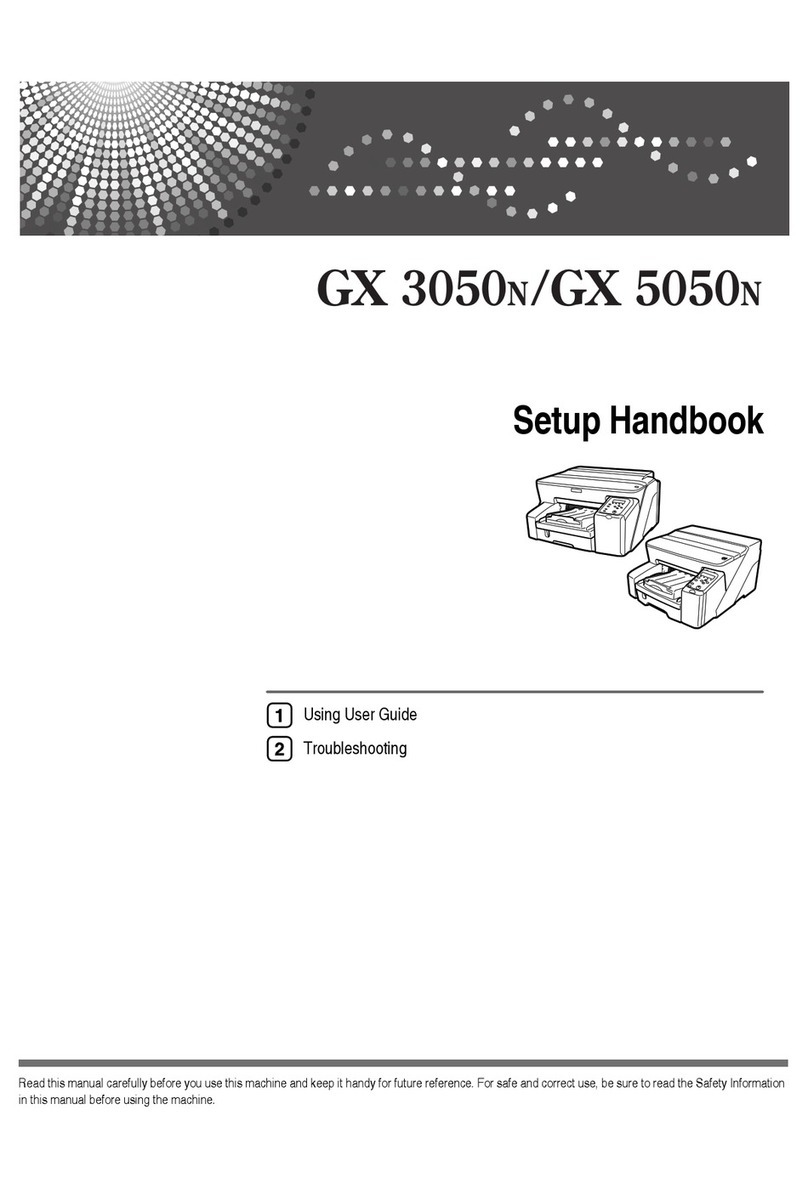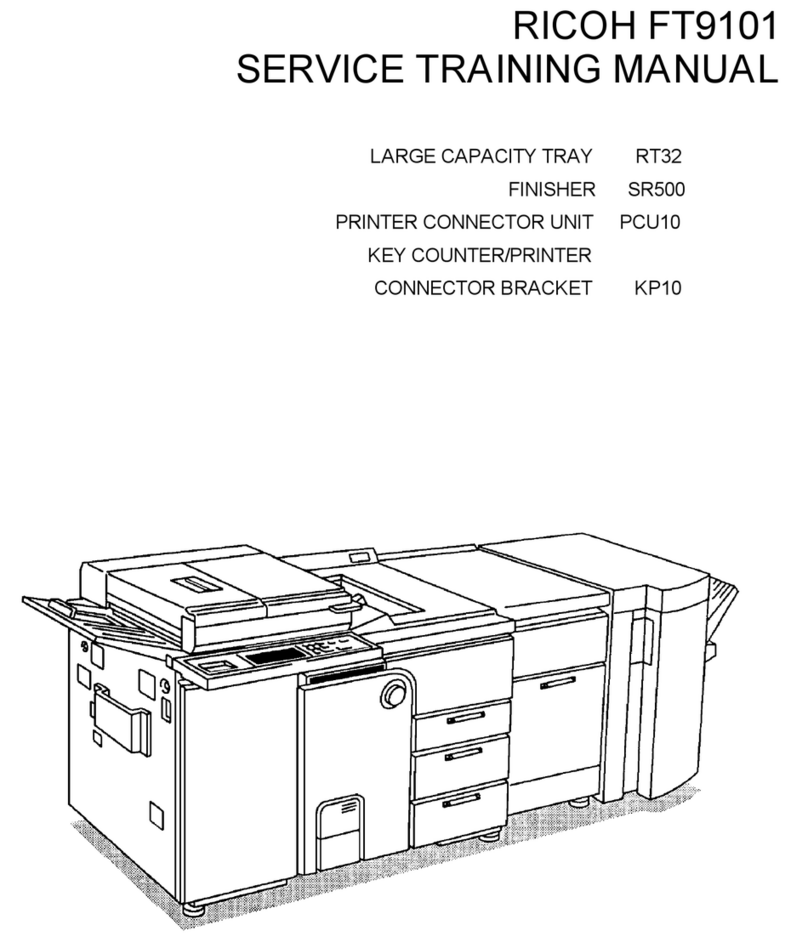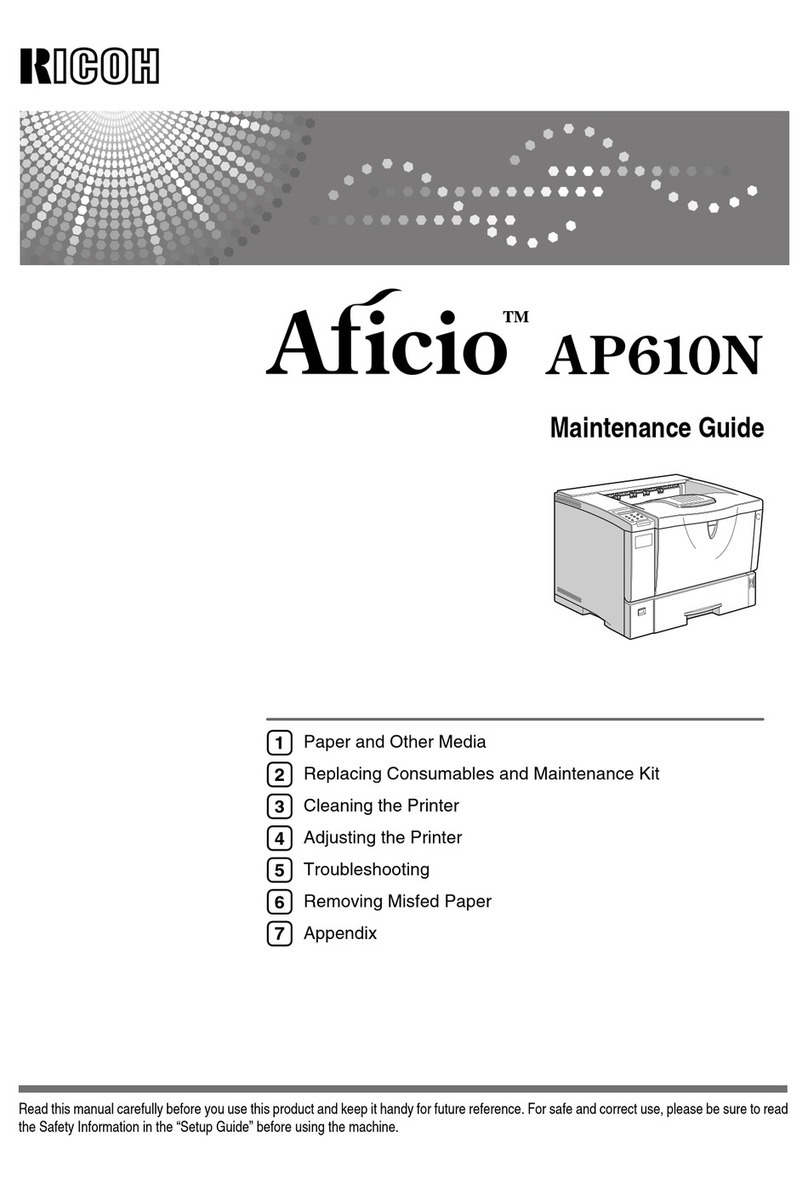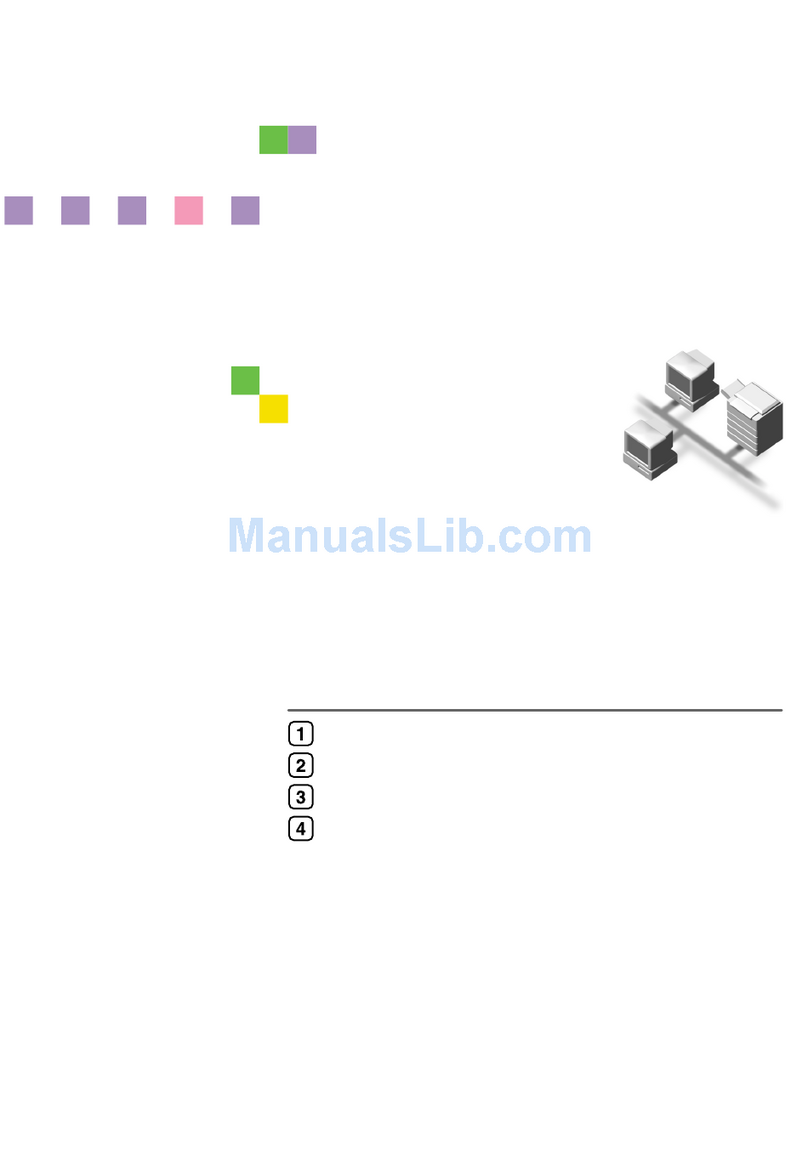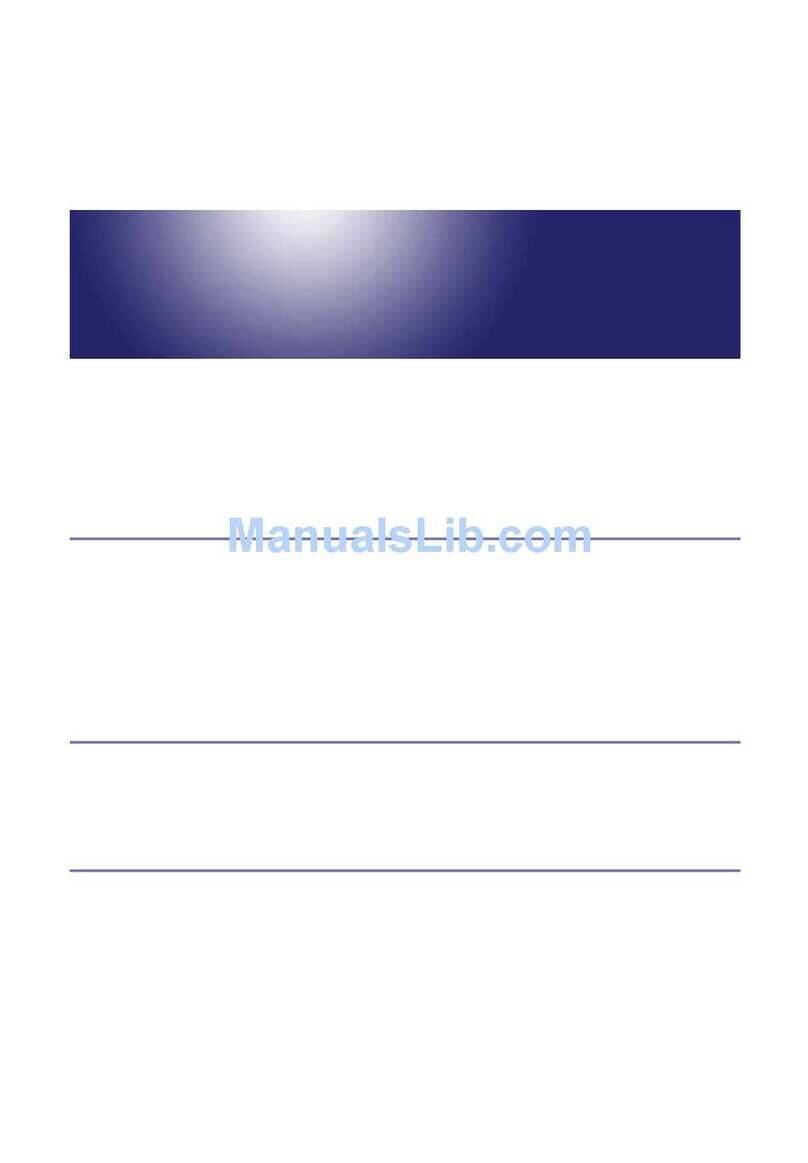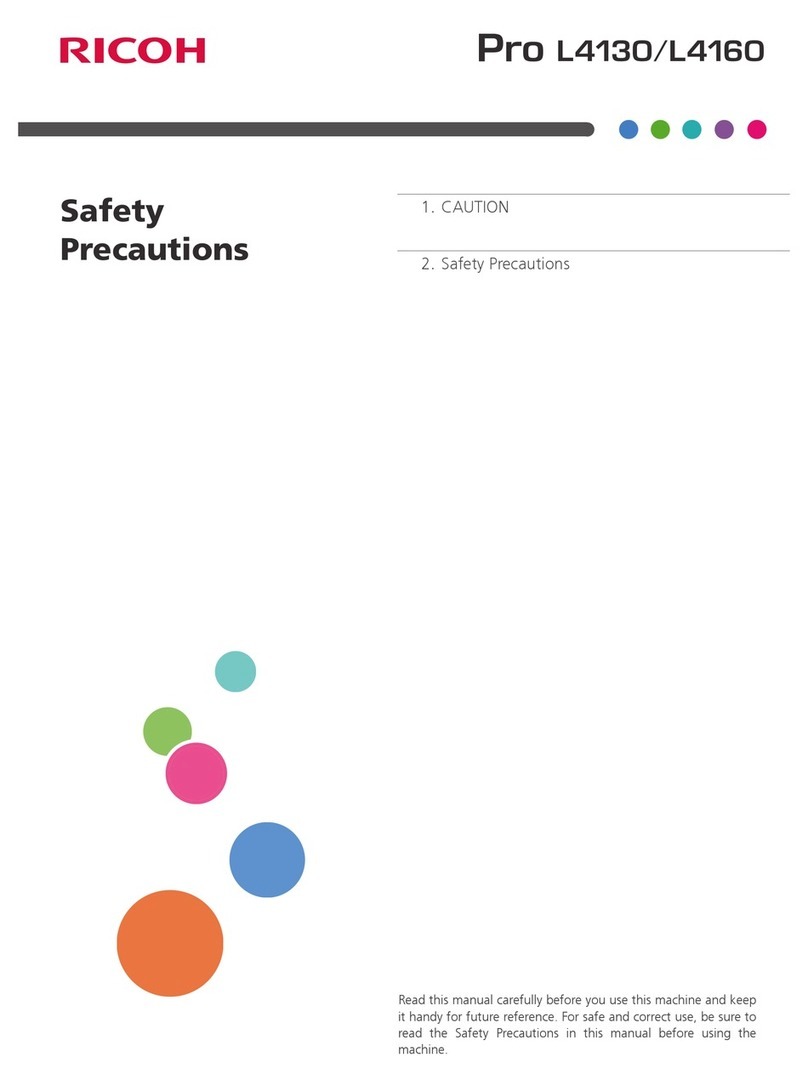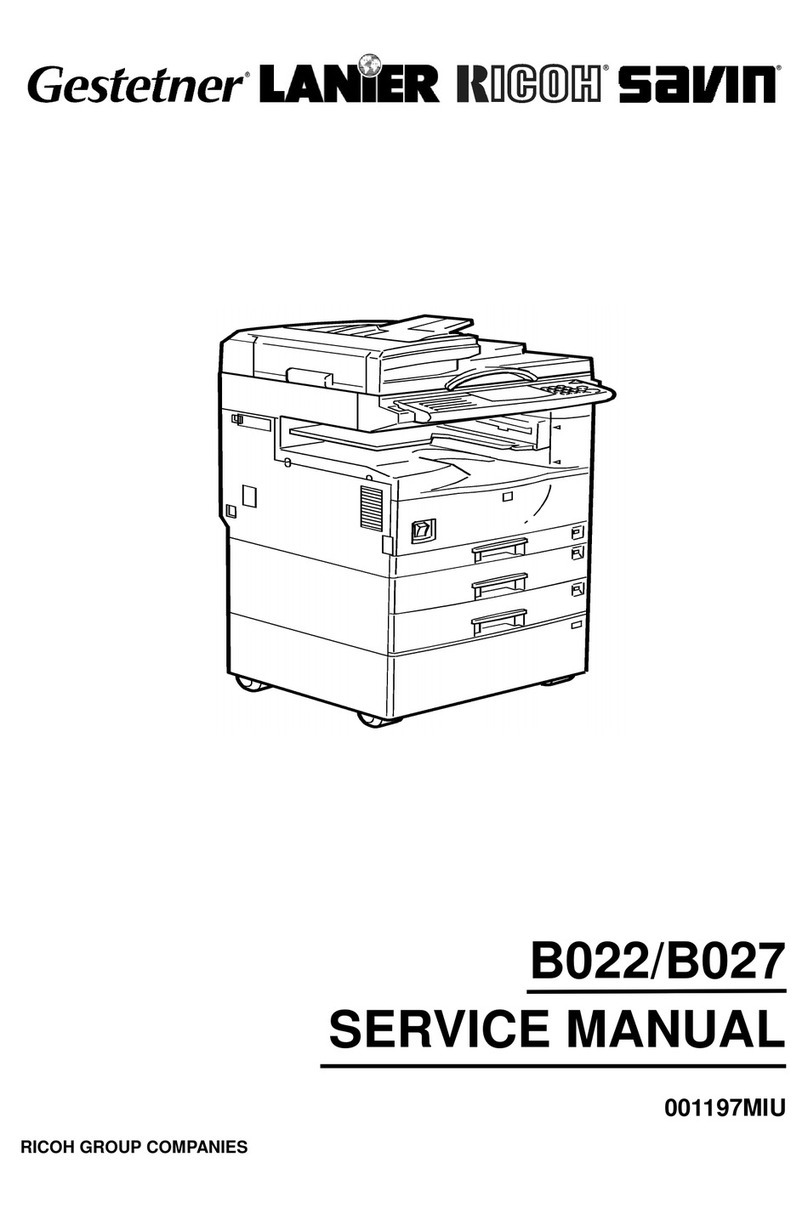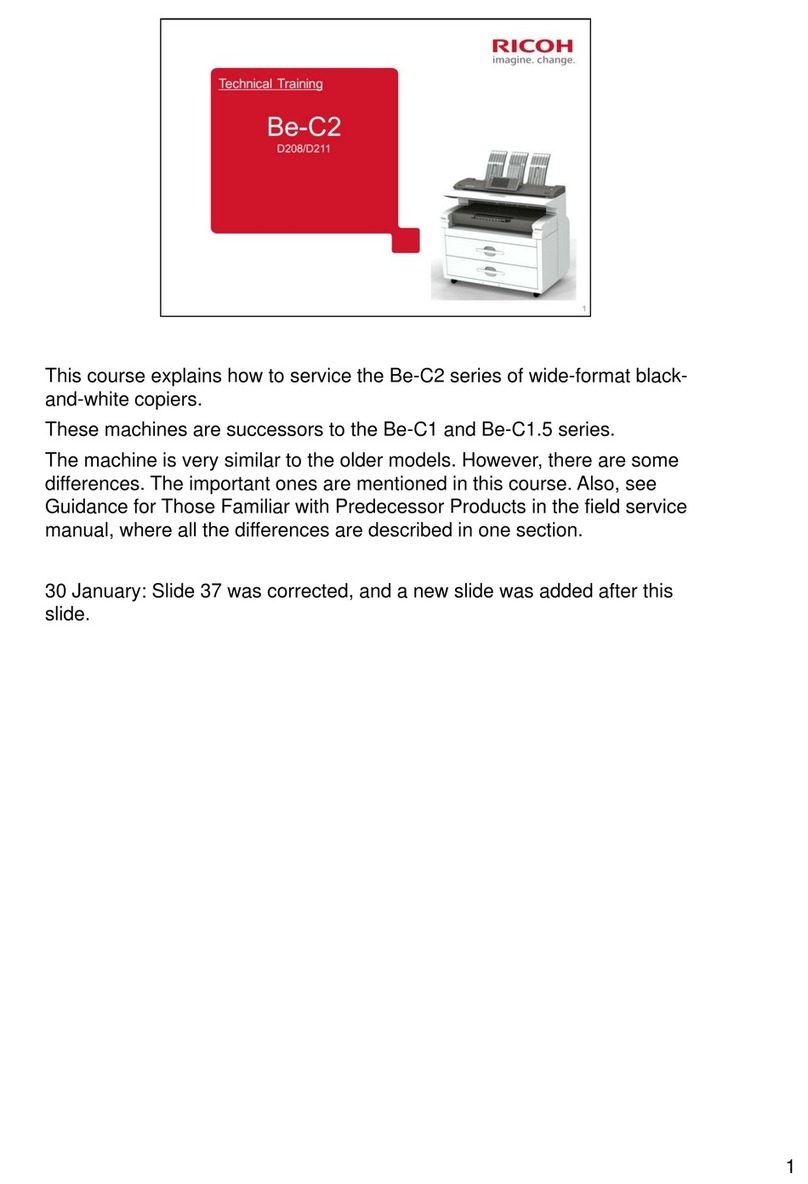Setting Paper
For safe and correct use, be sure to read Safety Information separately provided before using the machine.
Removing the Paper Roll or Paper Tube (the Core of the Paper Roll that is left When Paper Runs Out) from the Machine
Removing the Spool from the Paper Roll or Paper Tube Inserting the Spool into the Paper Roll
Placing the Paper Roll on the Machine
Remove bar A, and then hook it in front of the output basket.
Bar A
Press down the rewind button on the right of the
paper input location for one second or more.
After you release the button,
the paper is rewound
automatically.
If the paper is not rewound,
press the button again.
If there is no paper roll
loaded, proceed to “Inserting
the Spool into the Paper Roll”.
Place the paper roll or paper tube on
a at surface.
Raise the lock lever on the left
ange.
Flange
Remove both the right ange
and spool from the paper roll
or paper tube.
Insert the left ange into the
spool slowly so as not to damage
the ange, and then lower the
lock lever on the left ange.
1
2
Hold both anges and place the paper
roll on the paper input location.
Be sure to place the spool so
that its right edge is covered
by the black shutter.
Lower the paper input location cover.
When a message appears that conrms that
bar A has returned to the correct position,
press [Exit].
Conrm that the paper type and thickness
of paper you loaded are the same as those
displayed on the screen, and then press
[Start Feed].
If the paper type and thickness are dierent from those
displayed, press [Change Settings]. Select the proper
items according to the paper type and thickness you
want to use, and then press [OK].
Make sure that the size of paper roll you
loaded is displayed correctly and “Ready”
appears on the [Printer] screen.
Insert the spool into the paper roll for replacement.
Place the paper roll horizontally, and then slowly insert the
ange with the spool into the paper roll from its right, until the
ange touches the roll paper.
Lift bar A up and hook it.
Bar A
Remove the left ange from the
spool.
Spool
Pull bar B forward.
Bar B
Hold the left and right anges rmly, and then remove the
paper roll or paper tube from the paper input location.
Flange
Lift up the paper input location cover until it clicks.
Lock the paper
input location cover
while it is open.
You can see the
paper input
location.
A space opens in front of the paper
input location.
On the Home screen, press [Printer].
Make sure that "Ready" appears on the screen.
• Do not insert the spool into the paper
roll while it is standing upright. Doing so
can damage the flange.
You can also conrm how to
load a paper roll into the
machine by watching the
video.