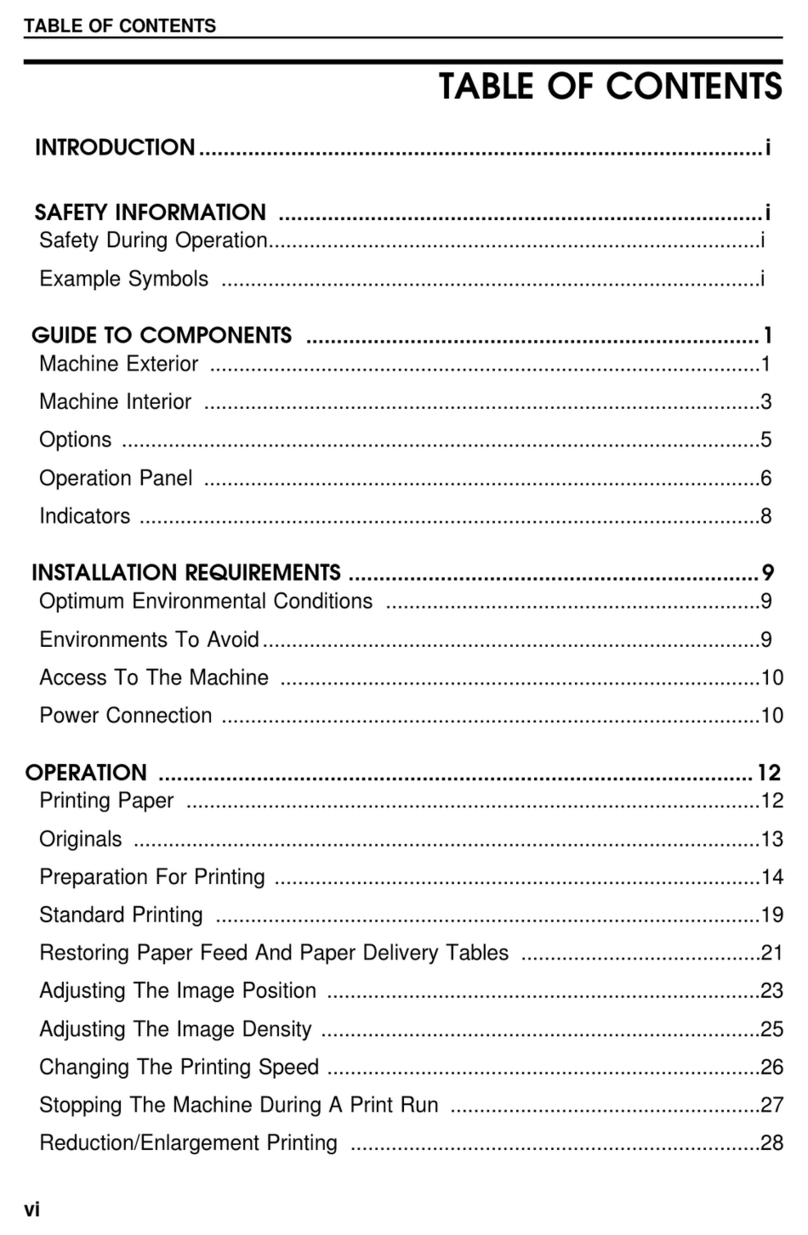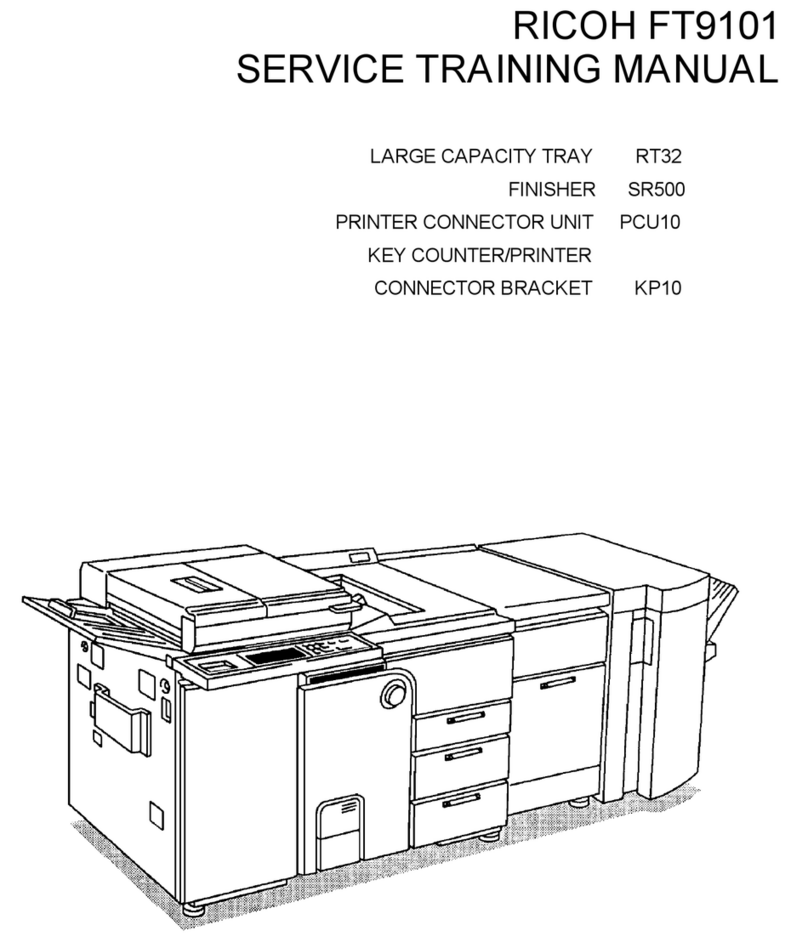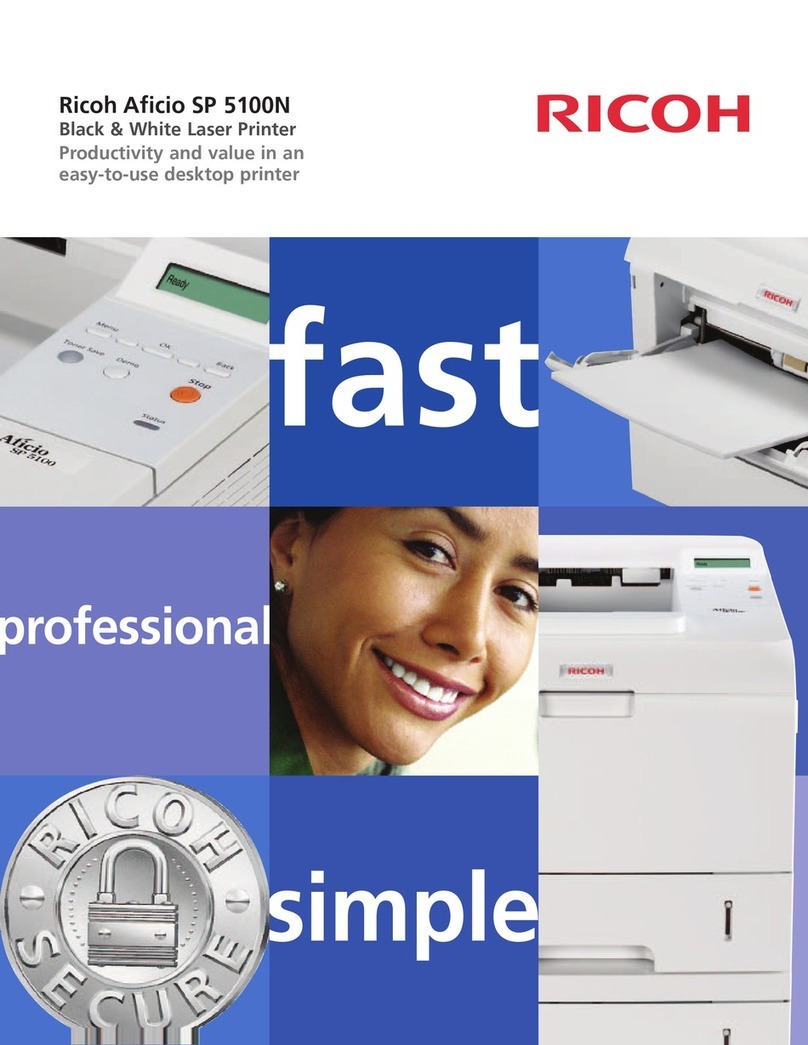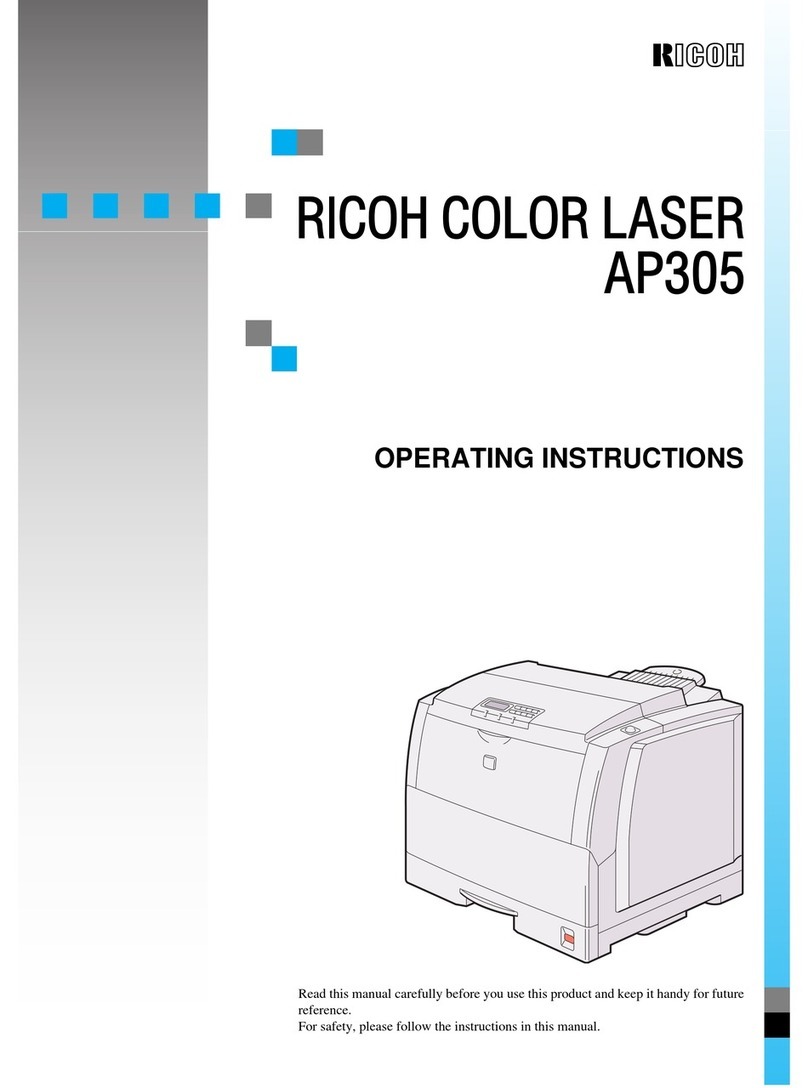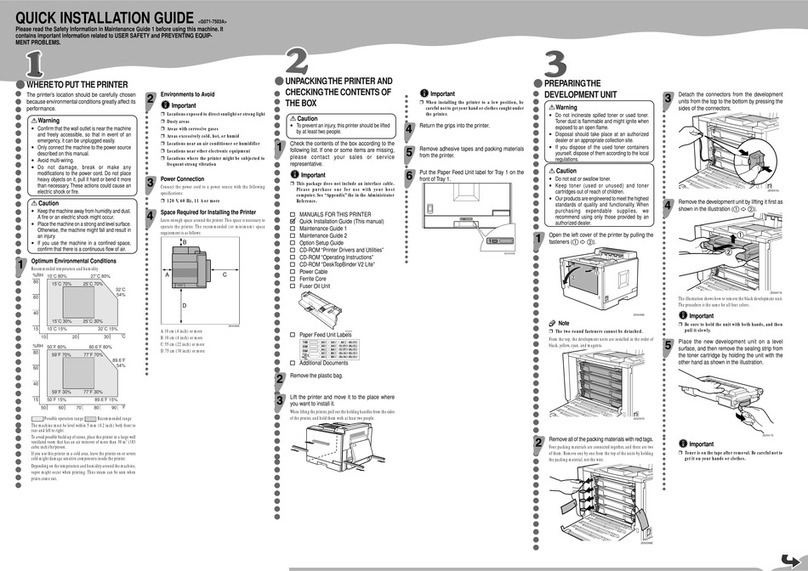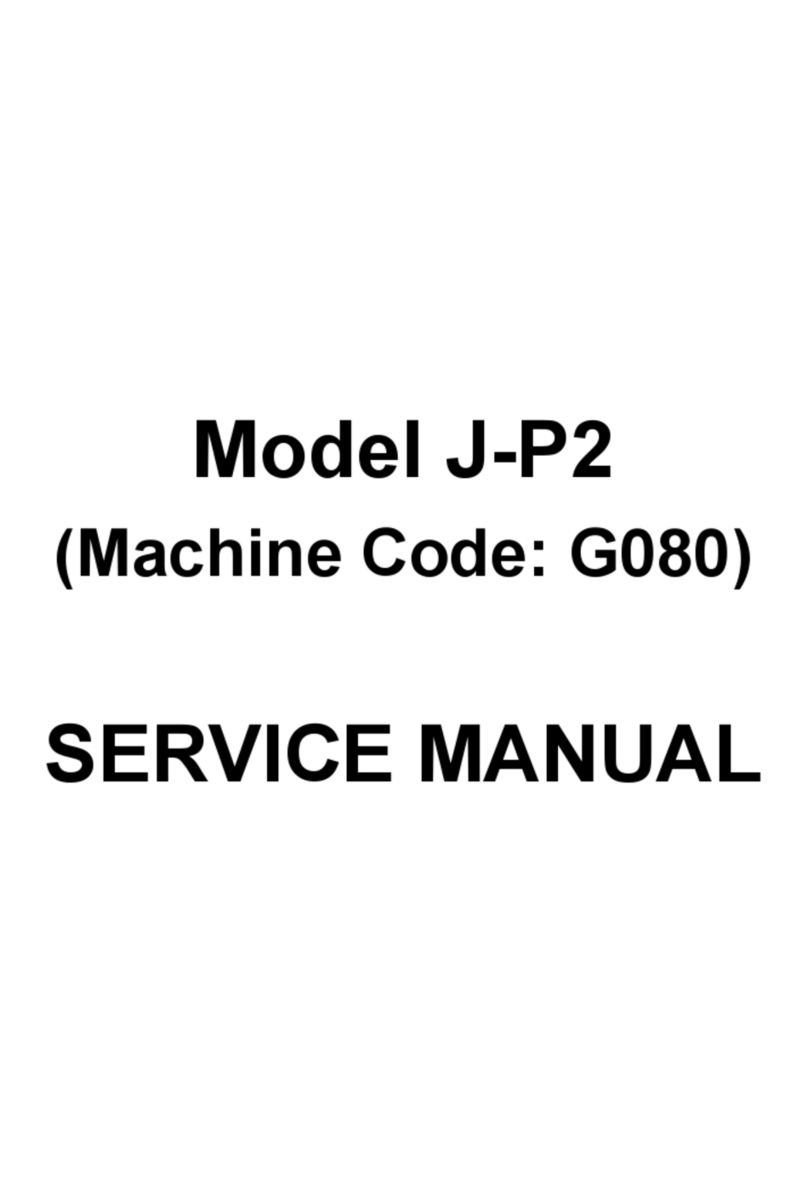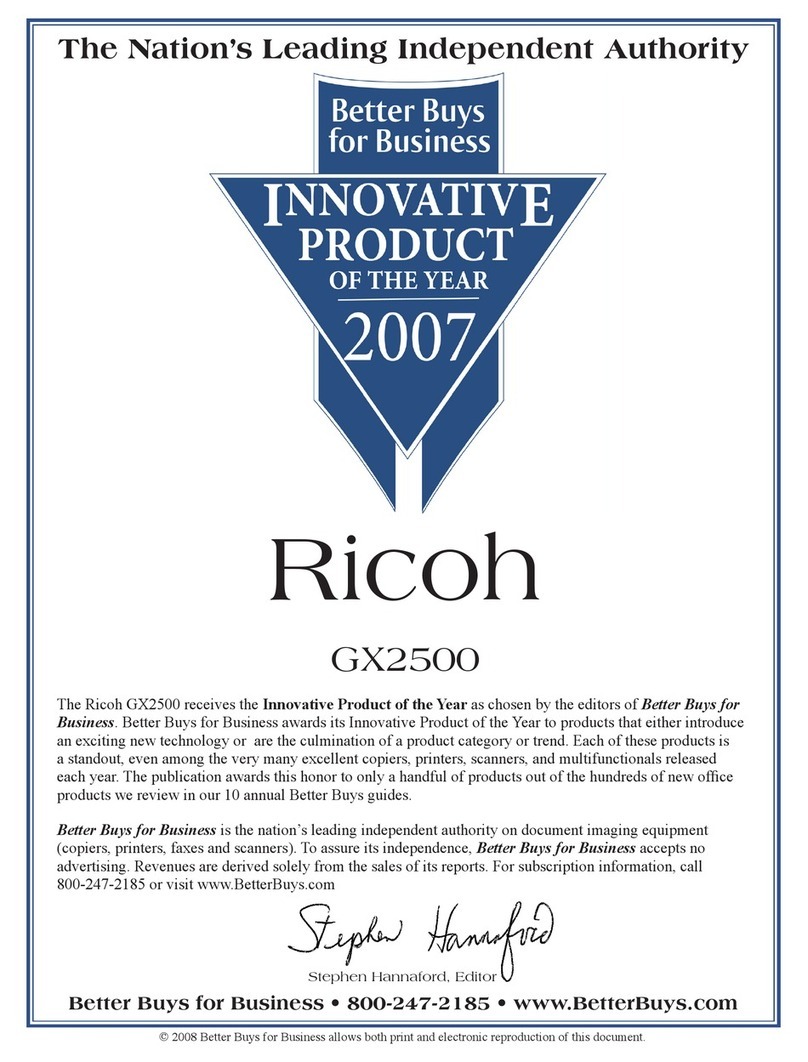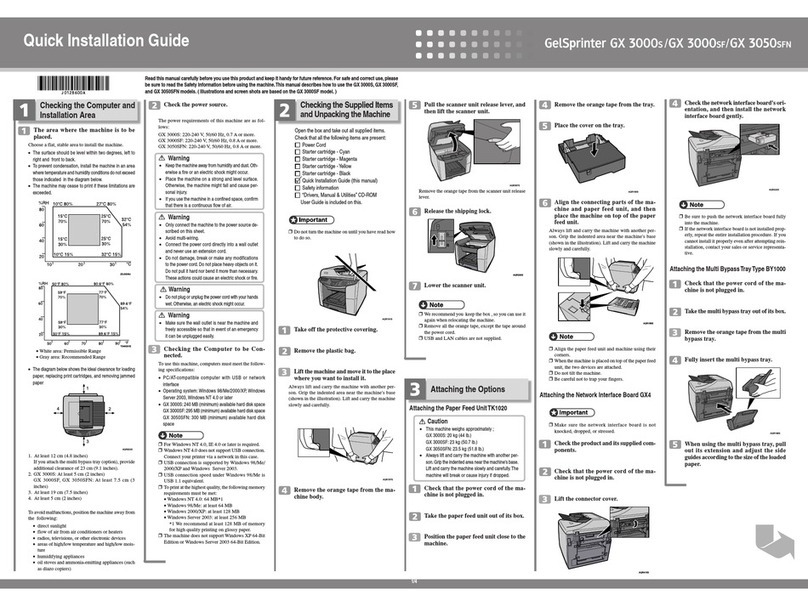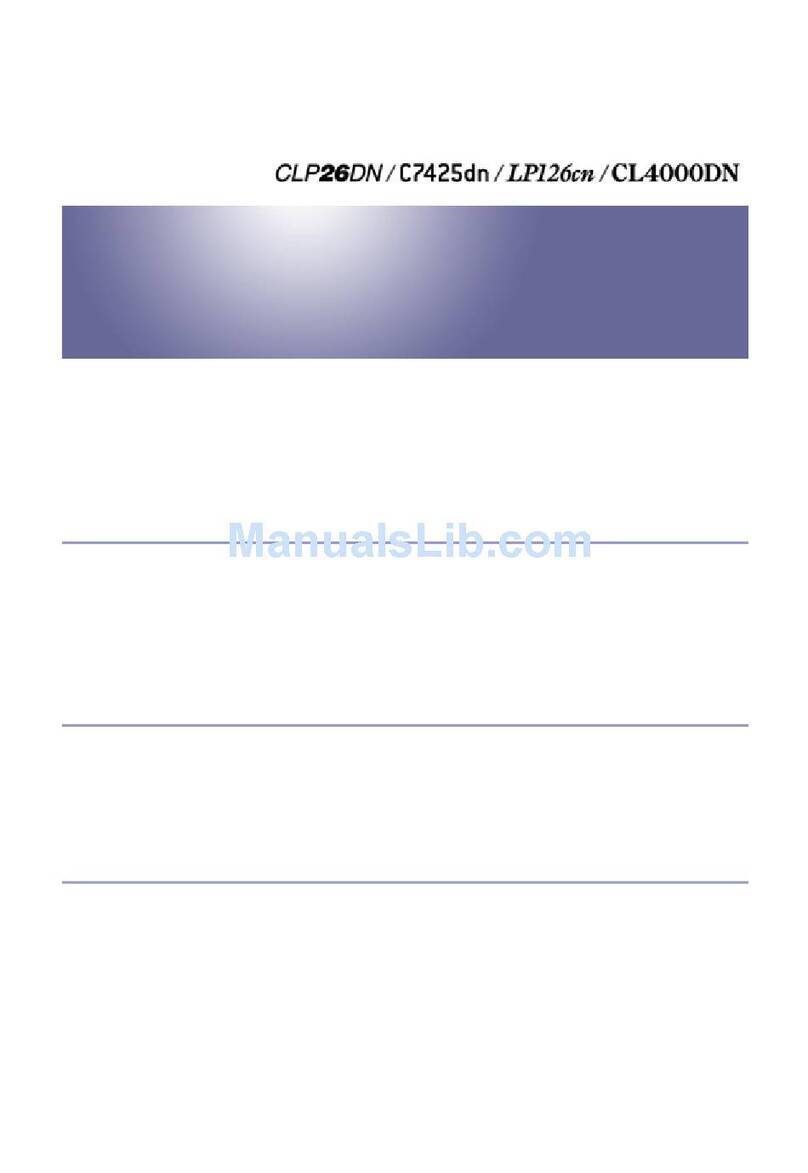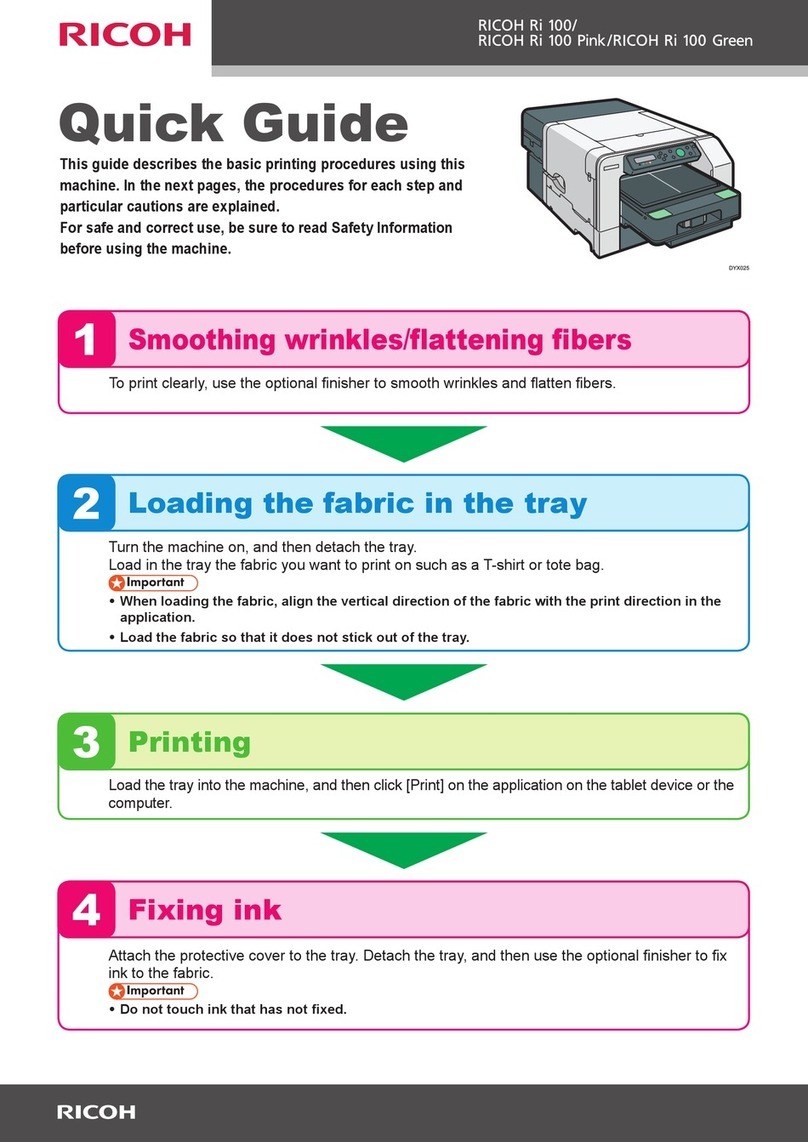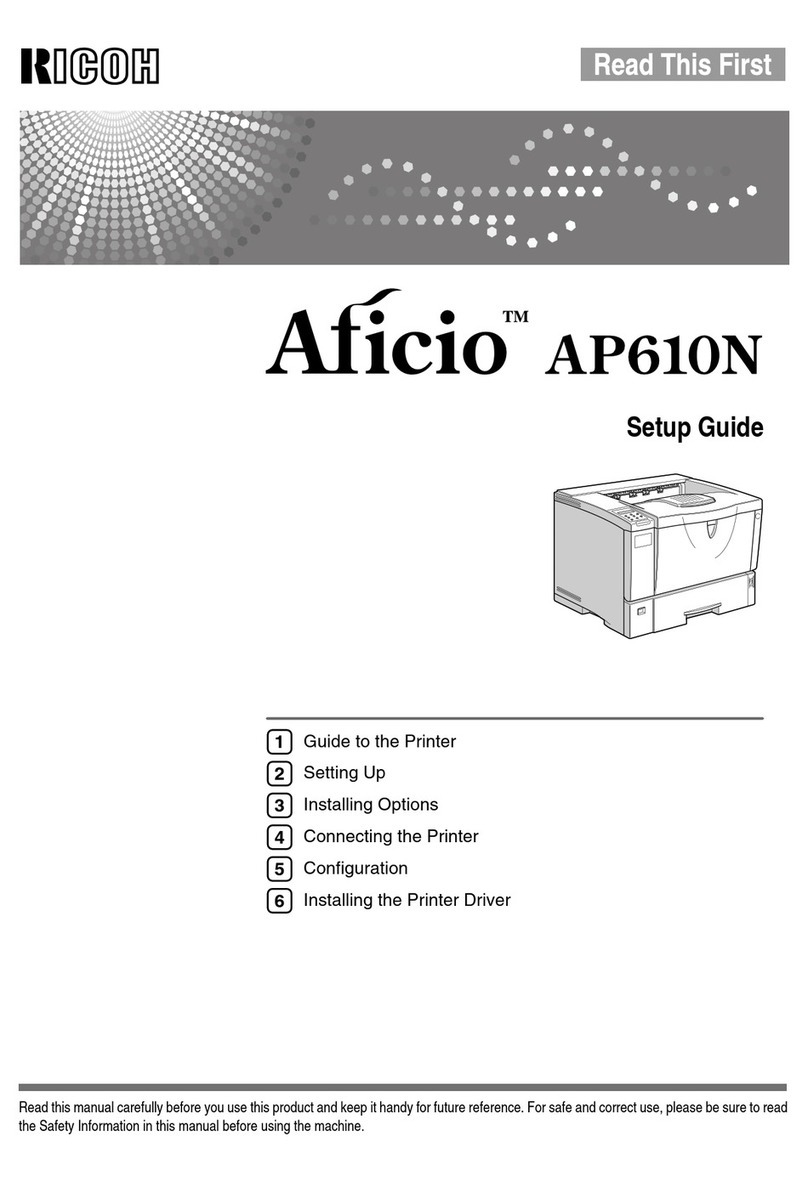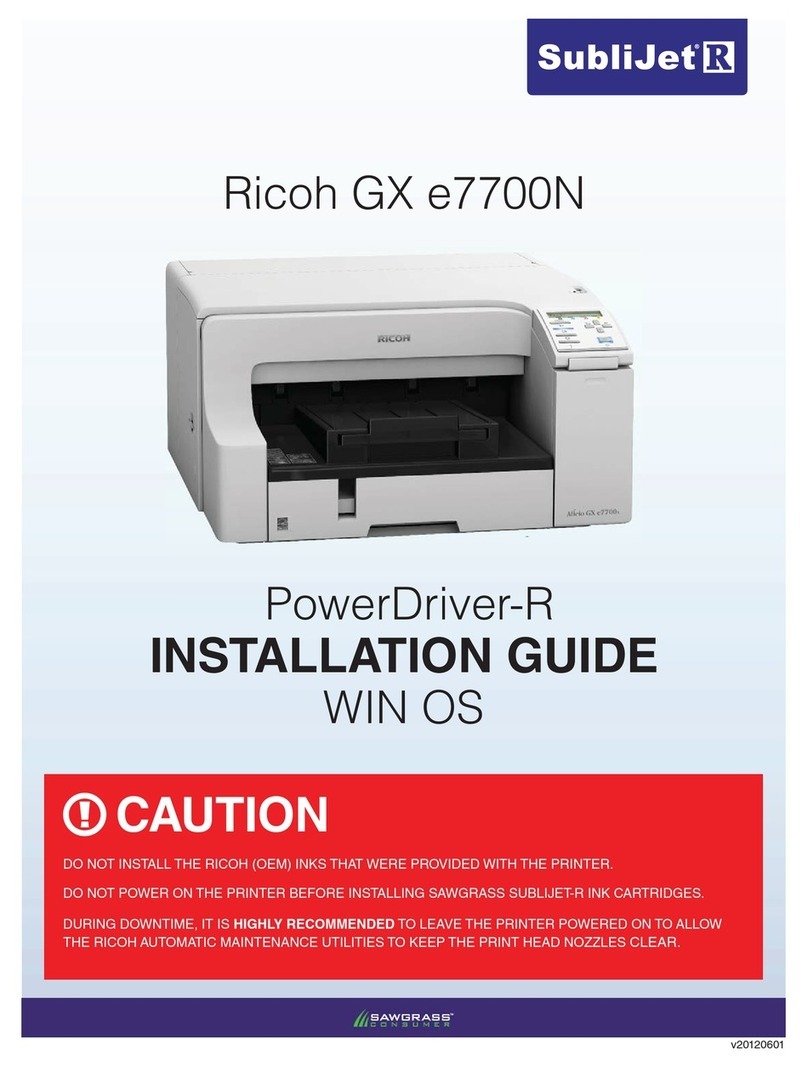How to Use Each Application.........................................................................................................................42
[Copy] Screen..............................................................................................................................................43
[Fax] Screen................................................................................................................................................. 46
[Scanner] Screen......................................................................................................................................... 51
Registering Functions in a Program.................................................................................................................58
Example of programs (when using the Classic Applications).................................................................. 61
Turning On/Off the Power..............................................................................................................................65
Turning on the Main Power.........................................................................................................................65
Turning Off the Main Power........................................................................................................................65
Logging In the Machine...................................................................................................................................67
When the Authentication Screen is Displayed.......................................................................................... 67
User Code Authentication Using the Control Panel.................................................................................. 67
Logging In Using the Control Panel............................................................................................................67
Logging Out Using the Control Panel.........................................................................................................68
Placing Originals..............................................................................................................................................69
Placing Originals on the Exposure Glass...................................................................................................69
Placing Originals in the Auto Document Feeder....................................................................................... 69
3. Copy
Basic Procedure................................................................................................................................................71
Basic Procedure (Classic)............................................................................................................................71
Auto Reduce / Enlarge....................................................................................................................................73
Procedure for Auto Reduce / Enlarge (Classic)........................................................................................74
Duplex Copying............................................................................................................................................... 75
Procedure for Duplex Copying (Classic)................................................................................................... 76
Specifying the Original and Copy Orientation.........................................................................................77
Combined Copying......................................................................................................................................... 79
One-Sided Combine................................................................................................................................... 80
Two-Sided Combine....................................................................................................................................82
Copying onto Custom Size Paper...................................................................................................................85
Procedure for Copying onto Custom Size Paper (Classic).......................................................................85
Sort.................................................................................................................................................................... 86
Procedure for Sort (Classic)........................................................................................................................ 87
Changing the number of sets...................................................................................................................... 88
2