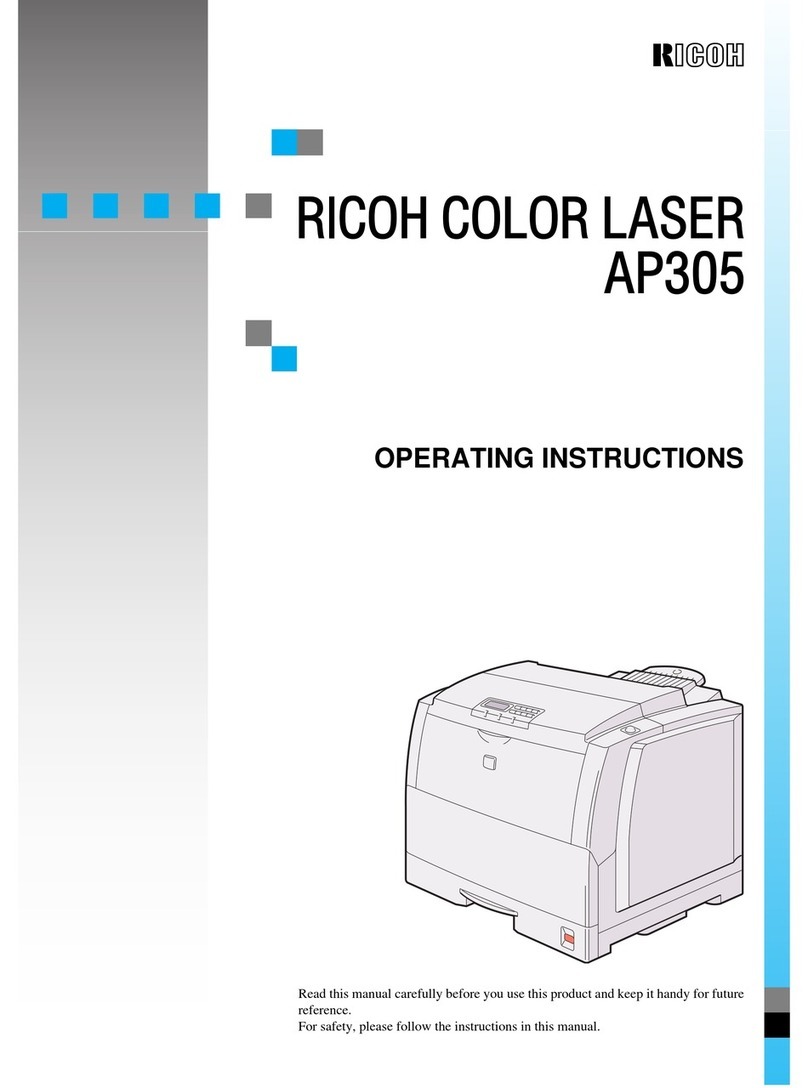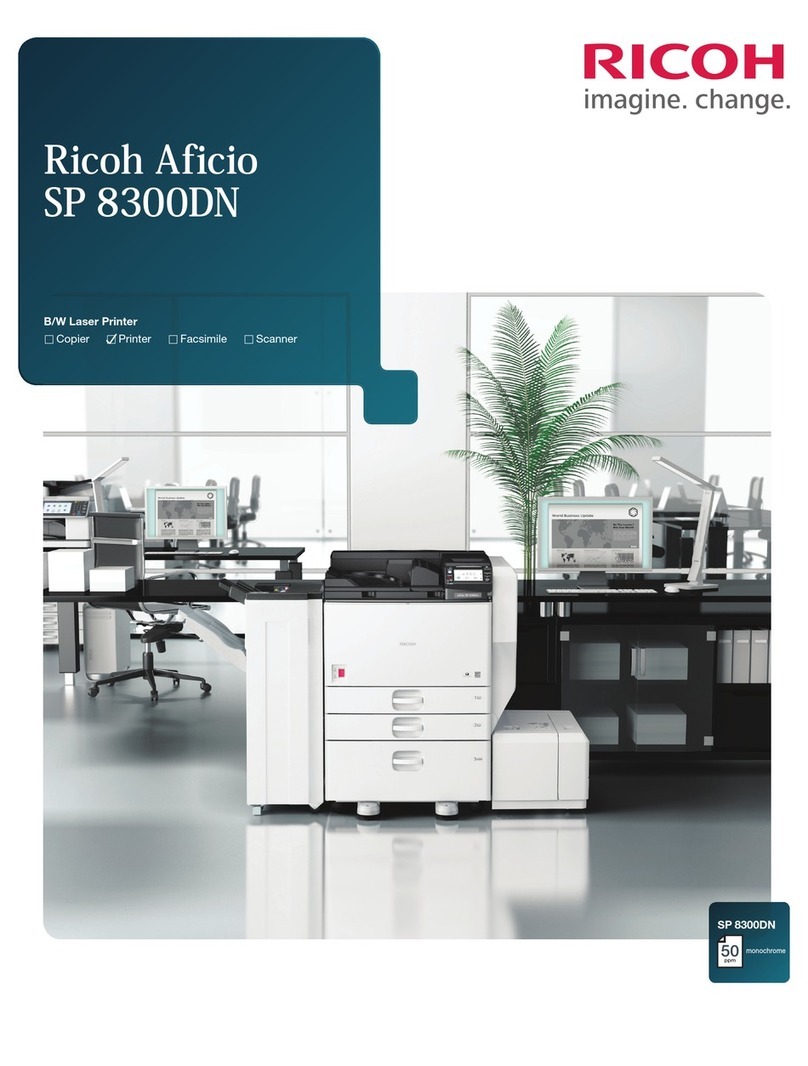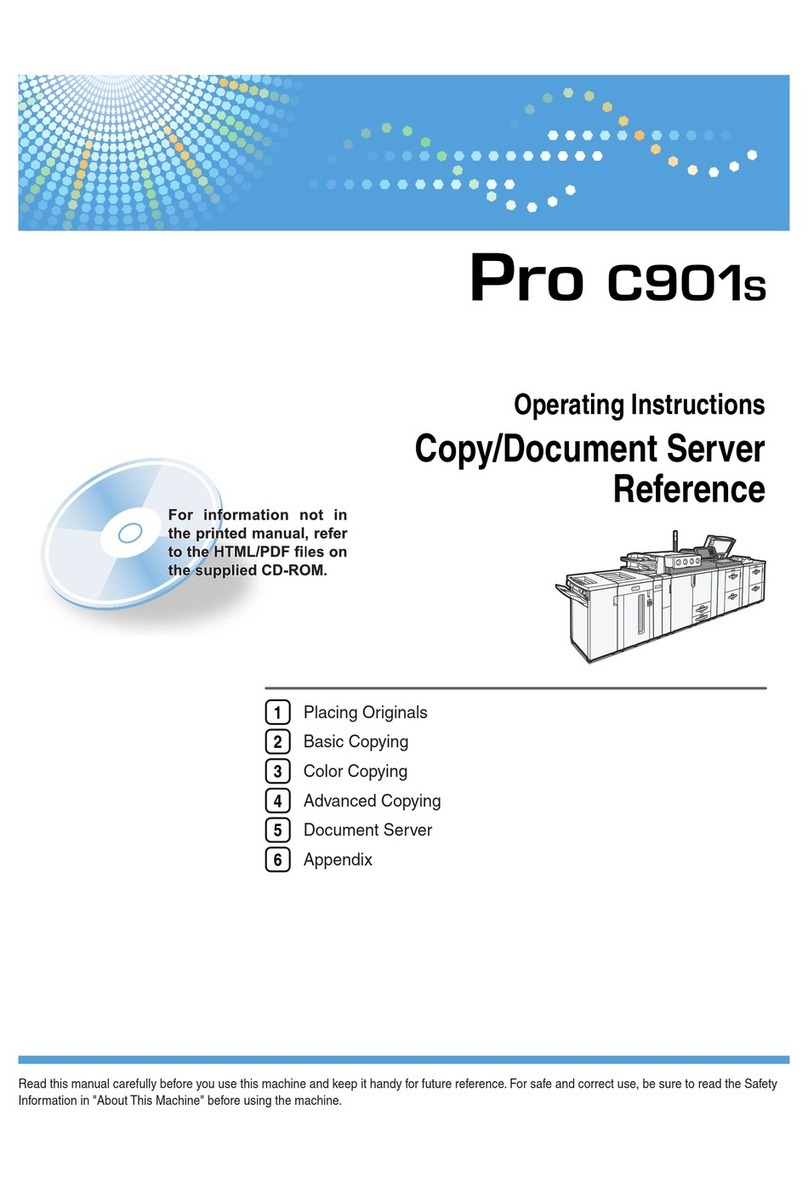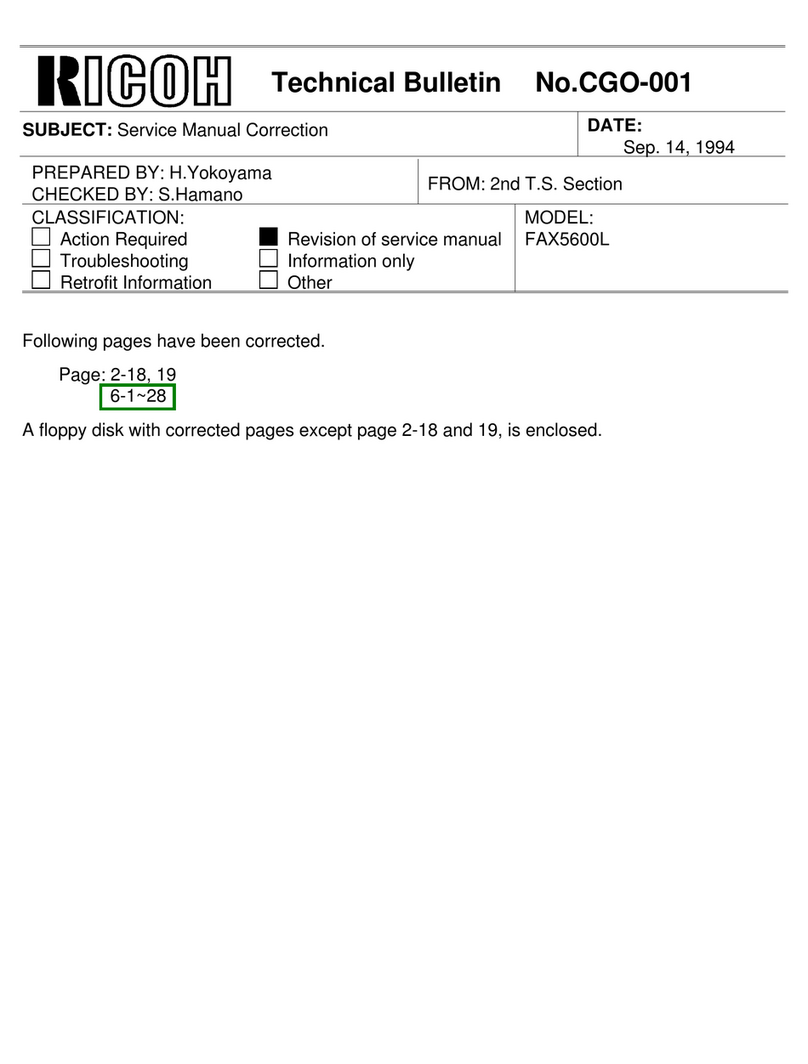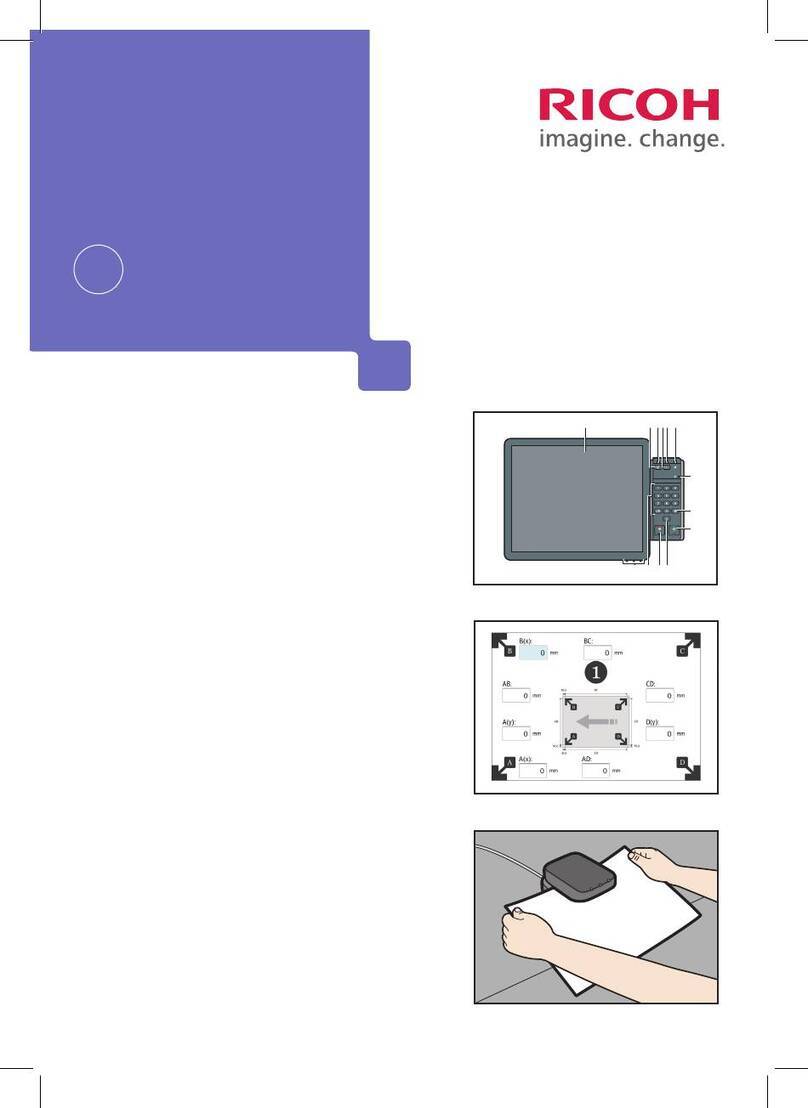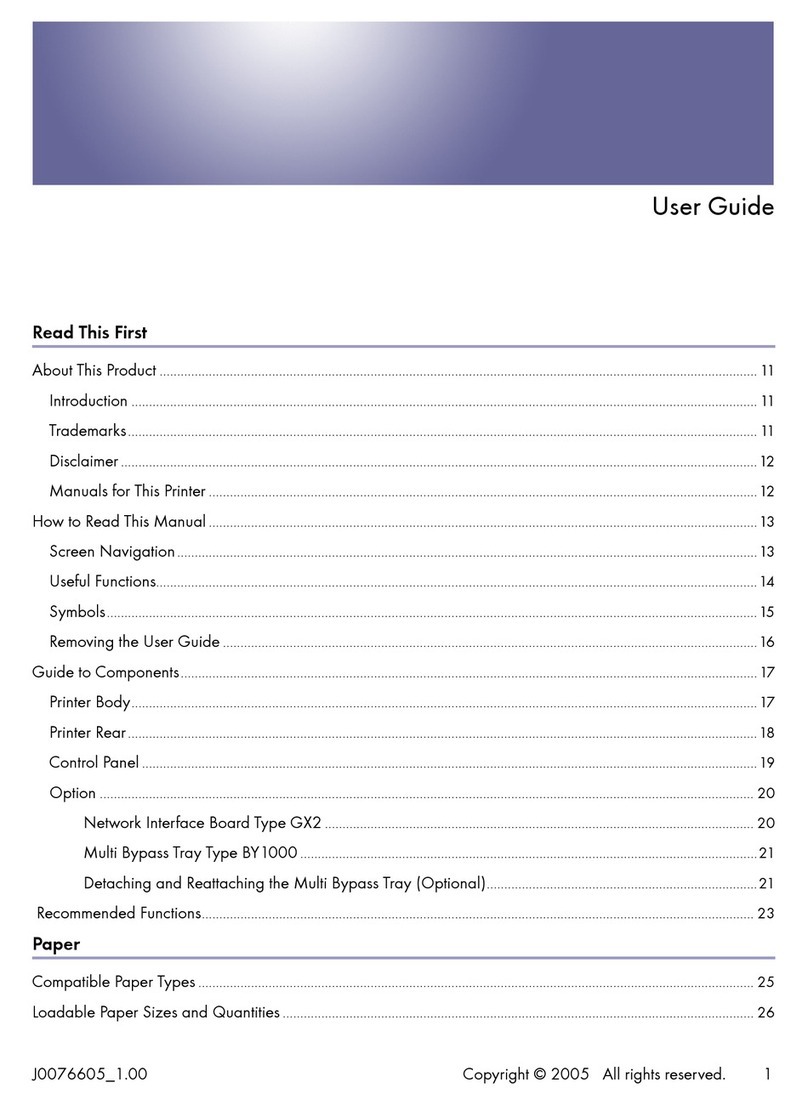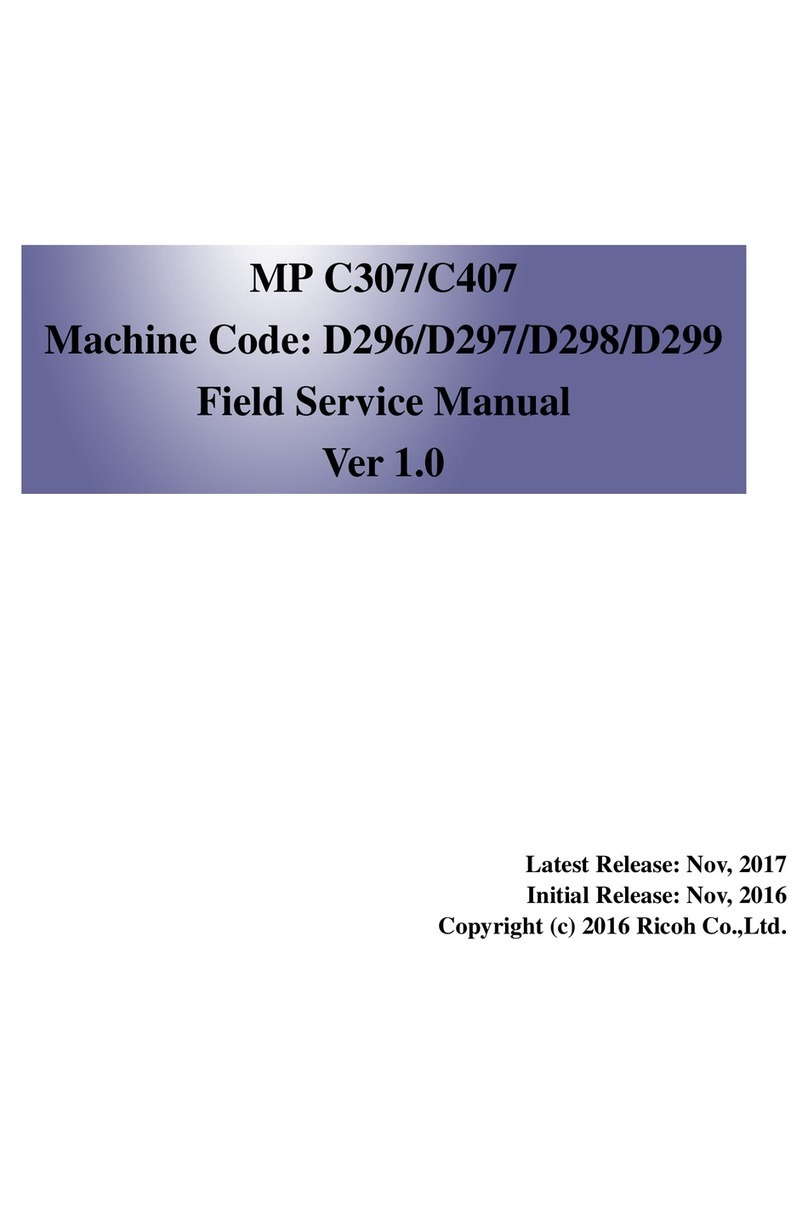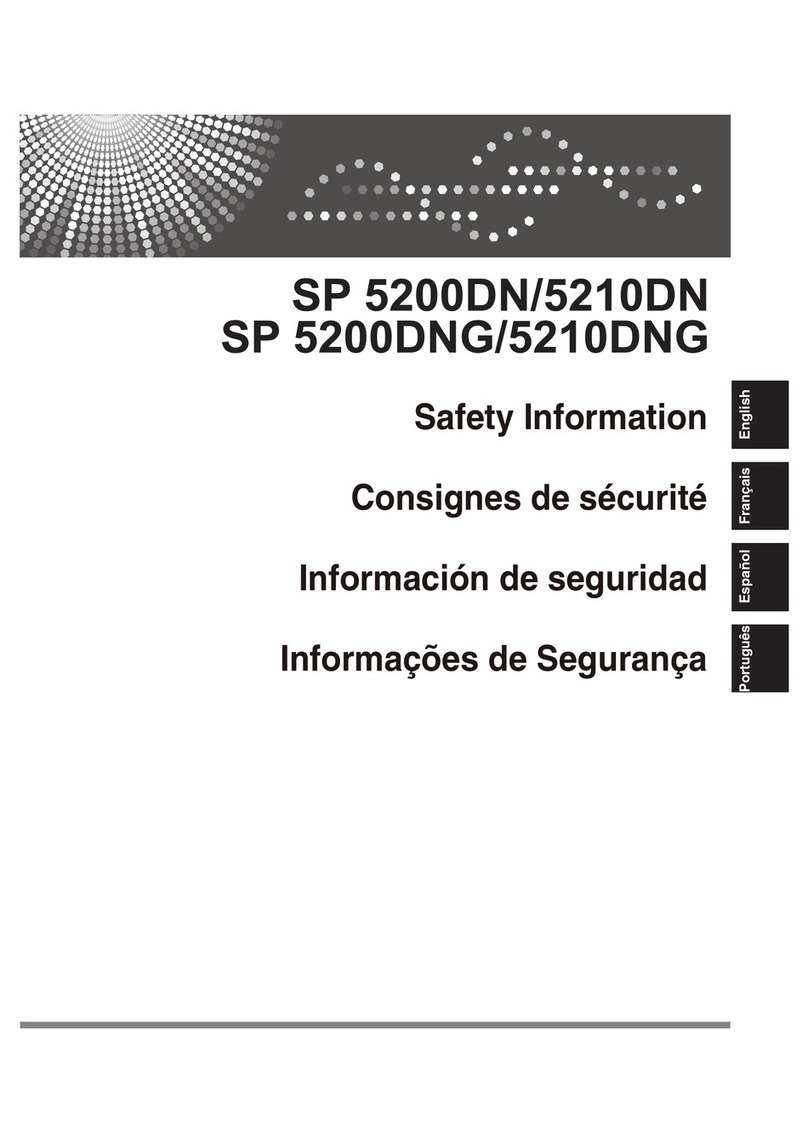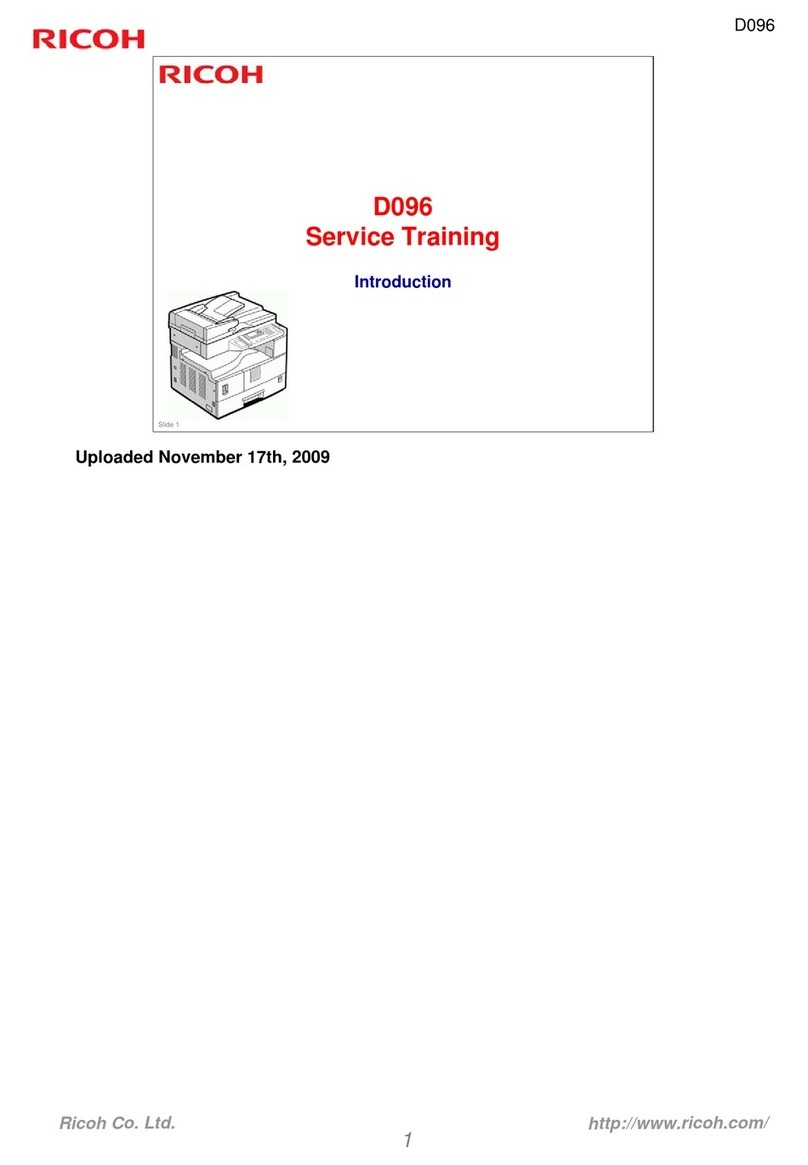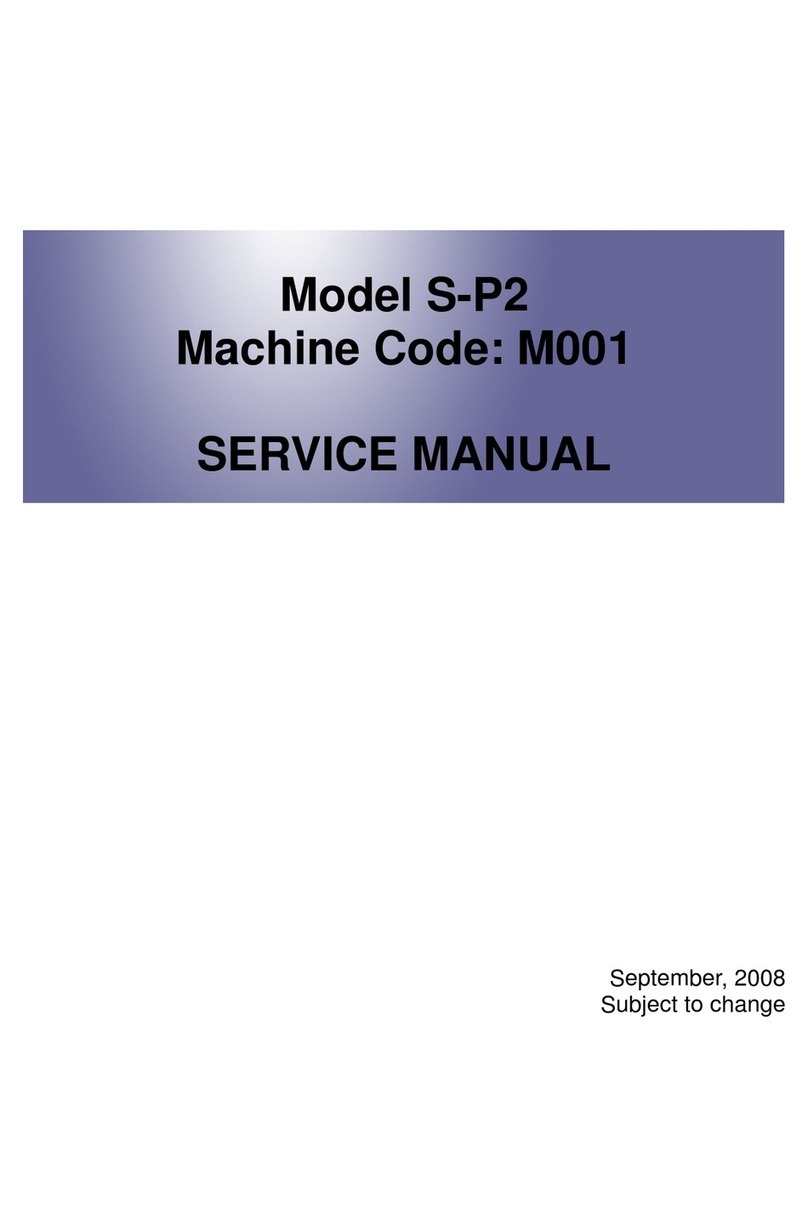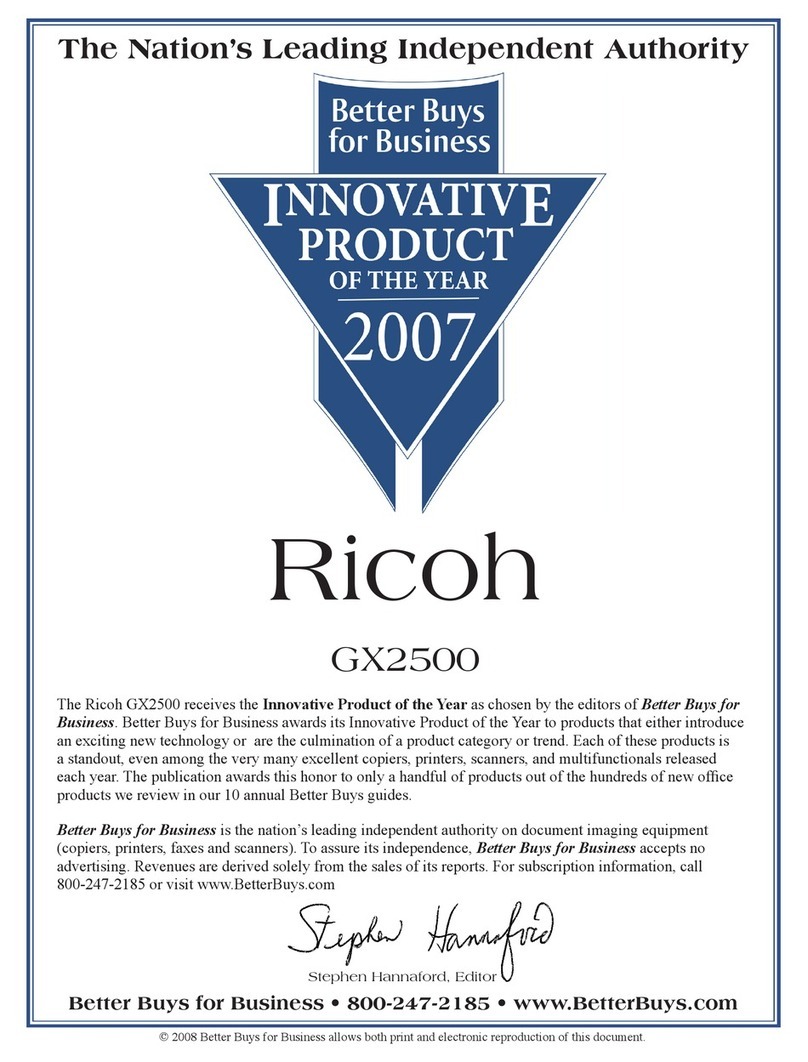○○○○○○○○○○○○○○○○○○○○○○○○○○○○○○○○○○○○○○○○○○○○○○○○○○○○○○○○○○○○○○○○○○○○○○○○○○○○○○○○○○○○○○○○○○○○○○○○○
○○○○○○○○○○○○○○○○○○○○○○○○○○○○○○○○○○○○○○○○○○○○○○○○○○○○○○○○○
○○○○○○○○○○○○○○○○○○○○○○○○○○○○○○○○○○○○○○○○○○○○○○○○○○○○○○○○○○○○○○○○○○○○○○○○○○○○○○○○○○○○○○○○○○○○○○○○
○○○○○○○○○○○○○○○○○○○○○○○○○○○○○○○○○○○○○○○○○○○○○○○
○○○○○○○○○○○○○○○○○○○○○○○○○○○○○○○○○○○○○○○○○○○○○○○○○○○○○○○○○○○○○○○○○○○○○○○○○○○○○○○○○○○○○○○○○○○○○○○○○
○○○○○○○○○○○○○○○○○○○○○○○○○○○○○○○○○○○○○○○○○○○○○○○○○○○○○○○○○○○○○○○○○○○○○○○○○○○○○○○○○○○○○○○○
Copyright© 2001 G071-7503A
Printed in China
UE USA
○○○○○○○○○○○○○○○○○○○○○○
❖
Connecting the printer to a computer using a parallel cable.
Important
❒The parallel cable is not provided with the printer.
Itisyourresponsibility to provide the parallelcable
appropriate for the computer that you are using.
❒The printer’s parallel connection is a standard bi-
directional interface. It requires a standard 36-pin
parallel cable compliant with IEEE1284 and the
parallel port on the computer.
❒To avoid electrical interference, use a shielded cable.
Note
❒
Do not use a parallel cable longer than 2.5 meters (8.2 feet).
Confirm that the printer’s power switch is off.If it
is on, turn it off.
Turn the computer off.
Attach the parallel cable to the port of the
printer.Secure the cable with the metal fittings
as shown in the illustration.
Important
❒Ratingvoltageofthe parallel port for the computer;
Max. DC 5V.
ZESX339E
Attach the other end of the parallel cable to the
port of the computer.Secure the cable.
Turn on the printer and the computer.
Go to “INSTALLING THE PRINTER
DRIVER”.
❖
Connecting the printer to a computer using a USB cable.
Important
❒The USB interface cable is not provided with the
printer. Make sure that the USB interface cable you
use, is appropriate for your computer.
Attach the USB interface cable to the USB interface
connector of the printer.Secure the cable.
ZESXK500E
Attach the other end of the interface cable to the
USB interface connector of the computer or the
USB Hub. Secure the cable.
CONFIGURINGTHE PRINTER
FORTHE NETWORK
You must configure the printer setting using the
controlpanelwhenusingina network environment.
The following list is the items you can set and their
default settings.
IP Address 011.022.033.044
Subnet Mask 000.000.000.000
Gateway Address 000.000.000.000
Network Boot None
FrameType (NW) Auto
Active Protocol TCP/IP
Ethernet Auto
The procedure below shows how to set theTCP/IP
protocol. Make the settings for the other items by
taking the same procedure.
Press
{
Menu
}
.
“Menu” appears on the panel display.
Menu:
Paper Input
Press
{▲}
or
{▼}
to display “Host Interface”,
and then press
{
Enter #
}
.
Menu:
Host Interface
The interface setiing menu appears.
Start the protocol for use.
A
Press
{▲}
or
{▼}
to display “Network
Setup”, and then press
{
Enter #
}
.
Host Interface:
Network Setup
B
Press
{▲}
or
{▼}
to display “Active
Protocol”, and then press
{
Enter #
}
.
Network Setup:
Active Protocol
C
Press
{▲}
or
{▼}
to display “TCP/IP”, and
then press
{
Enter #
}
.
Active Protocol:
TCP/IP
D
Press
{▲}
or
{▼}
to display “Active”, and
then press
{
Enter #
}
.
TCP/IP:
*Active
Note
❒* shows the current setting.
In about two seconds, the display returns to the “Active Protocol”
setting screen.
E
Set the rest of the protocols for use.
F
When all settings for the protocol are done,
press
{
Escape
}
.
The “Network Setup” setting screen appears.
Note
❒The default settings for all of the protocols are
“Active”.
❒It is recomended to set the unused protocols “Not
Active”.
Set the IP address for the printer.
Note
❒Confirm the IP address to the network
administrator.
A
Press
{▲}
or
{▼}
to display “IP Address”,
and then press
{
Enter #
}
.
Network Setup:
IP Address
The currently selected IP address appears.
Note
❒When {
Enter #
}is pressed, the cursor moves to the
next field.
❒When {▲}or {▼}is kept pressed for a few
seconds, the value chages by 10.
B
Press
{▲}
or
{▼}
to set the value for the
field.
IP Address:
199.022.033.044
C
Press
{
Enter #
}
.
The cursor moves to the next field.
D
Repeat
B
and
C
to set the value for the
rest of the fields.
Set “Subnet Mask” and “Gateway Address” by
following the same procedure for setting the IP
address.
Important
❒The subnet mask is the mask value to use a part of
the IP address as a network address. Confirm the
value to the network administrator.
❒The gateway address is the address of the host or
router that acts as a gateway when interacting with
workstationsinanothernetwork. Confirm the value
to the network administrator.
Note
❒If you are not sure of the setting addresses, leave
them as default.
When using the DHCP withTCP/IP protocol, set
the network boot.
A
Press
{▲}
or
{▼}
to display “Network
Boot”, and then press
{
Enter #
}
.
Network Setup:
Network Boot
B
Press
{▲}
or
{▼}
to display “DHCP”, and
then press
{
Enter #
}
.
Network Boot:
*DHCP
Note
❒* shows the current setting.
In about two seconds, the display returns to the “Network
Setup” setting screen.
When all of the settings are done, press
{
On Line
}
.
“Ready” appears on the panel display.
Ready
Print the configuration page to confirm the
settings made.
See “PRINTINGTHETESTPAGE”forprintingtheconfiguration
page.
INSTALLINGTHE PRINTER
DRIVER
You can install the printer drivers and software
easily from the CD-ROM labeled “Printer Drivers
and Utilities”.
Click[Quick Install] inthe windowoftheCD-ROM
toinstallPCL5candRPCSprinter drivers.Toinstall
the PostScript 3 printer driver, click the PostScript
3 printer driver button.For more information about
thePostScript3printerdriver, seetheAdministrator
ReferenceortheClientReferenceontheCD-ROM
labeled “Operating Instructions” depending on the
environment you use in.
When the TCP/IP protocol is used, SmartNet-
Monitor for Client will be installed as well.
ThesupportedoperatingsystemsareWindows95/
98/Me,Windows 2000,Windows XP, andWindows
NT 4.0.
When using with TCP/IP protocol, confirm the followings:
❒
The printer is connected to a network with
the ethernet cable.
❒
The TCP/IP protocol is set.
❒
The IP address is set for the printer and the
computer.
Insert the CD-ROM labeled “Printer Drivers and
Utilities” into the CD-ROM drive.
Auto Run will start the installer.
Select a language to change the interface
language, and then click [OK].
The following languages are available:
Cestina (Czech), Dansk (Danish), Deutsch (German), English
(English),Espanol(Spanish),Francais(French),Italiano(Italian),
Magyar (Hungarian), Nederlands (Dutch), Norsk (Norwegian),
Polski(Polish),Portugues(Portuguese),Suomi(Finnish),Svenska
(Swedish)
Default interface language is English.
Select [Quick Install].
Thesoftwarelicenseagreementappearsinthe[LicenseAgreement]
dialog box.
This is an example when English is selected in step .
After reading through all of the contents, click [I
accept the agreement] to agree with the License
Agreement, and then click [Next].
Select the printer model you want to install in the
“Select Printer” dialog box.
Note
❒For a network connection with TCP/IP, select the
printer whose IP address is displayed in [Connect
to].
❒For parallel connection, select the printer whose
printer port is displayed in [Connect to].
Click [Install].
The following display appears while installing the printer driver.
Whenfinished,the[InstallationCompletion] dialog box appears.
Note
❒With Windows 2000, the [Digital Signature Not
Found] dialog box may appear when installing the
printer driver. In this case, click [Yes] to continue
the installation.
Click [Finish].
Note
❒A message directing to restart the computer may
appear. In this case, restart your computer to
complete the installation. When no such message
appears, go to step .
Click [Exit].
The installation is now complete.