Ricoh Ri 2000 Use and care manual
Other Ricoh Printer manuals

Ricoh
Ricoh D649 Quick start guide
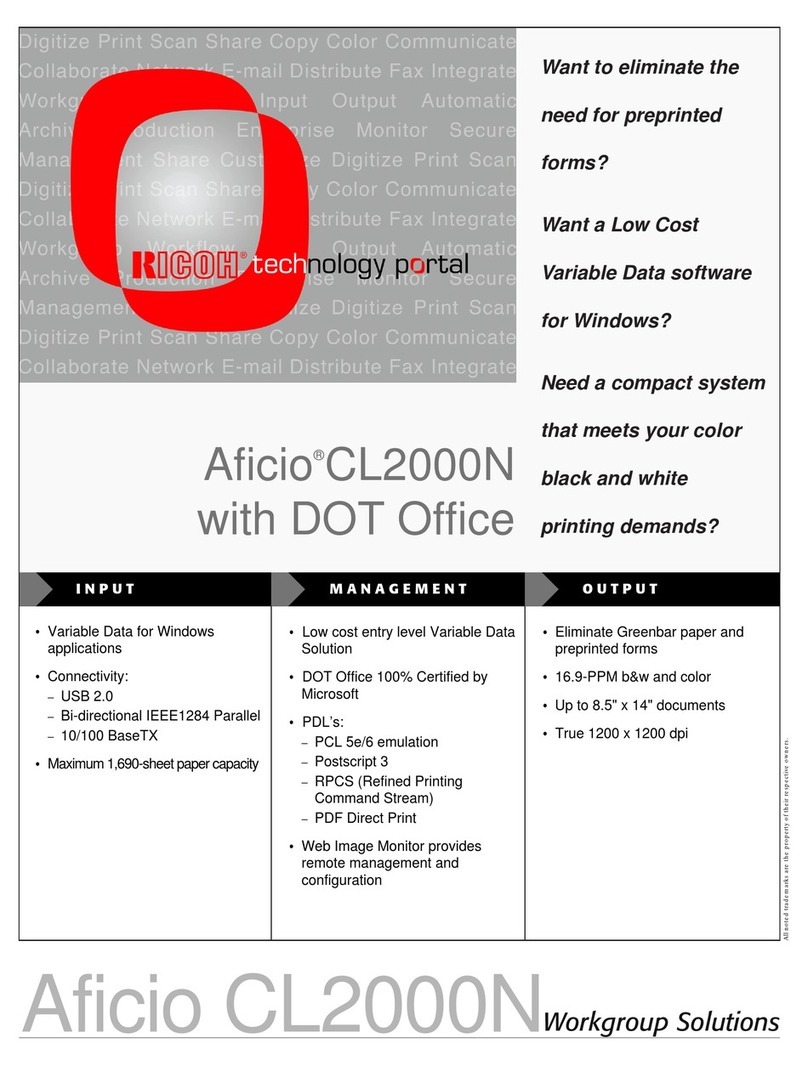
Ricoh
Ricoh Aficio CL2000 User manual
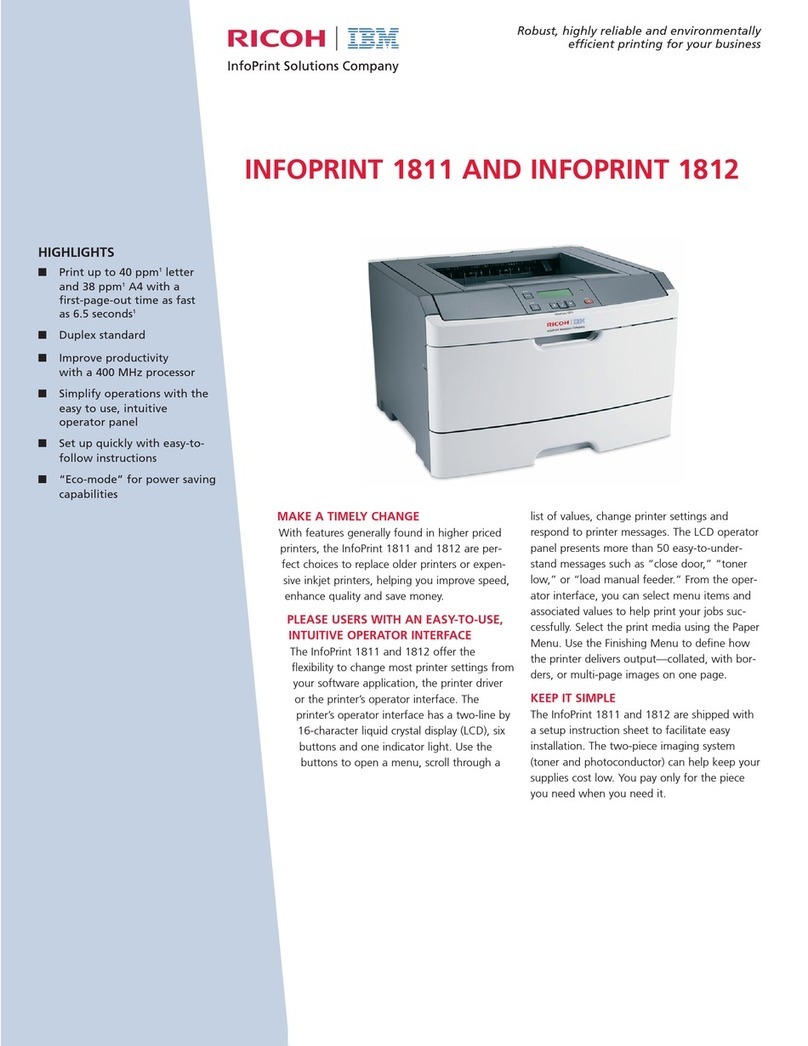
Ricoh
Ricoh INFOPRINT 1811 User manual

Ricoh
Ricoh AP204 User manual

Ricoh
Ricoh Aficio SP 3500N Installation instructions
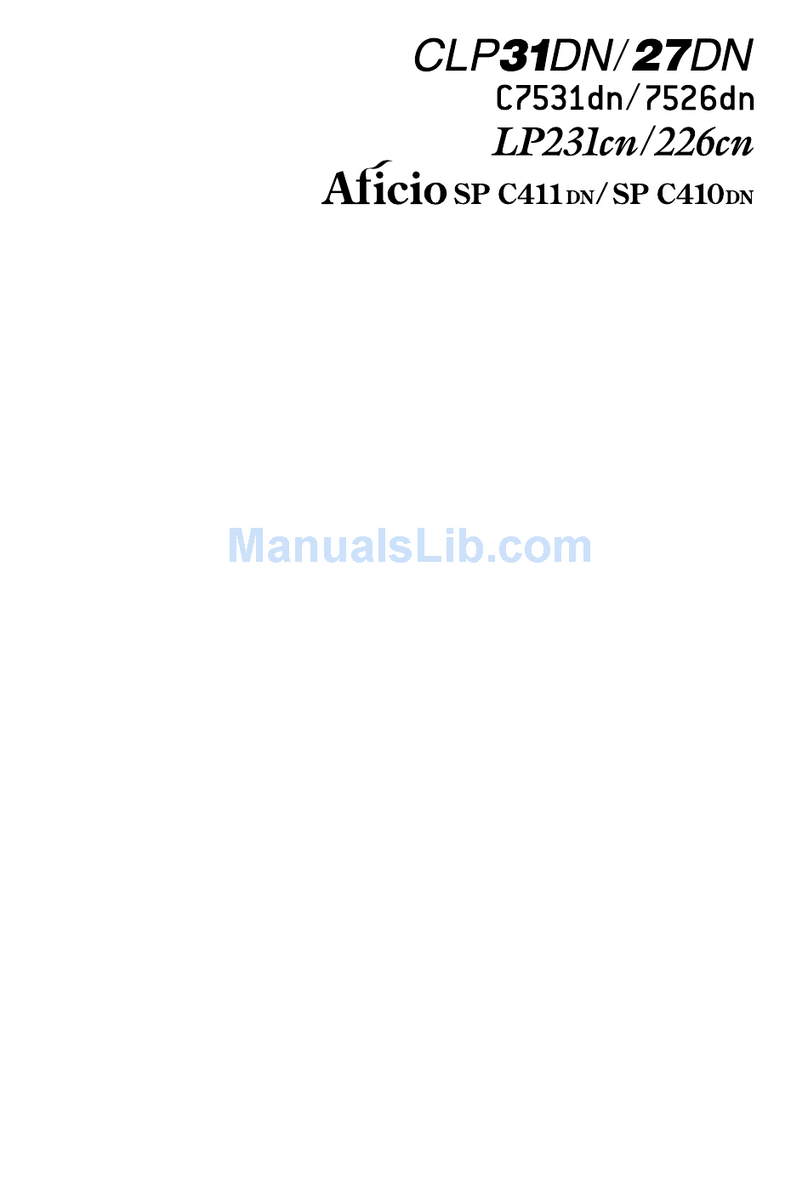
Ricoh
Ricoh AficioSP C410DN User manual
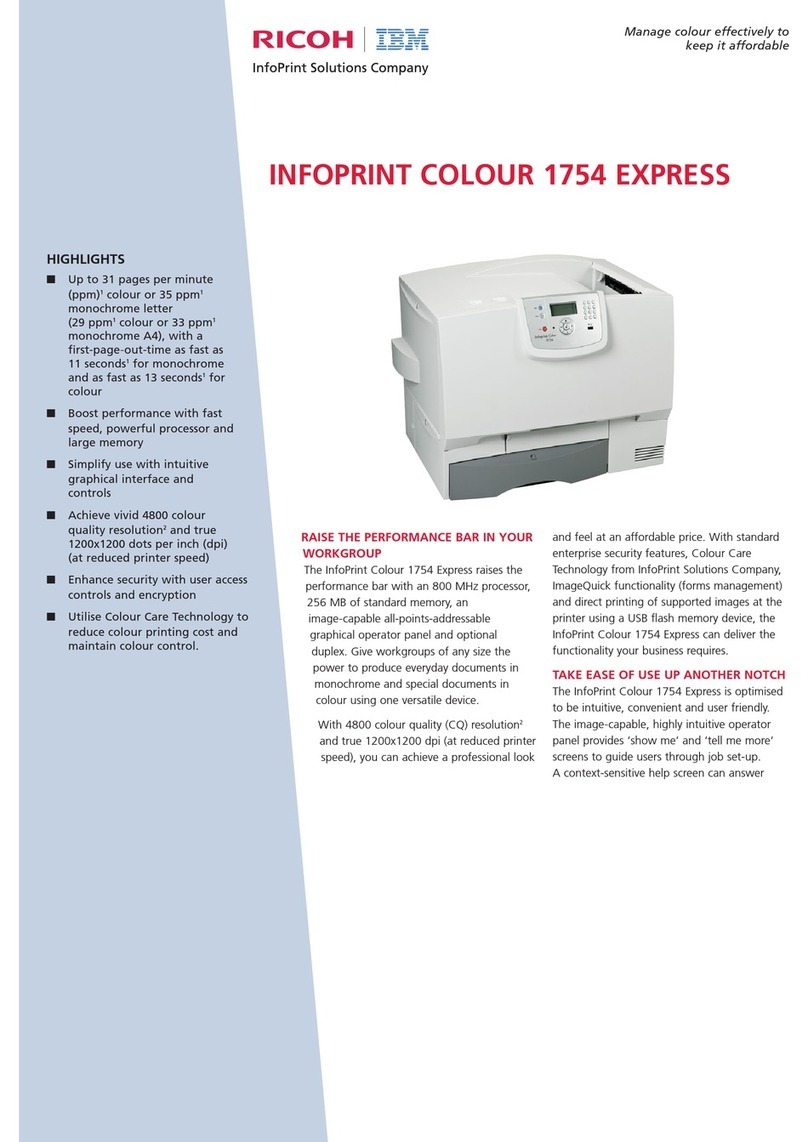
Ricoh
Ricoh Infoprint 1754 Express User manual
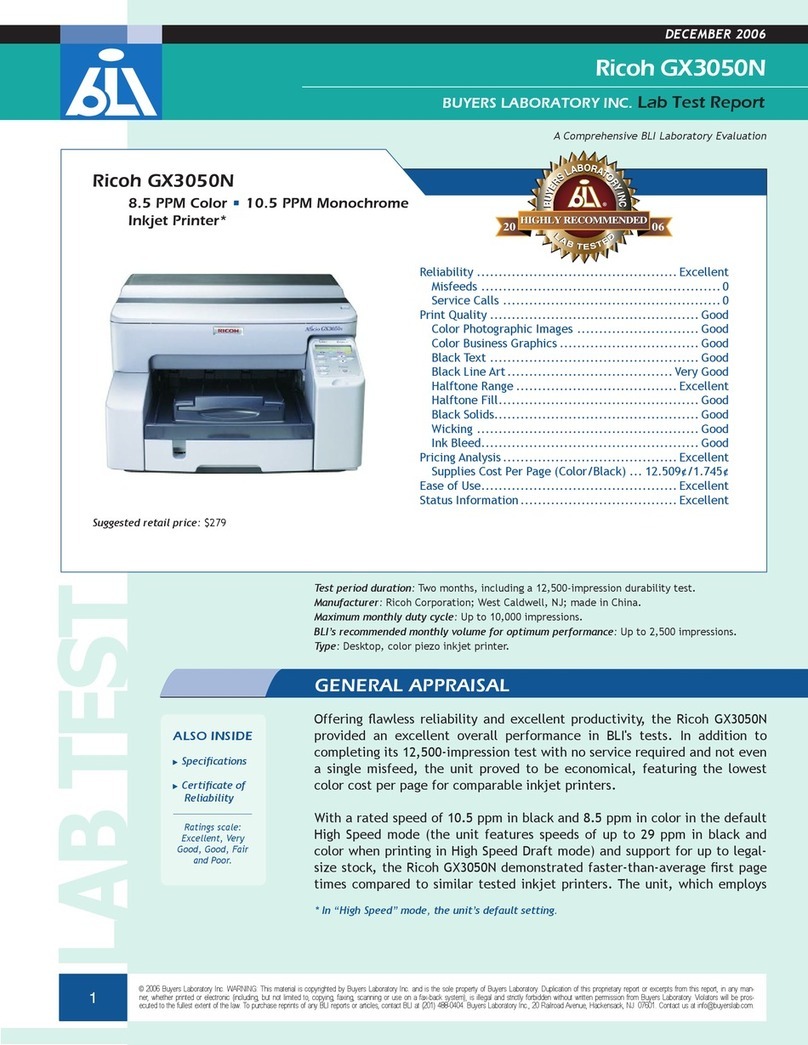
Ricoh
Ricoh Aficio GX3050N Manual

Ricoh
Ricoh SP 200S User manual

Ricoh
Ricoh MP CW2200SP User manual
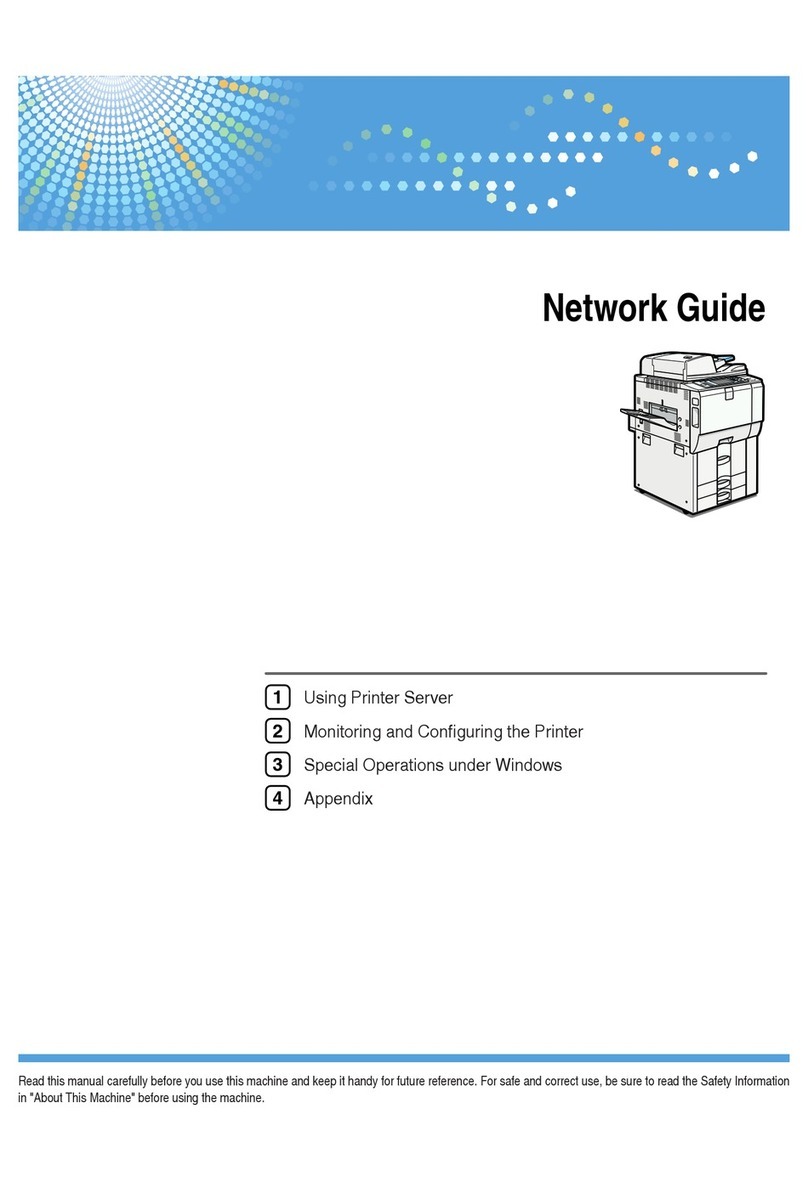
Ricoh
Ricoh MPC6000 Installation and maintenance instructions

Ricoh
Ricoh Aficio SP 3400N User manual
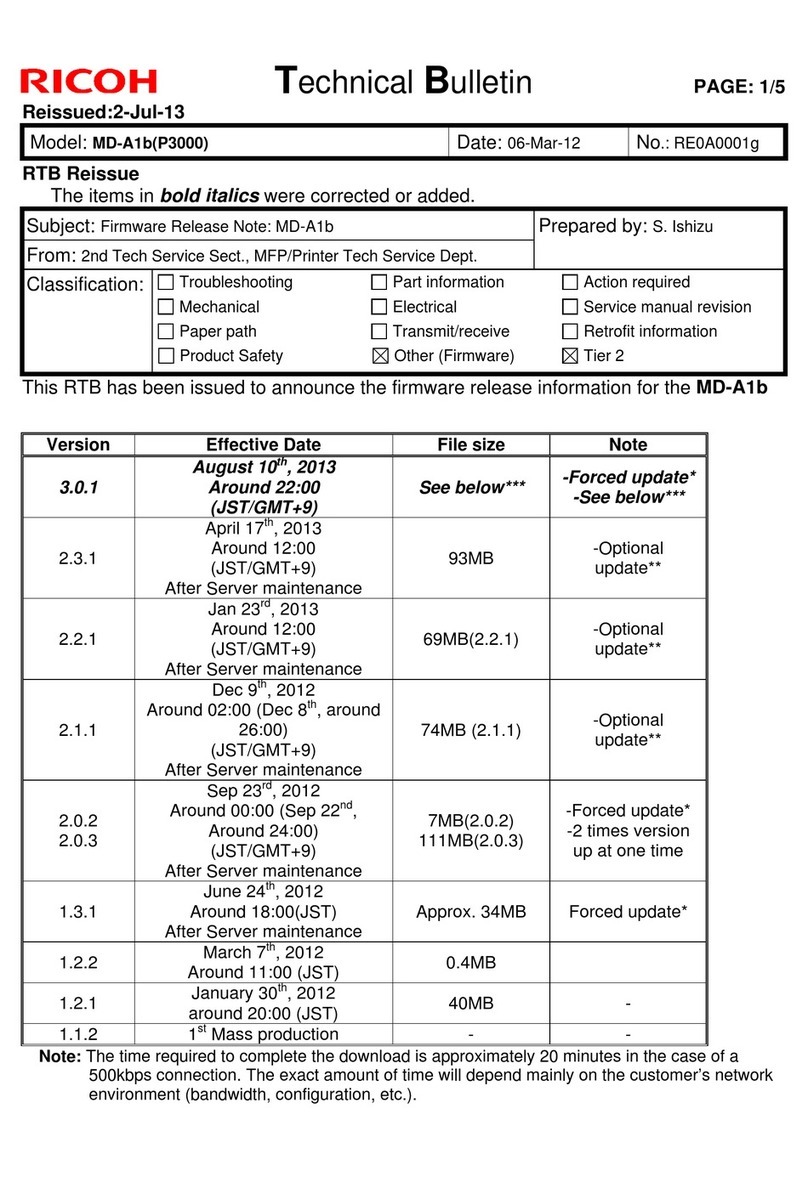
Ricoh
Ricoh MD-A1b Service manual

Ricoh
Ricoh Aficio SG 3110DN User manual
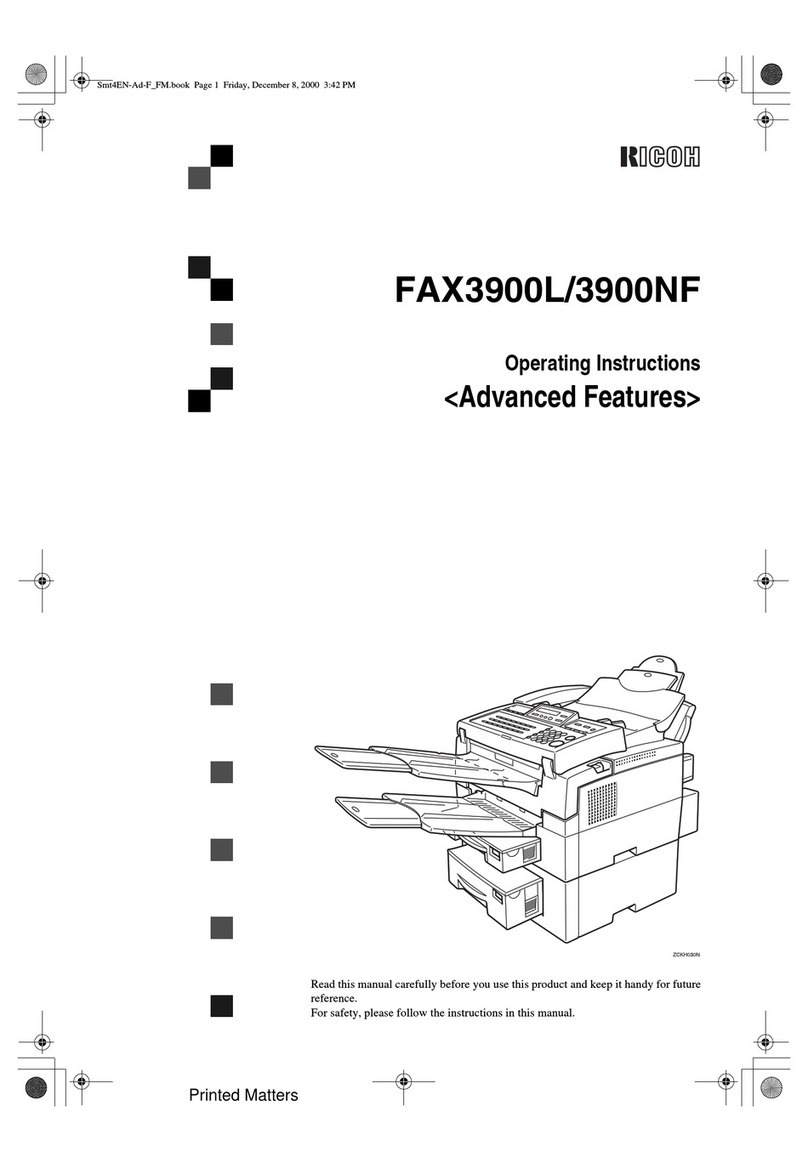
Ricoh
Ricoh fax3900l User manual
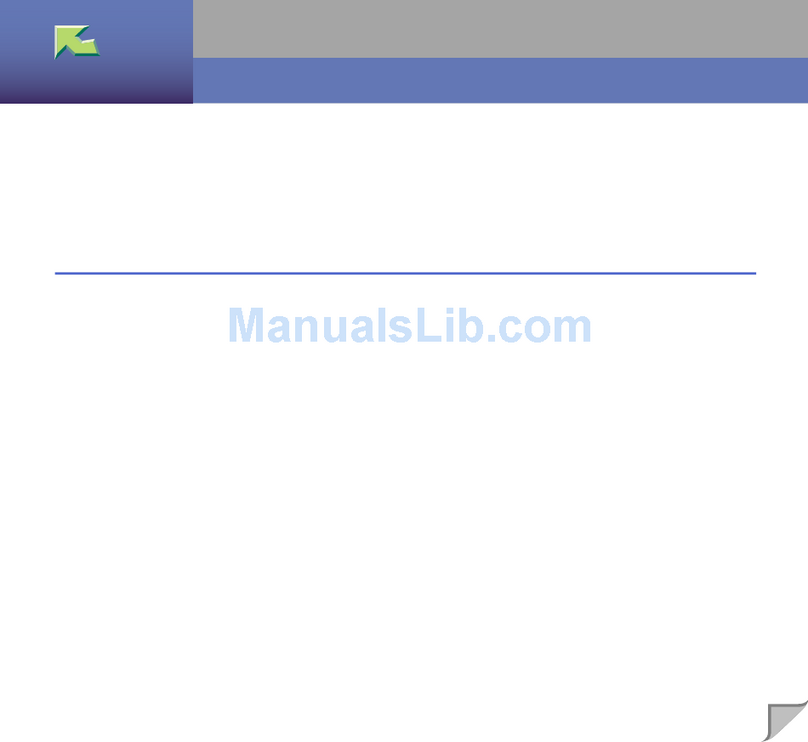
Ricoh
Ricoh CL7000 - Aficio D Color Laser Printer User manual
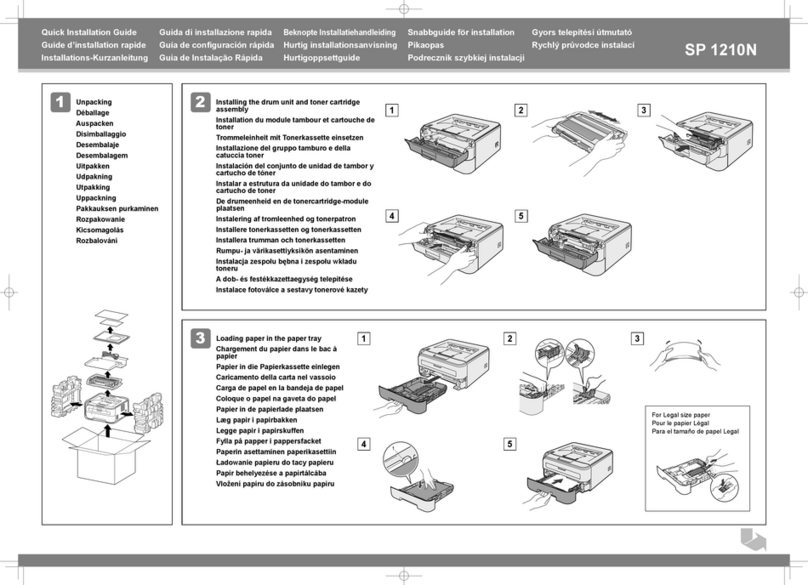
Ricoh
Ricoh SP 1210N User manual
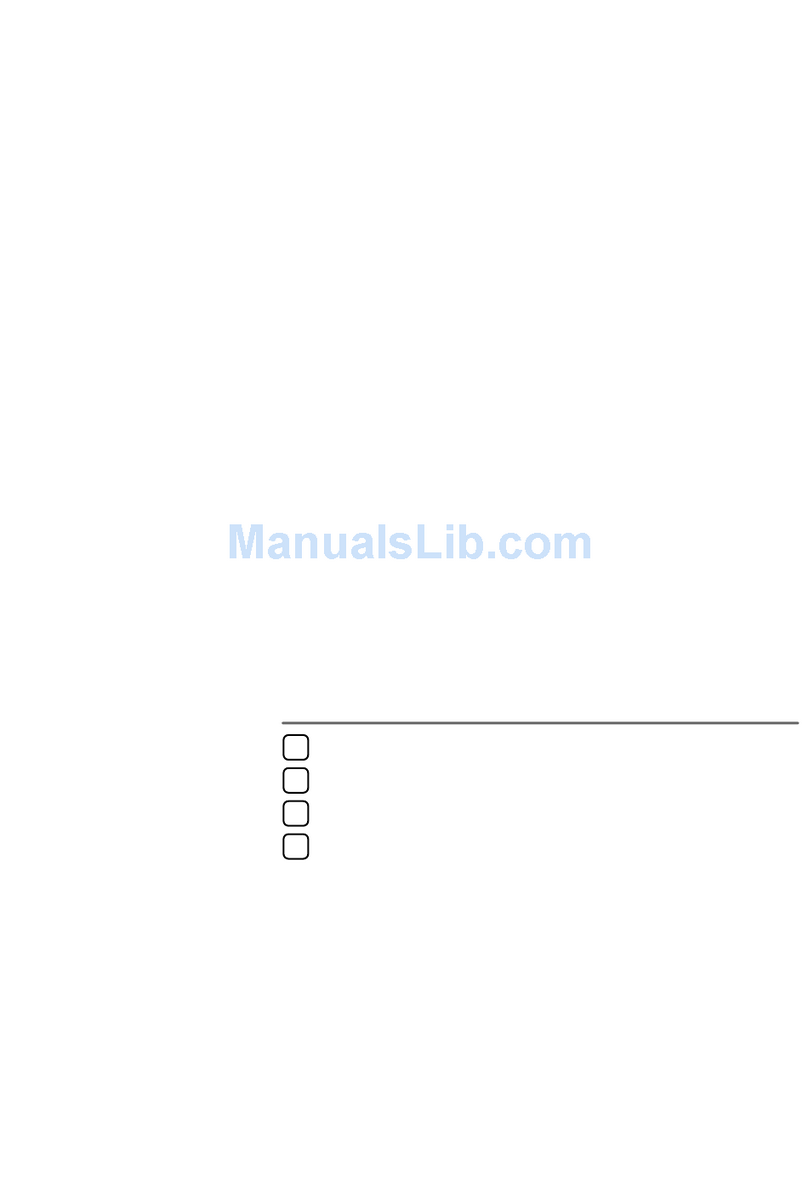
Ricoh
Ricoh Aficio CL5000 Operating manual
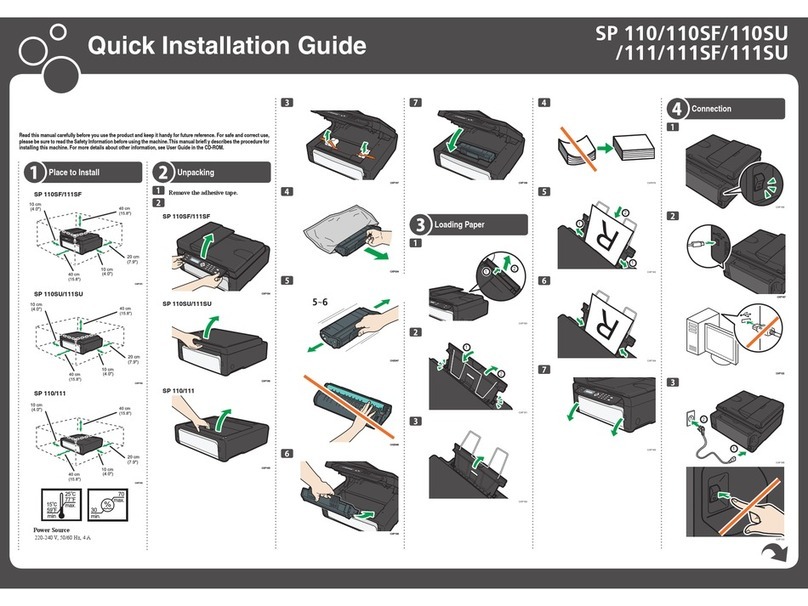
Ricoh
Ricoh SP 110 SU User manual
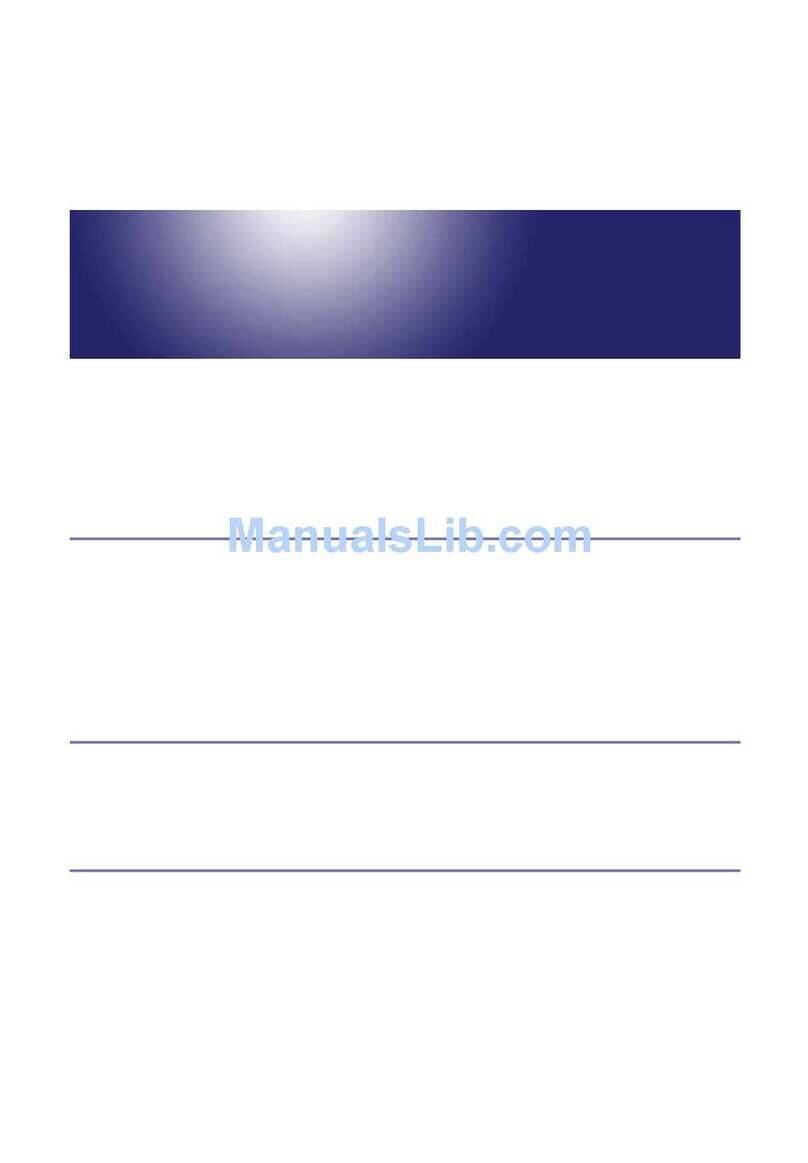
Ricoh
Ricoh AP410 User manual































