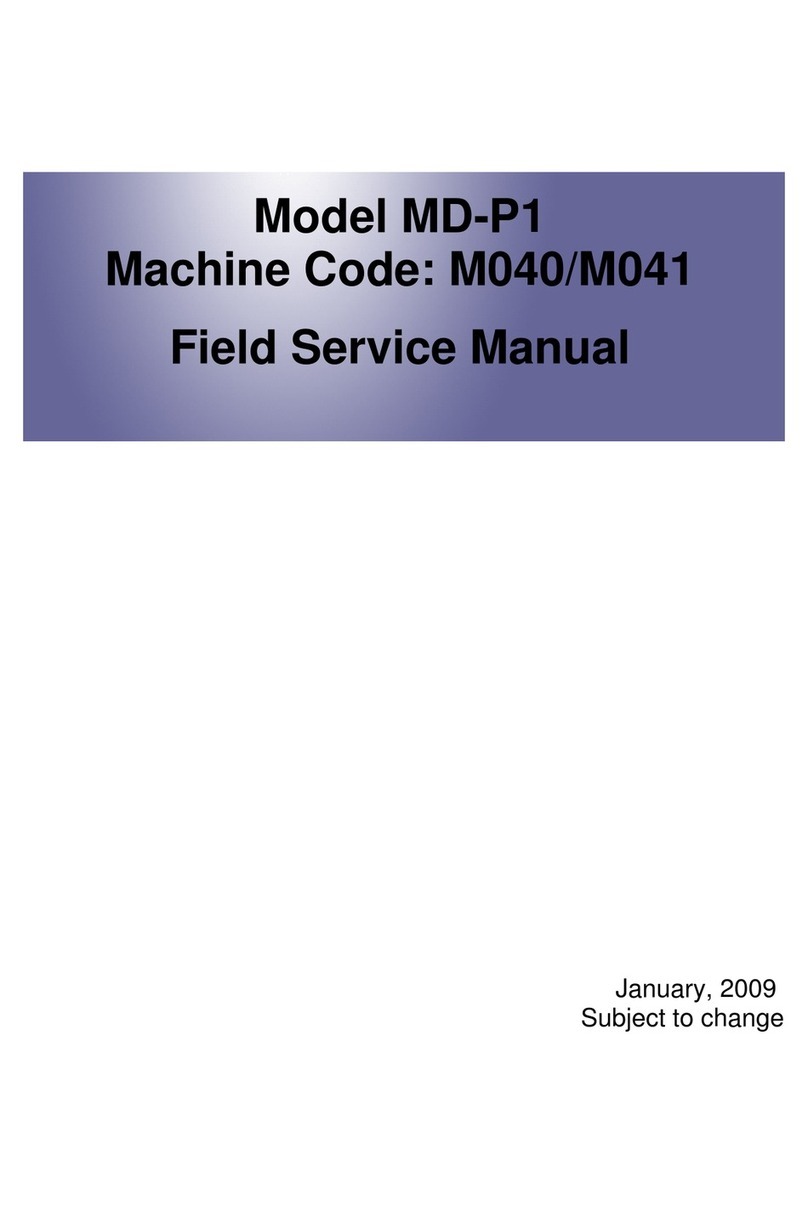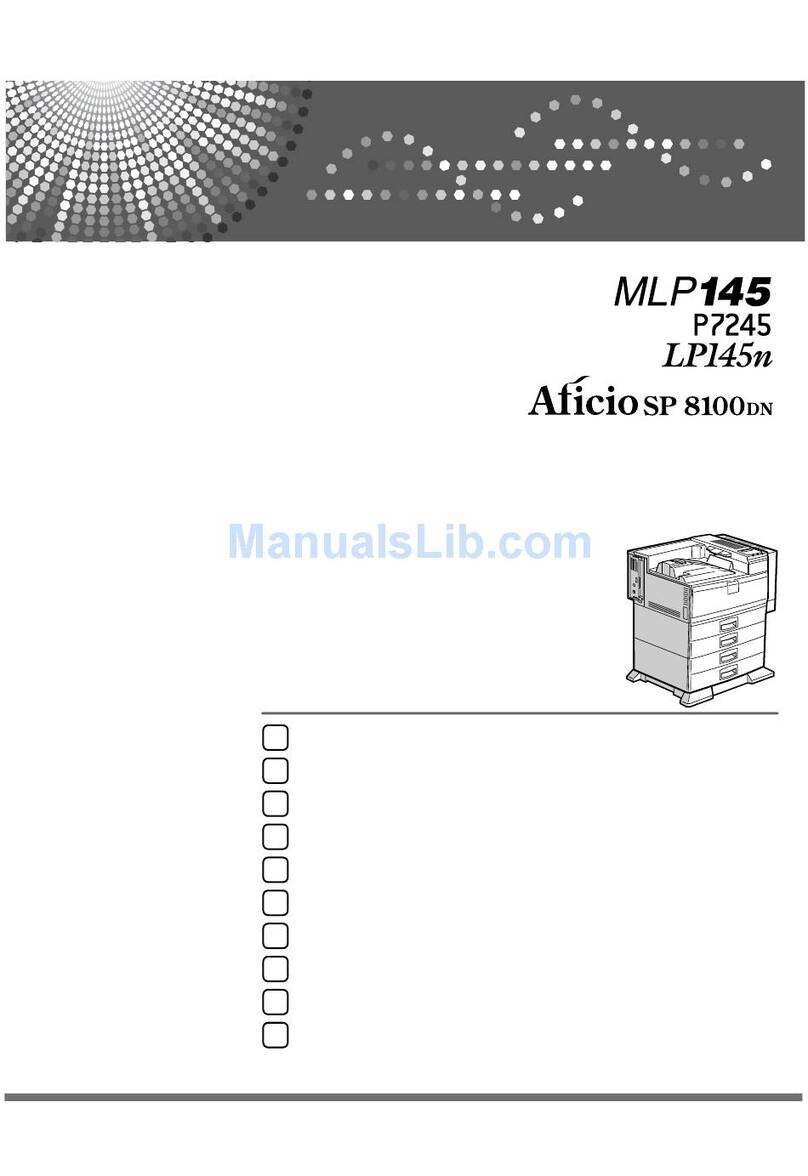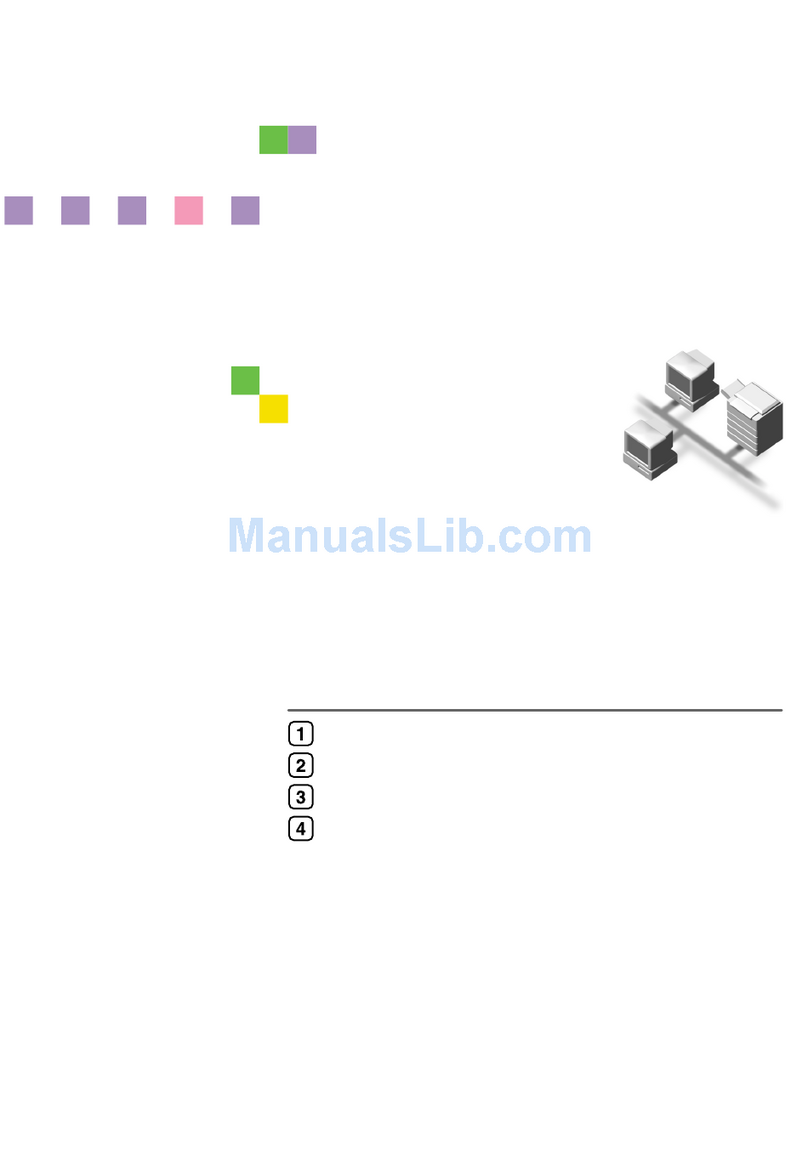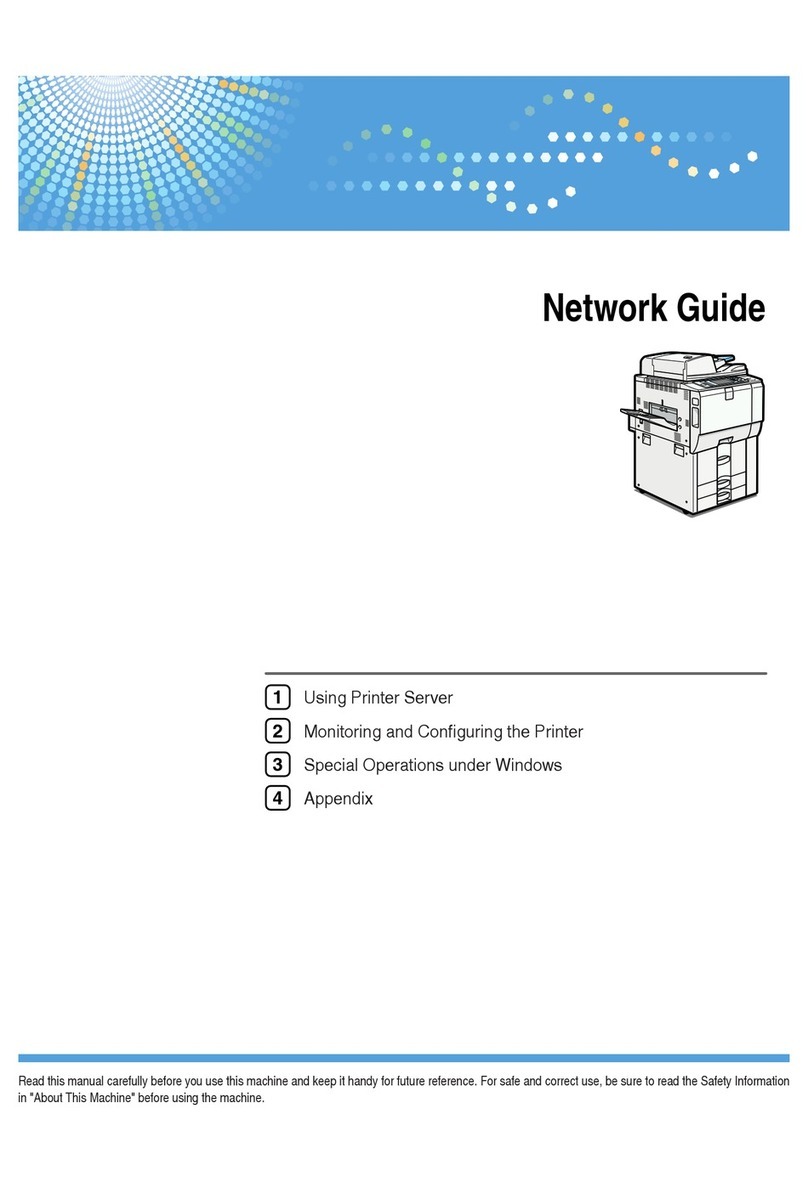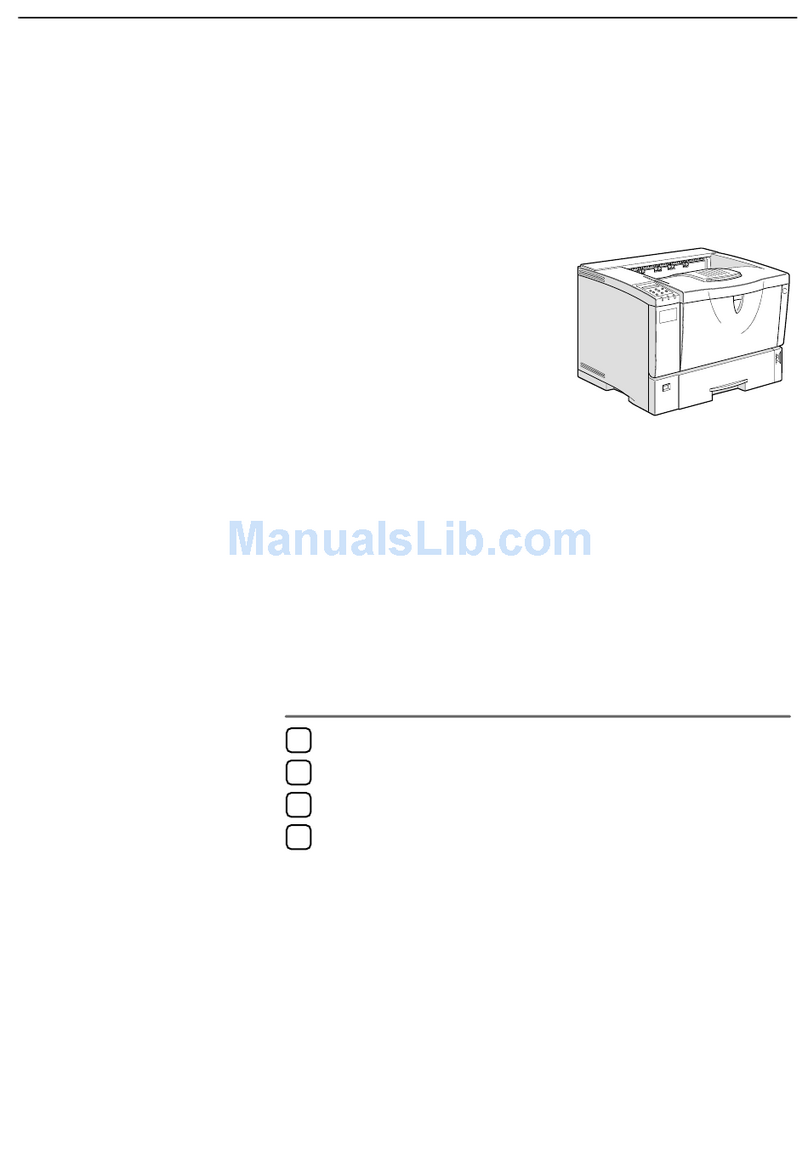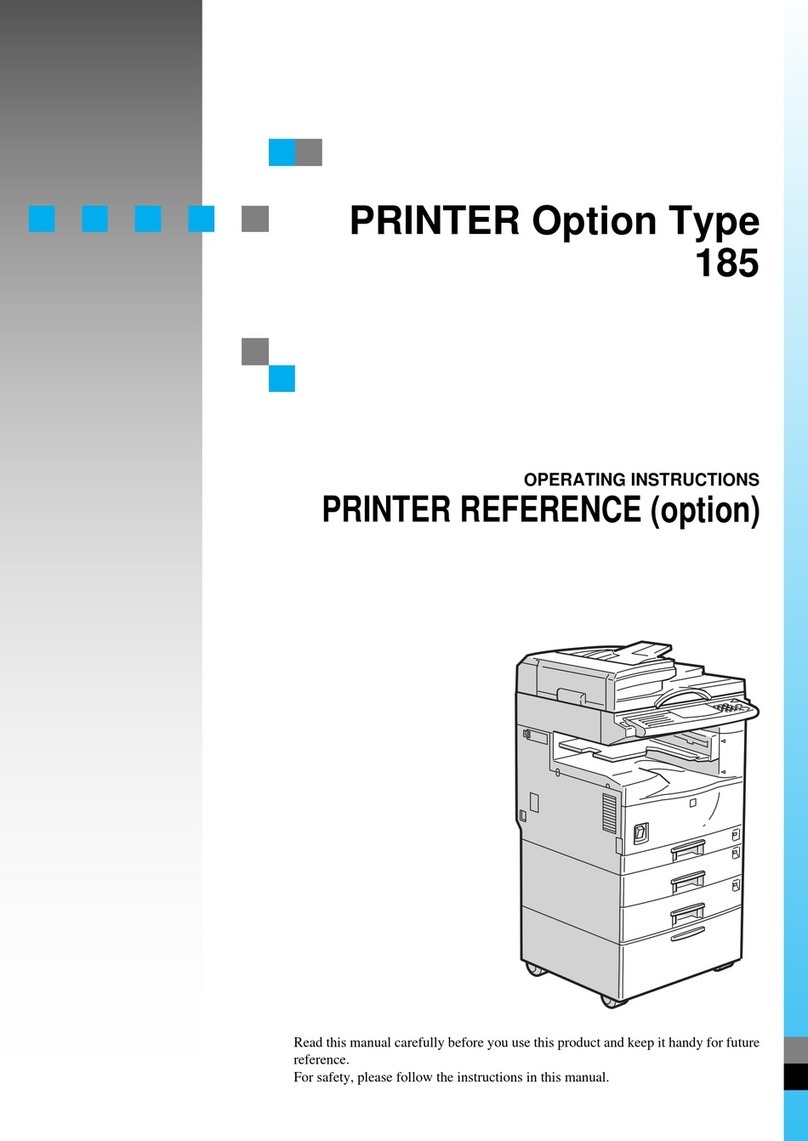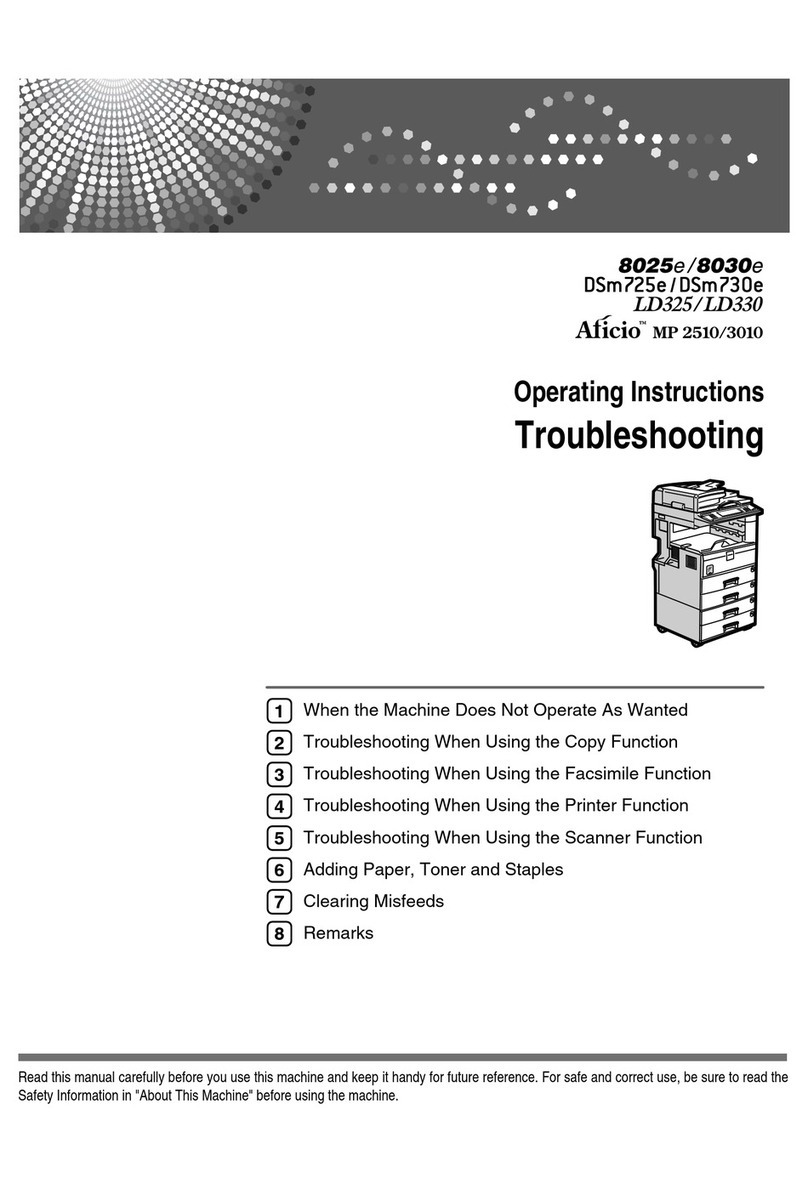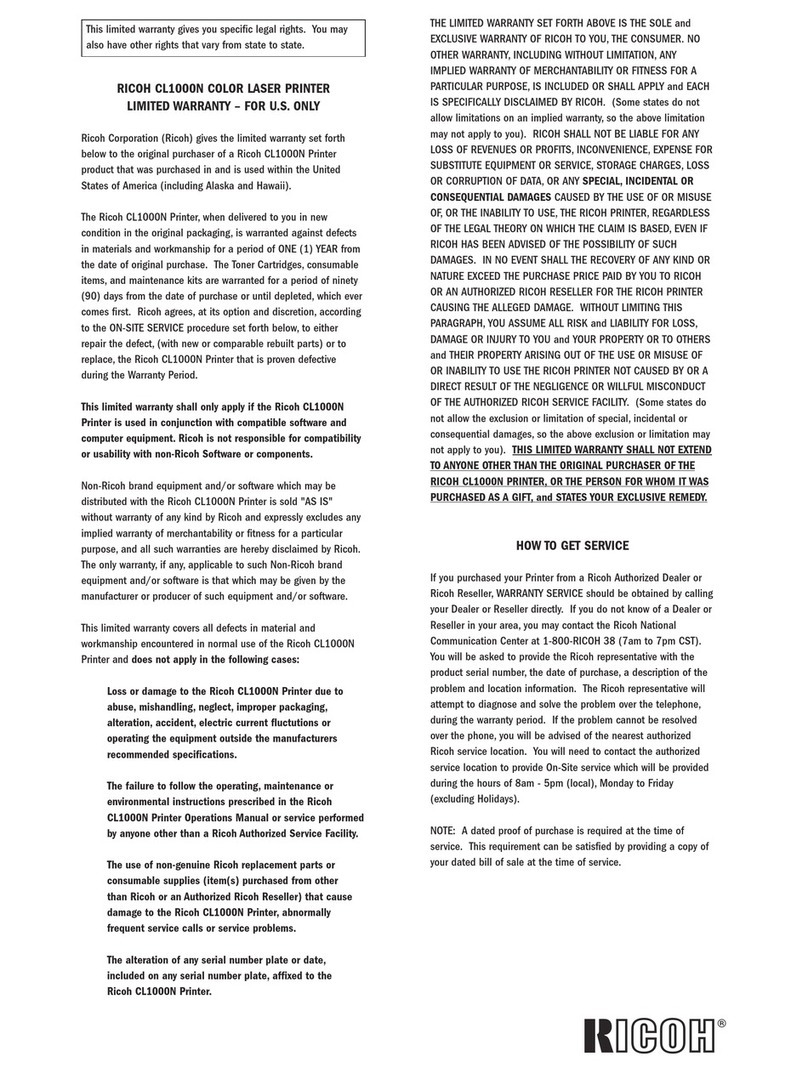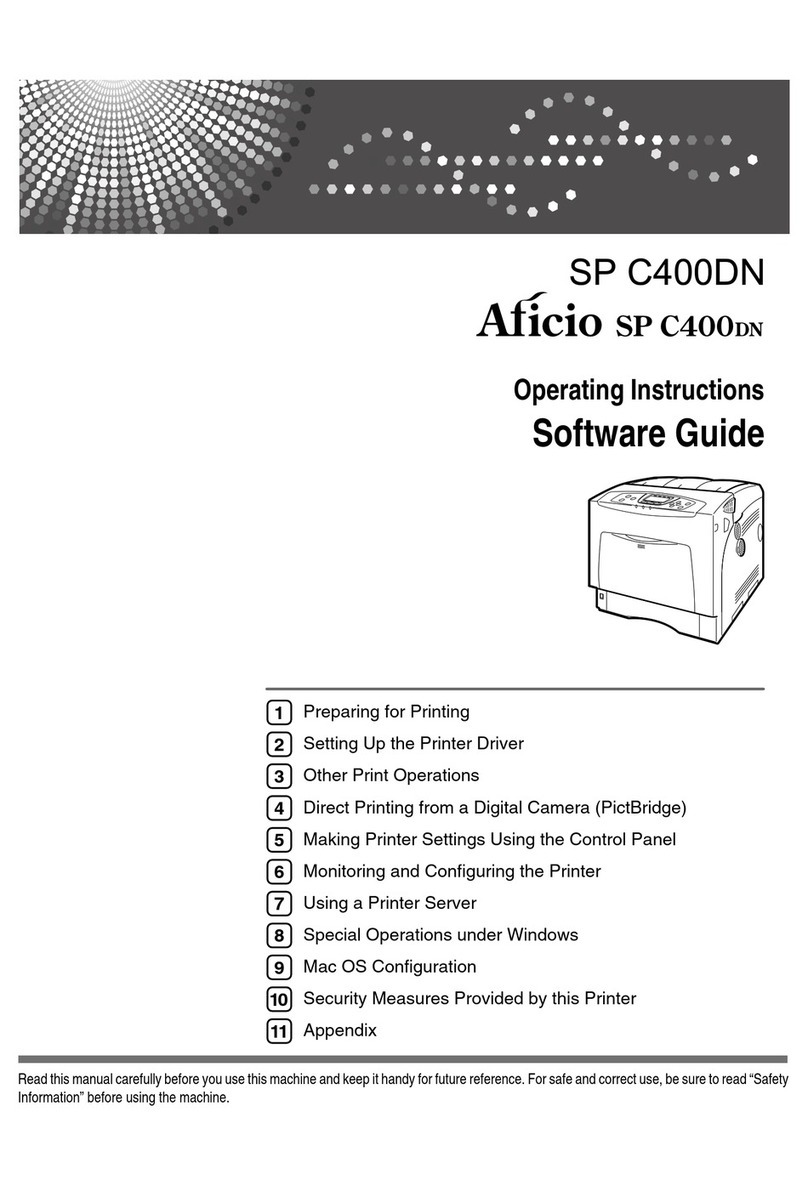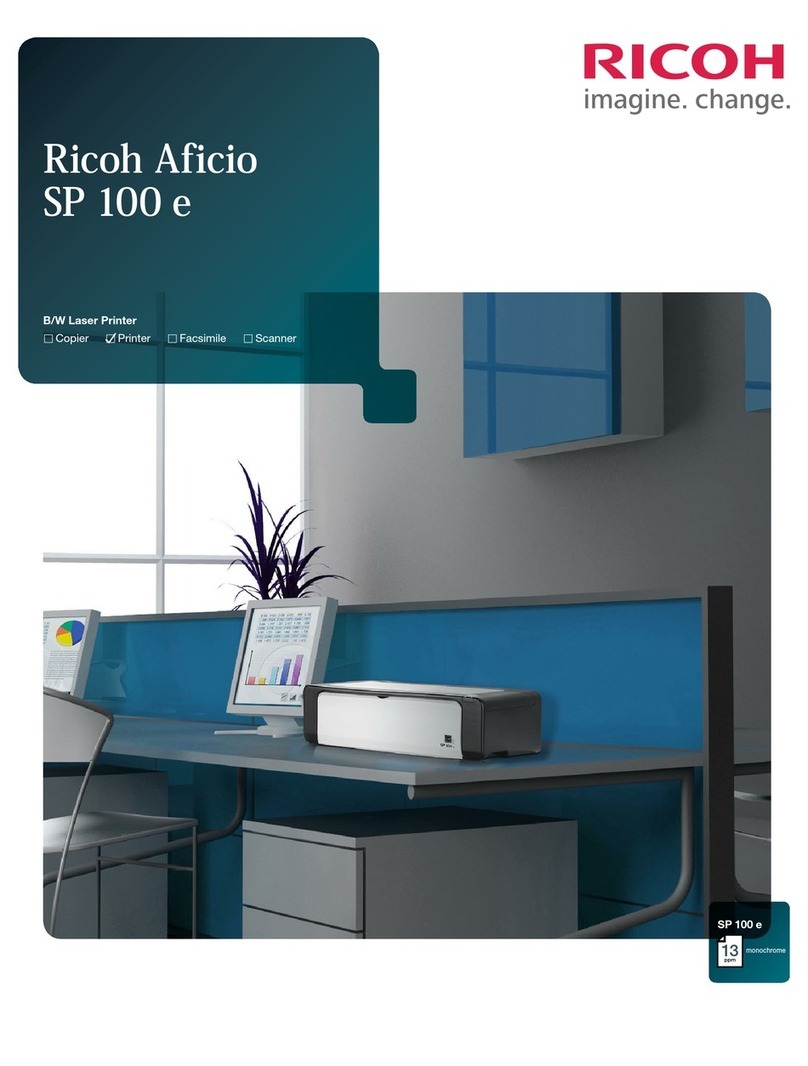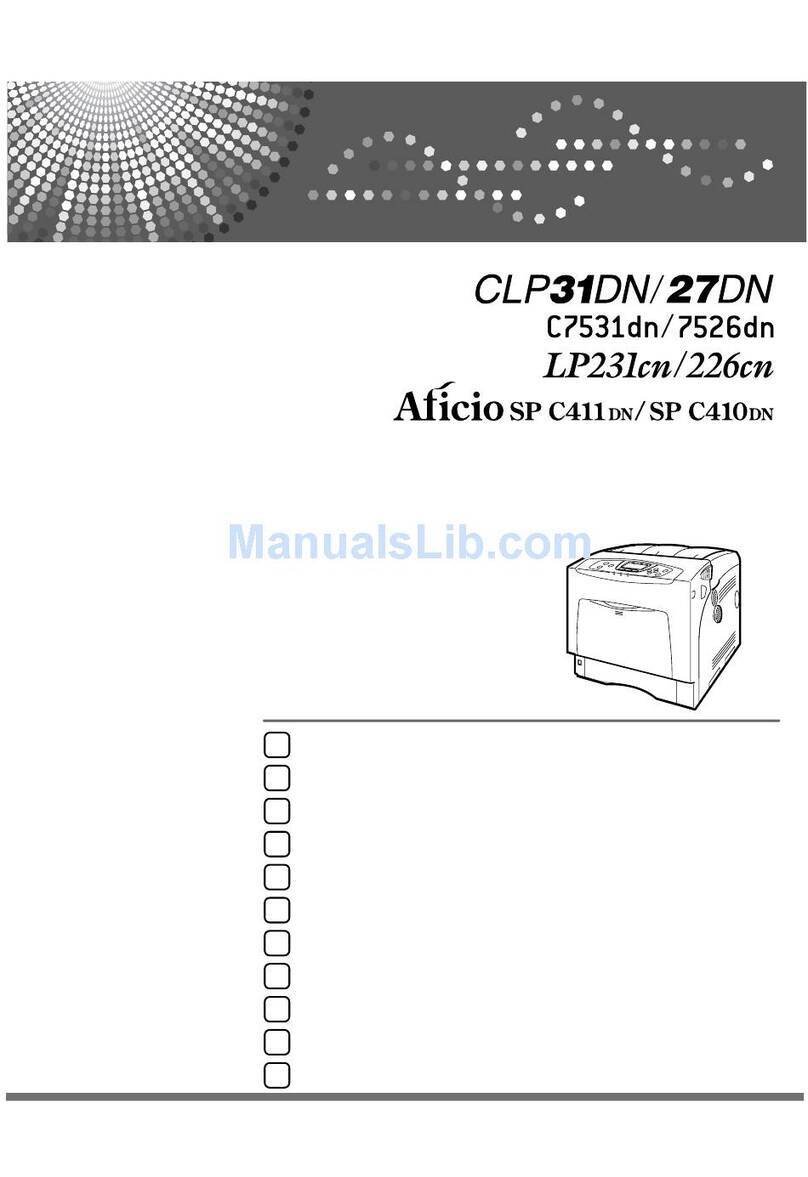CIP Training Pro C7200 series
Adjustment Settings for Operators
CIP Training C7200 series
Adjustment Settings for Operators
No. Item Description
0301 3-Tray LCIT: Fan Setting Specify the fan operation of the 3-Tray LCIT.
0302 3-Tray LCIT: Fan Volume
Setting
Adjust the fan volume for the 3-Tray LCIT to separate
sheets of paper in close contact.
0303 Pickup Assist Setting Specify the operation of the Paper Feed Roller in the
trays of the main unit, bypass tray, and 3-tray LCIT.
0304 Correct Output Paper Curl Specify the method for straightening curled sheets.
Select the method according to the direction and degree
of curl.
0305 Detect JAM099 Specify whether or not to detect double feed (multi-sheet
feeding). This setting is invalid when you are printing
from the tray for which custom paper is allocated.
0306 Detect JAM080 Specify whether or not to detect error as a paper jam
when the image deviation in the feeding direction
exceeds a certain degree.
0307 Detect/Control
JAM097/098
Specify whether or not to correct the image position and
skew in the vertical direction when a deviation in the
direction is detected.
0308 Detect JAM048 Specify whether or not to detect an error as a paper jam
when a problem is detected while the registration mark
is checked for image position correction.
0311 Buffer Pass Unit Fan
Activation Setting
Select the condition for activating the fan in the Cool
Feeding Unit. When the fan stops, the mechanical noise
is lower.
Machine: Maintenance
For details about the following items, see page 236 "Machine: Maintenance".
No. Item Description
0501 Execute Process
Adjustment
Execute the following adjustments for printing at once:
•image density, color deviation, charge roller
cleaning, charge bias, and transfer current
correction