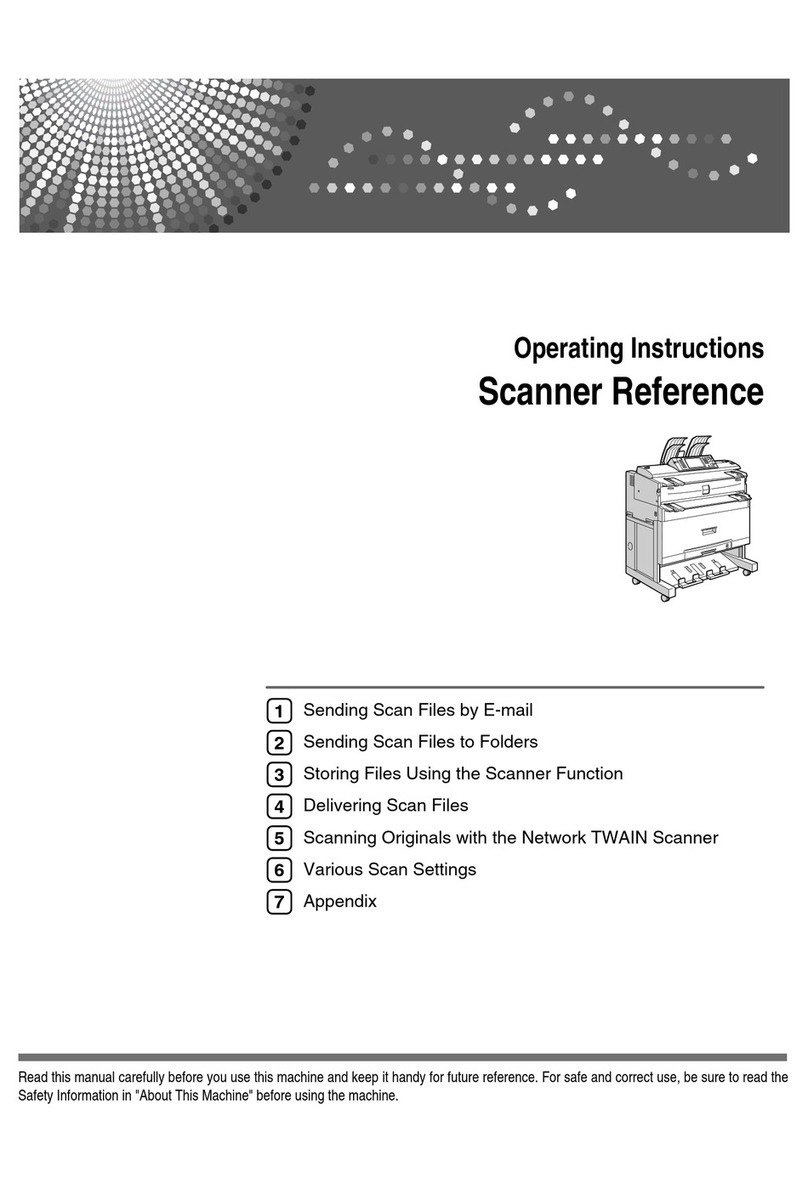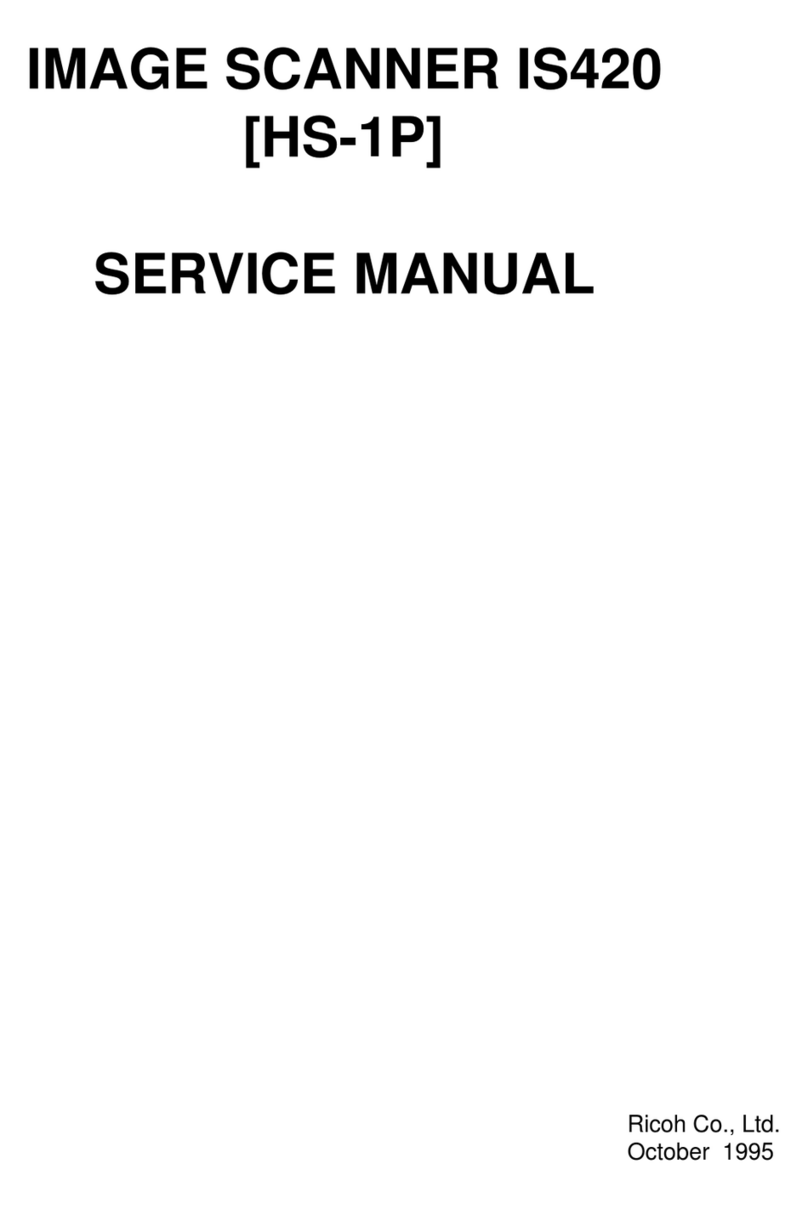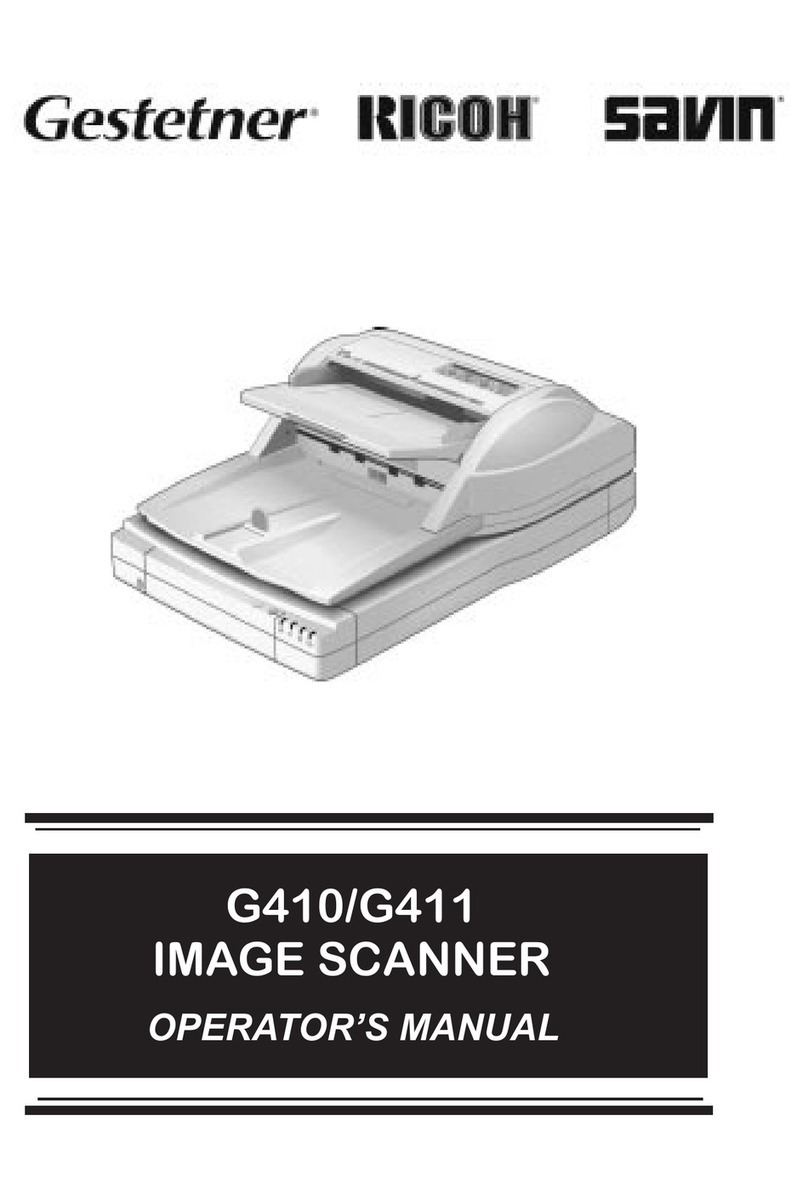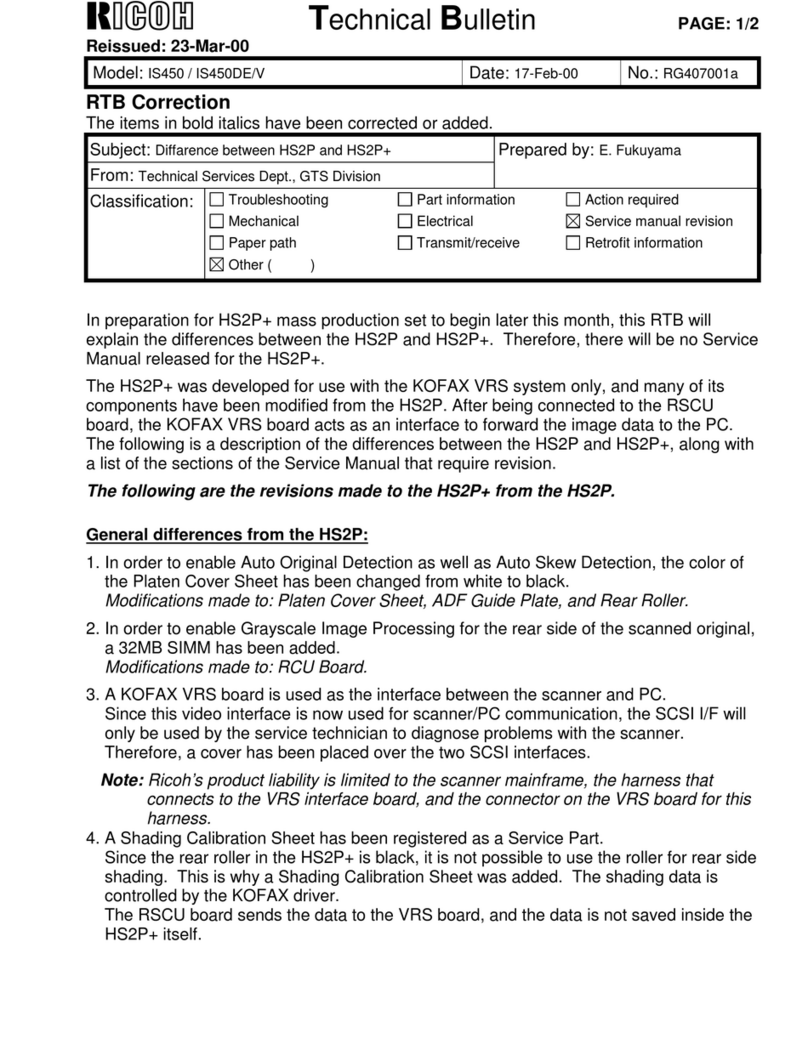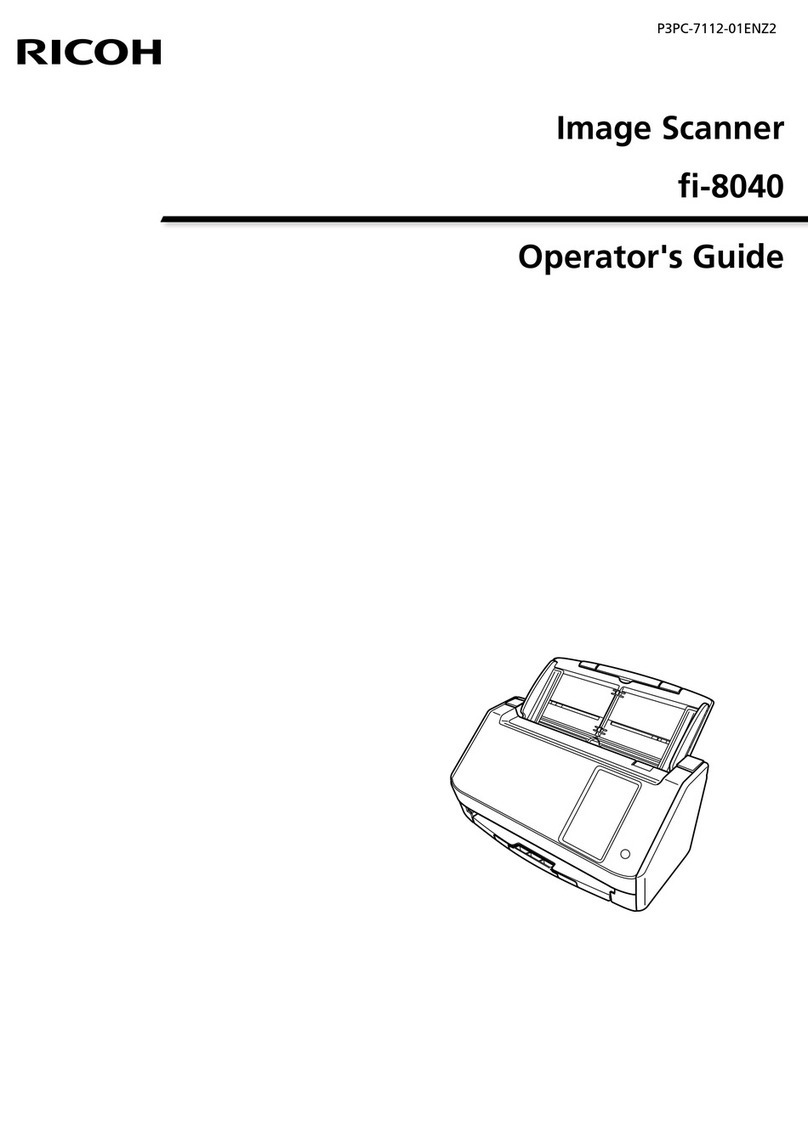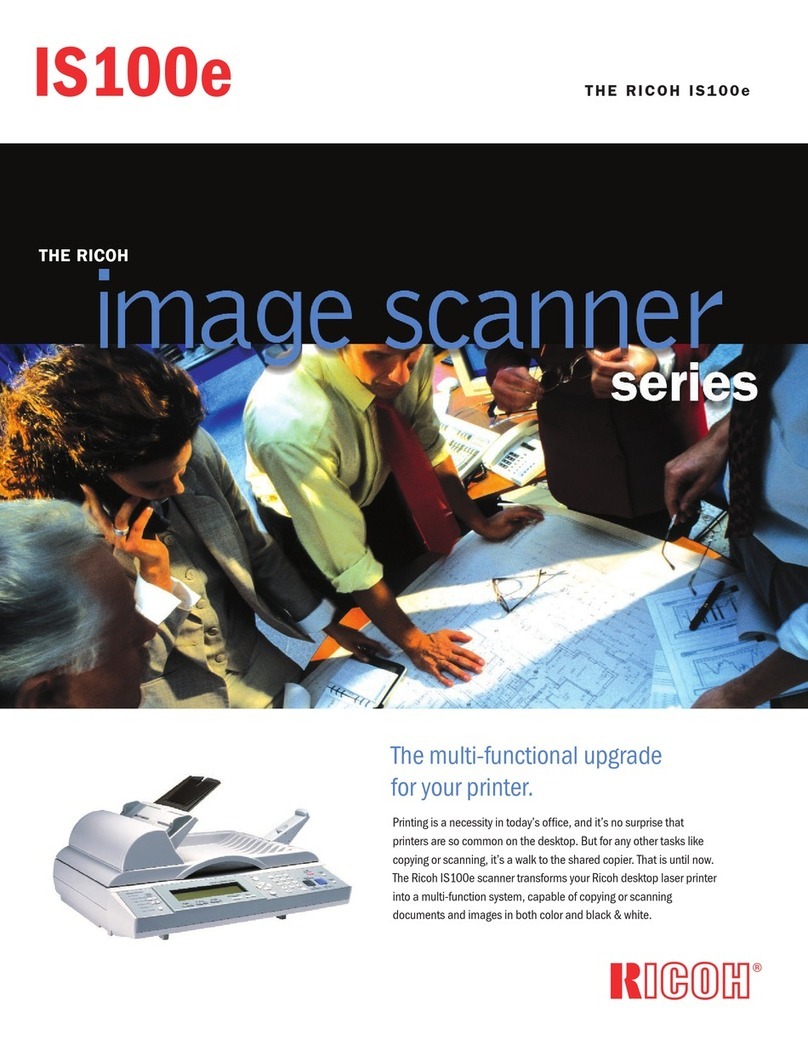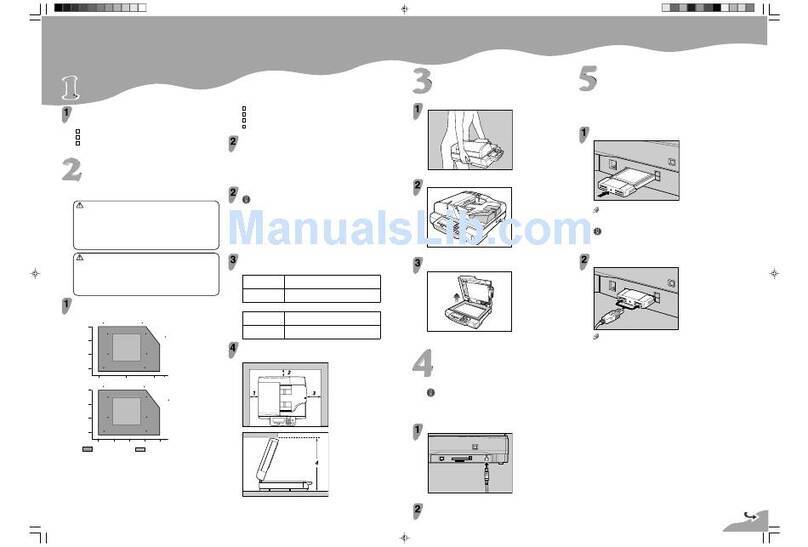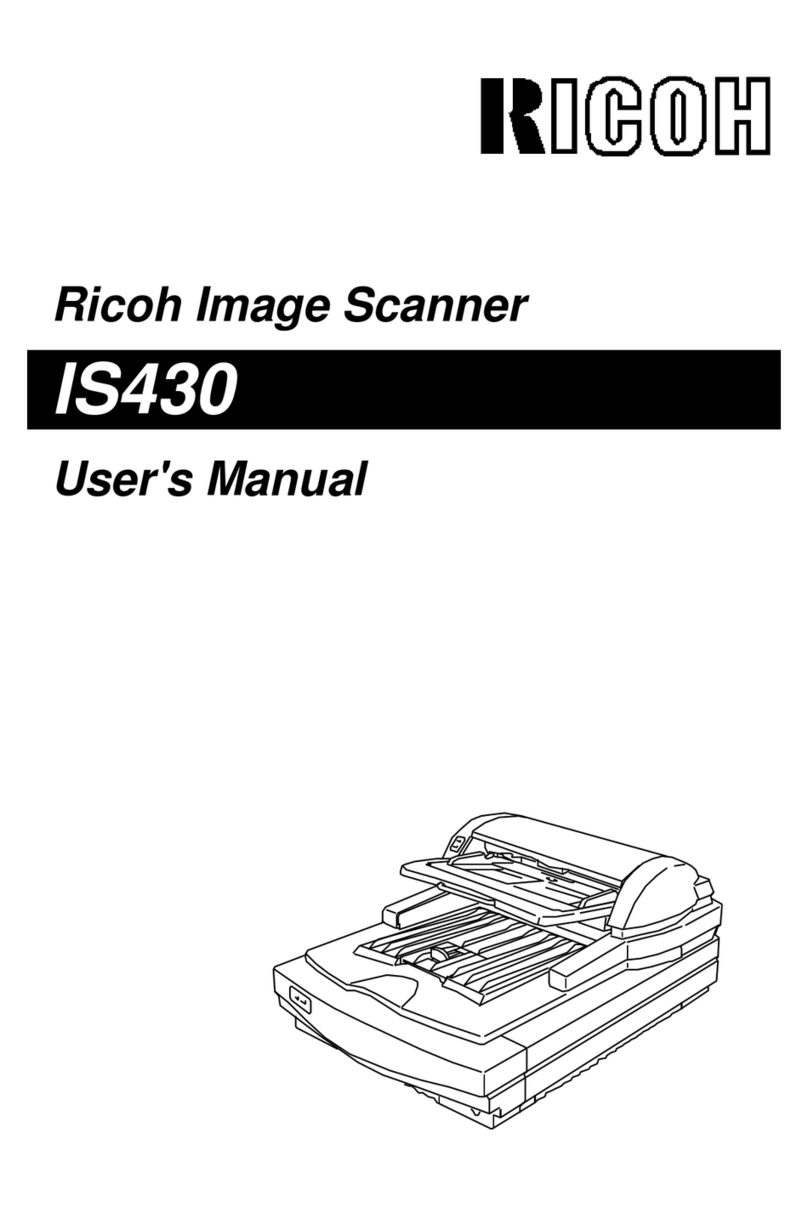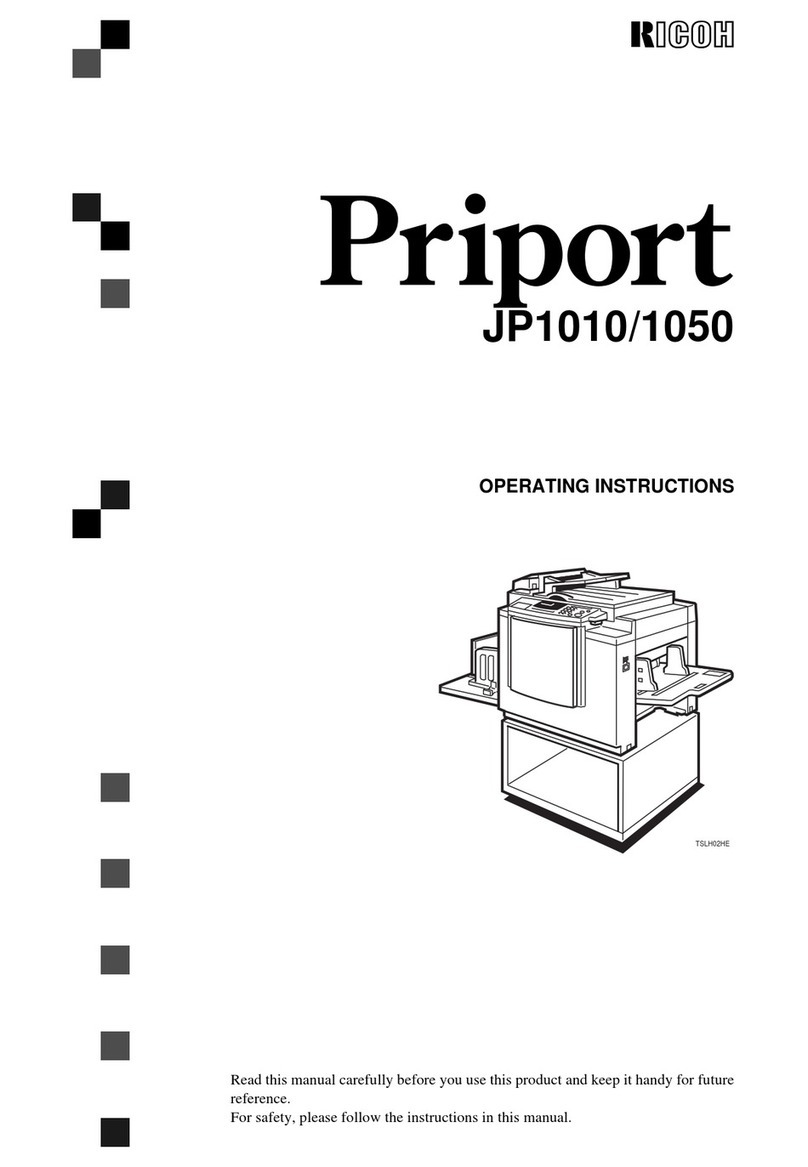he new RICOH® Aficio®IS330DC
Color Imaging Scanner delivers
high quality, full-color digital images
for those users working with
demanding, color applications.
With its intelligent design and the
latest in high-speed color scanning
capabilities, the IS330DC will
effortlessly distribute all your
documents electronically.
Rated as the fastest color scanner
in its class, this innovative product
can greatly increase productivity
while seamlessly connecting to
your existing network.
Whether it’s scanning color images
for a Desktop Publishing project, or
easily handling the B/W production
requirements of Document
Management applications, Ricoh’s
IS330DC scanner is never idle!
With its optional network interface
card (NIC), the IS330DC can be
shared by numerous users in a
workgroup to achieve a digital
“paperless” office solution.
User-Conscious Functions
Auto Document Size Detection
The length and width of the original are automatically detected and reflected on the PC screen.
Ricoh is the first to offer this function for both the ADF and Book Mode Scanning.
50-Page ADF with Duplex Capability
The built-in 50-page ADF delivers unattended
input productivity while uniquely providing
duplex scanning. Paper is fed and turned
through the ADF for scanning of
two-sided originals.
Network Operations
Panel (option)
A 20-character x 4-line Operations
Panel is included for logical, easy to
follow instructions and prompts when the scanner
is connected to network environments.
Standard Interfaces
The IS330DC comes with SCSI-2 and SCSI-3 interface along with ISIS and TWAIN
compliant software drivers.
with d
FULL COLOR SCA
High Speed/High Quality
Scanning Enhances Productivity
Full Color and B/W Scanning
With simplex scanning speeds of 26 ppm in full-color and monochrome scan speeds
of 38 ppm, this scanner rates "Best in Class".
Superior Imaging Quality
With true 600-dpi optical resolution and color depth of 36-bit input, this scanner
guarantees crisp and clean images. Maximum output resolutions of 2400 dpi assure
superior results.
Superior Paper Handling
The Ricoh IS330DC scanner reliably handles a wide range of paper sizes, from small
documents like index cards to 11" x 17" ledger paper.
IS330DC with network option.
T