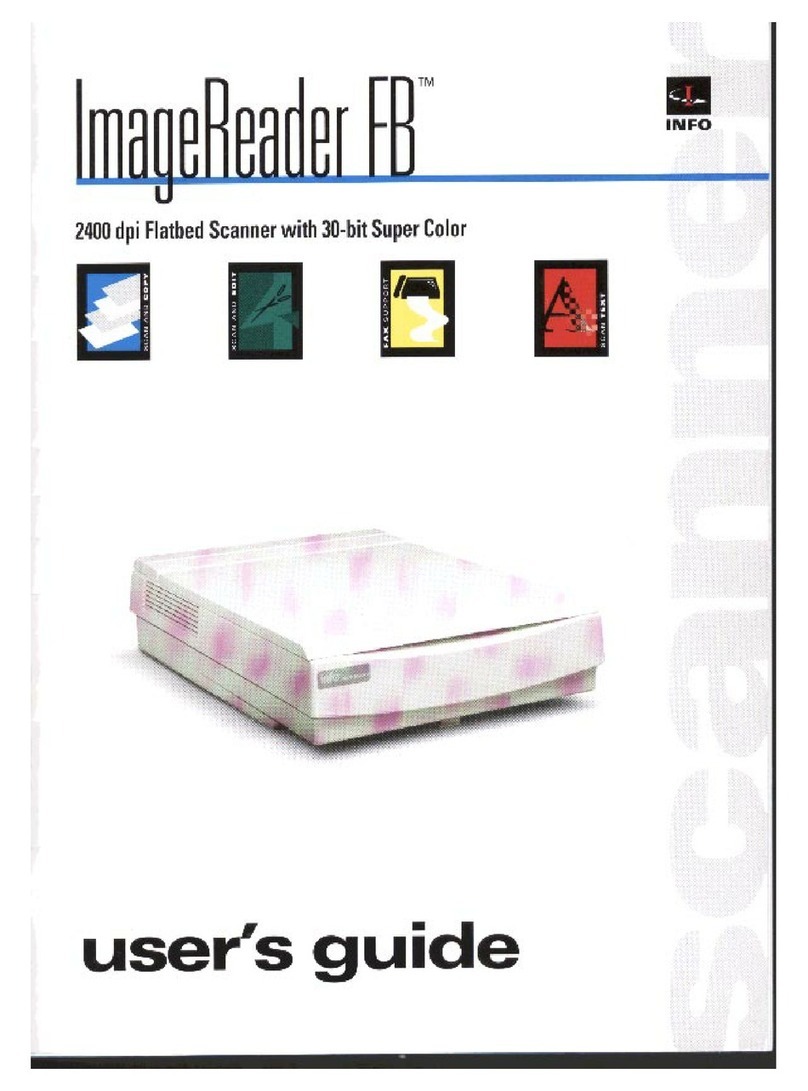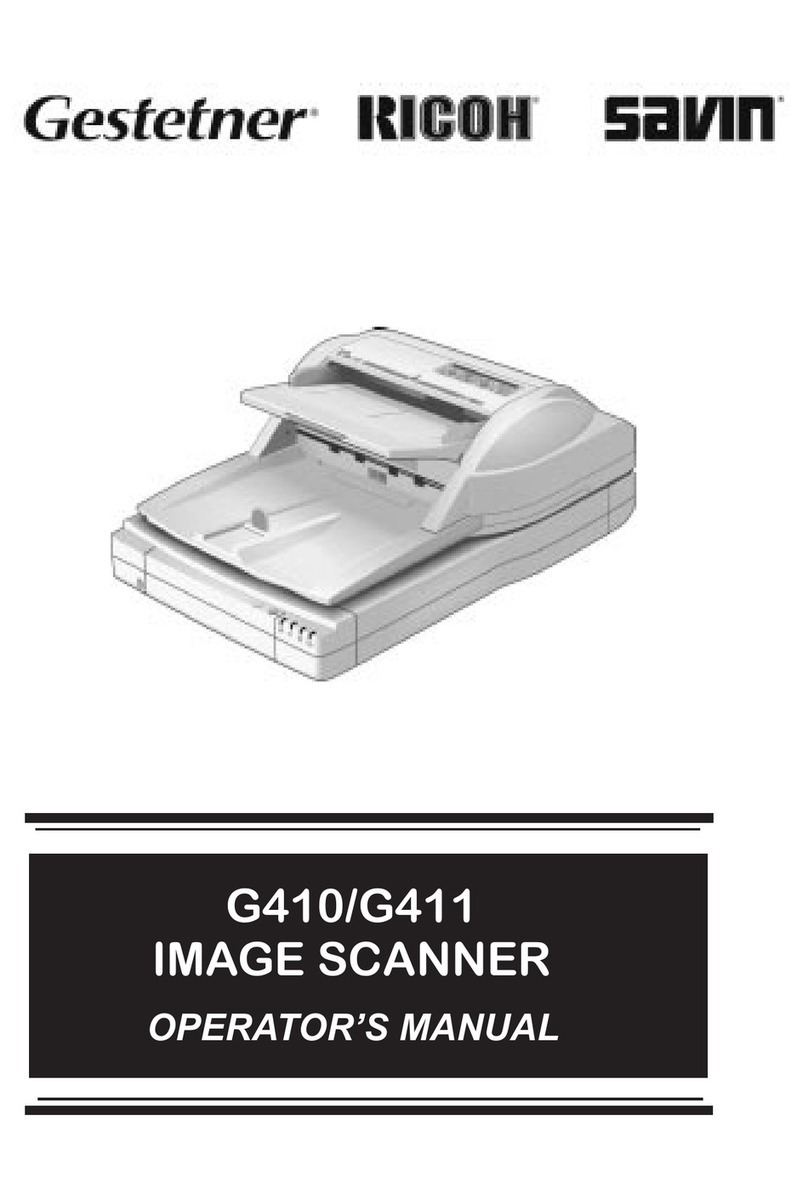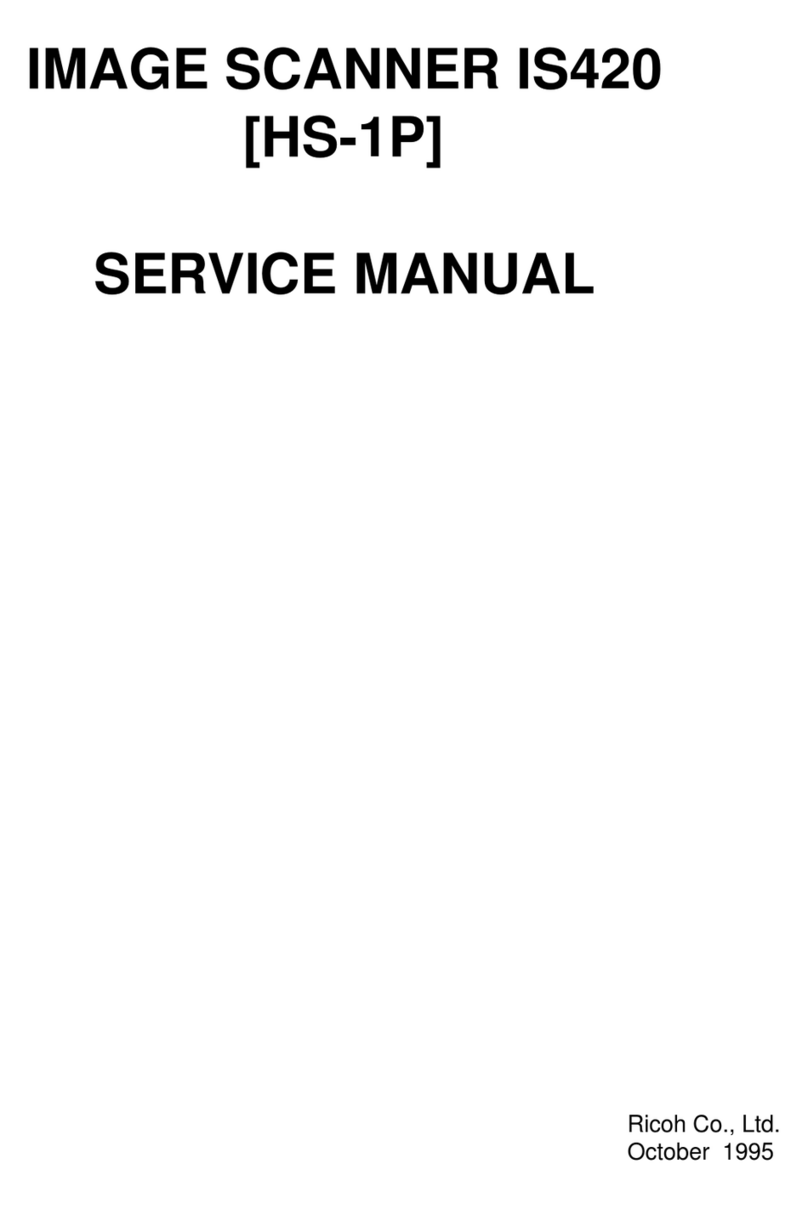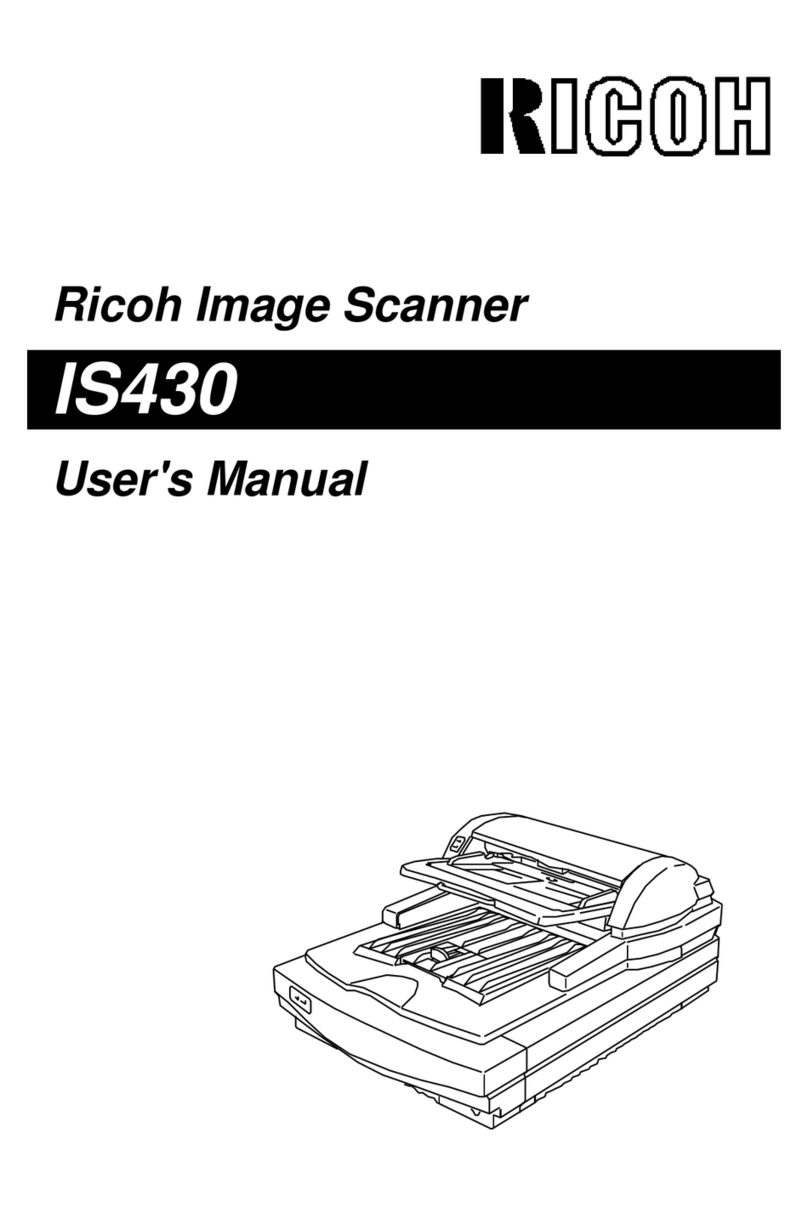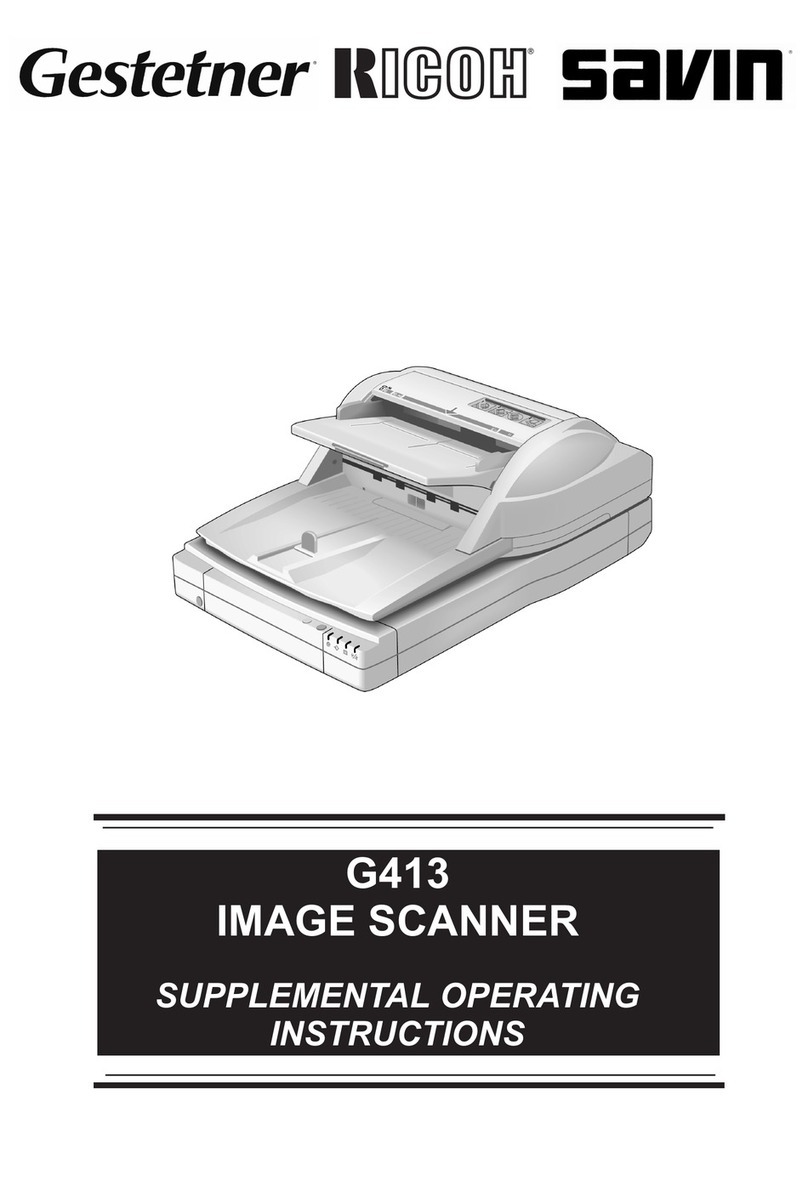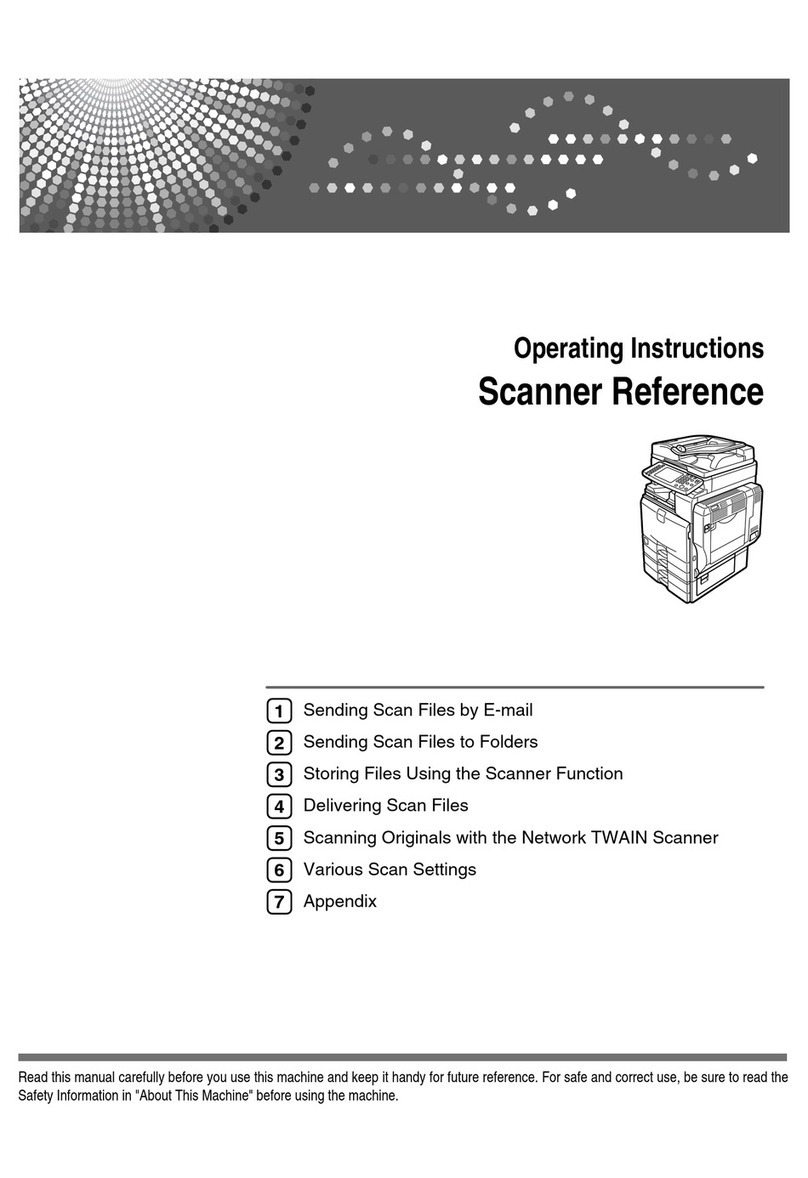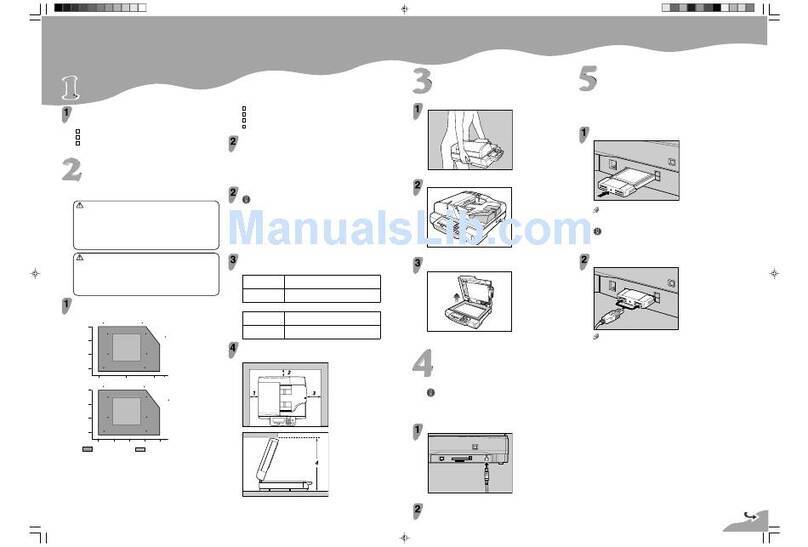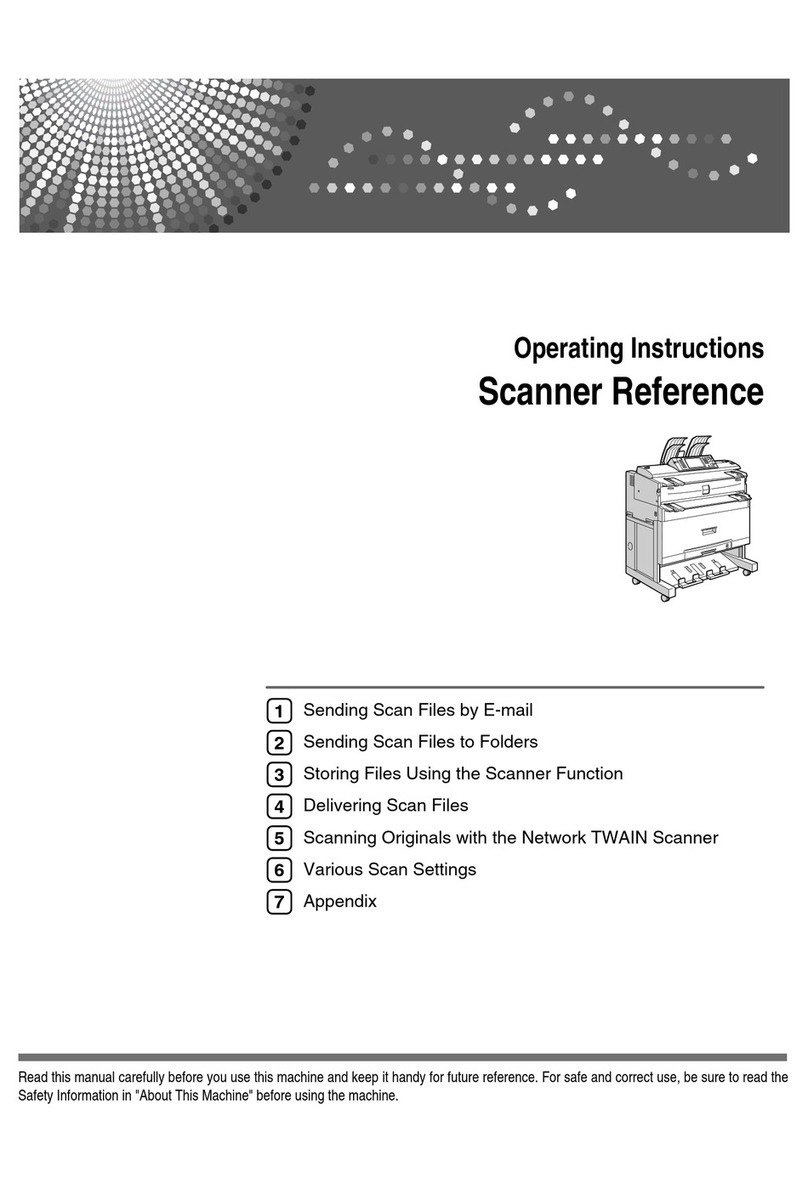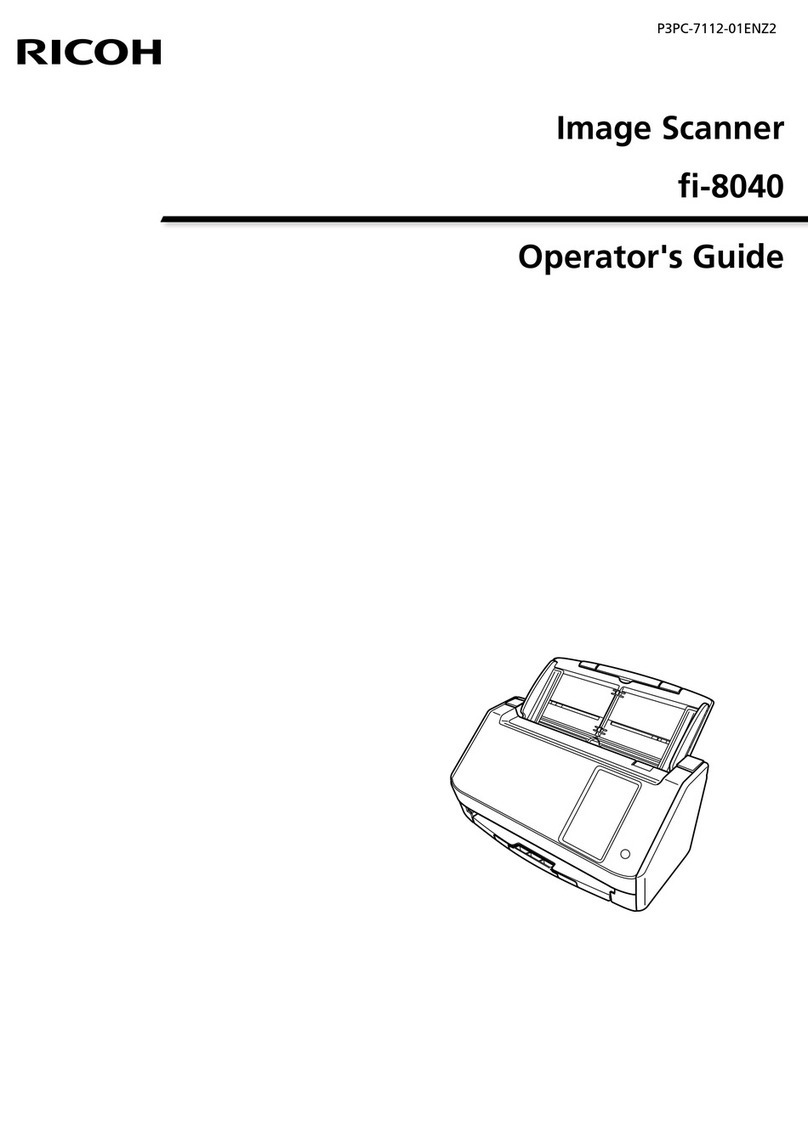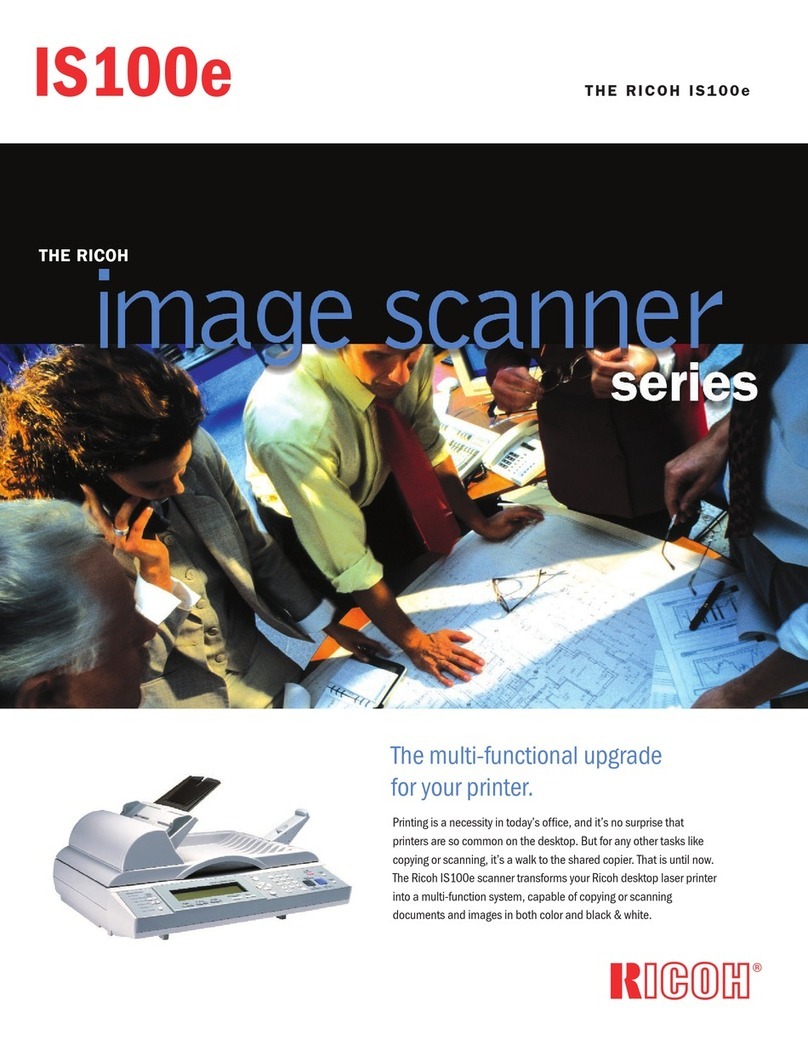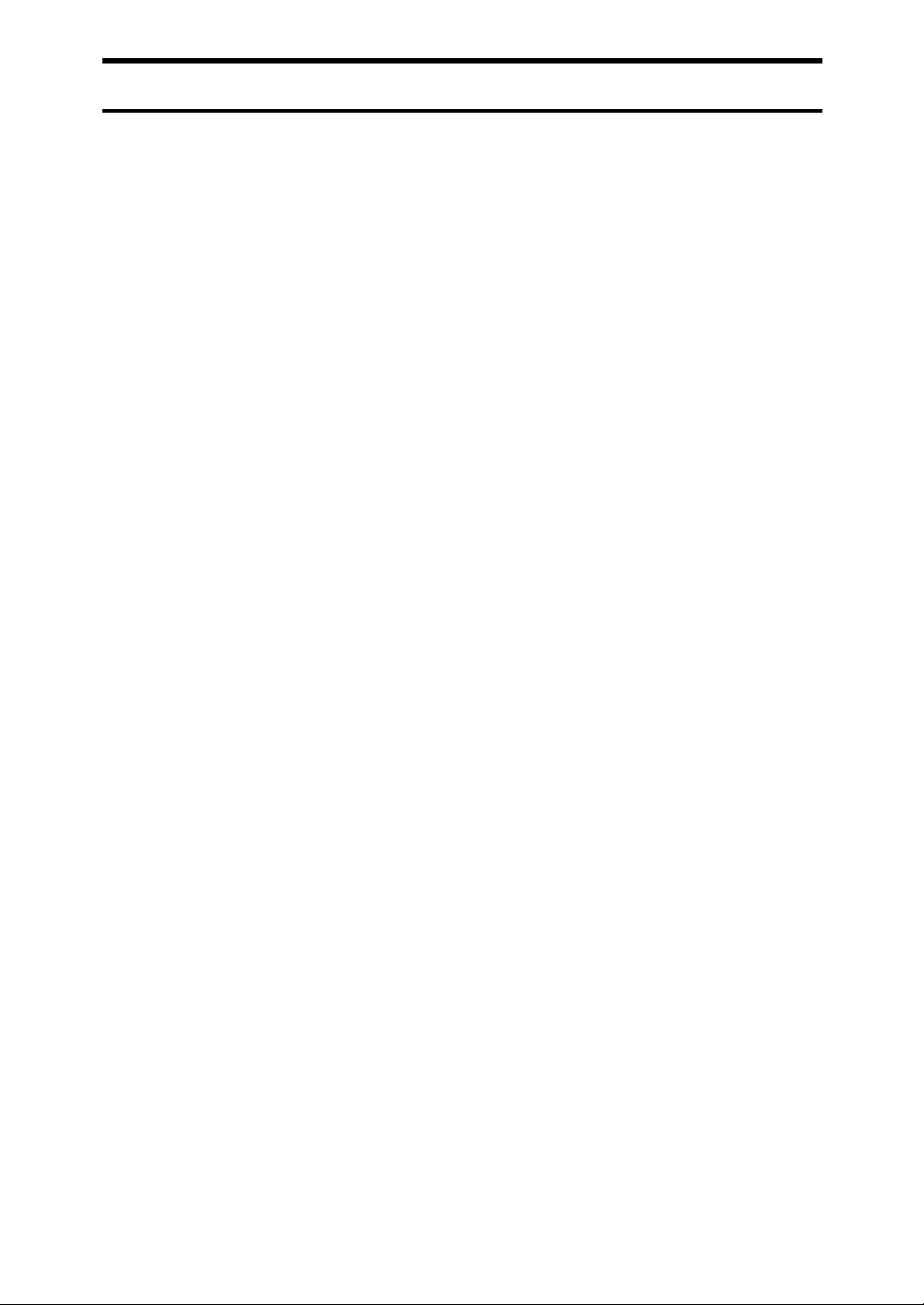iii
TABLE OF CONTENTS
Manuals for This Machine......................................................................................i
How to Read This Manual .....................................................................................1
Symbols .....................................................................................................................1
Names of Major Options ............................................................................................2
1. Network Scanner
Outline..................................................................................................................... 3
E-mail ......................................................................................................................... 3
Network Delivery Scanner..........................................................................................4
Document Server .......................................................................................................5
Network TWAIN Scanner ...........................................................................................6
Control Panel..........................................................................................................7
Display Contents ........................................................................................................8
2. Preparations for Use as a Network Scanner
Initial Scanner Setup ...........................................................................................11
Default Settings........................................................................................................ 11
Basic Settings ..........................................................................................................13
Scanner Settings......................................................................................................17
Subject Settings .......................................................................................................21
Installing Software ............................................................................................... 23
Auto Run Program ...................................................................................................23
Software for Using a Network TWAIN Scanner .......................................................25
Software for Using the Network Delivery Scanner Function ....................................26
DeskTopBinder V2 Lite ............................................................................................27
Software Supplied on CD-ROM ...............................................................................28
3. Setting Originals
Placing Originals..................................................................................................33
Placing on the Exposure Glass ................................................................................34
Placing in the Auto Document Feeder ..................................................................... 35
Original Orientation and Scan Area ...................................................................37
For a Network Delivery Scanner and E-mail ............................................................ 37
For a Network TWAIN Scanner................................................................................39
Scanning Originals in Several Times .......................................................................40
4. Sending Stored Scan Data by E-mail
Preparation for Sending by E-mail .....................................................................43
Screen Configuration ...............................................................................................44
Procedure for Sending E-mail ............................................................................45
Simultaneous Storage and Sending of E-mail .........................................................53
Checking the Status of E-mail ............................................................................55