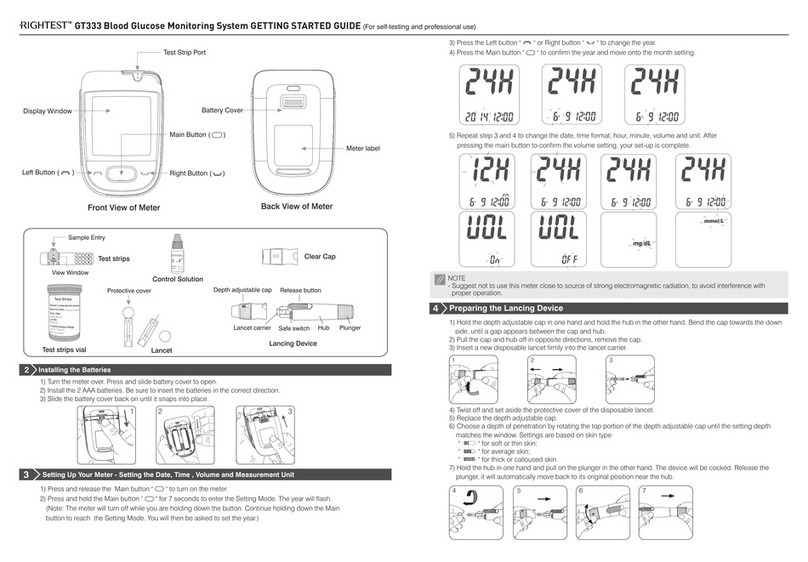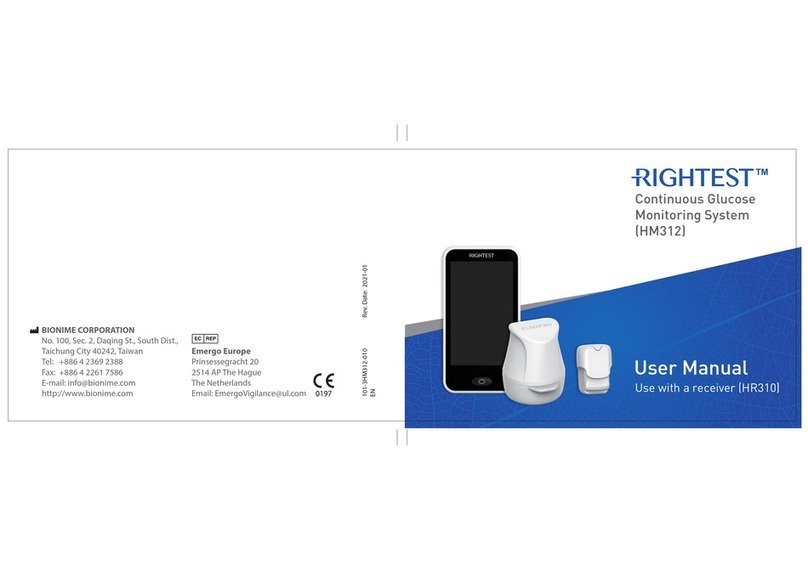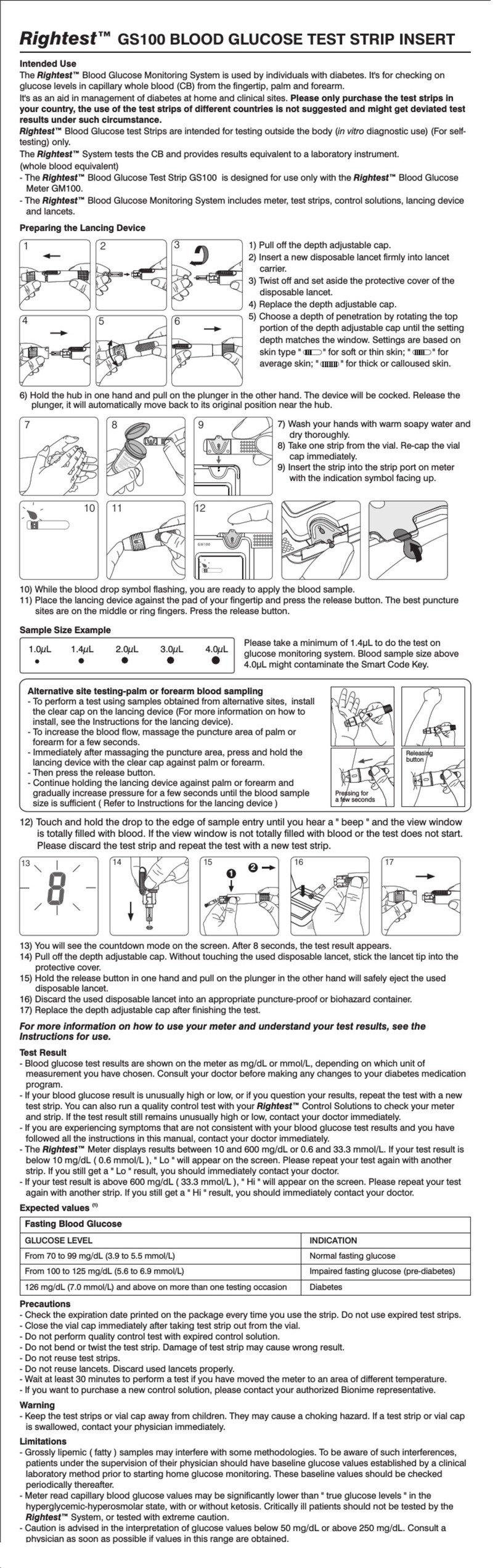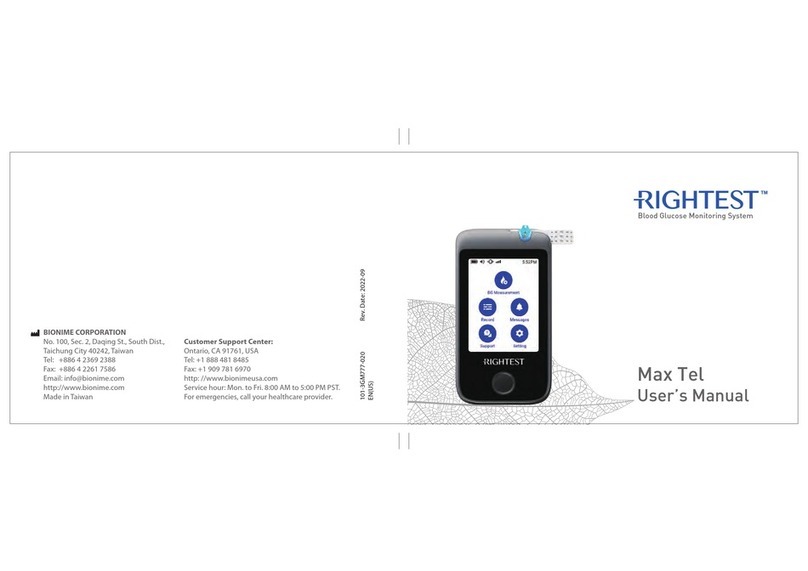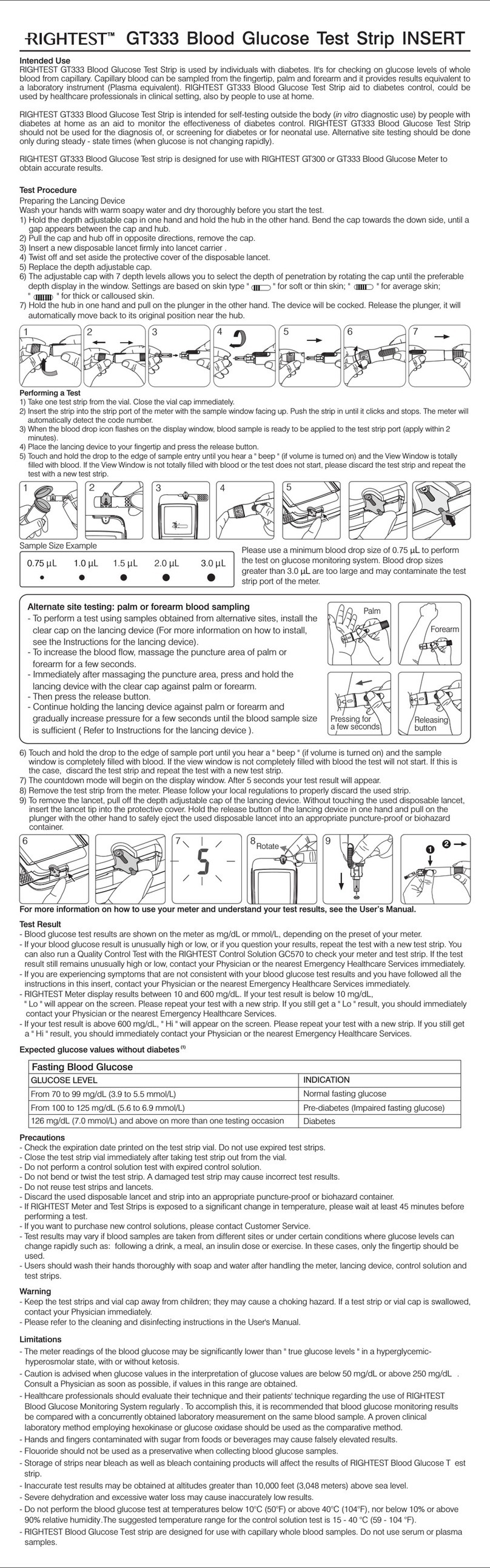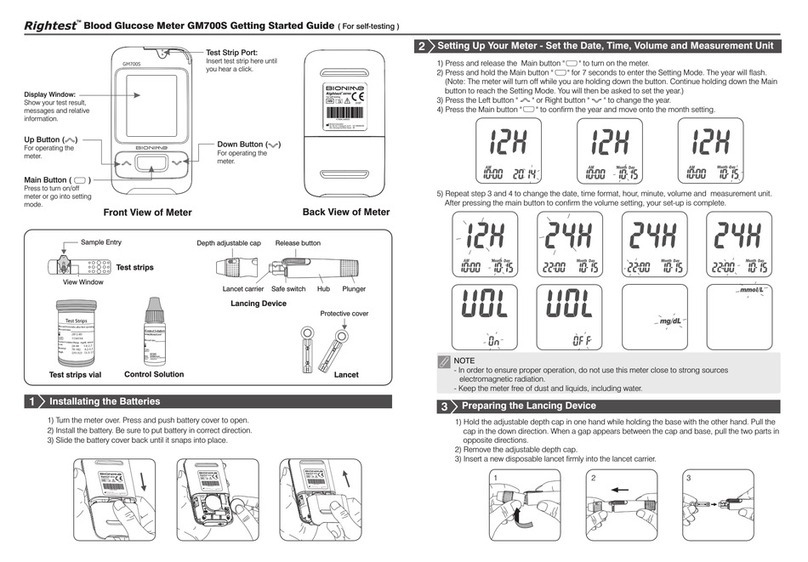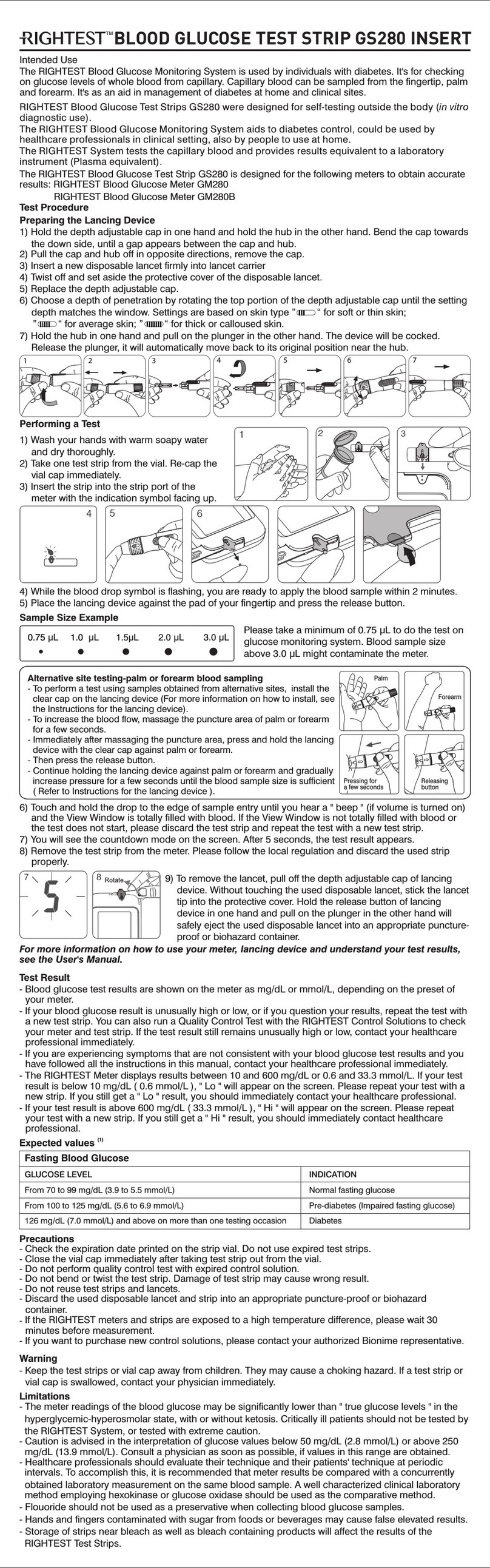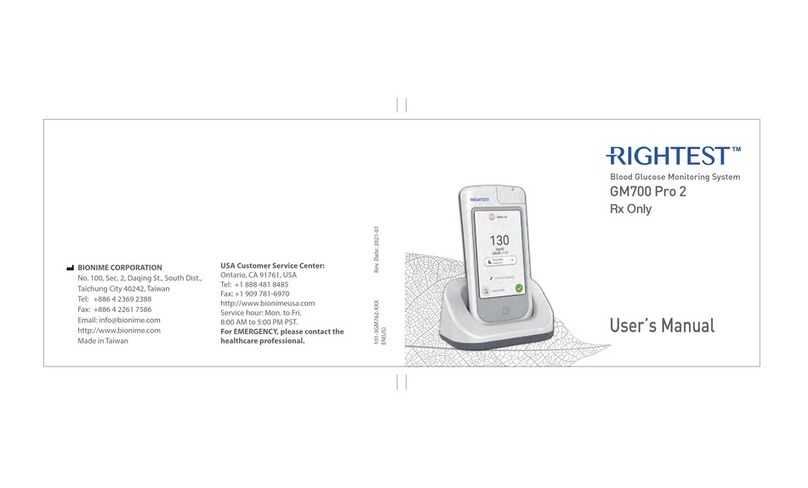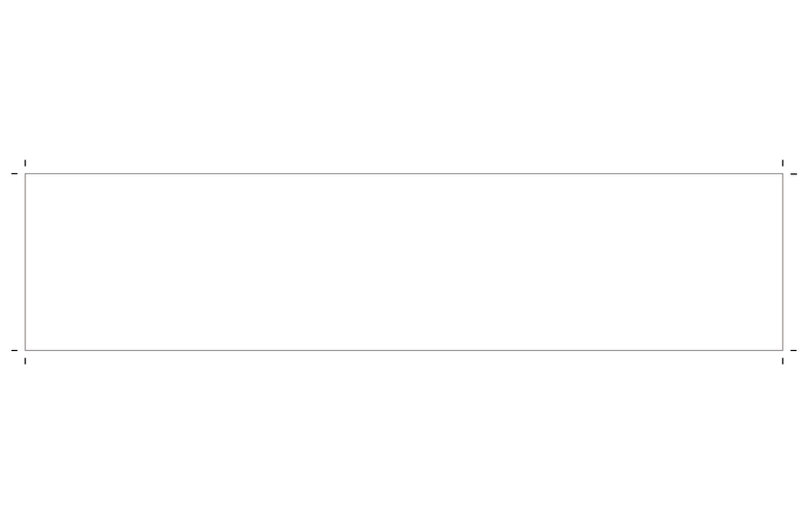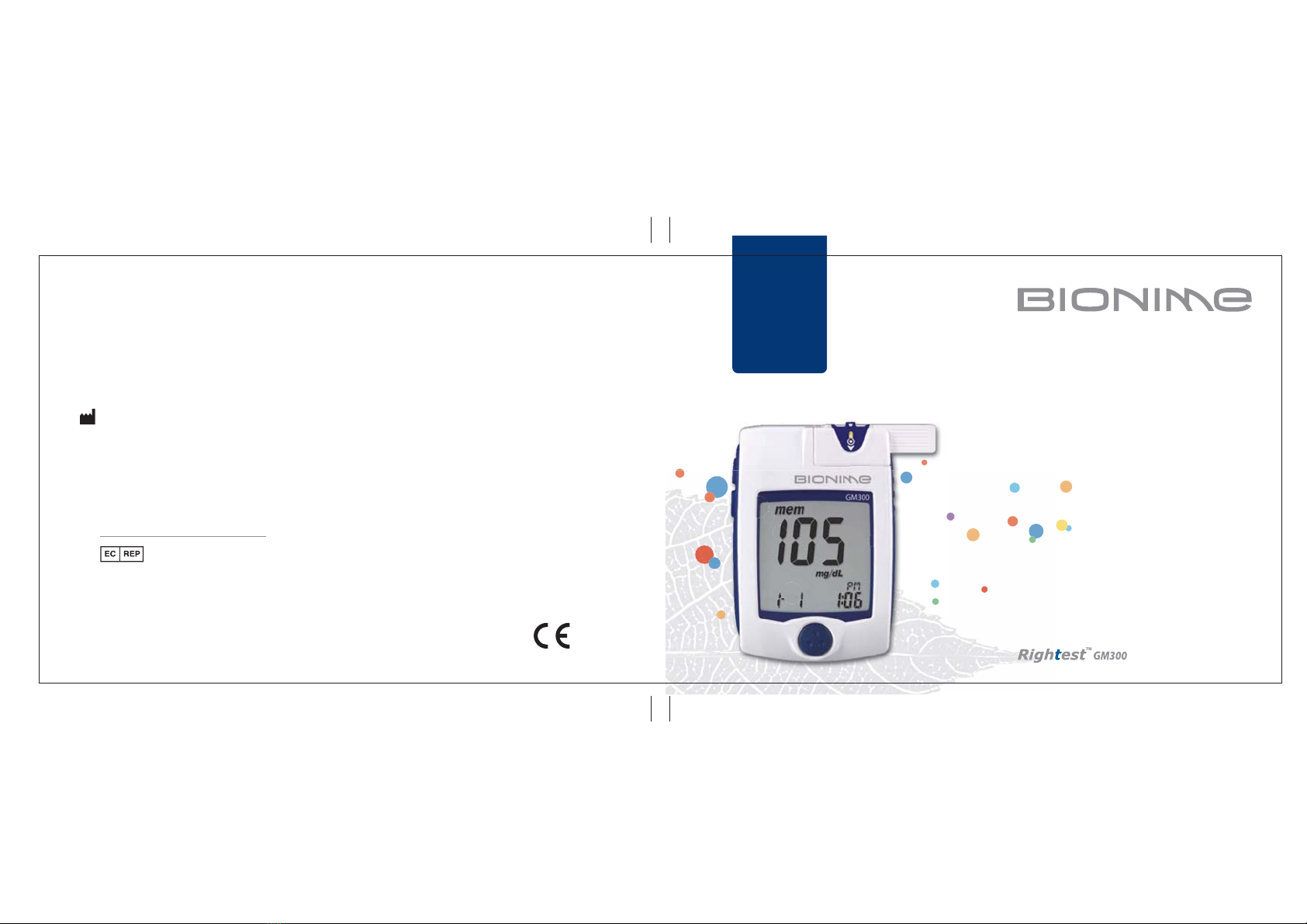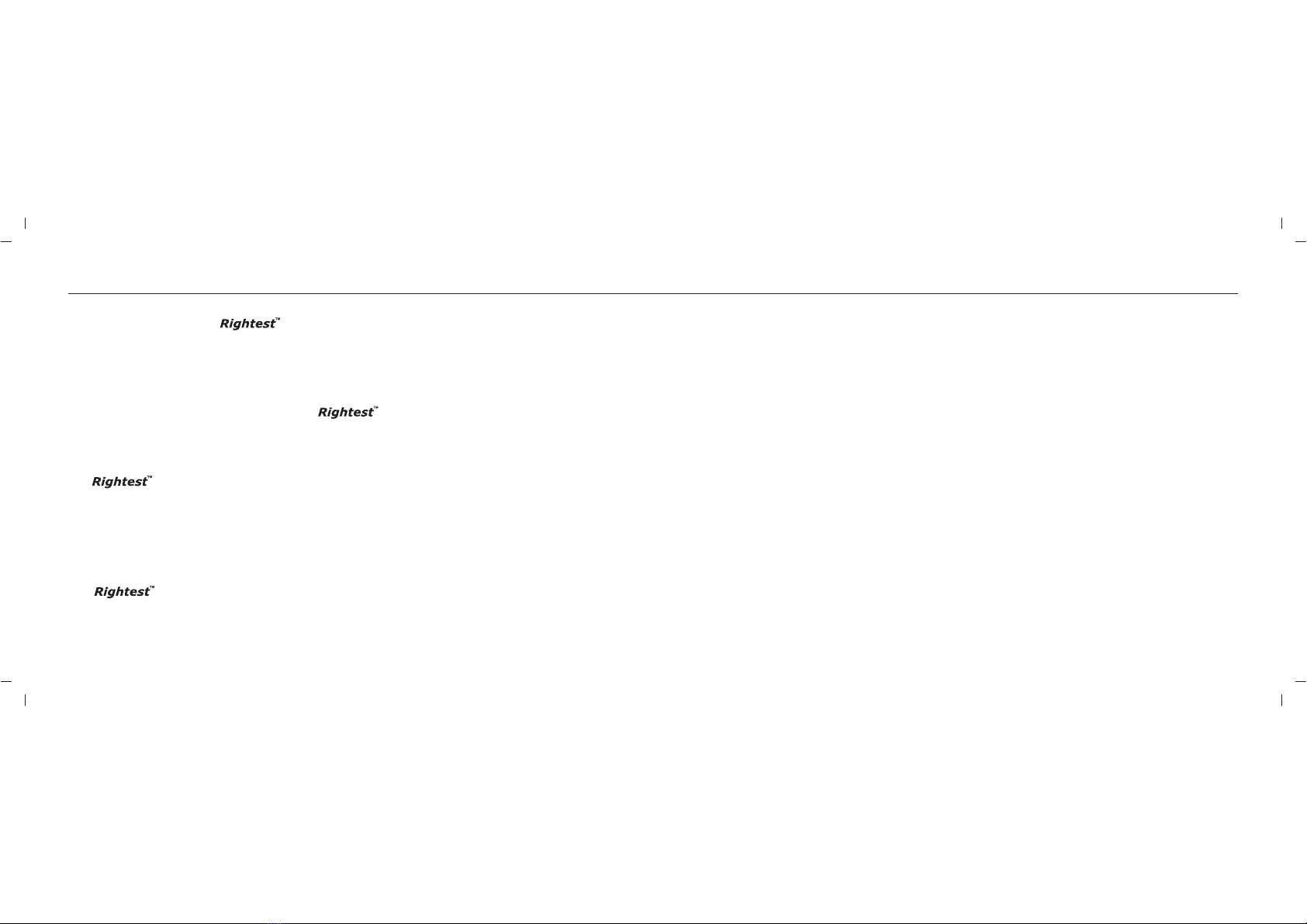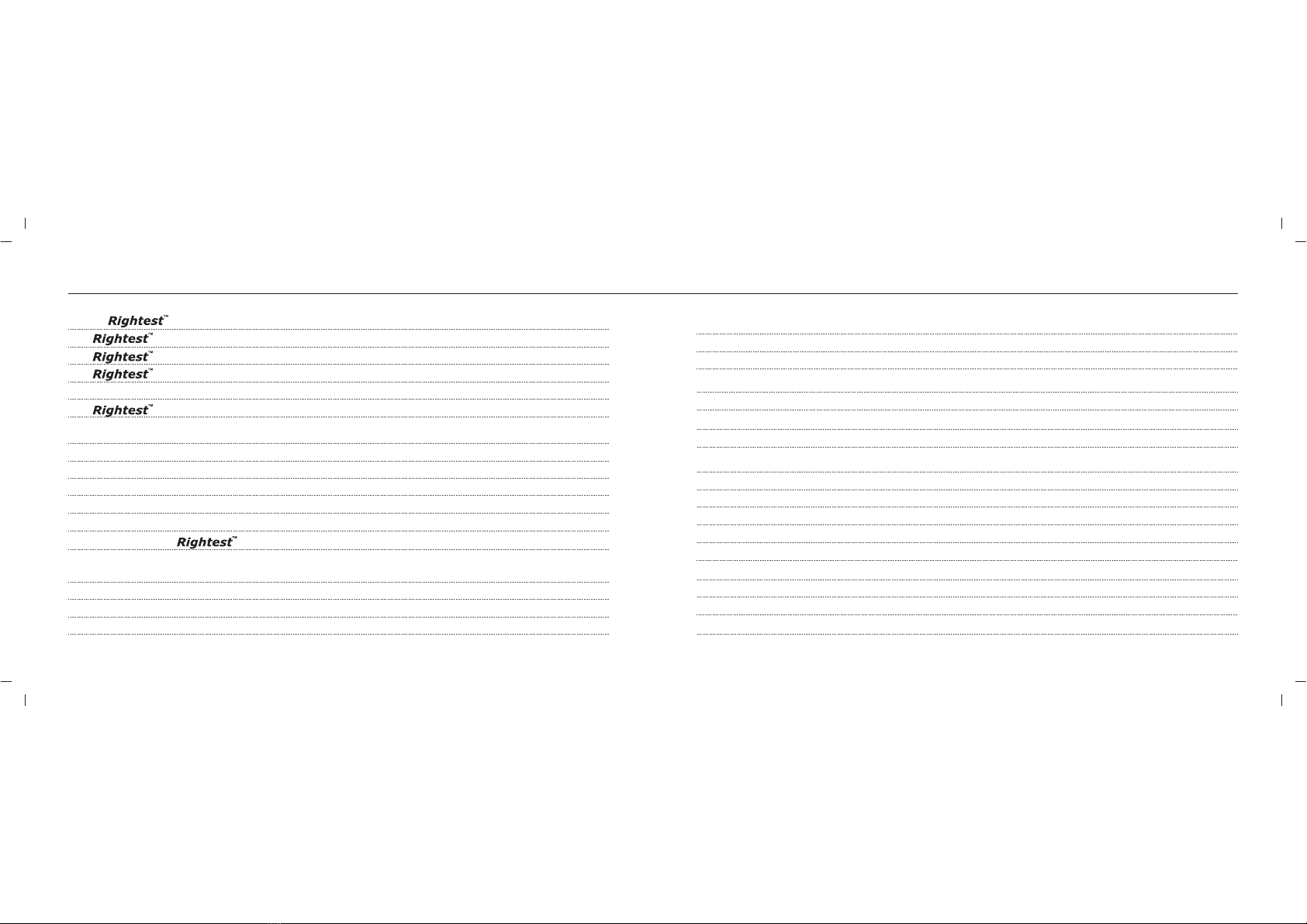- Before using the GM300 to test your blood glucose, please read all the instructions and
practice the tests including quality control test. ( Refer to page 46.)
- Please do the quality control test regularly to make sure the test results are accurate .
- The Blood Glucose Meter GM300 can only be used with the Blood Glucose
Test Strips GS300. The use of any other brand Strips should not be used under any circumstances.
The use of other brands of strips may give inaccurate results.
- The Blood Glucose Monitoring System GM300 is intended for in vitro diagnostic use only.
The testing result is calibrated to be plasma equivalent for test with fresh capillary whole blood
samples by finger stick.
- The Blood Glucose Monitoring System GM300 is intended for self-testing. It should not
be used to diagnose diabetes mellitus.
- The Blood Glucose Monitoring System GM300 has not been validated for use on
neonates. Therefore, it's not intended for use of neonates.
Precaution
54
Precaution
- The Blood Glucose Meter GM300 hasn't been used for arterial blood testing yet, so it is
still not suitable to be used for arterial blood testing so far.
- Do the test at least 30 minutes after while entering another site with different ambient temperature.
- Pay attention to the environment protection when disposal of batteries.
- Perform blood glucose testing between 10 ~ 40 ℃ ( 50 ~ 104 ℉).
- Keep your meter and test strip free of dust, water or any other liquid.
- The minimum blood sample size of Glucose Monitoring System GM300 is 1.4 µL :( )
1.0 1.4 2.0 3.0 µL µL µL µL 4.0 µL
We suggest you to take 1.4~2.5 µL to do the test on glucose monitoring system. Blood sample size
above 4.0 µL might contaminate the Smart Code Key.
Blood sample size below 1.4 µL might cause inaccurate test result or might not start on meter
measurement. In this case, repeat the test with a new test strip.
Sample Size Example