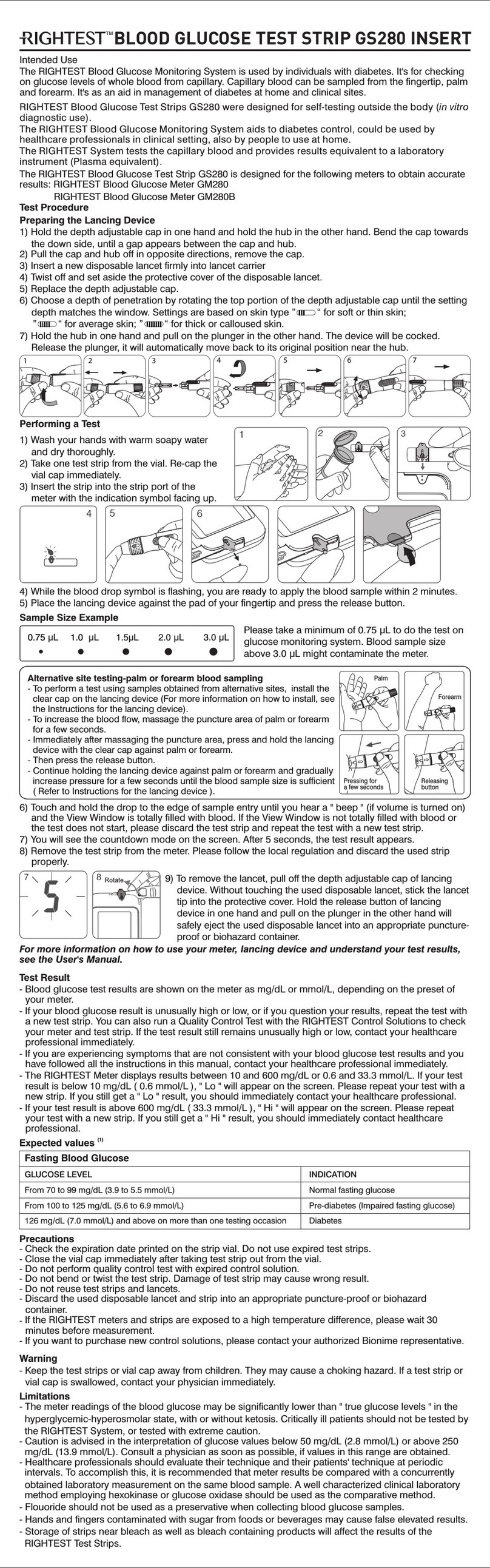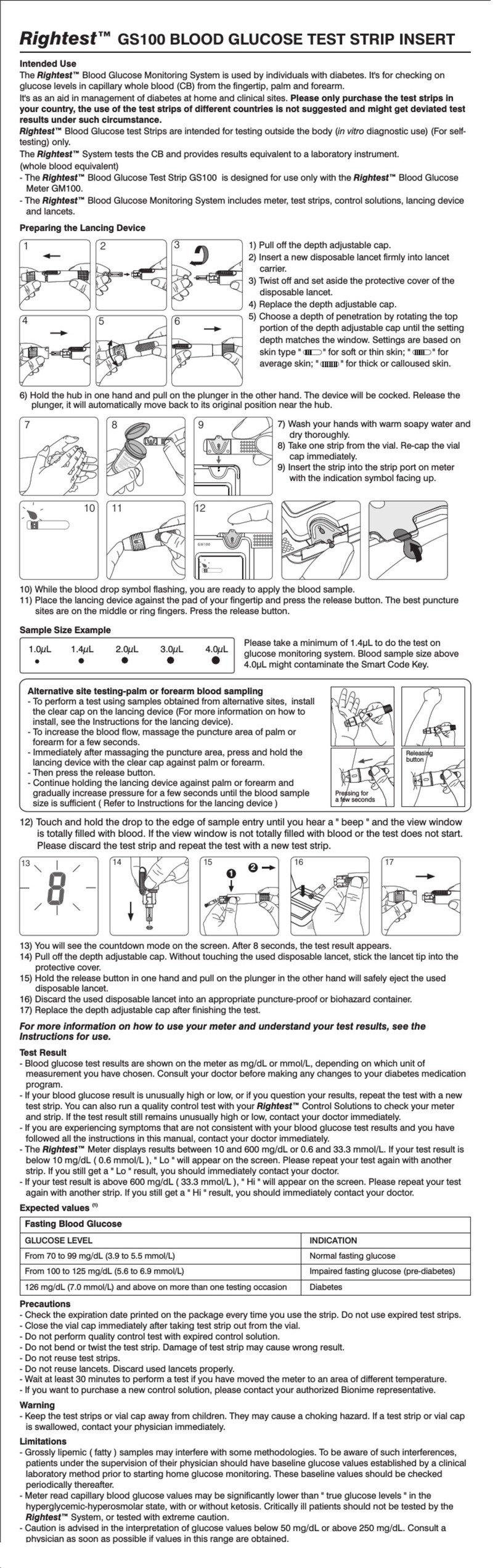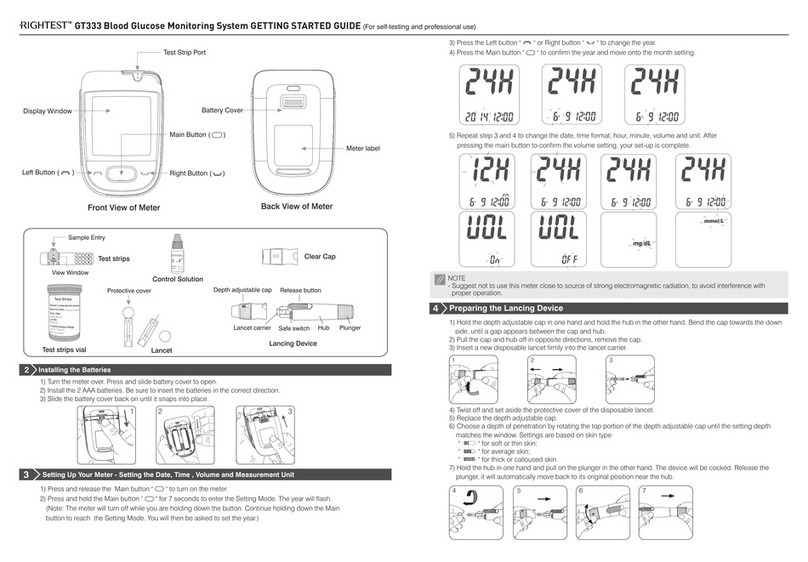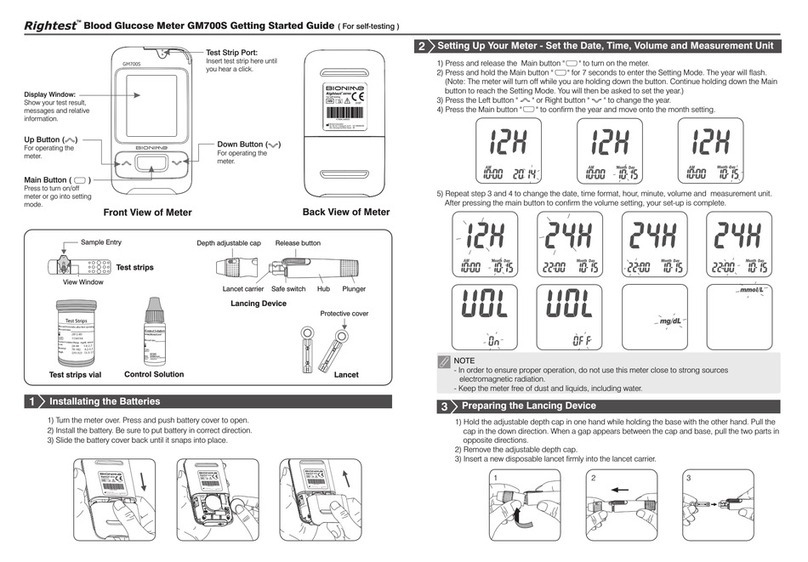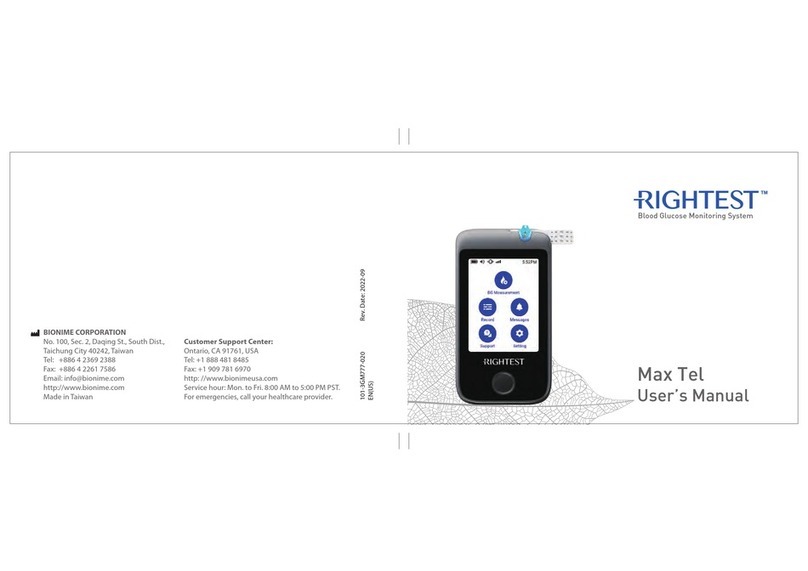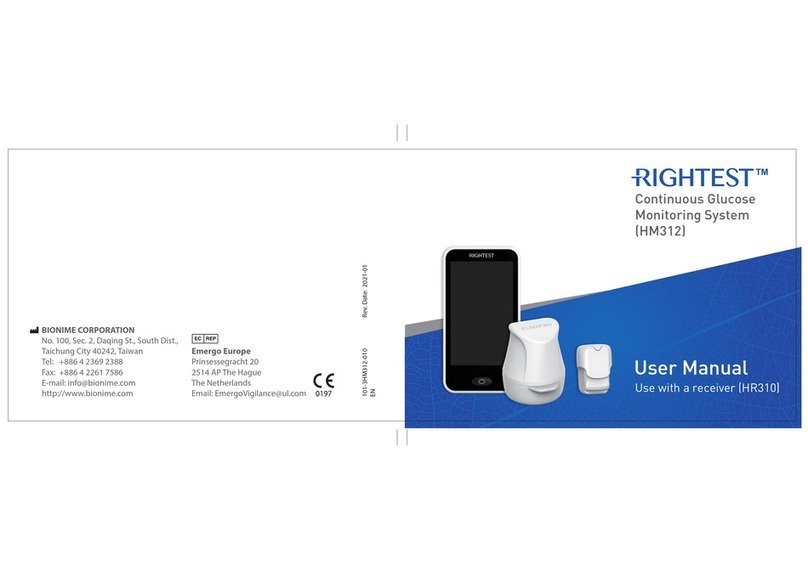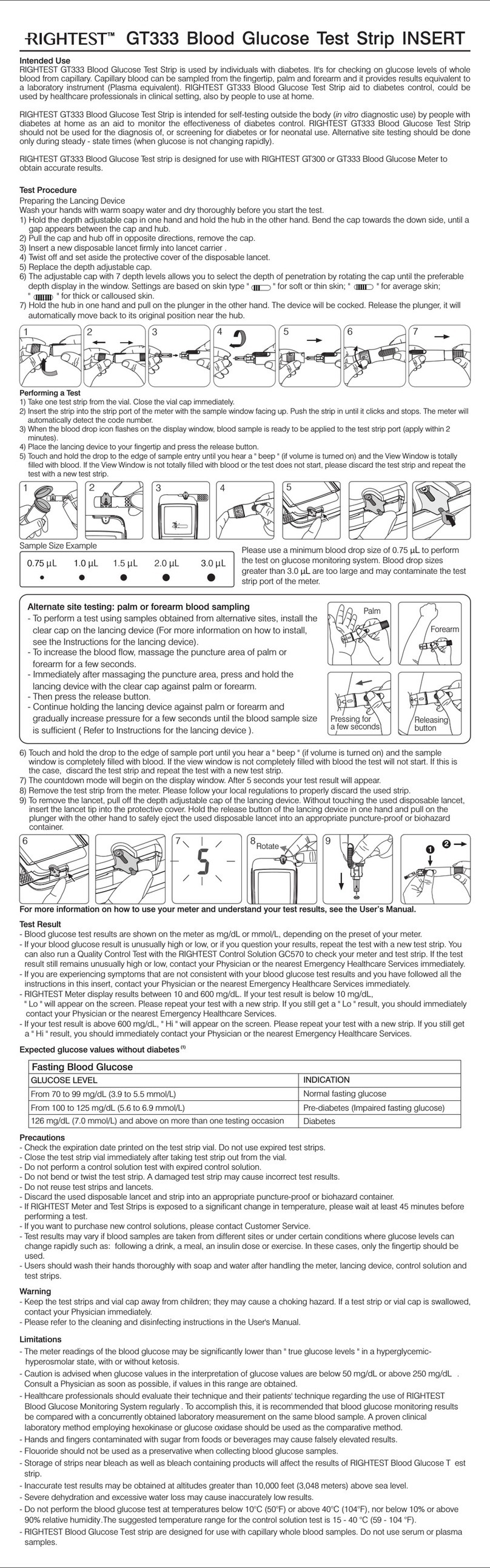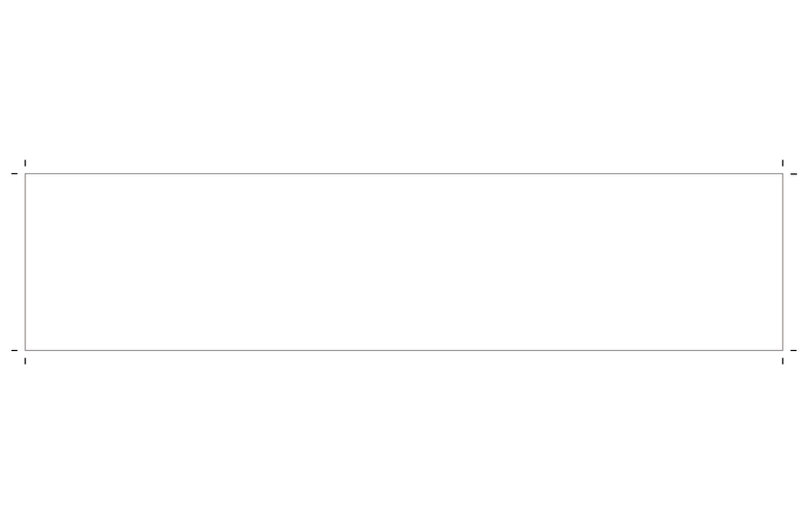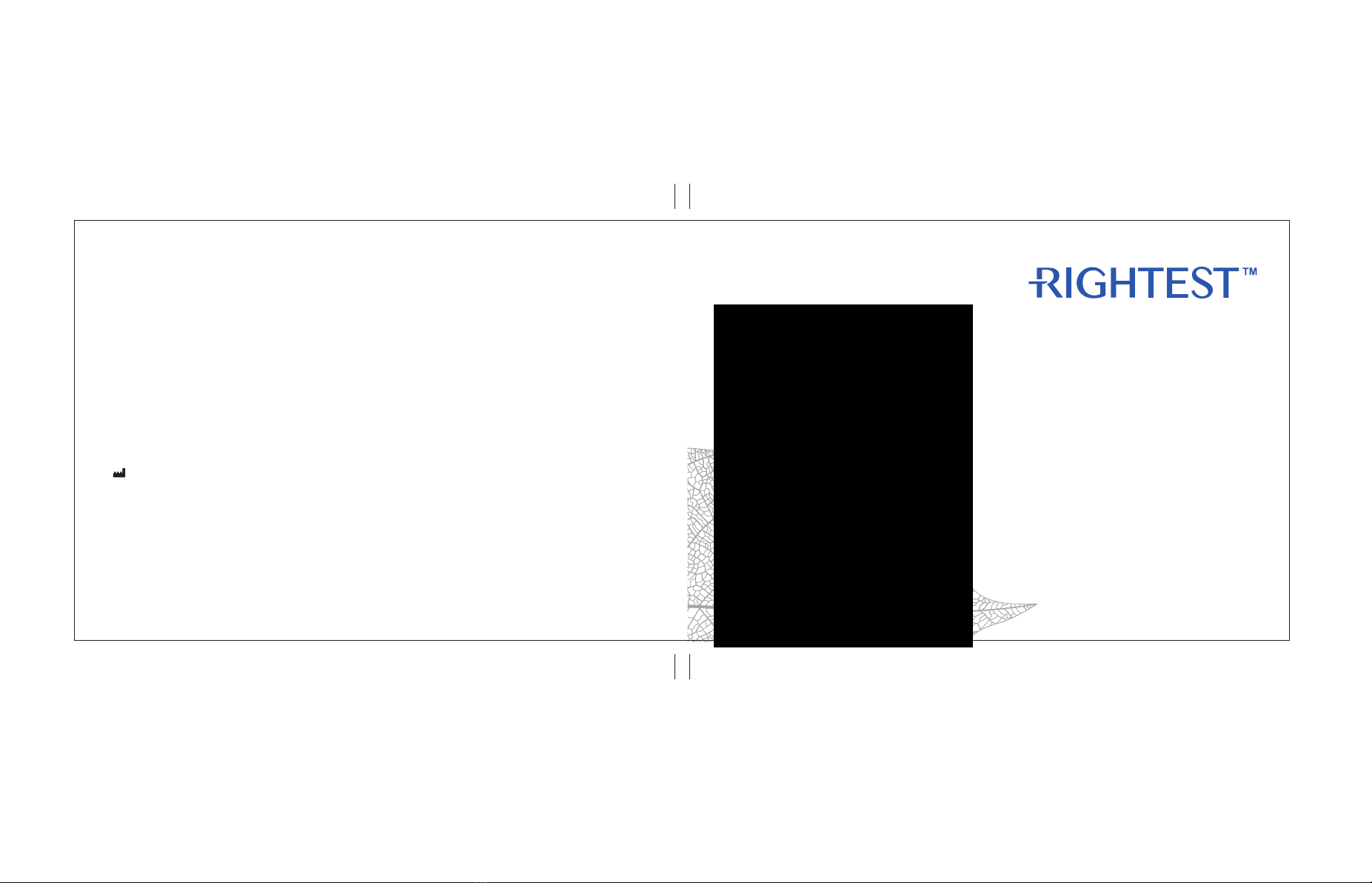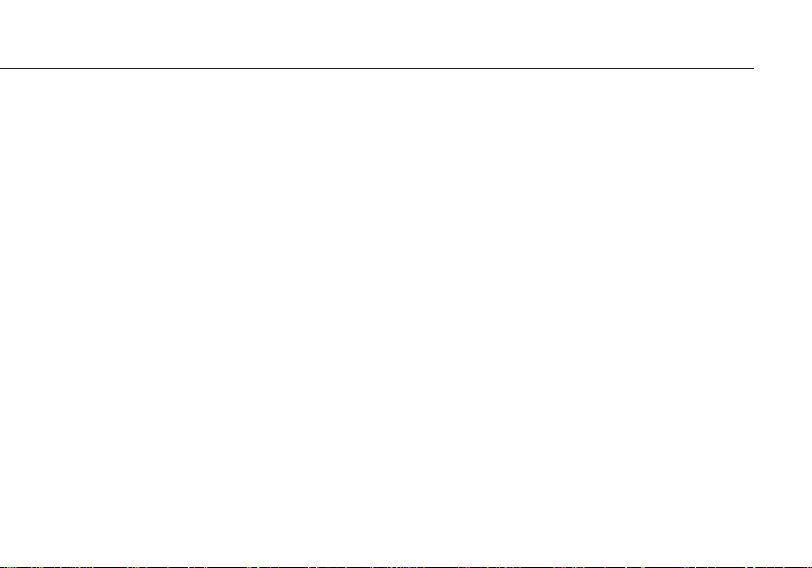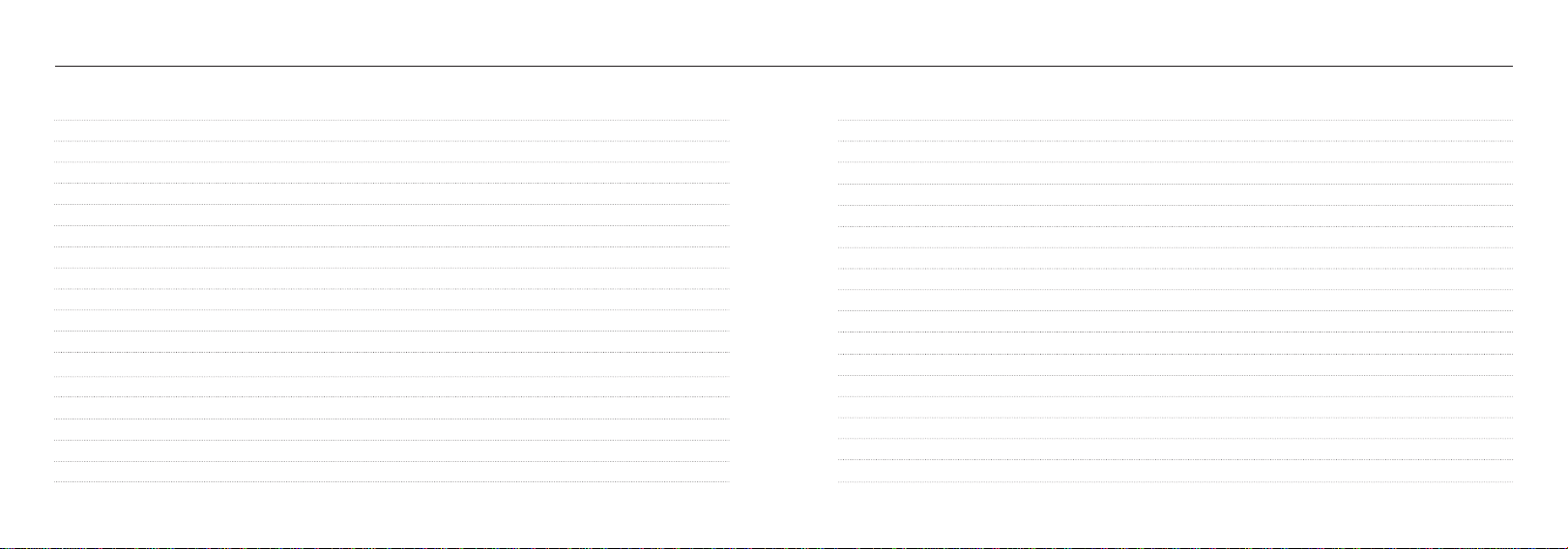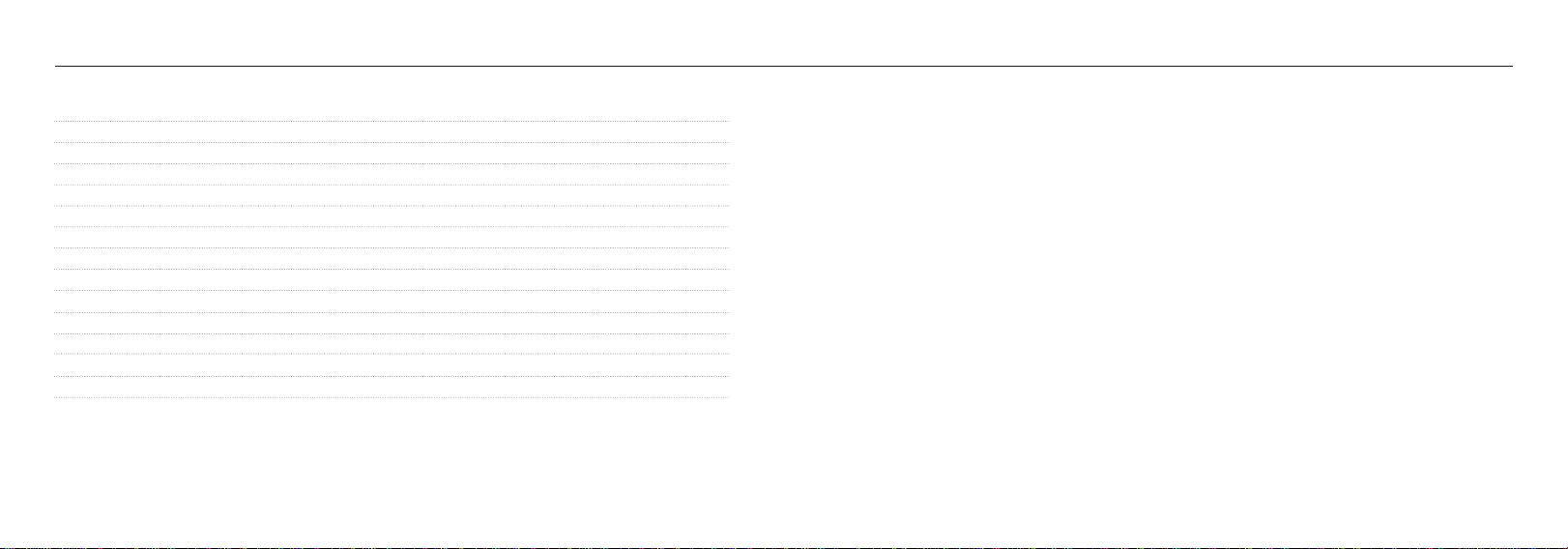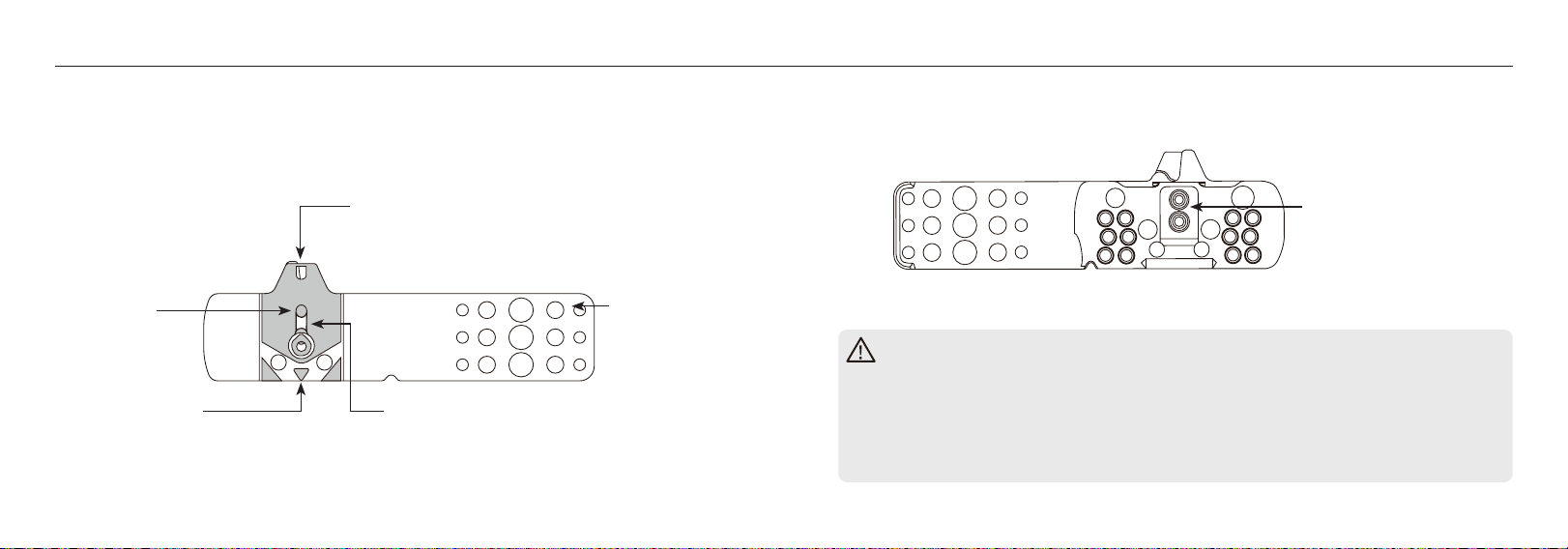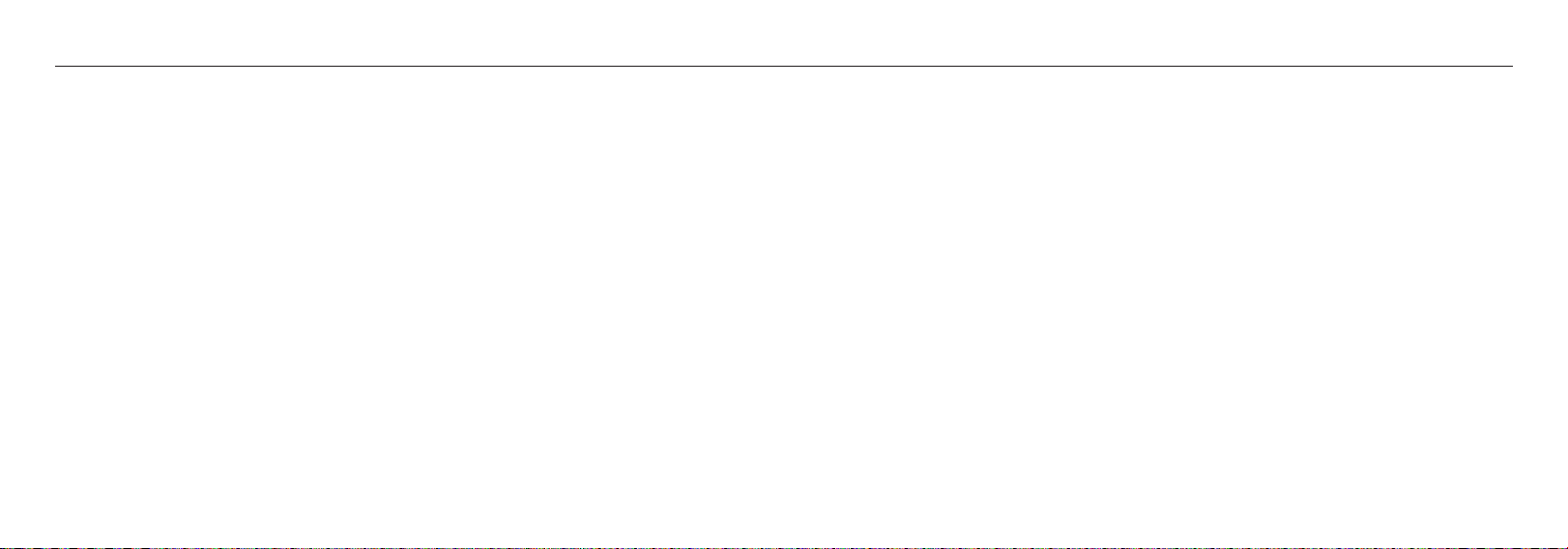16 17
RIGHTEST Blood Glucose Monitoring System RIGHTEST Blood Glucose Monitoring System
1.9.4 Touch Screen
The touch screen is designed to be operated with a ngertip or stylus. Do not use any other kind
of pen or sharp object as this may damage the touch screen.
1.9.5 Barcode Scanning
- Do not scratch the barcode scanning lens at the bottom of the device as this may cause issues
with scanning. Do not look directly into the light or point it at another person's eyes when the
scanner is on.
- Please hold the scanner approximately 7 cm above a barcode and allow the light to cover the
entire barcode. Adjust the position of the scanner until the barcode can be read successfully.
1.9.6 Static Electricity Protection
- Keep the device away from strong electromagnetic radiation sources to prevent interference
with proper operation of the meter.
1.9.7 Network Security
- Communication mode: WiFi, LAN (Ethernet hub), and Bluetooth (4.0).
- User management: Login requires an account number and password. Switch user as needed to
manage login access.
- Users are responsible for information security over the Internet and the setup of a secure IT
environment. Use of the device is subject to the information security guidelines of the system to
which the device is connected.
1.9.8 LAN Connection
- When the device is LAN-enabled. Test results can be uploaded to hospital systems via HTTPS.
1.9.9 WiFi Connection
- When device is WiFi-enabled. Test results can be uploaded to hospital systems via HTTPS.
- Please set up a WiFi connection according to the WiFi connection requirements of your
individual hospital.
- WiFi signals are vulnerable to the surrounding environment. The actual transmission distance
and performance will be aected by the user's surroundings.
- When connecting the device to the Internet, please check the security settings.
- The WiFi connection should be congured by your system administrator according to your local
environment.
1.9.10 Biohazardous
The used strip, auto-disabling lancing devices, and lancet should be considered biohazards
waste. Collect these wastes in suitable puncture-proof containers with biohazard labels and
discard them in accordance with local regulations.