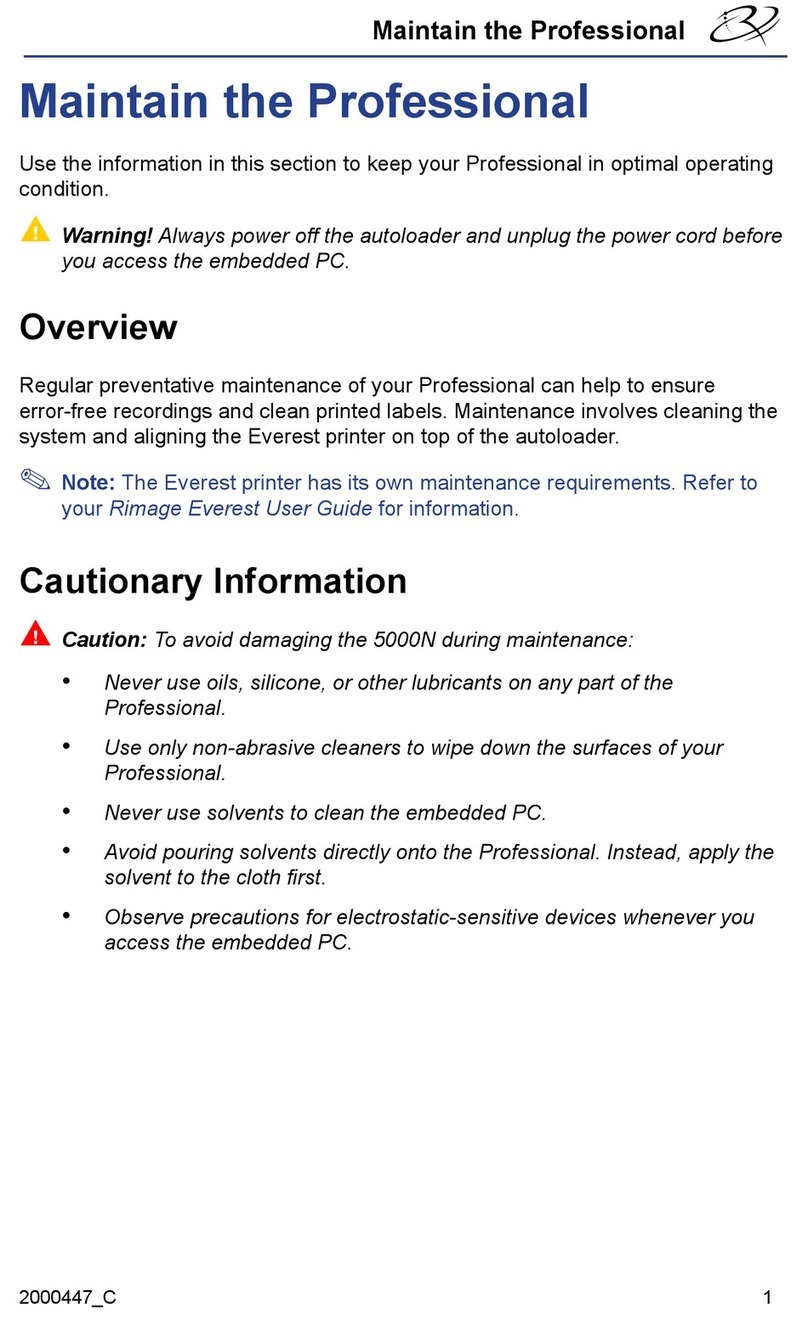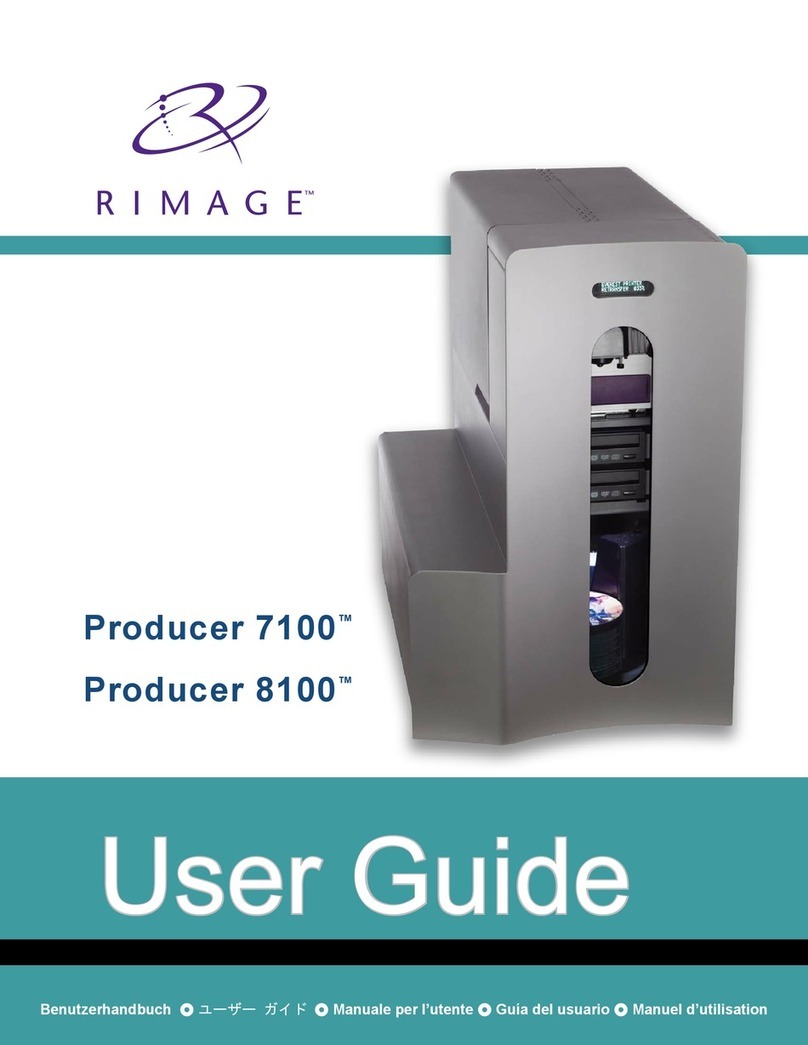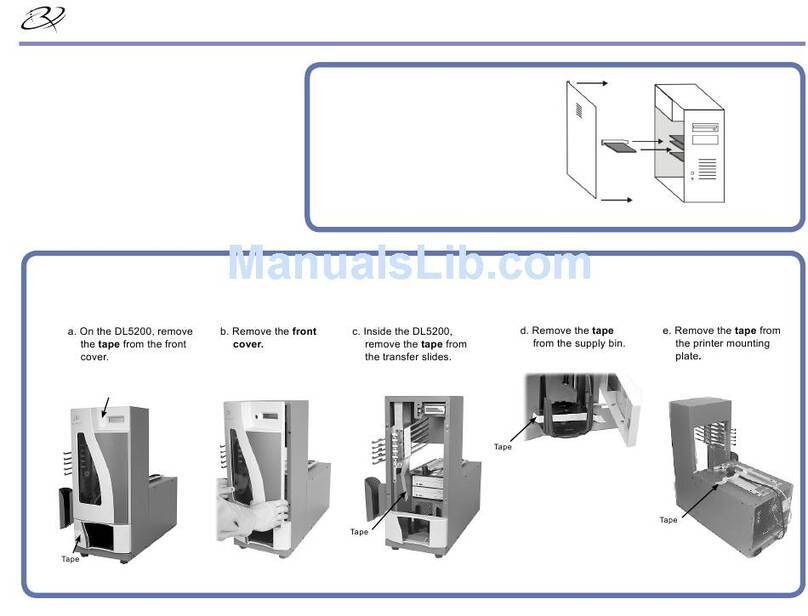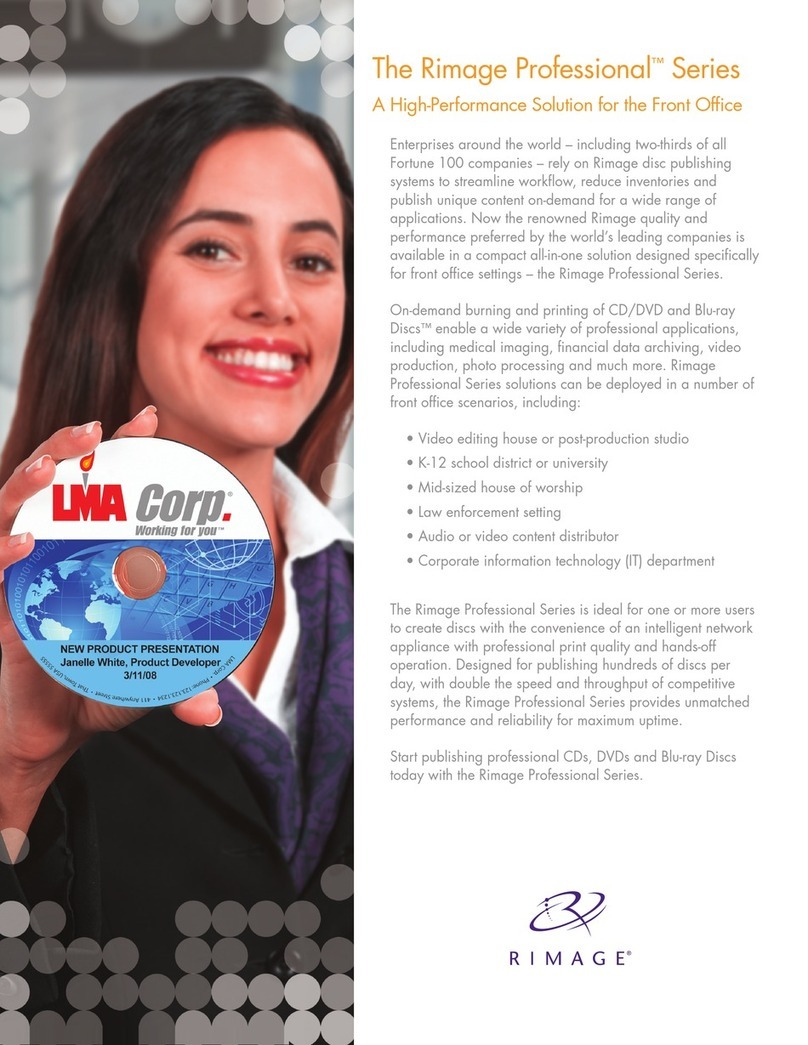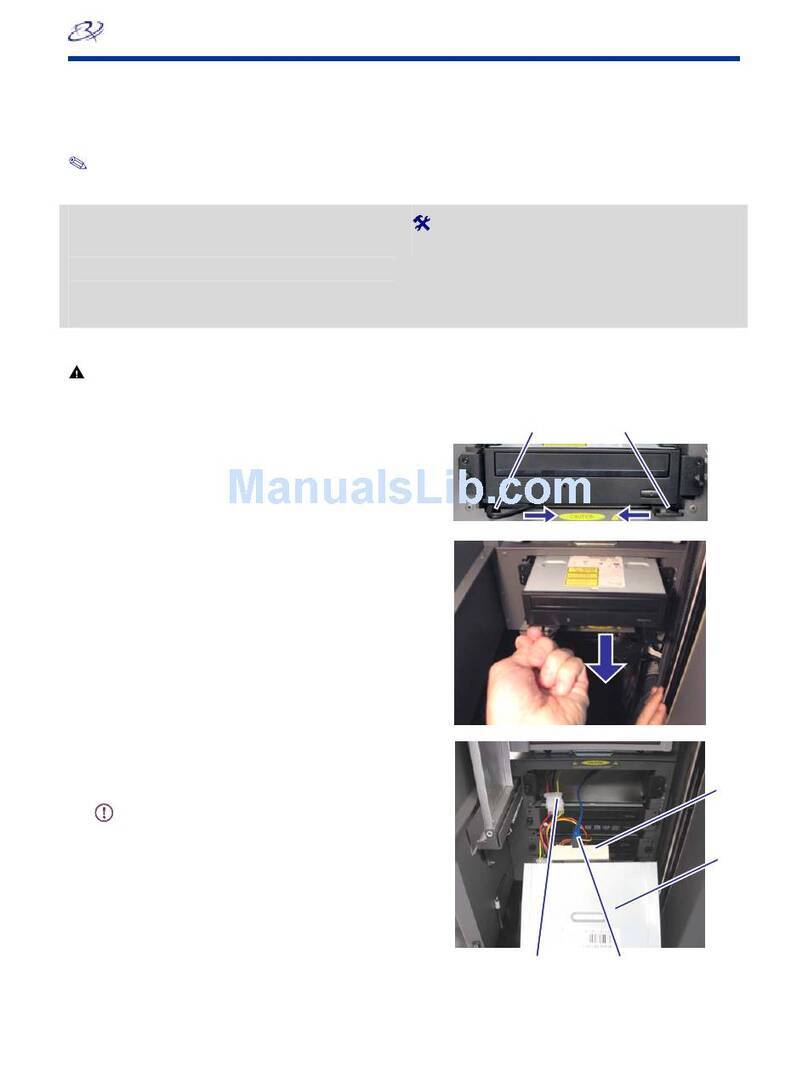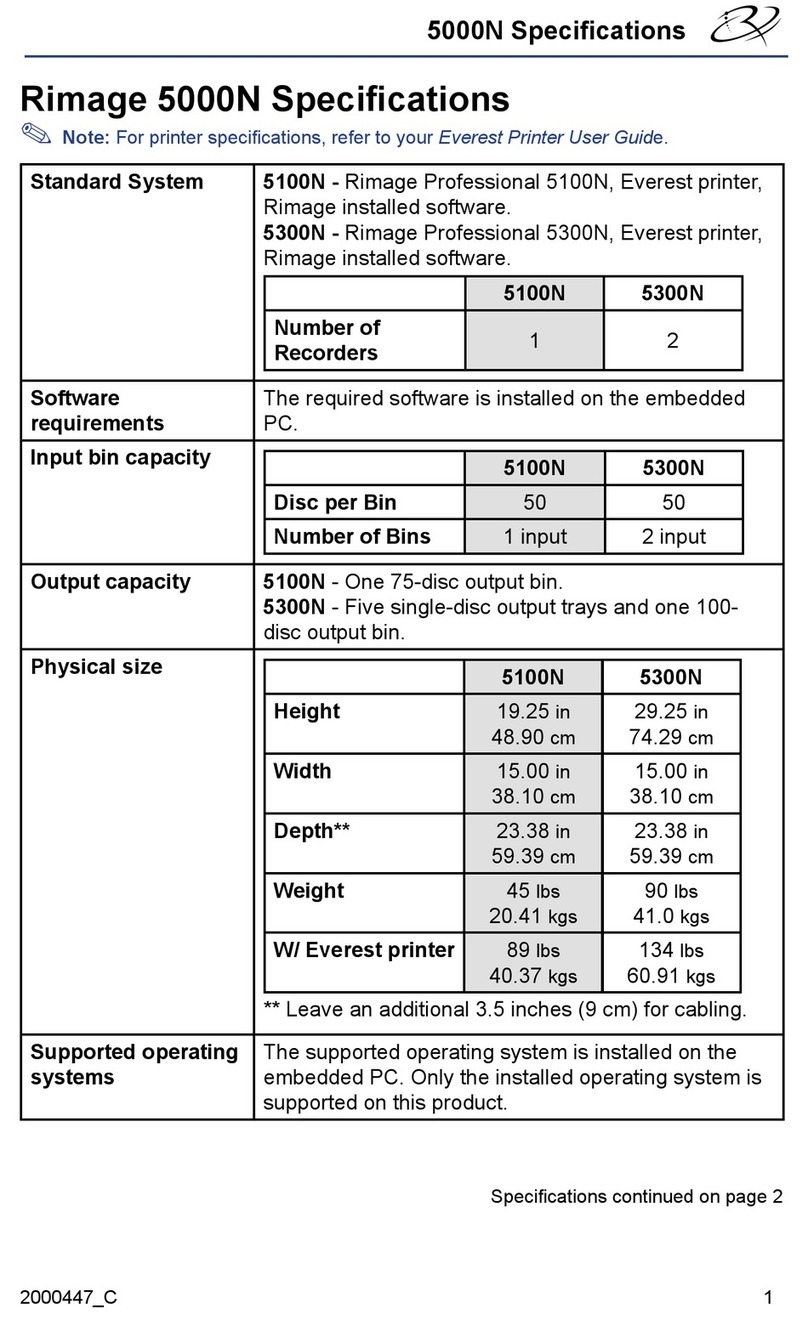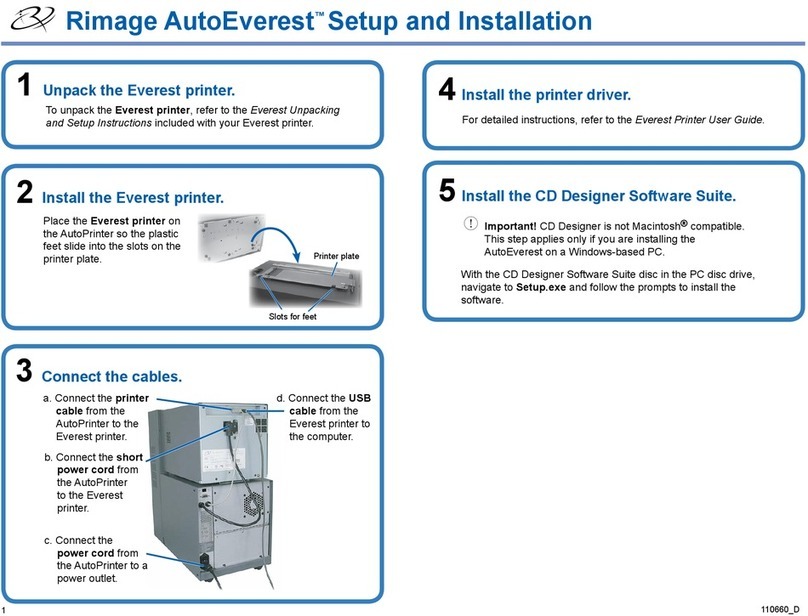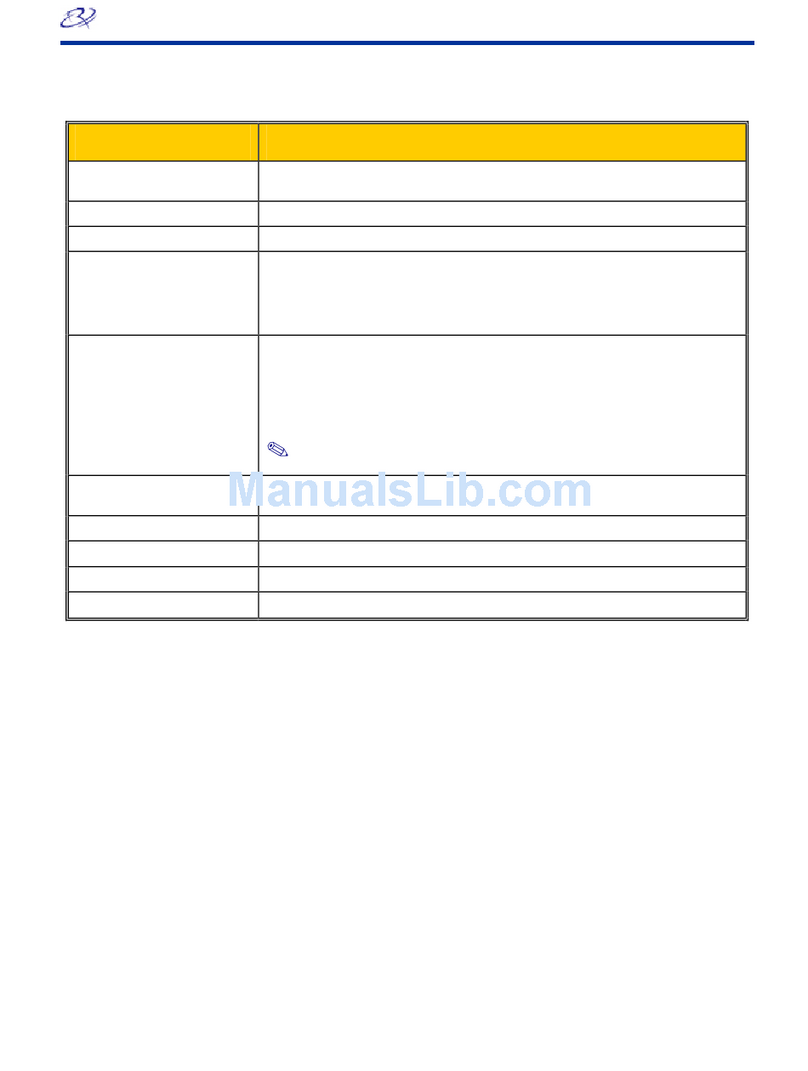2004848_A Page 2 Copyright © 2020 Rimage
8Connect the Power Cable and Power On the System
a. Connect the power cord to the autoloader.
b. Connect the power cord from the back of the autoloader to a power outlet.
Important!
•Do not power on the 2450 until you are instructed to do so.
•Do not connect the USB cable at this time.
•The outlet must be an earth-grounded outlet.
c. Press the power switch at the back of the
autoloader to power on the system.
d. Make sure the external PC is
powered on.
Power Cable
Port
Power Switch
9 Install the Filters
10 Load Discs into the System
The default bin configuration is:
• Load CDs in Bin 1.
• Load DVDs in Bin 2.
Refer to the RimageProfessional2450UserGuidefor information on
changing bin configuration.
11
Tip: If the software installation does not start automatically,
browse to the DistSetup.exe file on the software disc.
b. Follow the on screen prompts to
complete the software
installation.
c. Connect the USB cable to the back
of the autoloader.
d. Connect the USB cable to the
external control center (PC).
Tip:
For the best performance,
Rimage recommends using USB 3.
Once installation is complete, restart your PC.
Note: After the software starts, the system will begin the
configuration process. This may take up to 4 minutes. During this
time, the lift arm moves to each recorder, to the printer, and to
the media bins. When the lift arm assembly stops moving,
initialization is complete and your system is ready to process jobs.
USB Cable
Port
Install the Software and Plug in the USB Cable
a. Place the Rimage Software Suite disc in
the disc drive of the external PC.
12 Learn More
• These documents are available on the Rimage Professional 2450
User Guide disc that shipped with your autoloader:
RimageProfessional2450 UserGuide
RimageAdvancedSetup(Networking)Guide
DiagnosticTestInstructions
Note: If the User Guide menu does not display
automatically, browse to the Home.htm file on the
software disc.
•
•
To test and verify that your setup and installation was successful,
follow the instructions to burn and print to a disc, and for more
information on how to operate and maintain the Professional 2450,
please refer to the image 2450 User Guide at rimage.com/support.
For additional support and product information, go to
rimage.com.
d. While continuing to press inward, release your fingers to clip the filter to
the grate.
e. Repeat steps a through d until all four filters are installed.
Orientation Arrows
a. Remove one of the filters from the accessories box.
b. Find the arrows on the front of the filter and hold it between your
fingers so the arrows are facing you and pointing upward.
c. Squeeze the edges of the filter and insert it into the appropriate vent so
that it covers the grates of the vent uniformly.
Note: You must have administrative privileges to install the
software on the external PC.
Note:
If you have a Blu-ray DiscTM system, refer to your user guide for bin
configuration information.
Important!
The longer filters go into the longer grates, and the shorter
filters go into the shorter grates. Please see the image below.
7Install the Print Ribbons
a. Lay the print ribbon carrier on its back.
b. Install the new print ribbon.
i. With the supply roll on the right side,
and the takeup roll on the left side,
unroll a few inches of ribbon and lay
the ribbon on a clean, flat surface.
Important! Do not unroll the ribbon
beyond the black stripes on the roll.
ii. Place the print ribbon carrier on top
of the exposed ribbon.
iii. Place the supply roll on the carrier
with the large end in the hole and
push down to snap the roll into place.
iv. Place the takeup roll on the carrier with the large end in the hole
and push down to snap the roll into place.
c. Lay the print ribbon carrier back on its side.
d. Return the print ribbon carrier to the printer.
e. Turn the center latch clockwise to secure it.
f. Close the printer cover.
Print Ribbon Carrier
Takeup Roll Supply Roll