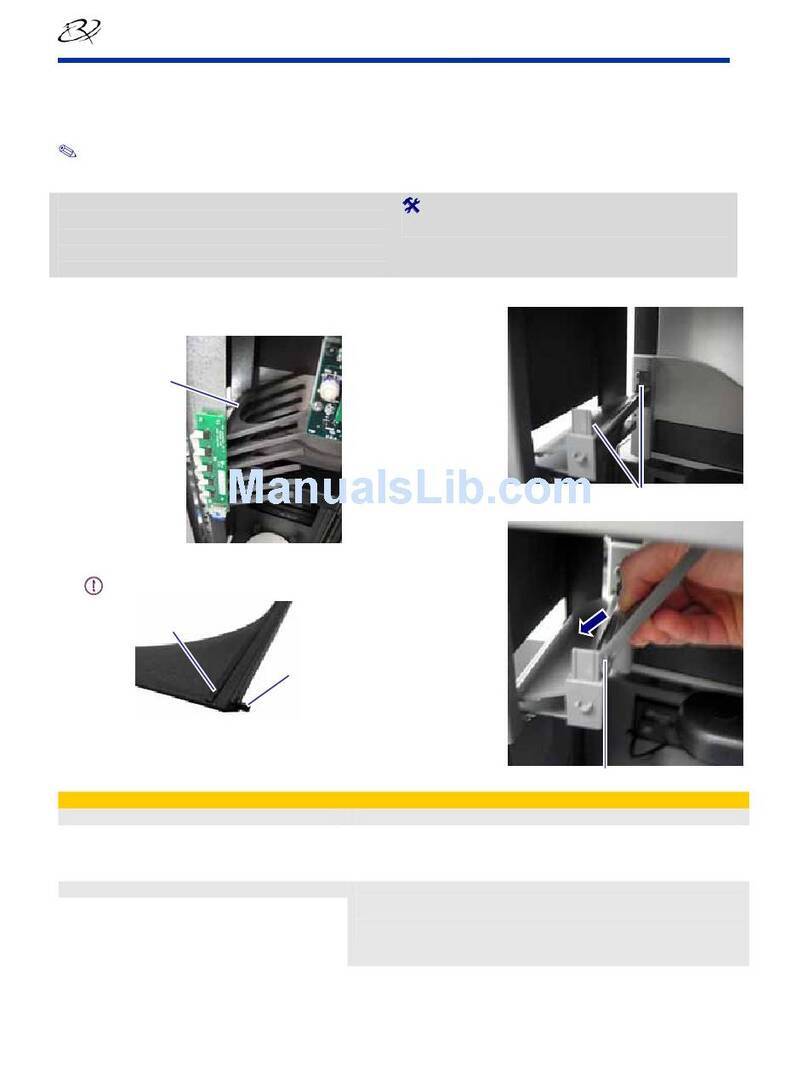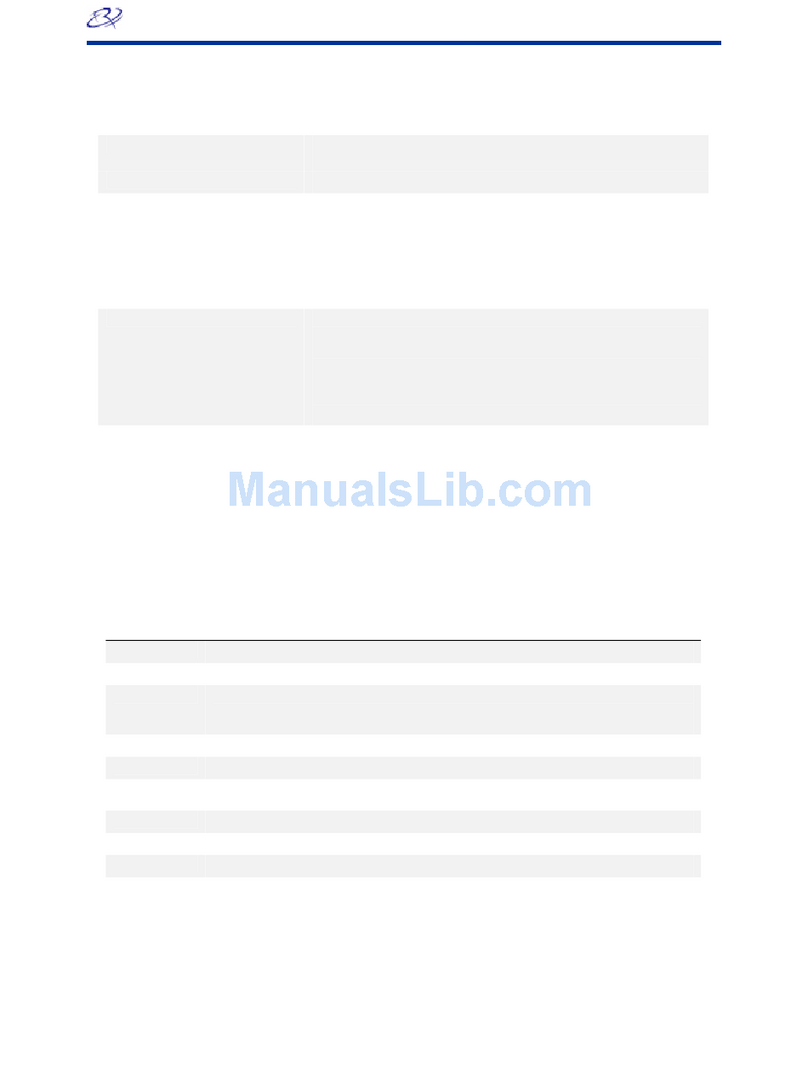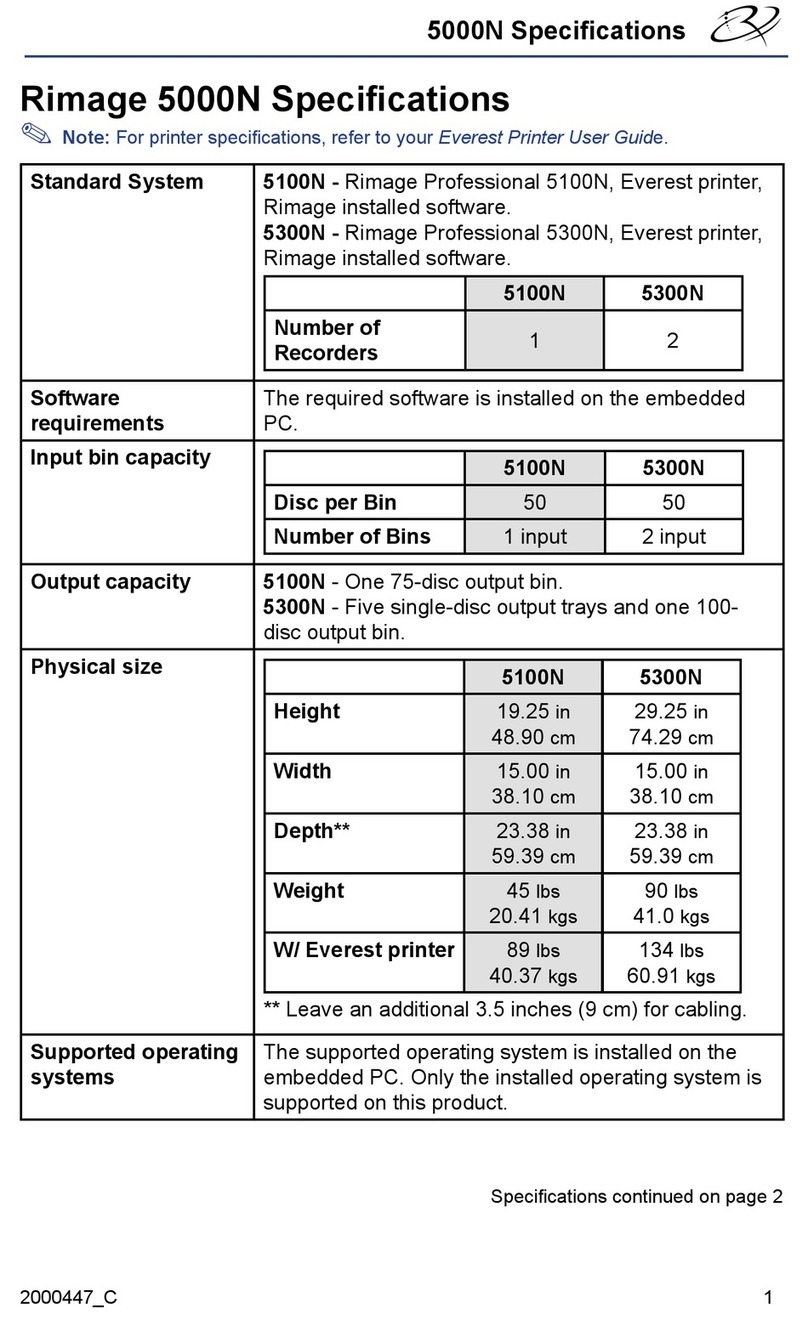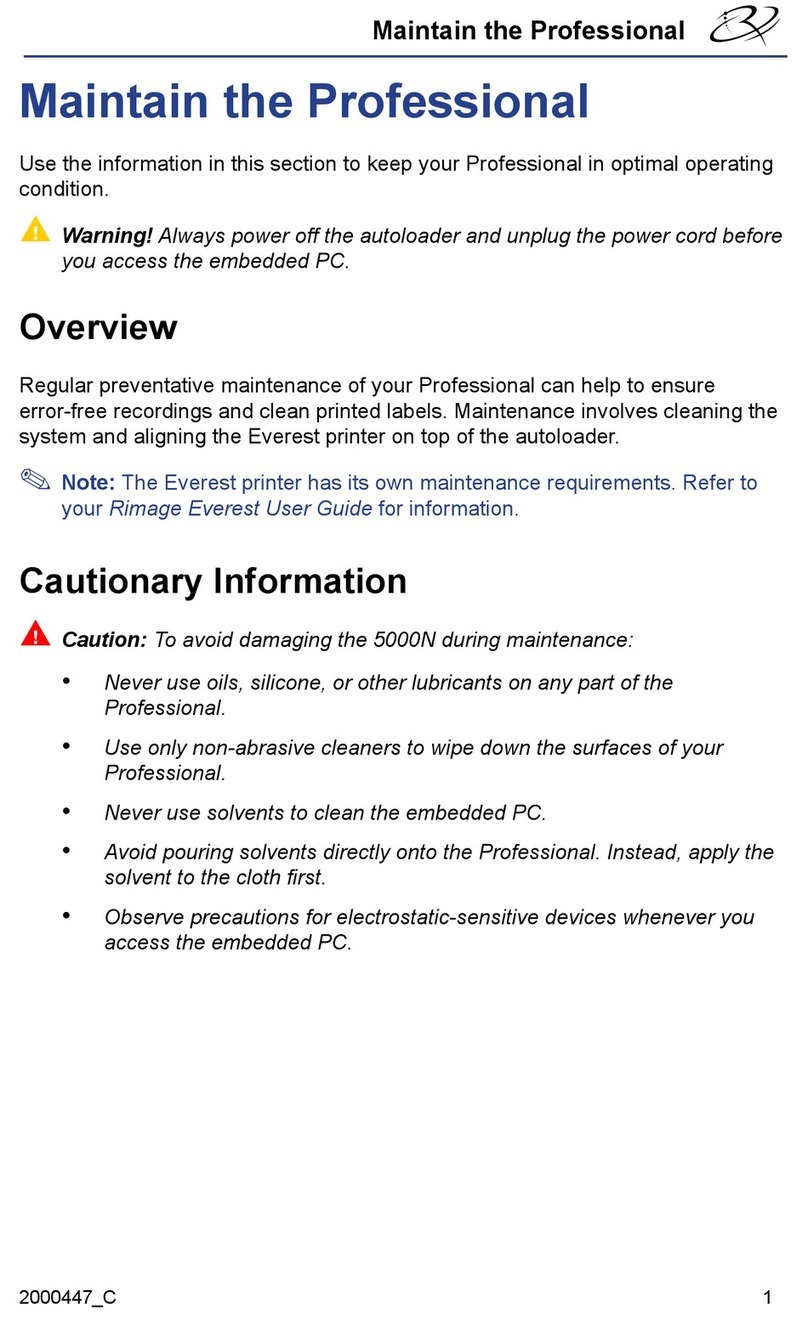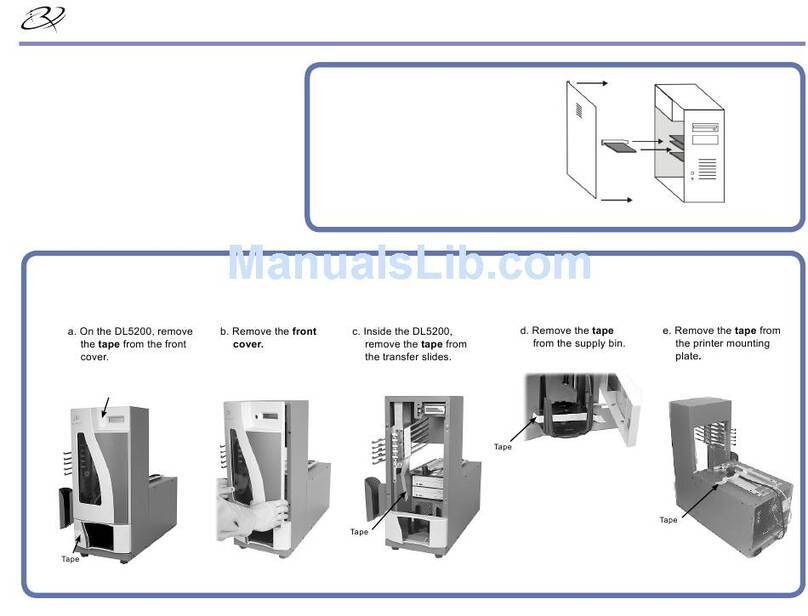4001942_B Page 2Copyright © 2017 Rimage
10 Learn more
11
9
How to power o your Allegro 100 system
Test and verify
6
7
Load discs in the system
Install the soware and plug in the USB cable
Use QuickDisc™ to run a 3-disc test job to verify that the Allegro 100 system is
operang correctly.
Note: You can now use Rimage WebRSM™ to adjust the system sengs.
8Answer setup prompts
Your PC may prompt you for alignment and calibraon. Follow the prompts
on the screen.
We recommend always leaving the main power switch on the back of the
system in the “on” posion to ensure that the Allegro 100 system is ready
when needed. To power the Allegro 100 o, press the power buon once.
• These documents are available on the Rimage Allegro User Guide disc
that shipped with your Allegro 100 system:
Rimage Allegro 100 User Guide
Rimage Product Warranty
Access these documents by placing the User Guide disc in the disc drive
of a PC.
Note: If the User Guide menu does not display automacally, browse to the
Home.htm le on the User Guide disc.
• Please refer to www.rimage.com for the most current versions of all
documents.
• For informaon about operang and maintaining the Allegro 100
system, refer to the Rimage Allegro 100 User Guide.
• For addional support and product informaon, go to
www.rimage.com/support.
The input bins hold 50 discs
each. Use only recordable
discs that are coated with an
inkjet printable surface. Place
the discs in the right input
bin so that the recording side
of the discs is facing down;
the print surface will be
facing up.
If desired, also place discs
in the le input/output bin,
aach the external output
bin and holder, and specify
bin conguraon in the
soware.
Important! Do not plug in the USB cable unl instructed to do so.
Note: You must have administrave privileges to install the soware on
the external PC.
a. Place the Rimage Soware Suite disc into the disc drive of the
connected external PC. The Choose Setup Language dialog box opens.
(The default is English).
Tip: If the soware installaon does not start automacally, browse to the
DistSetup.exe le on the Rimage Soware Suite disc.
b.
Follow the on-screen prompts to connue the soware installaon.
c. When prompted, connect the USB cable.
i. Connect the USB cable to the back of the Allegro 100.
ii. Connect the other end of the USB cable to the external PC.
Note: For opmum performance, connect the Allegro 100 USB cable to a
USB port on your motherboard rather than to a USB card port.
d.
Connue to follow the on-screen prompts to complete installaon. Once
installaon is complete, you may be prompted to reboot your PC.
Note: Aer the soware starts, the Allegro 100 system begins the
inializaon process. Inializaon may take up to 5 minutes. During the
inializaon process, the li arm moves to the recorder and the printer.
When the li arm assembly stops moving, inializaon is complete and
your system is ready to process jobs.
USB 3.0
Port
5Install the all-in-one ink cartridge
a. Li the printer cover.
b. The ink cartridge cradle
automacally moves to
loading posion.
c. When the ink cartridge cradle is staonary, li the cartridge latch
(see below).
d. Slide the all-in-one ink cartridge into the cradle as shown.
e. Close the cartridge latch.
f. Close the printer cover. The Allegro 100 system inializes.