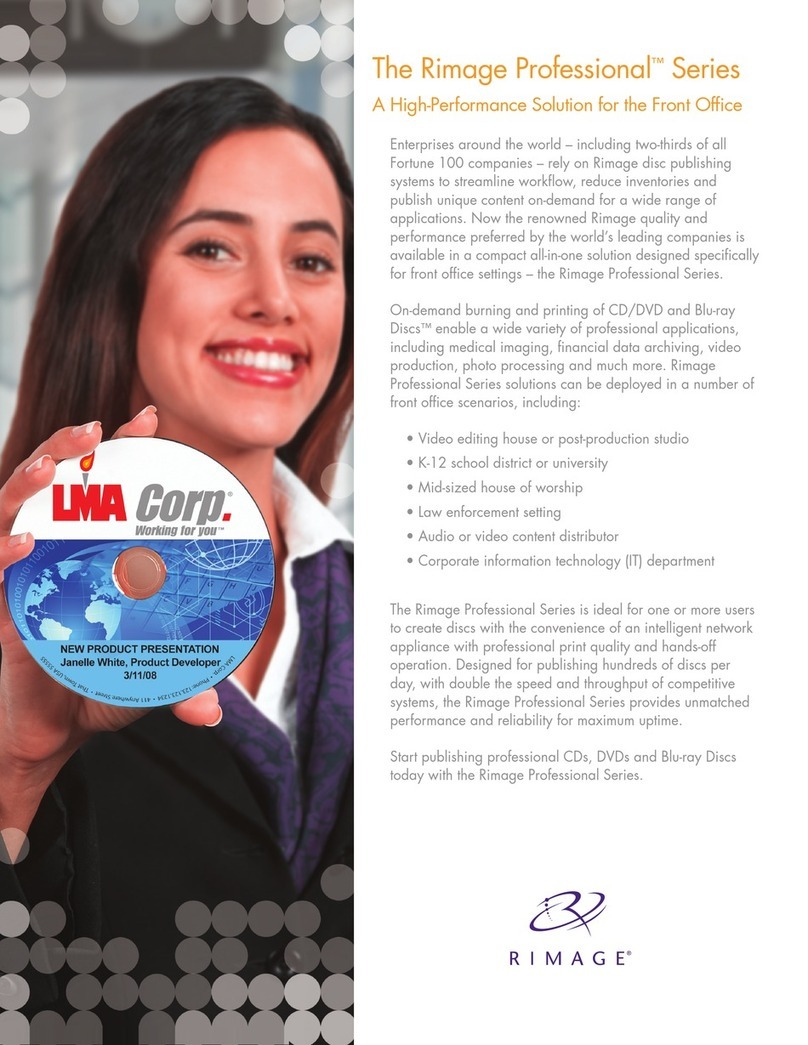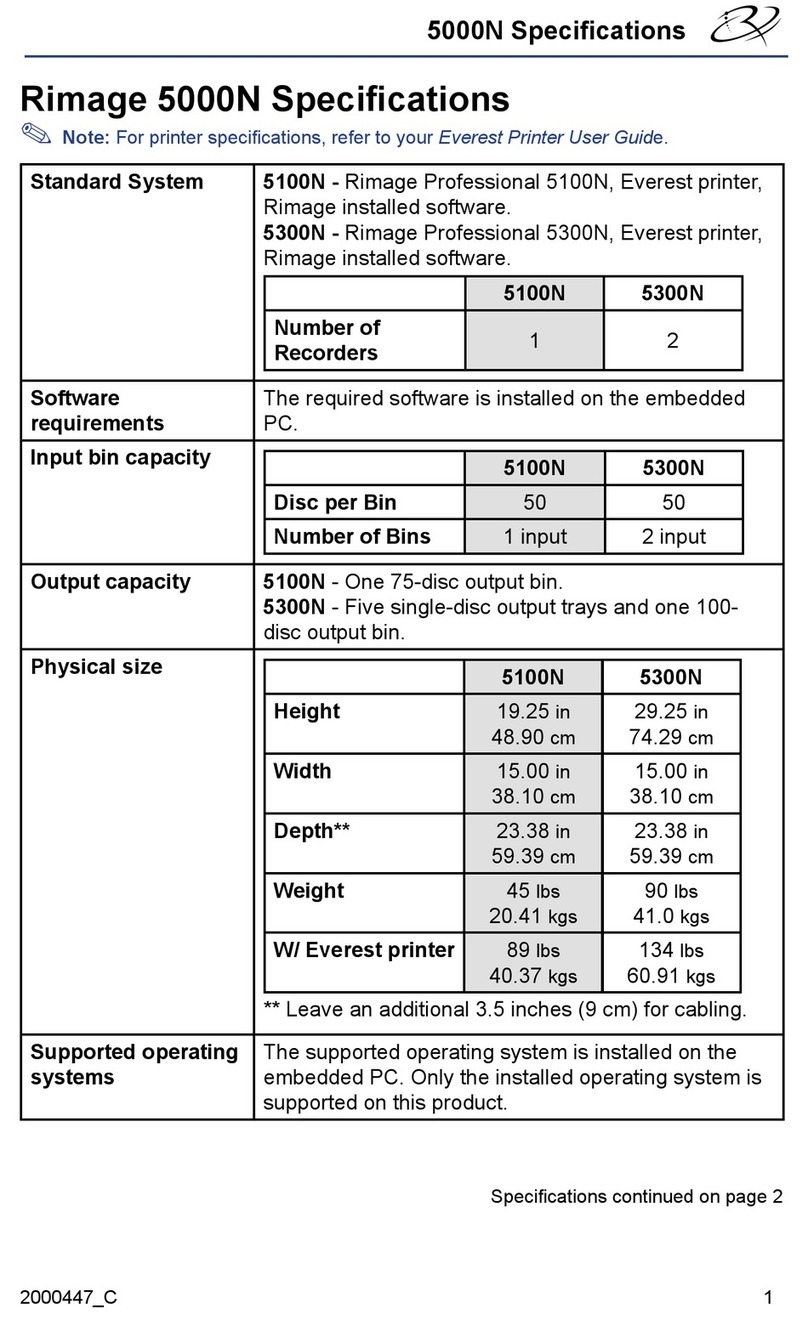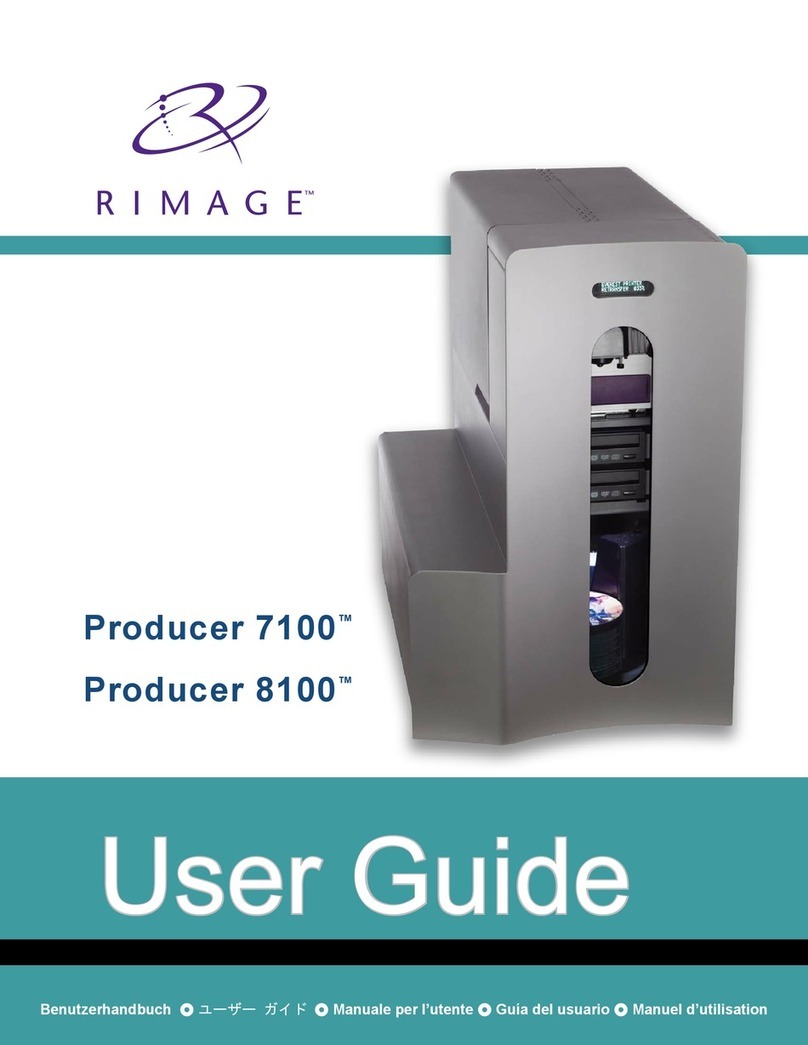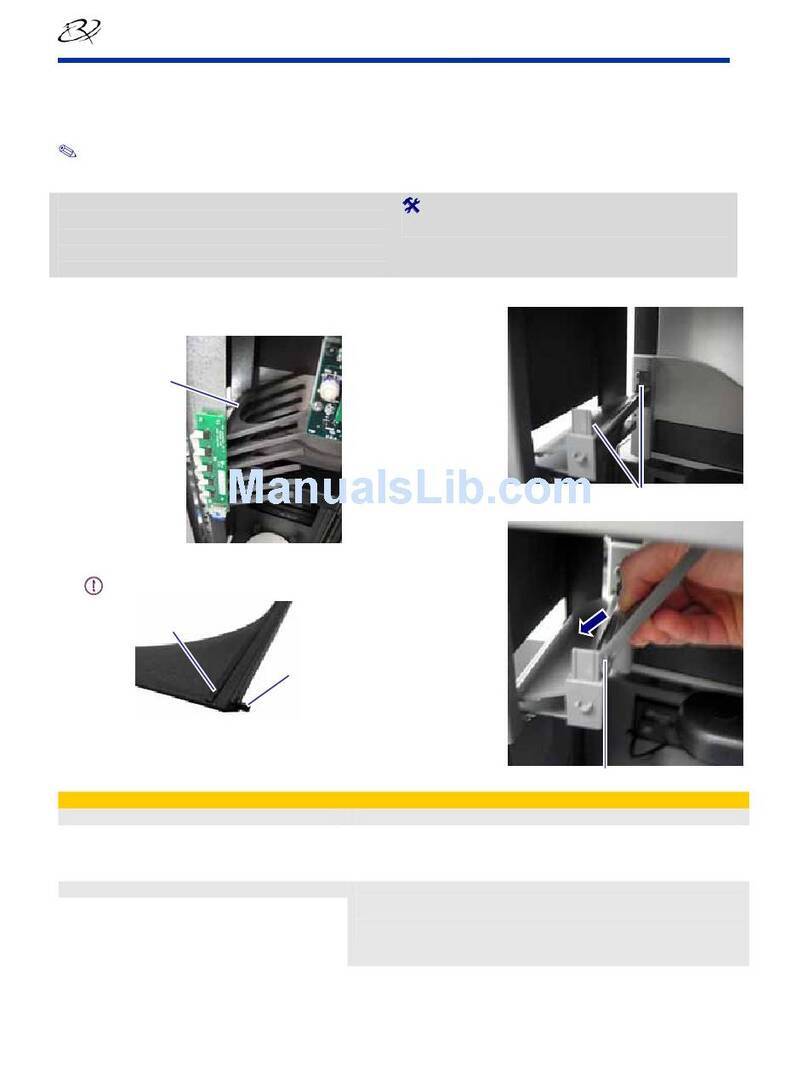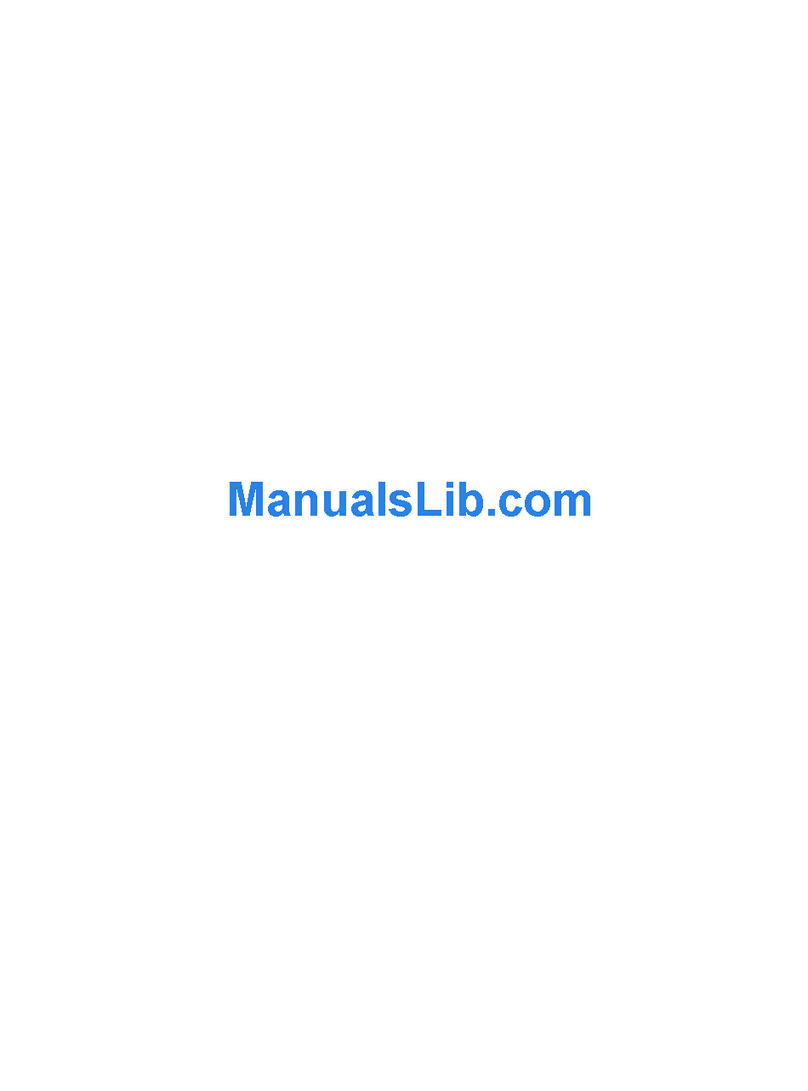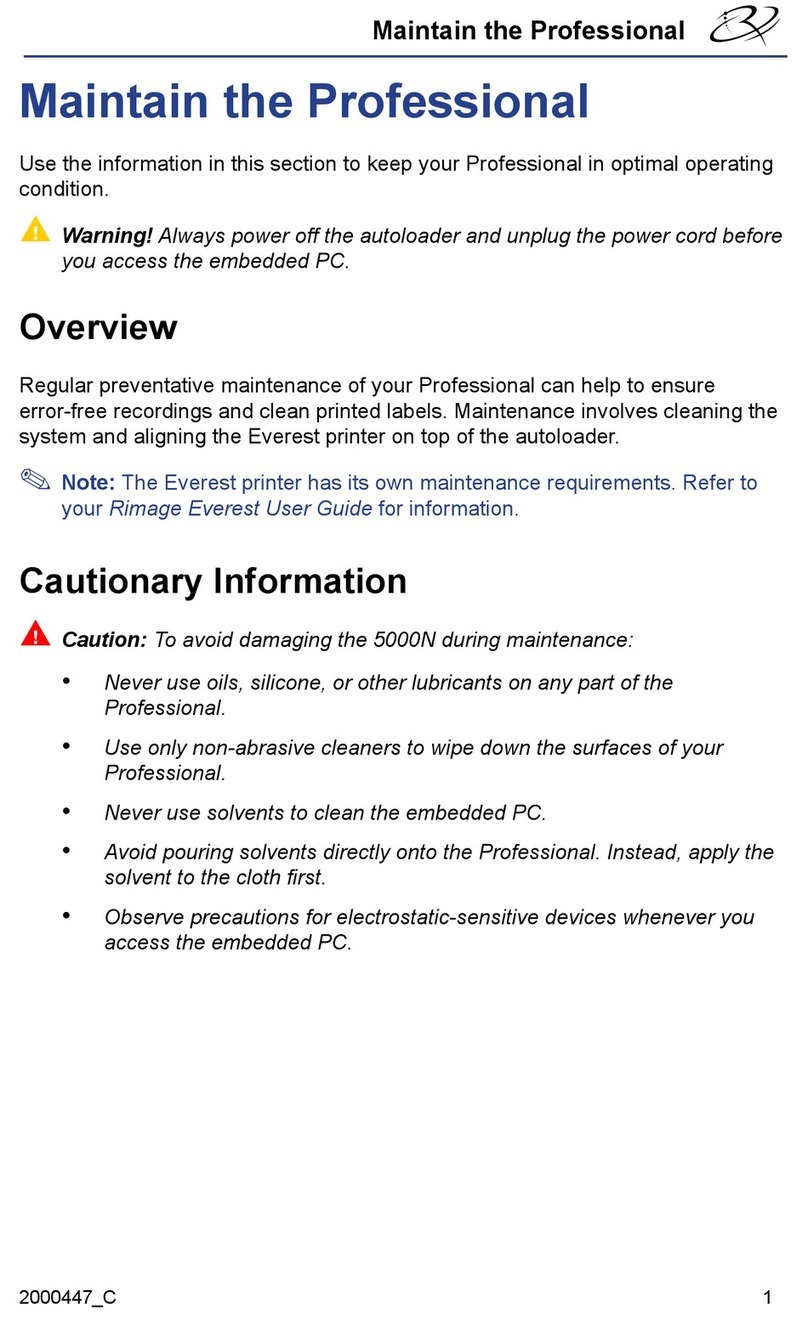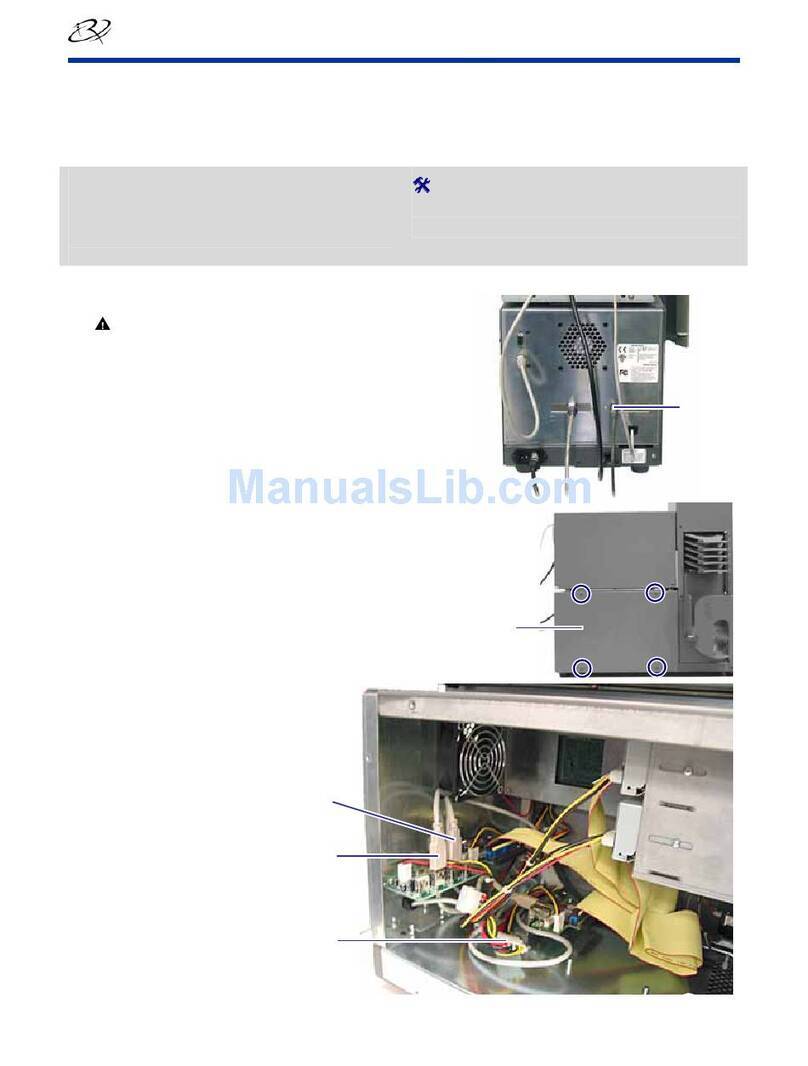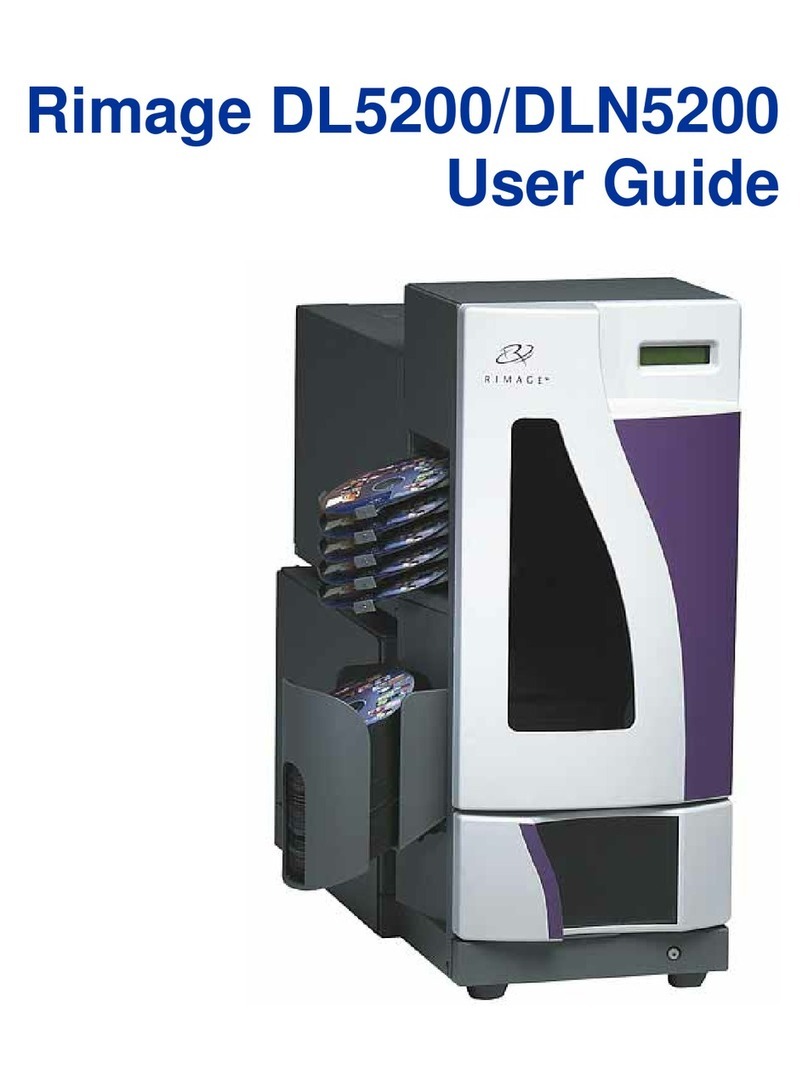4001940_A Page 2Copyright © 2016 Rimage
9Learn more
7
10
8
Answer setup prompts
How to power o your Allegro 20 system
Test and verify
6
5Load discs in the system
Install the soware and plug in the USB cable
Use QuickDisc™ to run a 3-disc test job to verify that the Allegro 20 system is
operang correctly.
Note: You can now use �image WebRSM™ to adjust the system sengs.
Your PC may prompt you for alignment and calibraon. Follow the prompts
on the screen.
To ensure that the Allegro 20 system is ready when needed, you may leave it
powered on. To power it o, make sure that the cover is closed, then press
and hold the power/ink buon for ve seconds.
• These documents are available on the Rimage Allegro User Guide disc
that shipped with your Allegro 20 system:
Rimage Allegro 20 User Guide
Rimage Product Warranty
Access these documents by placing the User Guide disc in the disc drive
of a PC.
Note: If the User Guide menu does not display automacally, browse to the
Home.htm le on the User Guide disc.
• Please refer to www.rimage.com for the most current versions of all
documents.
• For informaon about operang and maintaining the Allegro 20 system,
refer to the Rimage Allegro 20 User Guide.
• For addional support and product informaon, go to
www.rimage.com/support.
Important! Do not plug in the USB cable unl instructed to do so.
Note: You must have administrave privileges to install the soware on
the external PC.
a. Place the Rimage Soware Suite disc into the disc drive of the
connected external PC. The Choose Setup Language dialog box opens.
(The default is English).
Tip: If the soware installaon does not start automacally, browse to the
setup.exe le on the Rimage Soware Suite disc.
b.
Follow the on-screen prompts to connue the soware installaon.
c. When prompted, connect the USB cable.
i. Connect the USB cable to the back of the Allegro 20.
ii. Connect the other end of the USB cable to the external PC.
Power Input Port
USB 3.0 Port
Note: For opmum performance, connect the Allegro 20 USB cable to a
USB port on your motherboard rather than to a USB card port.
d.
Connue to follow the on-screen prompts to complete installaon. Once
installaon is complete, you may be prompted to reboot your PC.
Note: Aer the soware starts, the Allegro 20 system begins the
inializaon process. Inializaon may take up to 5 minutes. During the
inializaon process, the li arm moves to the recorder and the printer.
When the li arm assembly stops moving, inializaon is complete and
your system is ready to process jobs.
The input bin holds up to 20
discs. Use only recordable
discs that are coated with an
inkjet printable surface. Place
the discs in the input bin so
that the recording side of the
discs is facing down; the print
surface will be facing up.
USB 3.0 Port Power Input Port