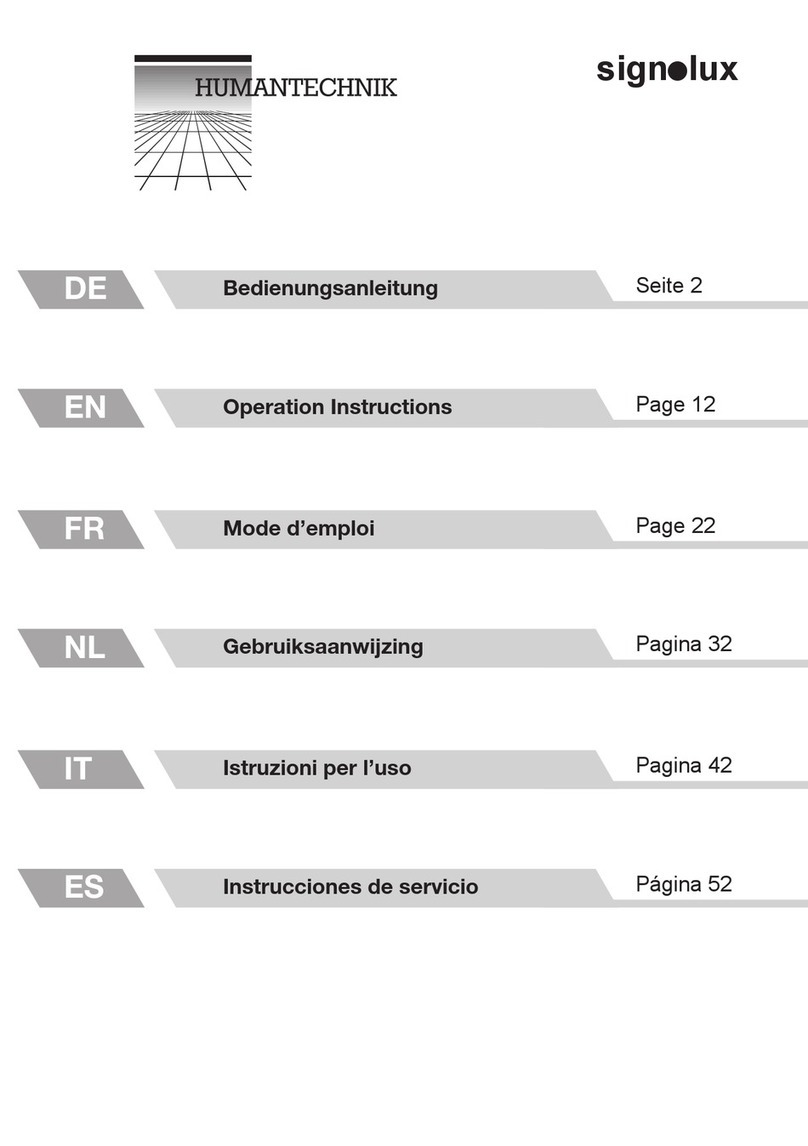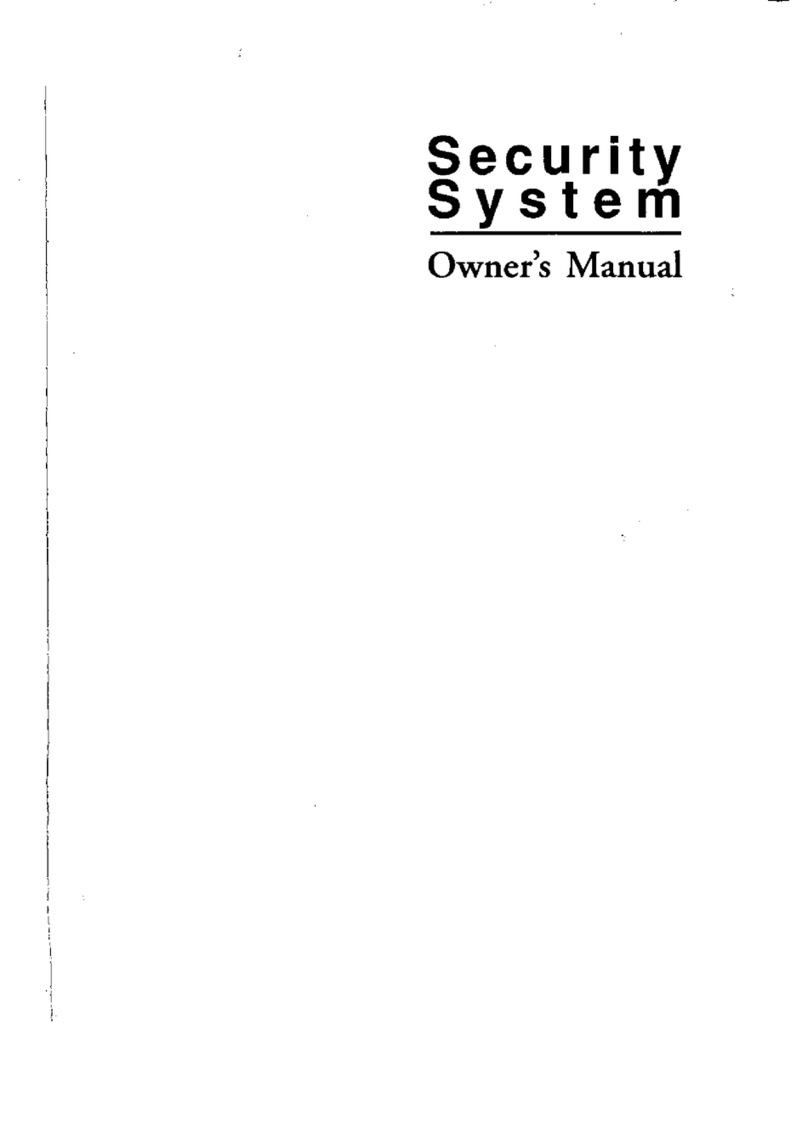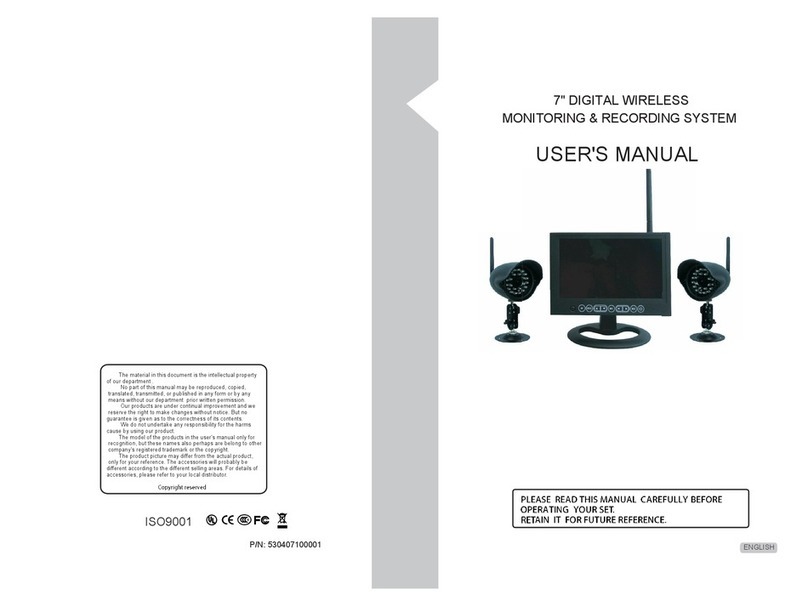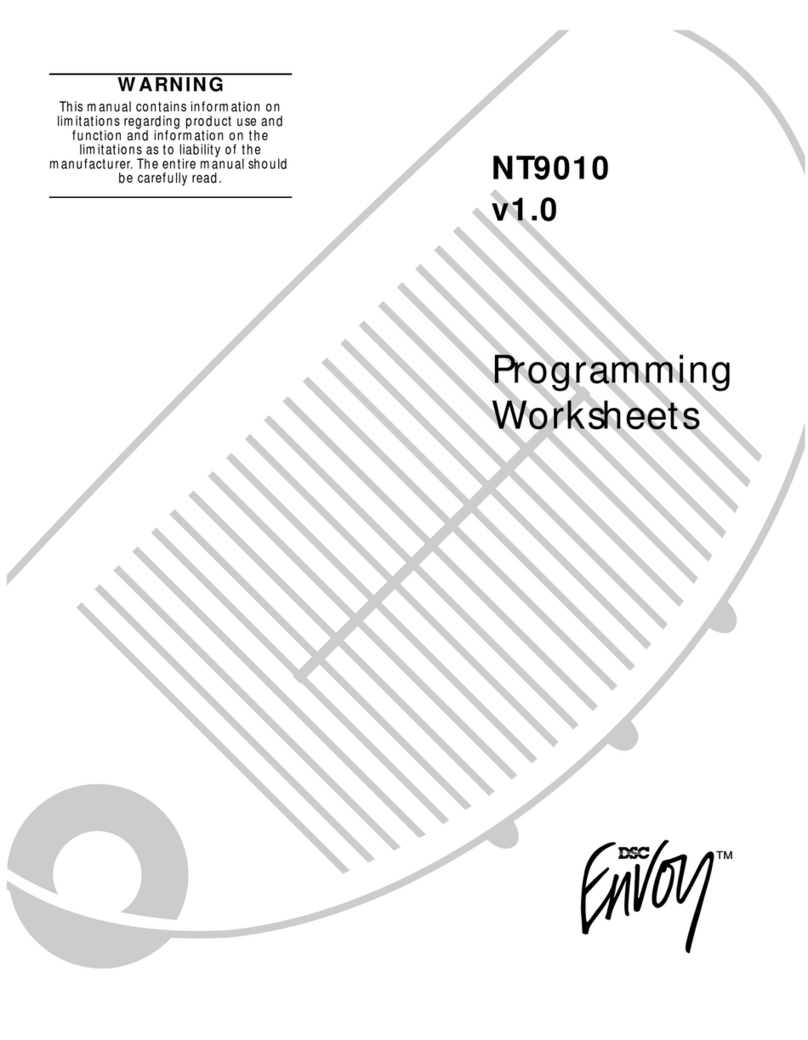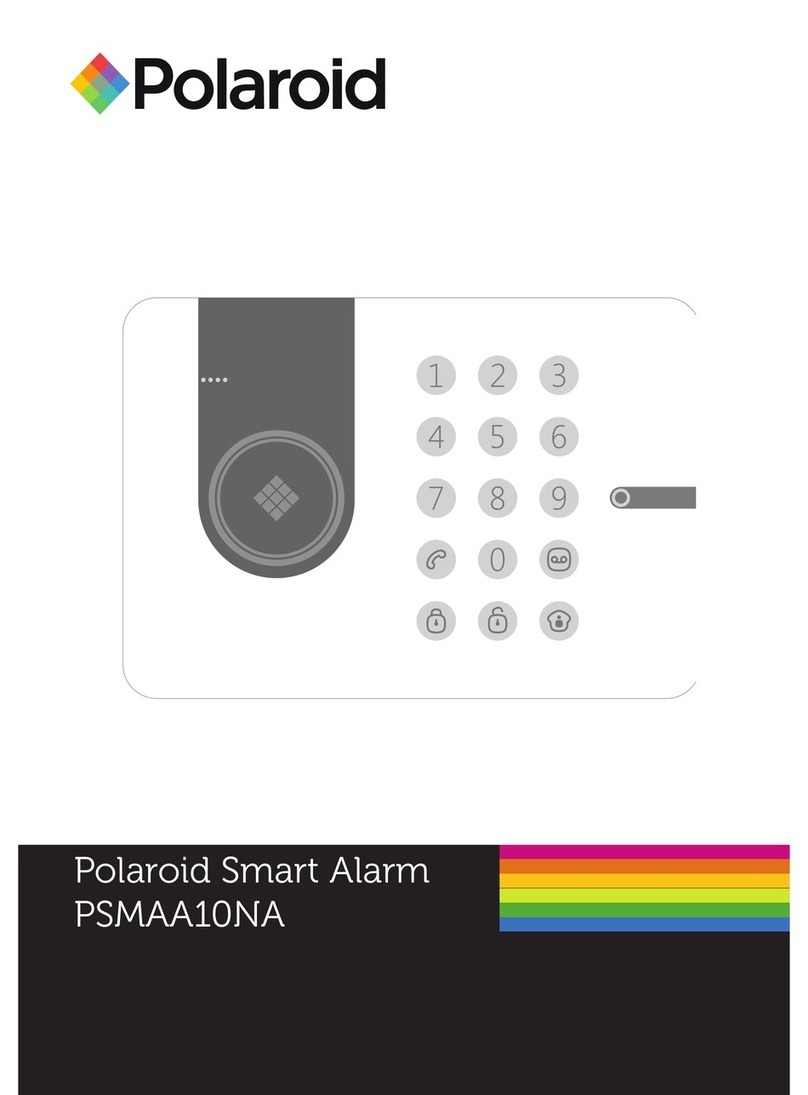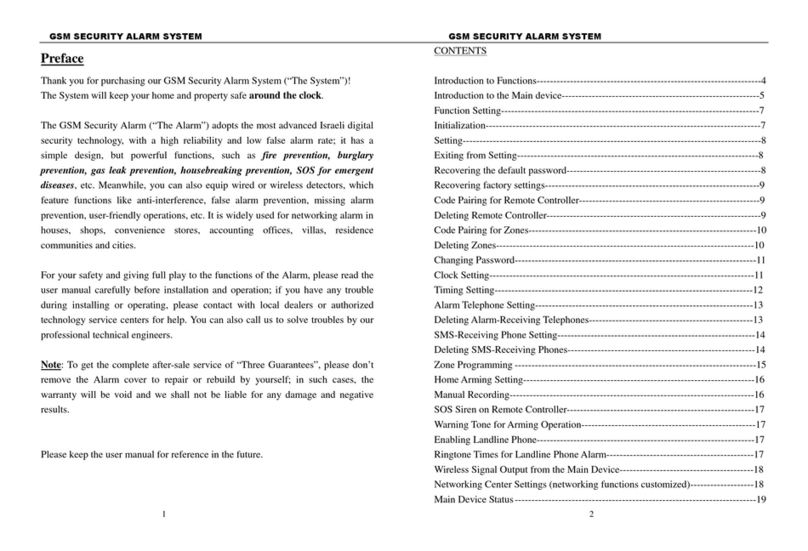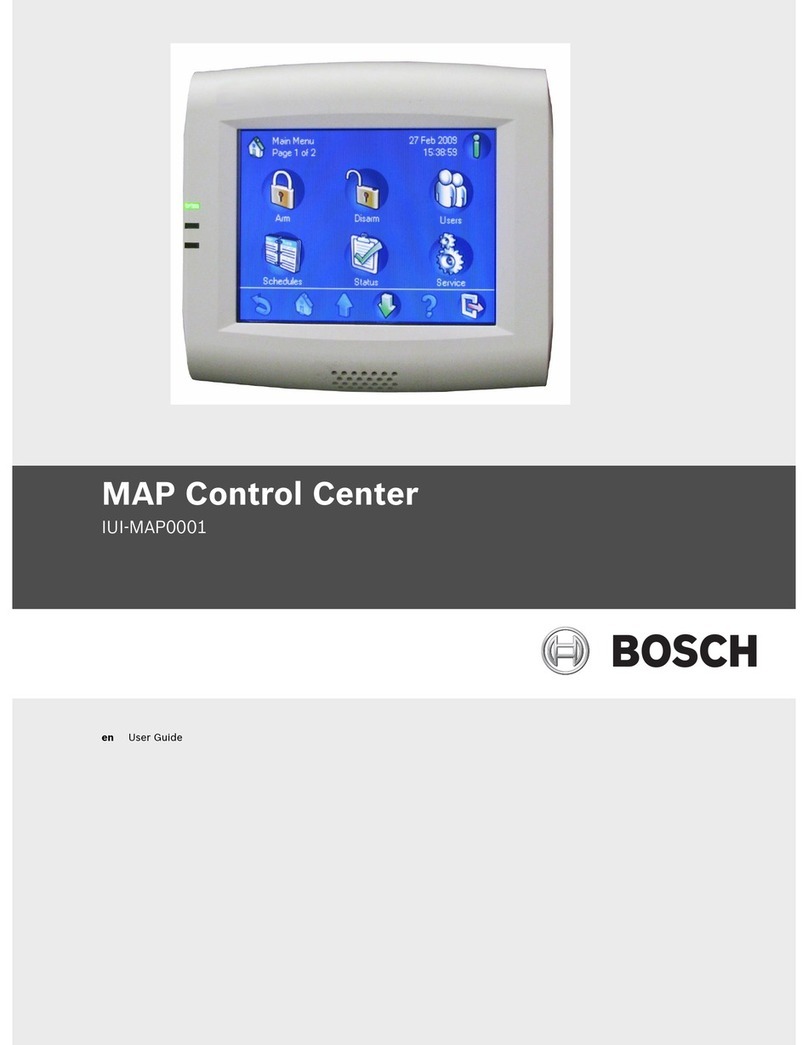Risco LightSYS User manual
Other Risco Security System manuals

Risco
Risco Agility 3 User guide

Risco
Risco LightSYS Plus User manual

Risco
Risco ProSYS series Owner's manual

Risco
Risco LightSYS Assembly instructions

Risco
Risco lightsys 2 Instruction manual

Risco
Risco LightSYS Assembly instructions

Risco
Risco lightsys 2 User manual

Risco
Risco Agility User manual
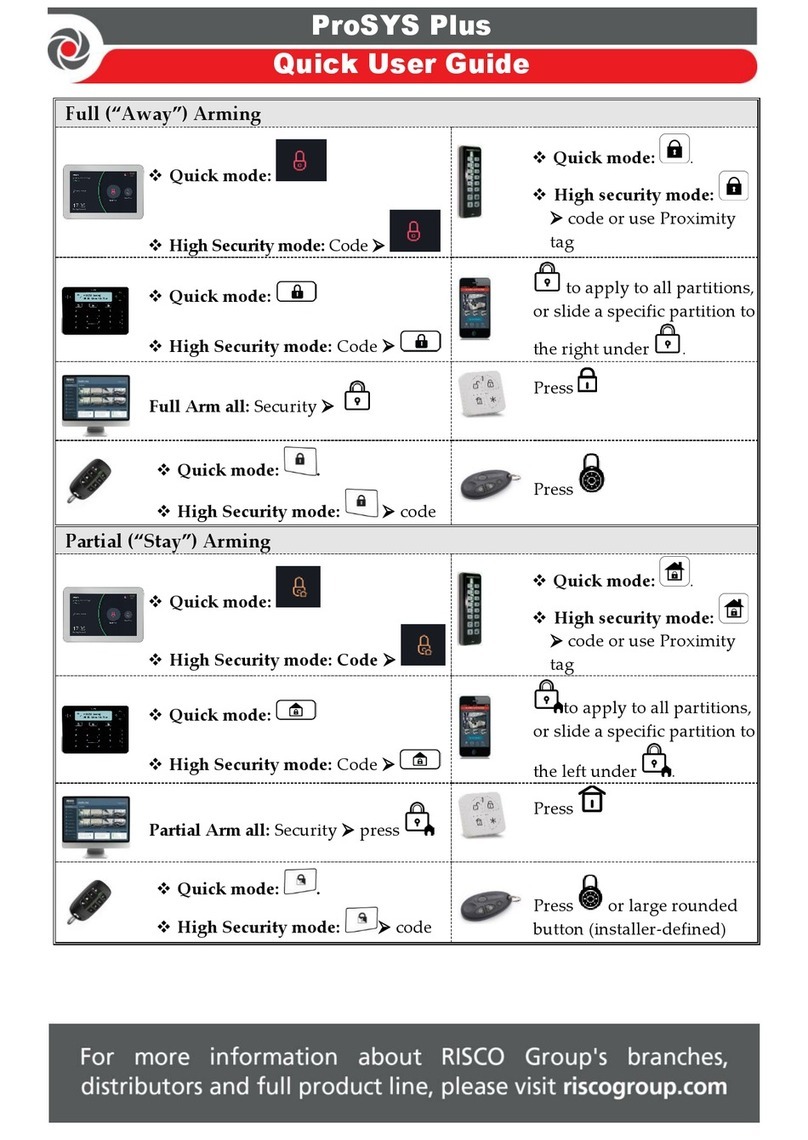
Risco
Risco ProSYS Plus Instruction manual

Risco
Risco WiComm Pro User manual

Risco
Risco Agility User manual

Risco
Risco SecuSafe EL4855PI User manual
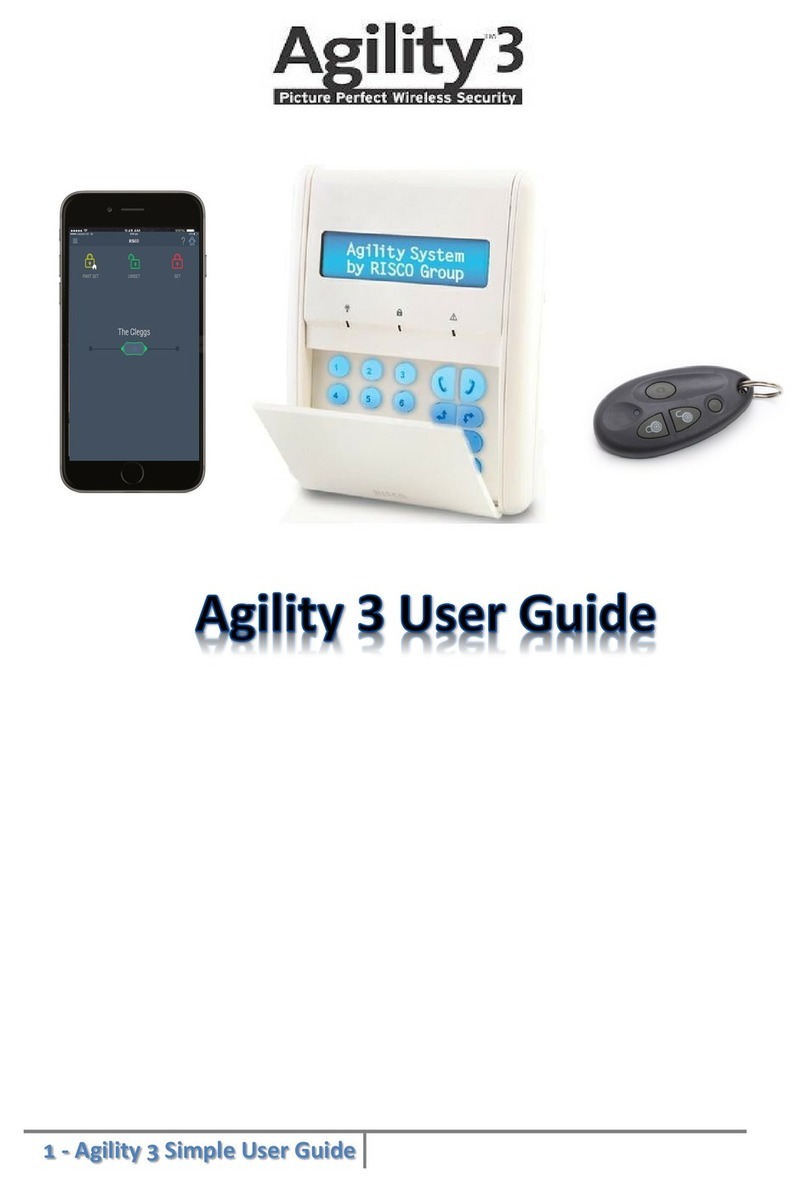
Risco
Risco Agility 3 User manual

Risco
Risco lightsys 2 Instruction manual

Risco
Risco Agility User guide

Risco
Risco LightSYS User manual
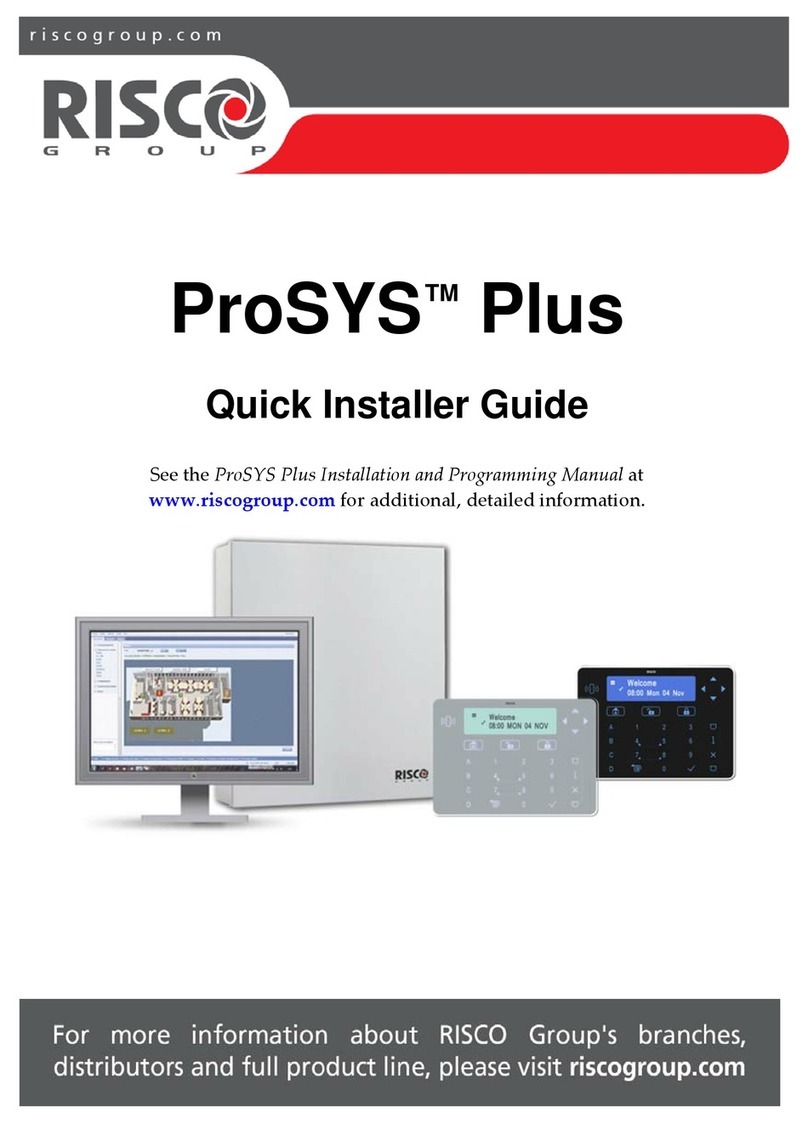
Risco
Risco ProSYS Plus Operator's manual

Risco
Risco LightSYS User manual

Risco
Risco WisDom Assembly instructions

Risco
Risco LightSYS User manual