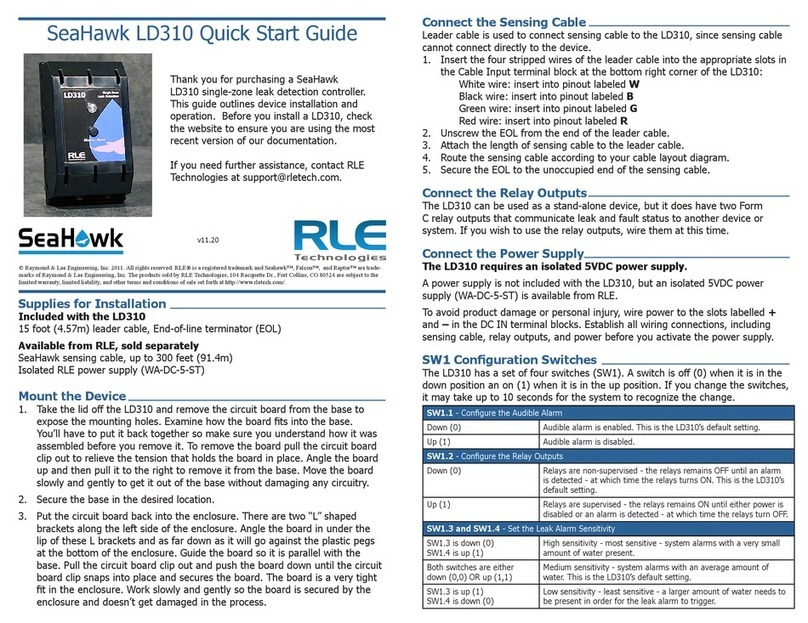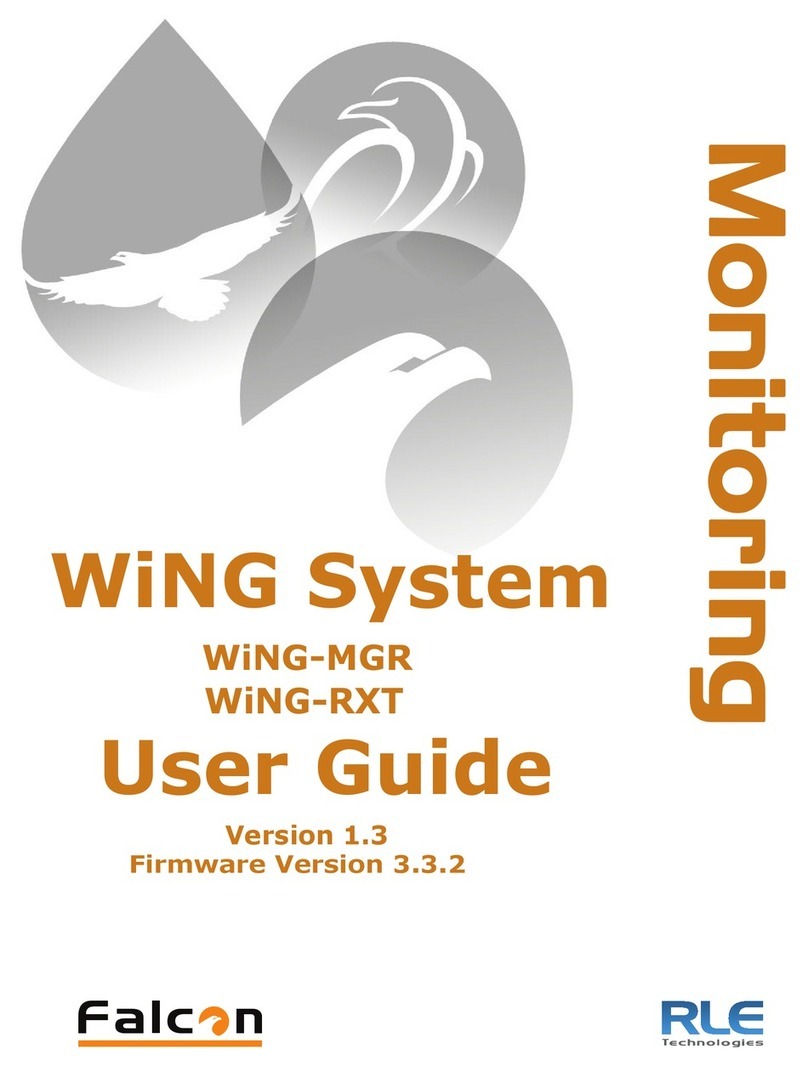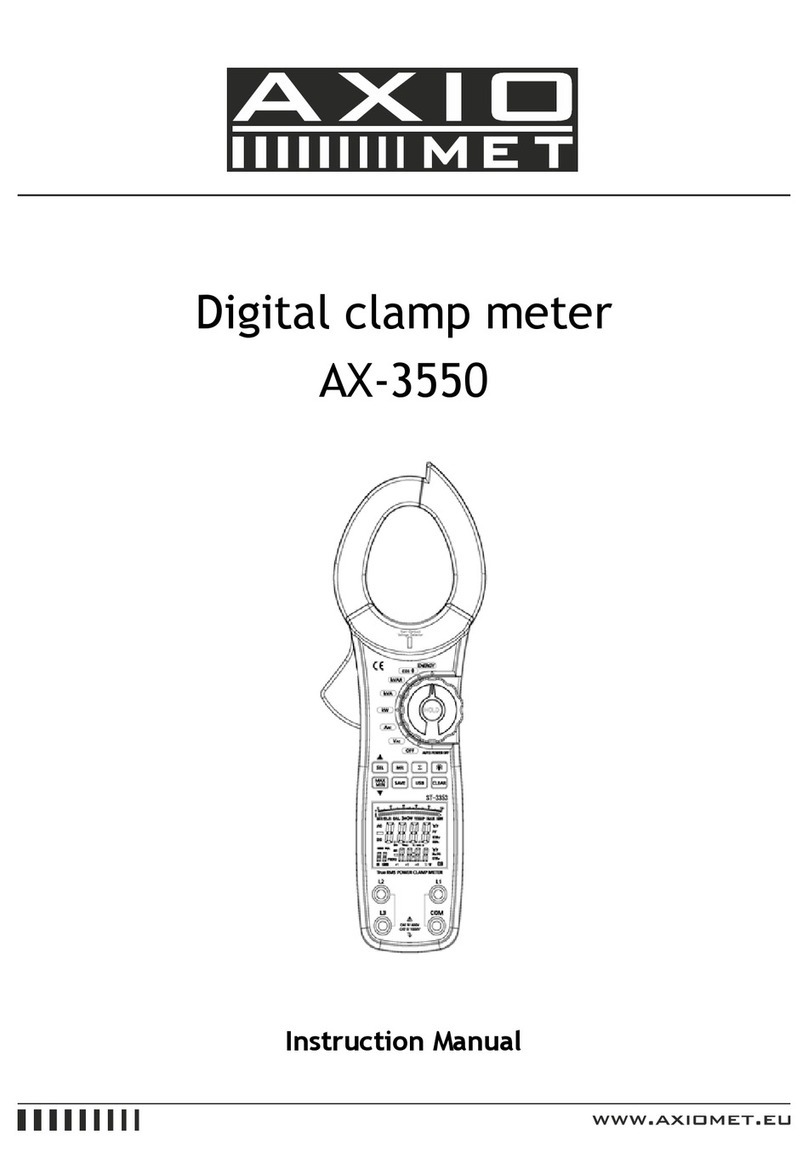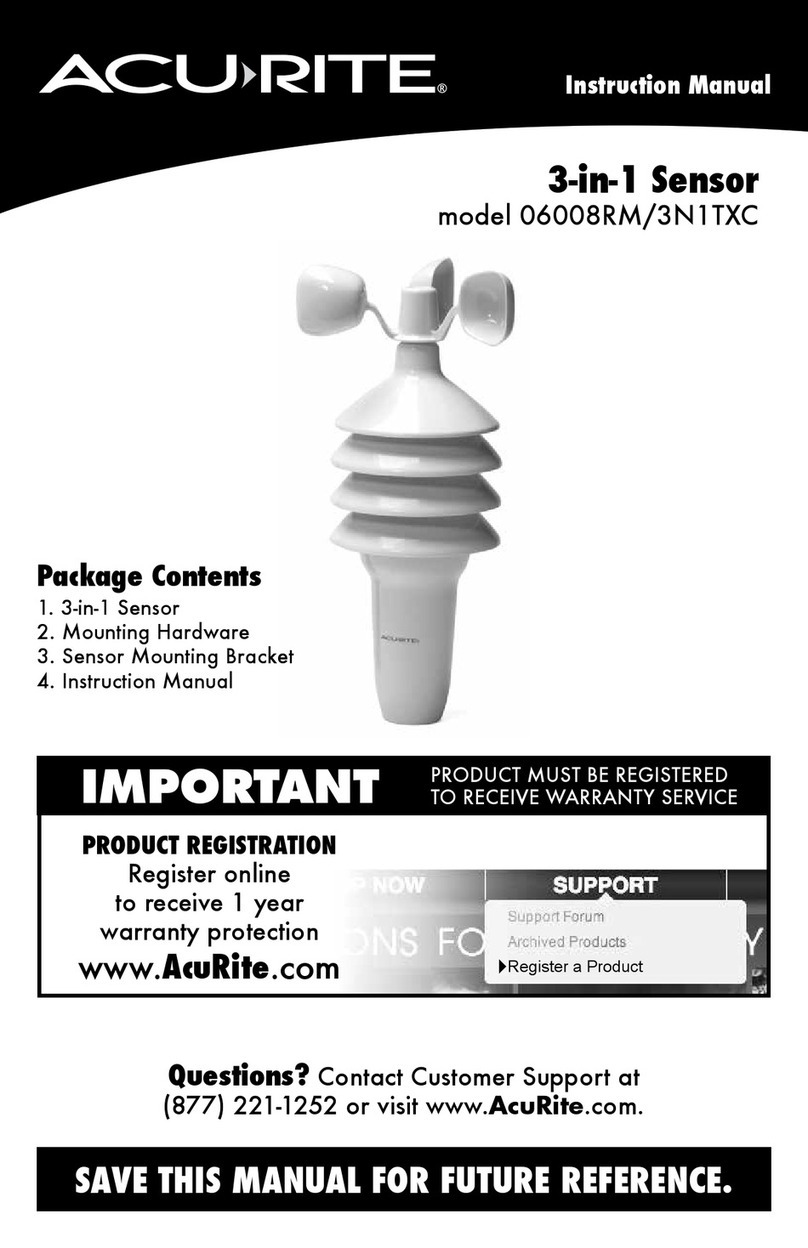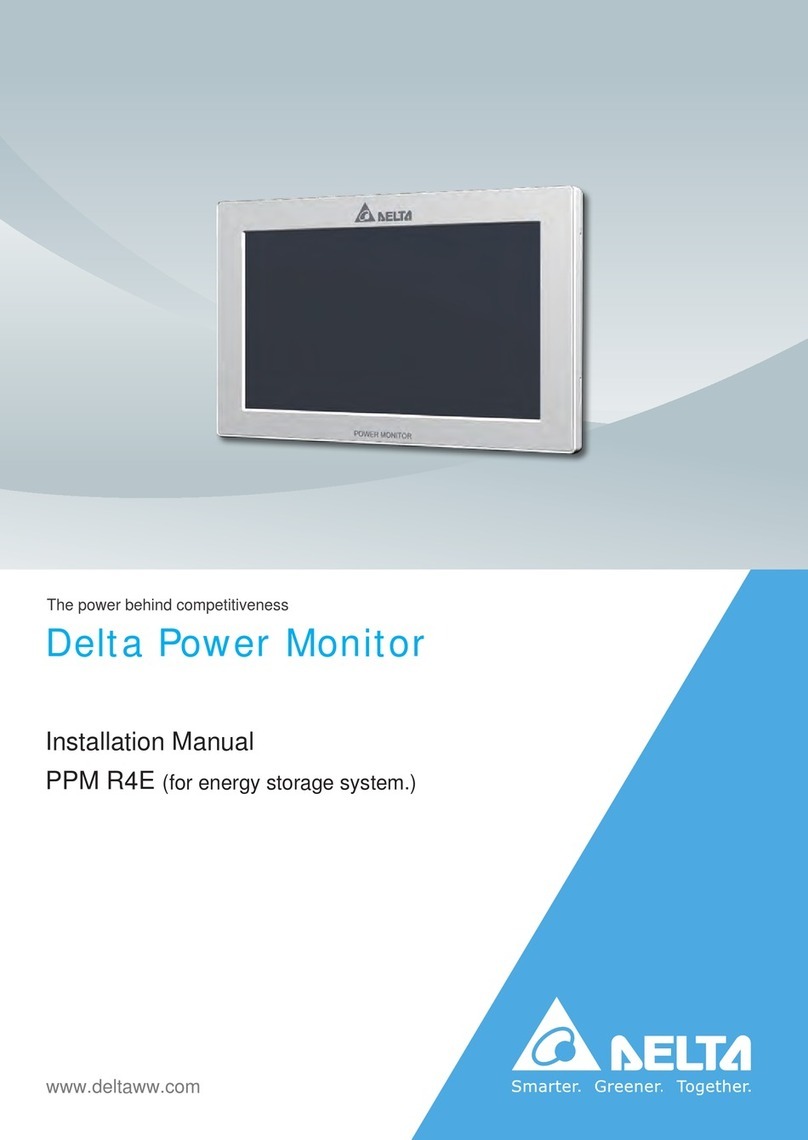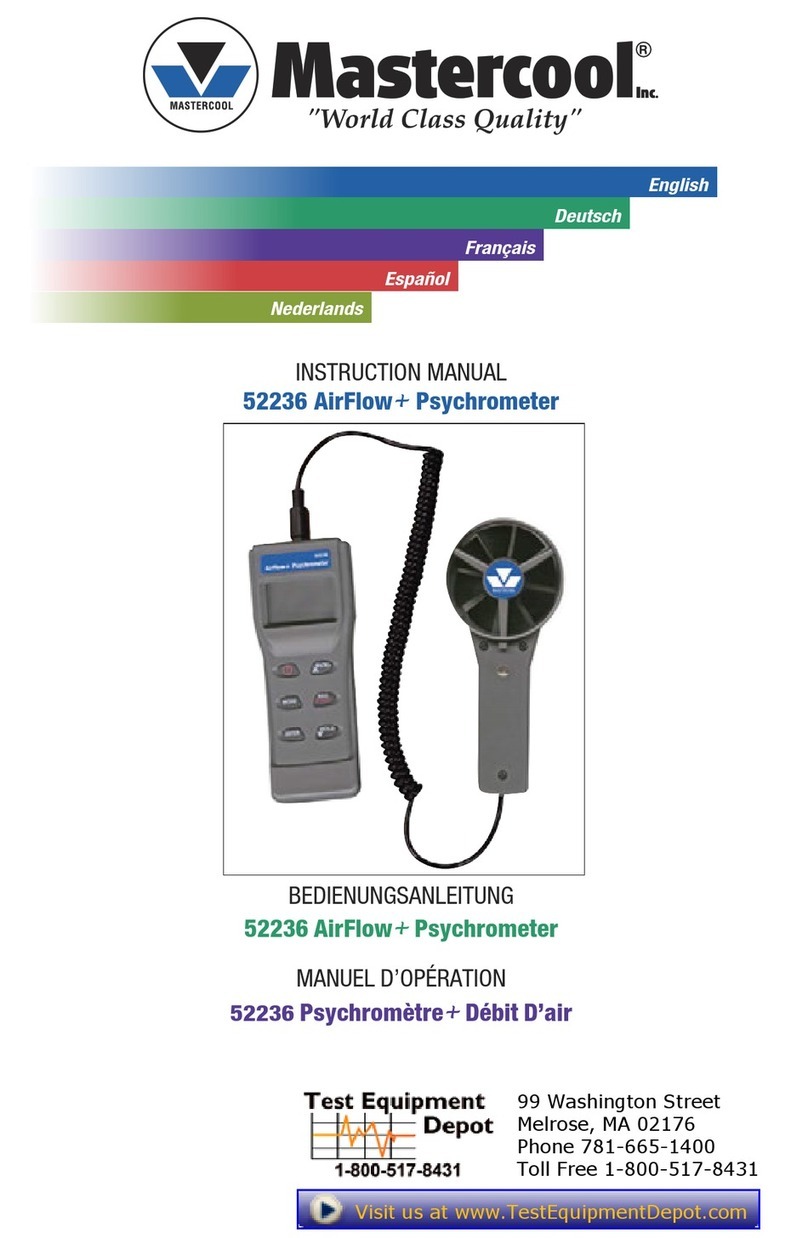1. Plug the included network cable into the laptop (recommended) or workstation that will be used to congure the F200.
2. You’ll need to change the IP address and Subnet Mask of your computer so it can communicate with the F200 in its factory-congured
state. Before you change anything, write down the original IP address and Subnet Mask of your computer - you’ll need to revert back to
these original settings once the F200 is congured.
3. Change the IP address and Subnet Mask of the computer from its existing address to one that will allow it
to communicate with the F200, such as 10.0.0.189. It may be benecial to set the IP address to one that
is one number different from the F200’s IP address (10.0.0.188). This may require assistance from your IT
Department, or you may need to consult the computer’s manual.
4. Connect the other end of the network cable to the network port on the front of the F200.
5. Access the F200 through a web browser — type the F200’s IP address (10.0.0.188) into the location bar. The
browser will nd the newly connected F200 on the network and take you to the unit’s web interface.
6. Select the Setup link in the top menu bar and click the Network tab. Change the IP address, Subnet Mask,
and default Gateway to the one provided by your IT Department. Press the Save Settings button.
7. The F200 will save the new IP address, Subnet Mask and default Gateway.
8. Change the IP address of the computer back to its original IP address. If the computer was congured as
DHCP (the network domain controller assigns an IP address) return it to this state.
9. The computer and the F200 are now both congured to communicate on the network.
10. Both should be accessible via the network. Connect the PC and the F200 to the network. From the PC web
browser, type in the new IP address of the F200 to access the device’s Dashboard.
Option 2 - Advanced Setup: Access the F200 Using DHCP and NetBIOS
While the F200 ships with a static IP address, it is DHCP capable. If you are installing the F200 on a network on which DHCP is available, you
can temporarily override the static IP address and activate DHCP on your unit. This will enable DCHP until power is cycled on the F200, but
NEVER leave the F200 in this temporary DHCP state.
NOTE: If you have problems locating the F200 using NetBIOS, contact your IT Department and ask them to clear your computer’s NetBIOS
cache.
1. Locate the recessed Conguration Button on the back of the F200. Insert the tip of a small object - like a paperclip - and press the button
until you hear ONE beep. When you hear that one beep, DHCP is temporarily enabled.
2. Plug the enclosed network cable into an available network port, and then into the network connection on the front of the F200. As soon as
you plug the network cable into the powered F200, DHCP assigns the F200 an IP address.
3. Using a computer running on the same network as the F200, open a web browser. Since you do not know which IP address was assigned
to the F200, you will now use NetBIOS to locate the F200 on your network. The F200’s default NetBIOS name is its serial number, which is
found on the white sticker on the bottom of the F200. In the web browser’s address bar, type rle-serialnumber/ where serial number is the
actual serial number of your F200 - for example, rle-a005ff/. Be sure to place the forward slash after the
serial number. This will ensure the browser executes a NetBIOS lookup instead of a web search.
4. Press enter. The browser will nd the newly installed F200 on your network and take you to the F200’s web
interface.
5. Since the DHCP setup on the F200 is temporary, you will need to either assign the F200 a static IP address
(provided by your IT Department) or set the F200 to DCHP permanently. Click the Setup link at the top of the
F200’s Dashboard and access the Network tab.
a. If you want to set the F200 as permanently DHCP, select DHCP from the Setup dropdown and click the
Save Settings button.
b. If you want to set a static IP address, change the IP address, Subnet Mask, and default Gateway to the
one provided by your IT Department. Press the Save Settings button. You will now need to contact your
IT Department and ask them to clear the NetBIOS cache on your computer. If you fail to do this, then
NetBIOS will map to the previous IP address. Type the F200’s new IP address in the browser’s location
bar to access the device’s Dashboard.
Update the Firmware
Once the unit is available on your network, ensure it is running the latest version of rmware. On
the Dashboard, click the Setup link and navigate to the Admin tab. Determine the current version
and build of rmware running on your F200. Compare this with the rmware posted on the F200
Support page on the RLE website. If a newer version of rmware is available, download it and save
it to a local computer. Manually upload it to your F200 using the Upload Firmware File link. The
update will take a few minutes and the F200 will reboot itself once the new rmware is installed.
Once the reboot is complete, the F200 will be ready to resume its operations.
Congure the F200
You have now completed basic setup of the F200 on your network. You may proceed to connect your sensors and digital inputs and congure
the F200 through the web interface. For further assistance, consult the F200 Conguration Guide found packaged with the product and also
available as a F200 support document at rletech.com.
Hardware Version
Firmware Version
Firmware Build
(Numbers before dash)
(Numbers after dash)