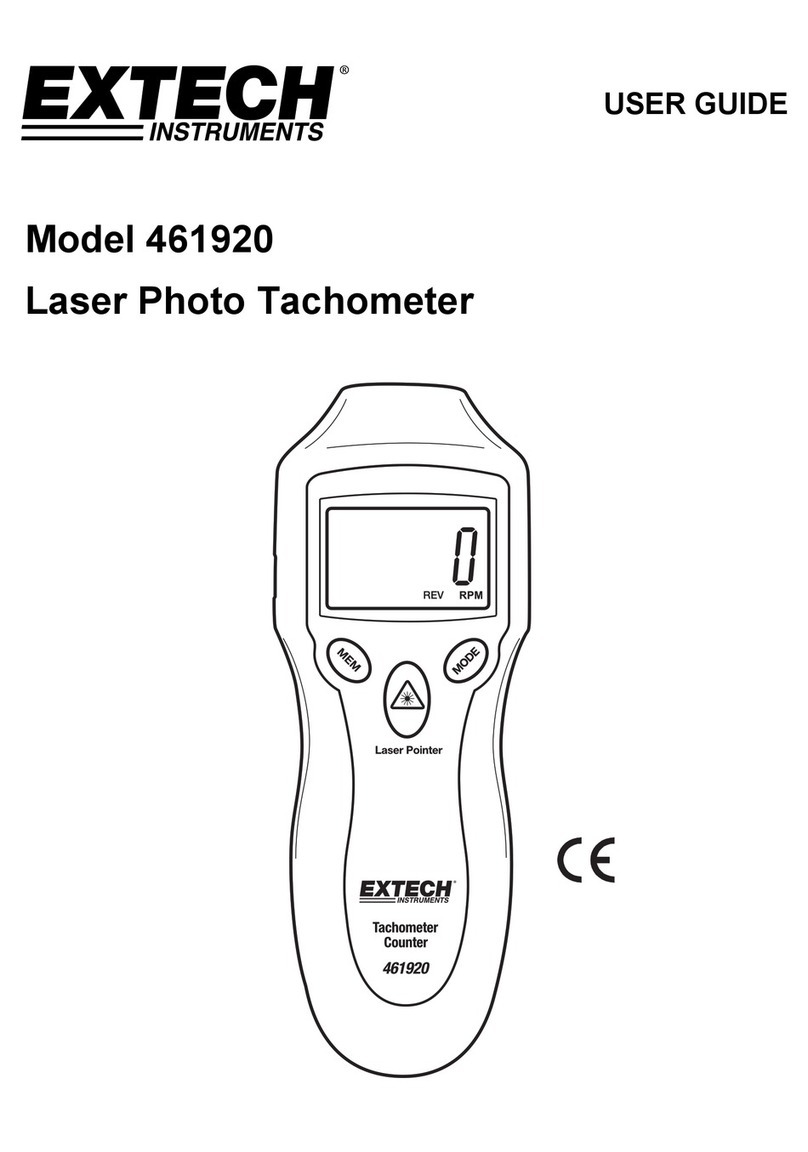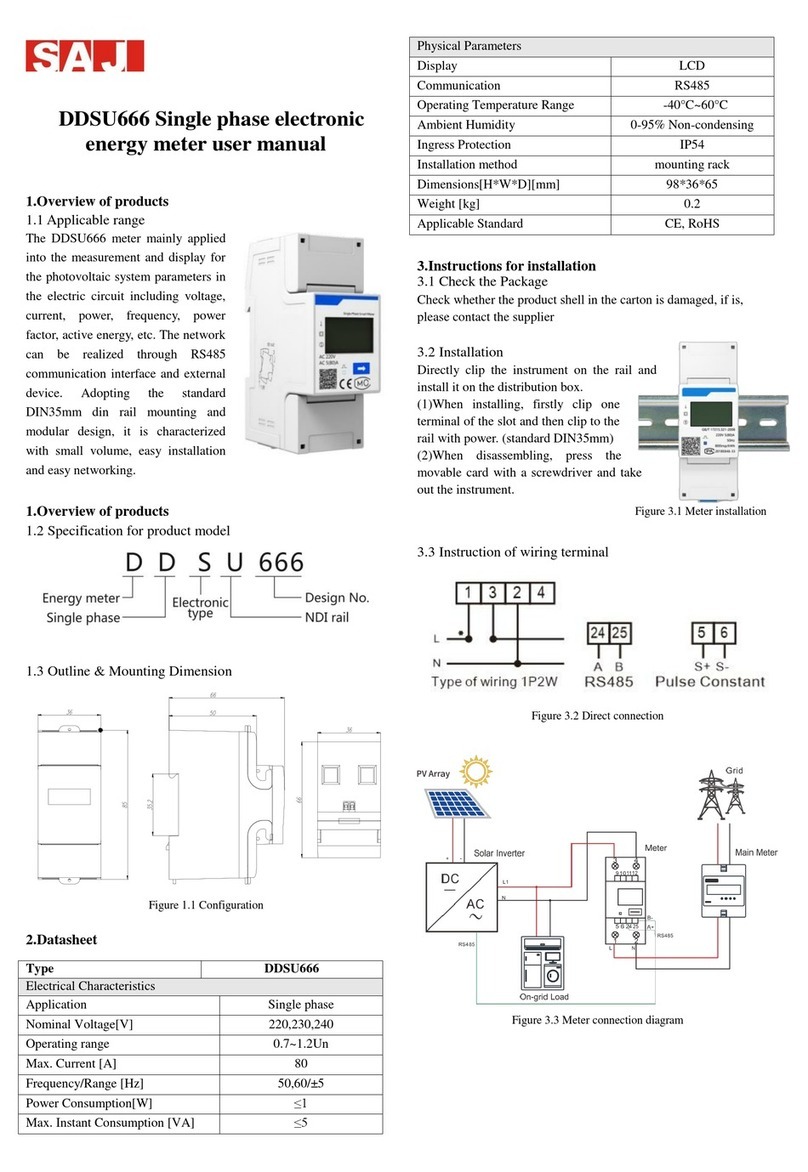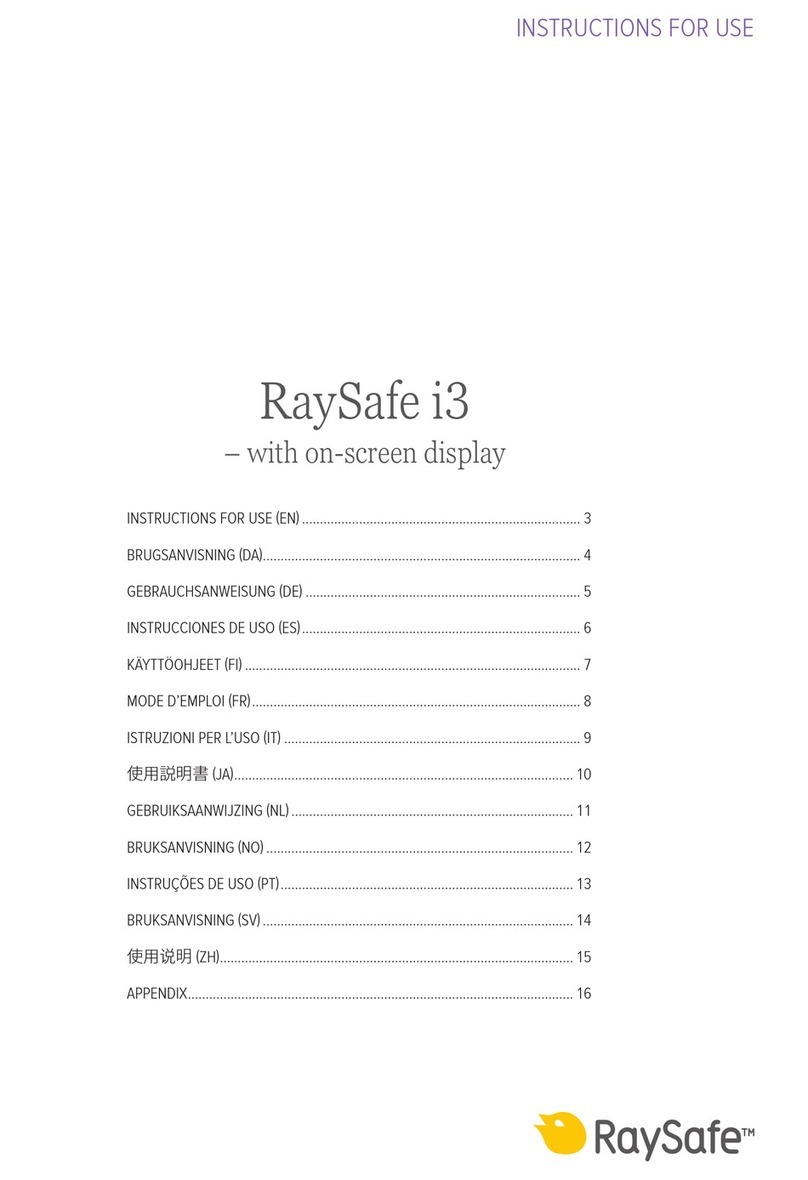RLE Technologies Falcon WiNG-RXT Use and care manual

© Raymond & Lae Engineering, Inc. 2011. All rights reserved. RLE® is a registered trademark and Seahawk™, Falcon™, and Raptor™
are trademarks of Raymond & Lae Engineering, Inc. The products sold by RLE Technologies, 104 Racquette Dr., Fort Collins, CO 80524
are subject to the limited warranty, limited liability, and other terms and conditions of sale set forth at https://www.rletech.com.
WiNG Alternate Channel Communications Guide
Thank you for purchasing a WiNG monitoring system. This document guides you through
the alternate channel setup process.
Additional support information is available at rletech.com. Before you install a WiNG
system, check the website to ensure you are using the most recent version of our
documentation.
WiNG Alternate Channel Communications
Most WiNG system deployments operate well with the out-of-the-box default settings. There are, however, instances where excess RF energy
in a facility crowds the default channels. For this reason, the WiNG system was designed with a set of alternative communications channels.
While it is not difcult to switch the channels on which your system is communicating, it is outside the basic WiNG conguration scope. For this
reason, we are providing a specialized set of instructions and encourage you to contact our technical support staff if you have any problems
conguring alternate channel communications.
Sensor Communications
By default, WiNG sensors communicate via channel pair 1. You can determine on which channel pair your sensor(s) are communicating by
looking at the status LED on the front of the sensor enclosure. This LED blinks randomly once every 10 - 20 seconds.
Blink Pattern System Frequency Status Description
Blue / Off, Every 10 - 20 seconds 900MHz Operating on channel pair 1 (default)
Green / Off, Every 10 - 20 seconds 900MHz Operating on channel pair 2
Purple / Off, Every 10 - 20 seconds 868MHz Operating on channel pair 1 (default)
Yellow / Off, Every 10 - 20 seconds 868MHz Operating on channel pair 2
Change the Sensor’s Channel Pair
1. Hold the sensor in your hand and locate the LED on the top of the enclosure. Make sure the LED on the board is blinking blue (900MHz)
or purple (868MHz) to indicate it’s currently communicating via channel pair 1. Now look down the side of the enclosure past the LED
(the left side of the enclosure) and nd the small hole in the middle of the bottom left side of the enclosure - right where the lid meets
the base. If you look inside this hole you will see a small black button. You will use this button to change the channel pair of this sensor.
2. Insert a small non-conductive tool - like a toothpick - inside the hole and push the black button three times consecutively. The 900MHz
and 868MHz devices each have a different blink pattern for channel transition:
• 900MHz sensors: The LED on the sensor board blinks blue with the rst push, blue with the second push, and green with
the third push. It will then blink green three times in a row to indicate the sensor has switched to channel pair 2 for its
communications.
• 868MHz sensors: The LED on the sensor board blinks purple with the rst push, purple with the second push, and yellow
with the third push. It will then blink yellow three times in a row to indicate the sensor has switched to channel pair 2 for its
communications.
3. Pause a minute and watch the sensor LED. Once the transition pattern of blinks are complete, it blinks randomly, once every 10 - 20
seconds. Wait until it blinks green (900MHz) or yellow (868MHz) once to ensure channel pair 2 communications are active.
4. You can change the sensor back to channel 1 communications in the same way. If the sensor is operating on channel pair 2 (LED is
blinking green (900MHz) or yellow (868MHz)), push the black button three times consecutively.
• 900MHz sensors: The LED blinks green with the rst push, green with the second push, and blue with the third push. Then it
blinks blue three times in a row to indicate it’s communicating on channel pair 1. Pause a minute to watch the LED and ensure
it’s blinking blue in its random blink cycle.
• 868MHz sensors: The LED blinks yellow with the rst push, yellow with the second push, and purple with the third push. Then it
blinks purple three times in a row to indicate it’s communicating on channel pair 1. Pause a minute to watch the LED and ensure
it’s blinking purple in its random blink cycle.
5. If you remove or change the sensor’s battery it will revert to the default channel pair 1 (blue (900MHz) or purple (868MHz) blinking light).
Manager Communications
By default, the WiNG-MGR communicates via channel pair 1. If you change the channel pair on which your sensors are communicating, you also
need to change the channel pair on which your manager is communicating.
v1.1
(10/2017)

The System LED on the front of the WiNG-MGR serves as an indicator in the same manners as LED on the front of the sensors. You can
determine on which channel pair your WiNG-MGR is communicating by looking at the System LED on the front of the enclosure. This LED
blinks randomly once every 10 - 20 seconds. If the LED blinks blue (900MHz) or purple (868MHz), the WiNG-MGR is communicating on channel
pair 1. If the LED blinks green (900MHz) or yellow (868MHz), the
WiNG-MGR is communicating on channel pair 2.
You can also access the WiNG-MGR’s web interface to determine on
which channel pair the unit is communicating. Click the Admin link
in the left navigation bar and then click the Radios link to access the
Radio Conguration page. The channel pair number indicated by a
check mark and darker shading in the Manager Frequency Channel
Pair eld is the active communication channel pair.
Change the Manager’s Channel Pair
Access the WiNG-MGR’s web interface. Click the Admin link in
the left navigation bar and then click the Radios link to go to
the Radio Conguration tab. Click the toggle button to select
Manager Channel Frequency Pair 2. Click the Save Changes
button to execute the channel pair change.
Once the changes have been saved, look at the LED on the
front of the WiNG-MGR. It blinks green (900MHz) or yellow
(868MHz) to indicate it is operating on channel pair 2.
If you should need to change the WiNG-MGR back to channel pair 1, return to this web page, click the toggle button to select channel pair 1,
and click the Save Changes button. Then verify the WiNG-MGR is communicating on channel pair 1 by checking the System LED and ensuring it
blinks blue (900MHz) or purple (868MHz).
Add a Range Extender to a WiNG System
While WiNG systems have more than an ample transmission range for most situations, sometimes
applications require signals to be pushed through more complex physical or noisy RF environments. The
WiNG-RXT range extender can be implemented in these situations to add up to 1,000 feet direct line of sight
transmission distance per range extender to the application.
To add a WiNG-RXT to your application, connect the antennas (magnetic base antennas into ports A and B,
and swivel antenna into port C) and apply power to the device. Ensure the most effective antenna placement
- antennas A and B can be close together, but to avoid signal interference they need to be as far away from
antenna C as your installation will allow. Extend the leader cables on the antennas to their fullest lengths
and secure the antennas as far away from the WiNG-MGR - and has high off the ground - as possible.
Access the WiNG-MGR’s web interface and navigate to the Admin > Radio Conguration page. Radio C needs
to be on in order for the WiNG-MGR to communicate with the WiNG-RXT.
Just like WiNG-MGRs and WiNG sensors, the WiNG-RXT can communicate on different channel pairs.
By default, it is set to communicate on channel pair 1. The System LED on the front of the unit indicates on which channel pair it is
communicating. If it blinks blue (900MHz) or purple (868MHz), it’s communicating on channel pair 1. If it blinks green (900MHz) or yellow
(868MHz), it’s communicating on channel pair 2.
Most importantly, the WiNG-RXT needs to be communicating
on the same channel pair as the sensors it is trying to pick
up. If the sensors are on channel pair 1, the WiNG-RXT needs
to be on channel pair 1. And likewise, if the sensors are on
channel pair 2, the WiNG-RXT needs to be on channel pair 2
as well. You may have a specialized installation that has the
WiNG-MGR on channel pair 1 picking up one set of sensors,
and the associated WiNG-RXT is on channel pair 2 picking
up an entirely different set of sensors. This too is ne. Just
remember the sensors you’re trying to pick up must be on the
same channel pair at the device that should be receiving their
signal.
The WiNG-MGR
is operating on
channel pair 2.
Radio C is ON.
The WiNG-MGR can communicate
with the WiNG-RXT.
The WiNG-RXT is
communicating on
channel pair 2.
The WiNG-MGR
is operating on
channel pair 1.
Table of contents
Other RLE Technologies Measuring Instrument manuals

RLE Technologies
RLE Technologies WiNG-CO2 User manual

RLE Technologies
RLE Technologies Falcon FMS User manual
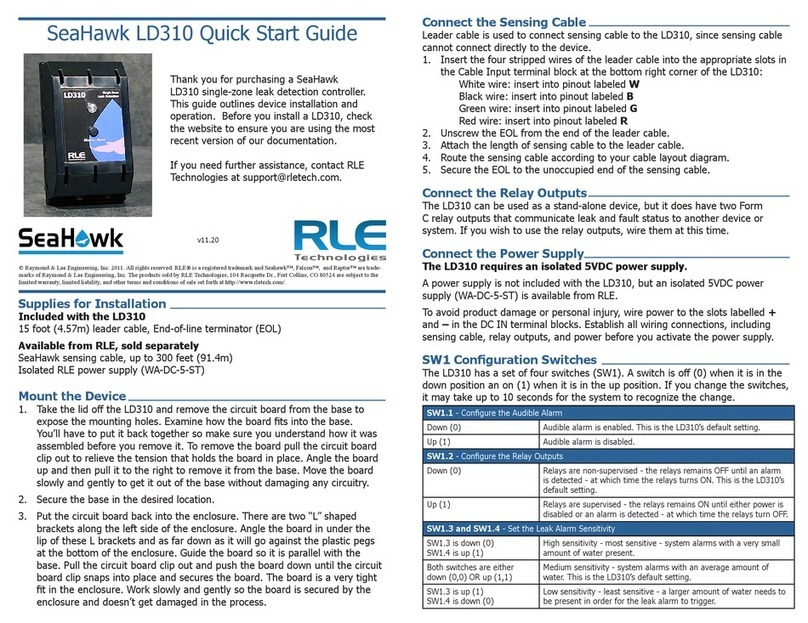
RLE Technologies
RLE Technologies SeaHawk LD310 User manual
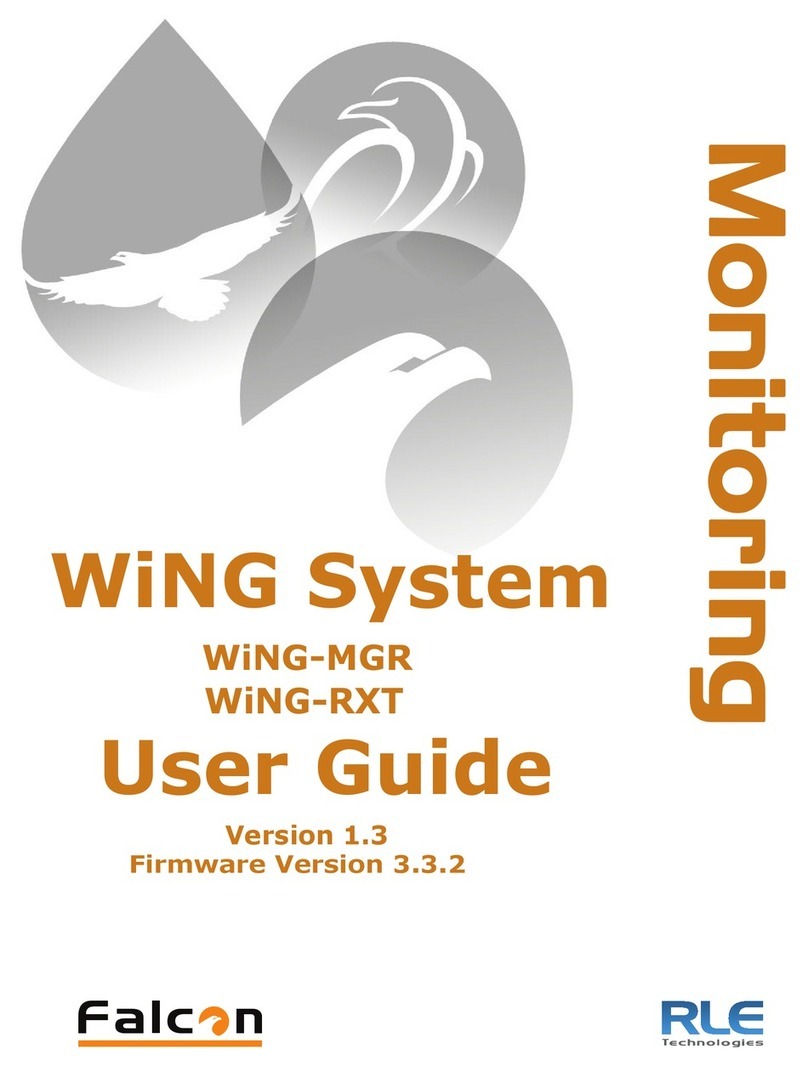
RLE Technologies
RLE Technologies WiNG-MGR Instruction Manual

RLE Technologies
RLE Technologies LD5100 User manual

RLE Technologies
RLE Technologies Falcon F200 User guide

RLE Technologies
RLE Technologies WiNG-MGR v2 User manual