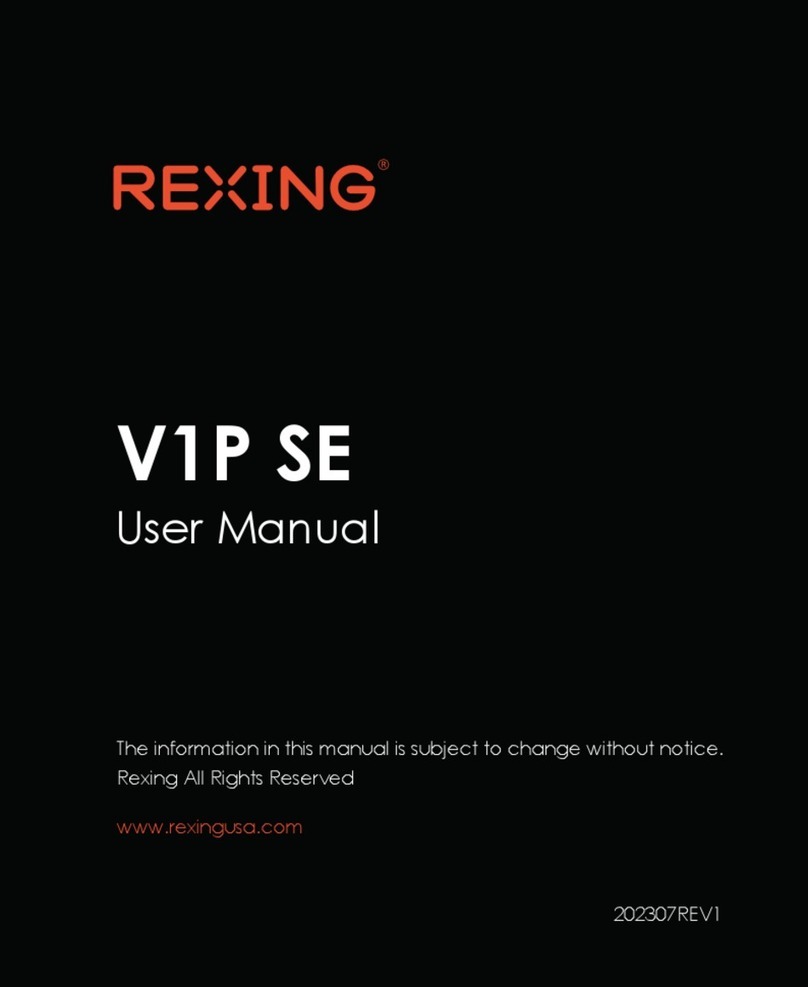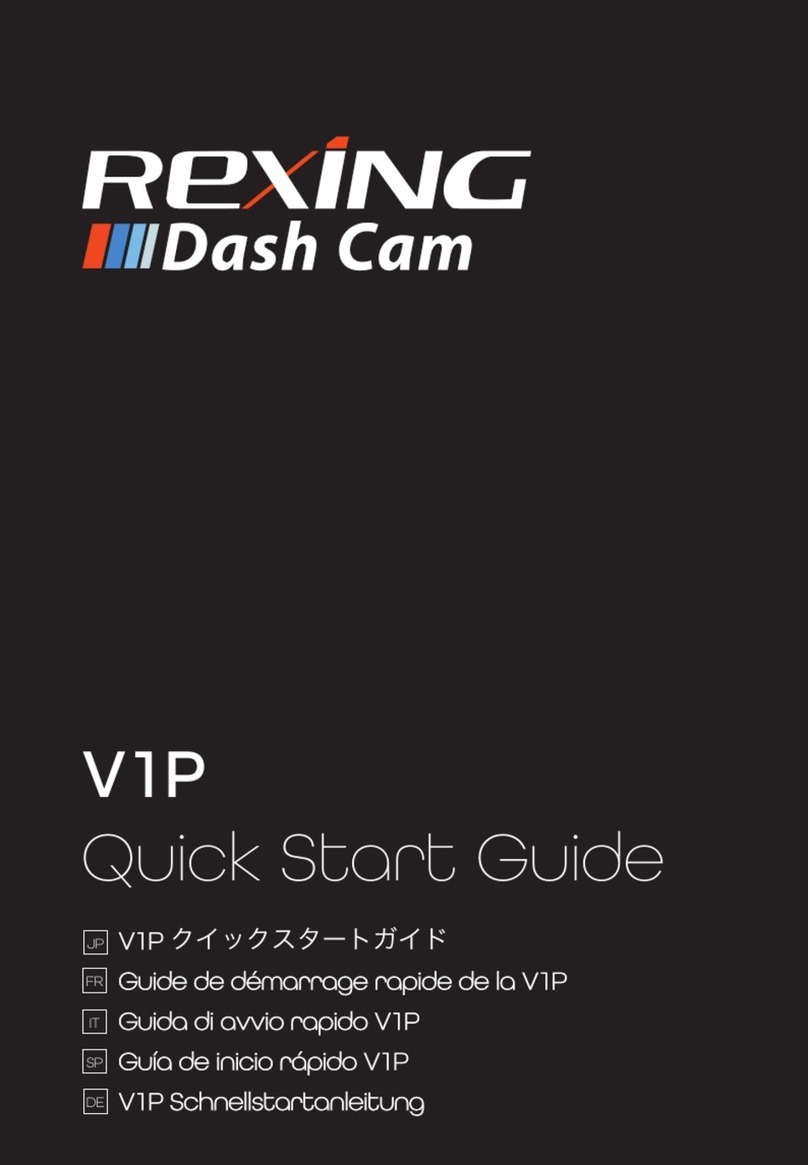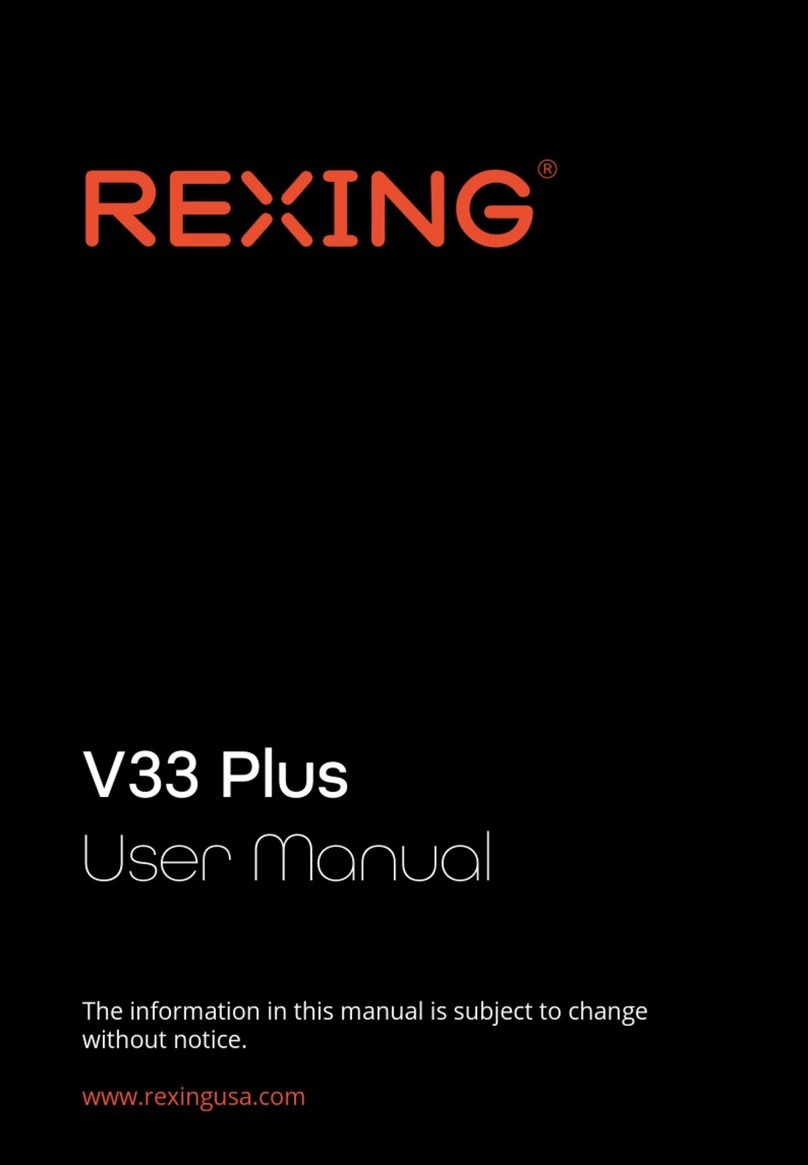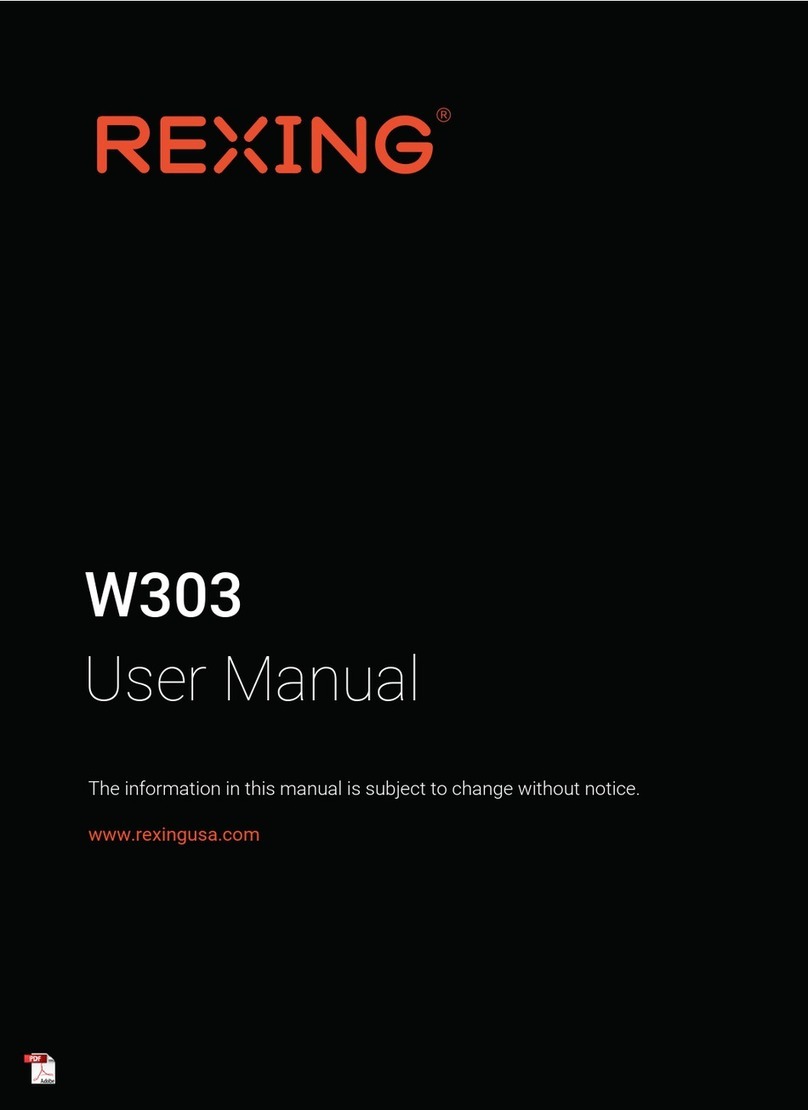Notice
1
The user menu is to be set up in non-video mode. If the device is in
video mode, please proceed only after stopping the video recording.
Memory Card: Using a new MicroSD card always requires formatting it
to your device. Regularly clear the memory card, as continuous video
recording for an extended period of time may produce some
protected files that are not subject to long-term protection (these files
may not be overwritten during loop recording) and some storage
fragments, which must be cleared regularly in order to save usable
storage space.
On-board Charger: The standard input voltage is configured to 12V. If a
voltage greater than 12V, contact your dealer or our customer care via
The features described in this operation manual are available for all
products of the same type. The device you buy may be a model with
optional or additional functions. Menu operations may vary. Please refer
to your actual product.
Pay attention to the mounting position, which must not interfere with
driving or lead to unsafe driving operation. Make sure it is safely
secured.
A standard 6-meter cable is provided for the rearview camera. It is not
recommended to install this type of dash cam if your car is beyond the
connection cable range.
2.
3.
4.
5.
6.
1.