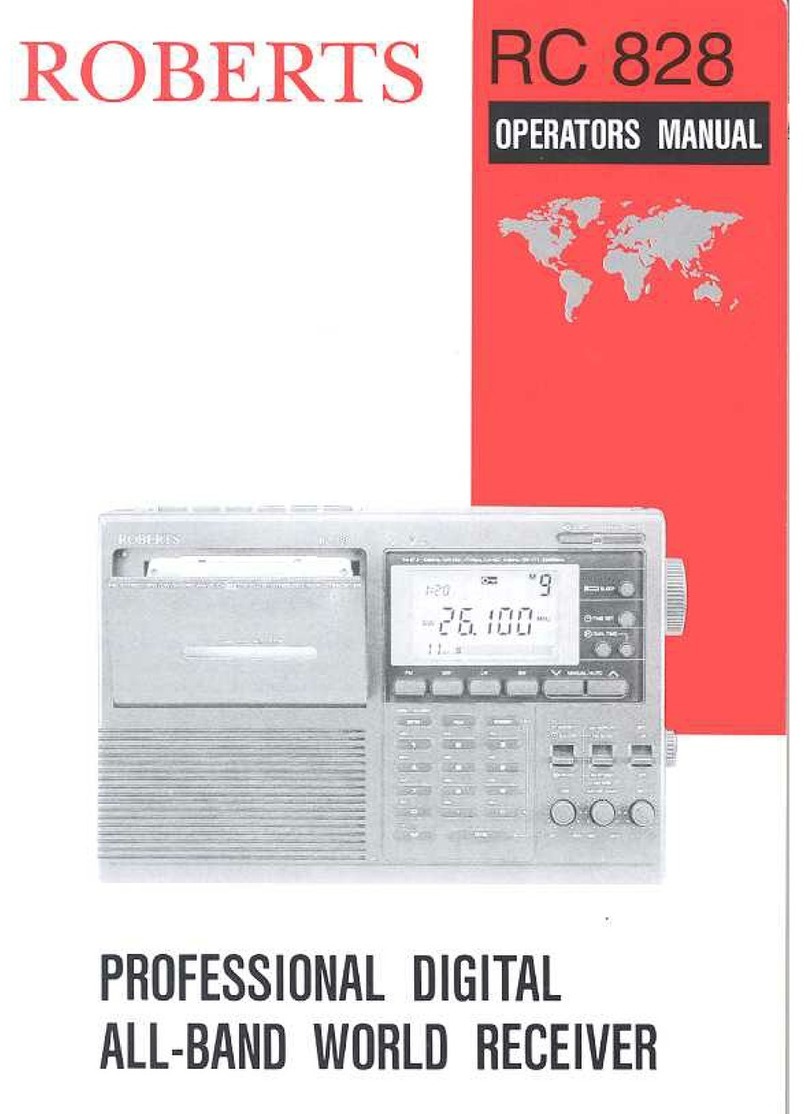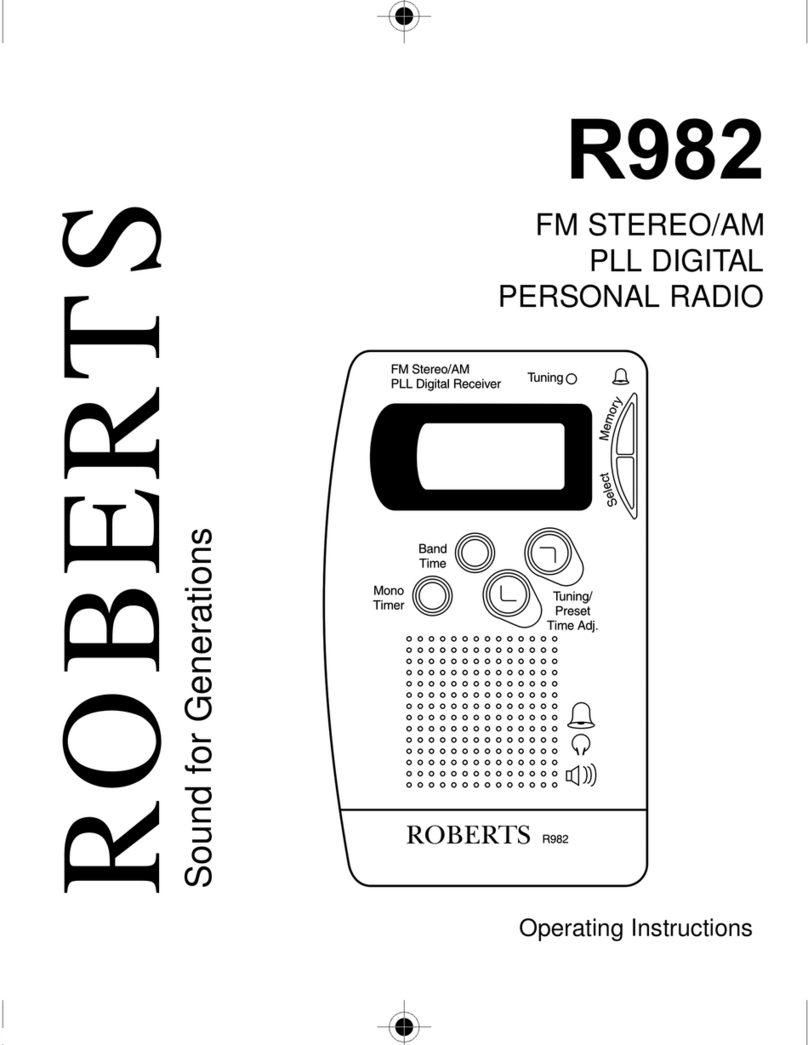Important Information ........................................................1
Automatic plug and play setup..........................................2
Controls ..........................................................................3-4
Display...............................................................................5
Battery Operation...............................................................6
Mains Operation ................................................................6
Setting the clock automatically..........................................7
Setting the clock manually ................................................8
Setting the day of week manually ......................................8
Setting the alarm time .......................................................9
Displaying the alarm time .................................................9
Waketobuzzer ..................................................................9
Wake to radio...................................................................10
Snooze control .................................................................10
Sleep timer ......................................................................10
Weekend alarm cancel....................................................11
Operating your radio - search tuning ...............................12
Operating your radio - manual tuning..............................12
Presetting stations ...........................................................13
Recalling a preset station................................................14
Last station memory ........................................................14
RDS features ...................................................................15
Contents
1
Operating your radio using RDS .....................................16
Display modes.................................................................16
Alternate frequency (AF) .................................................16
Radio text.........................................................................17
Programme type display (PTY).......................................17
Programme type search ..................................................18
Traffic announcements (TA).......................................18-19
Display backlight .............................................................20
Demonstration mode.......................................................20
Lockswitch.......................................................................20
Headphones ....................................................................21
Troubleshooting...............................................................21
General ............................................................................21
Specifications ..................................................................22
Circuit features.................................................................22
Important Information - please read before
use
To assist the auto setup of your radio it is recommended
beforeconnectingyourradiotoapowersupply(batteries
or mains), to fully extend the telescopic aerial and place
your radio in a position where radio reception is best.
R9906 Instruction Book.pm6 24/10/99, 14:222