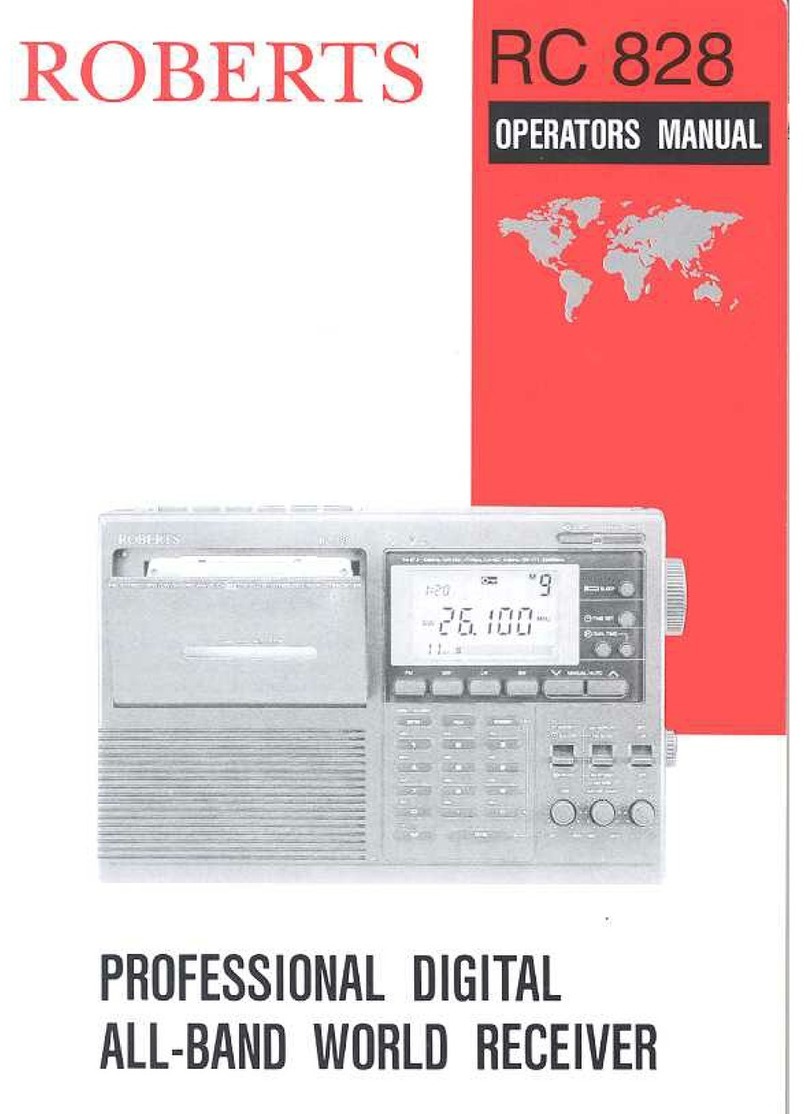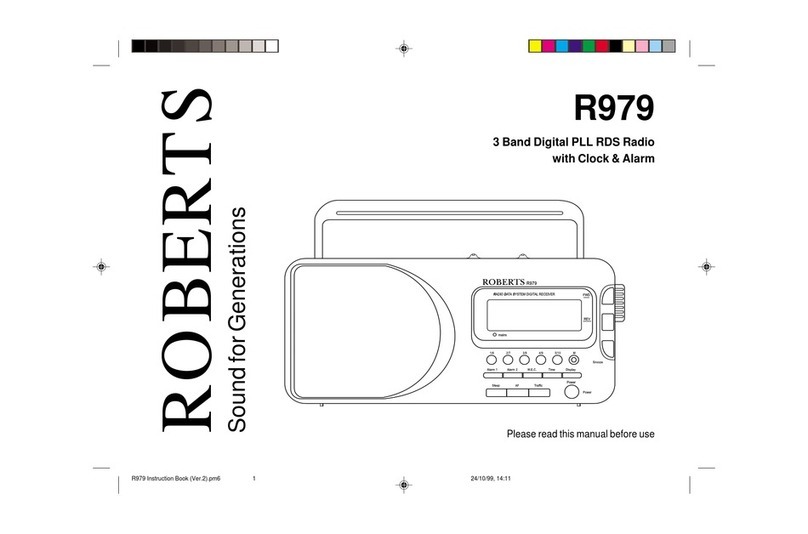Controls ........................................................................... 2-3
RDK-2 sensor touch radio features .....................................4
Fixing instructions............................................................ 5-6
Mains operation...................................................................6
Operation modes.................................................................7
Using the touch panel..........................................................8
Using an alternative aerial...................................................8
Operating your radio - DAB ................................................9
Selecting a station - DAB ................................................10
Presetting stations.............................................................11
Finding new stations - DAB .............................................12
Manual tuning - DAB .......................................................12
Display modes - DAB ........................................................13
Secondary services - DAB ................................................14
Using your radios PausePlus feature .......................... 15-16
Dynamic range control (DRC) ...........................................17
Station order setup - DAB ......................................... 18-19
Signal strength display - DAB ..........................................19
Operating your radio - search tuning FM...........................20
Manual tuning - FM ...........................................................21
Presetting stations - FM ....................................................21
Contents
1
Using an SD Memory card with your radio........................23
Recording a radio program - DAB only ....................... 23-24
SD card format ..................................................................24
View free file space on an SD card ...................................25
File playback ............................................................... 26-27
Fast-forward, rewind, stop file playback ............................27
Delete files.........................................................................28
Alarm mode ................................................................. 29-32
Sleep function....................................................................33
Egg timer ...........................................................................34
Setting the clock manually........................................... 35-36
Software version................................................................36
Auxiliary input socket.........................................................37
Display backlight ...............................................................37
System reset .....................................................................38
Mains supply .....................................................................39
Cautions ............................................................................40
Specifications ....................................................................41
Guarantee .........................................................................42