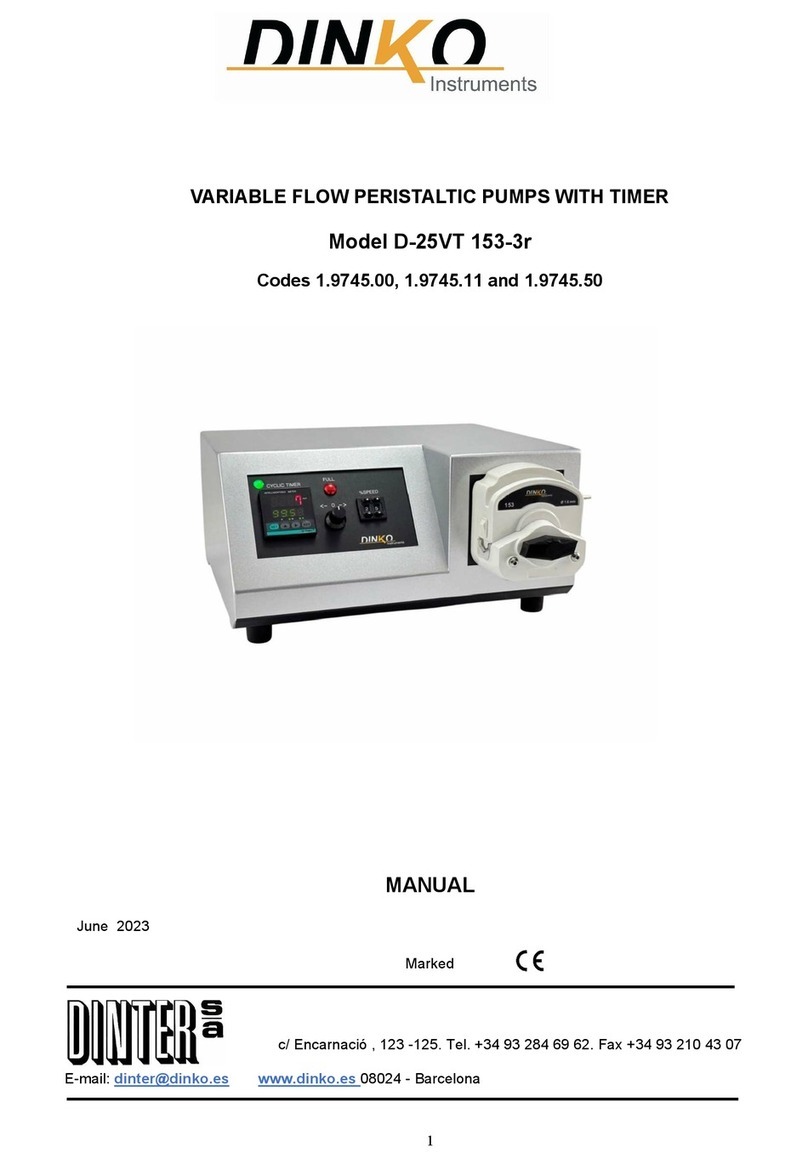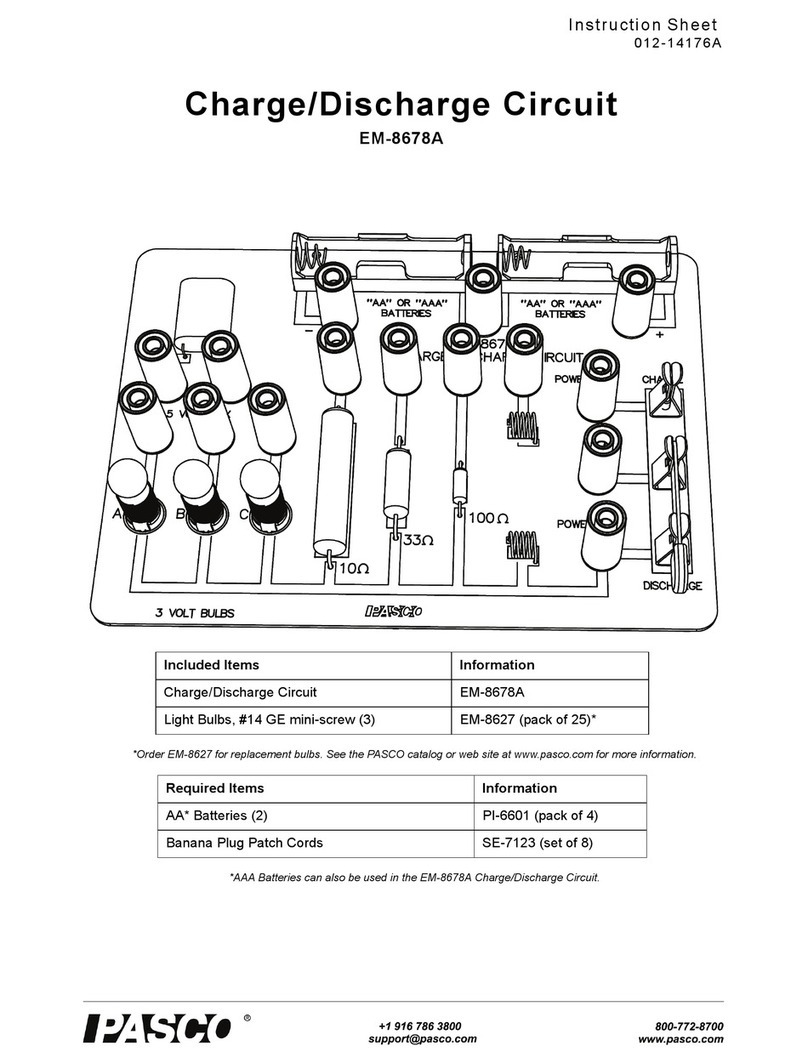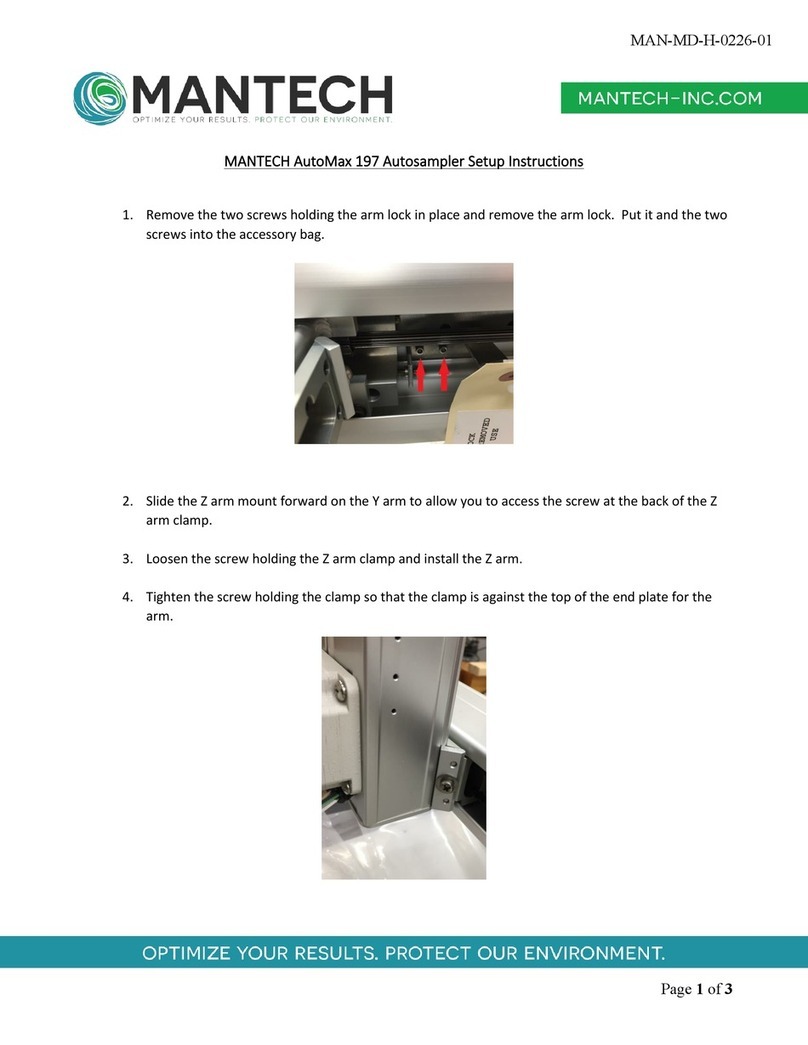Rocker CD 200 User manual

CD 200
Chemical Oxygen Demand
(COD) Detector

Please study this instruction manual carefully before using this product.
Please operate the instrument at room temperature and proceed with COD measurement
after the vial cools down to the room temperature and the uniformly-mixed reagent is
completely precipitated.
Please make sure the supply voltage and frequency conform to power specified on main
unit. (input power: 12Vd.c. 1.5A; IP code: IP20)
If using a 9V square battery, please make sure to remove the battery when the instrument is
unused for a long term to prevent leakage.
Please discard packing material according to local related regulations.
Please make sure that the instrument is operated under the following conditions:
A. Indoor use
B. Altitude up to 2000 m
C. 5℃to 40℃
D. 80% RH Max
E. Over voltages category I
F. POLLUTION degree II
In case of any questions in using this product, please make sure to contact your local
distributor for help. Do not do any improper assembly or disassembly without authorization.
Please clean and maintain the instrument and accessories according to the maintenance
method after every use.
Important notice

Carefully check if the shipping carton is in good condition before unpacking. Please check all
supplied items according to standard package list. If you have any questions, please keep serial no.
& shipping carton and contact your local dealer for help.
Item
Assembly
1
CD 200 Detector
2
Vial Dust Cap
3
Transformer
4
Instruction manual
Position
Designation
Position
Designation
1
Transformer
5
button
2
Vial Dust Cap
6
Battery cover
3
Tube insertion port
7
Power outlet
4
Screen
8
9V square battery (optional)
CD 200 Composition table
Unpacking

(1). Operation Button Description︰
Buttons
Function
Description
Data
Data
Show the data in the display
Menu
Menu
Back to the previous menu
UP
Arrow
Scrolls up through selected menus or stored data
Down
Arrow
Scrolls down through selected menus or stored data
Right
Arrow
Scrolls right through selected menus or stored data
Enter
Within a menu, selects the displayed menu item. During
numeric entry, accepts the displayed value.
Power
Power switch
Buttons and Symbols Introduction

(2). Screen Symbol Description︰
Symbols
Description
Show the state of using a transformer
100% full power.
66% power.
33% power.
5% low battery, replace the battery as soon as possible.
(Backlight and sound closed)
<<
Selected option
<
Selected option

Please ensure that the power supply voltage matches the voltage rating for CD 200 (100-240VAC
power), the output voltage is DC12V. In the absence of the power supply case, the user can
directly use 9V square battery. Please press the power button, and you can start to use CD 200.
1. Operation menu items
Content
items
Description
Remark
Main Menu
1: COD TEST
Curve menu
2: Time
Date and time setting
3: Backlight
Backlight setting
4: Sound
Sound setting
5: Auto Shut
Auto power setting
6: Memory
Memory setting
Curve menu
1: HACH
HACH standard curve
2: Lovibond
Lovibond standard curve
3: CHEMetrics
CHEMetrics standard curve
4: User-1
User-1 curve
Need calibration
5: User-2
User-2 curve
Need calibration
6: User-3
User-3 curve
Need calibration
Operation

7: User-4
User-4 curve
Need calibration
8: User-5
User-5 curve
Need calibration
9: User-6
User-6 curve
Need calibration
Curve range
menu
150
Measuring range
10 ~ 150 mg/L
1500
Measuring range
100 ~ 1500 mg/L
15000
Measuring range
1000 ~ 15000 mg/L
Work menu
Start
COD test screen
Info
User calibration data
Standard curve
range values
CAL
Calibration parameter

2. COD test description
Item
Steps
Display
1
Turn on the power, the screen shows
LOGO
2
Curve menu appears after 2 seconds
1 : H A C H < <
2 : L o v i b o n d
3
Press button andbutton to
select the standard curve(HACH,
Lovibond,CHEMetrics)or User curve
(User-1 ~ User-6), ”<<” symbol
represents the position of the
option,Pressbutton to enter the
Curve range menu
1 : H A C H <<
2 : L o v i b o n d
4
Pressbutton to select 150、1500 or
15000,“<”symbol represents the
position of the option,Press
button to enter the Work menu
H A C H - 150
150 1500<15000
5
Select “Start”option,Press
button to enter COD test
H A C H - 1500
S t a r t < I n f o
6
Insert Blank tube
H A C H - 1500
I n s e r t B l a n k

7
Insert the blank vial into the vial
holder and OK message will appear
after 2 seconds
H A C H - 1500
B l a n k O K
8
Pull out the Blank vial and Insert
Sample message appears
H A C H - 1500
I n s e r t S a m p l e
9
Insert the sample vial into the vial
holder and COD value will appear
after 2 seconds, and then
automatically save the data
H A C H - 1500
1001m g / L
10
Insert other sample vial into the vial
holder, and retest COD value
H A C H - 1500
487﹒1m g / L
Note:
A. Make sure to insert each sample vial into the vial holder in the same direction to make COD
value more consistent.
B. Before using the User curve, please proceed with the calibration curve.
C. Pressing Data button can show the storage data in the display.
D. Over range error or below range error during a measurement, the concentration is too high
or too low.

3. User curve calibration description
Item
Steps
Display
1
Turn on the power, the screen shows
LOGO
2
Curve menu appears after 2 seconds
1 : H A C H < <
2 : L o v i b o n d
3
Press button andbutton to
select User curve(User-1 ~
User-6), ”<<” symbol represents the
position of the option,Press
button to enter the Curve range
menu
3 : C H E M e t r i c s
4 : U ser- 1 < <
4
Pressbutton to select 150、1500 or
15000,“<”symbol represents the
position of the option,Press
button to enter the Work menu
User- 1 - 150
150< 150015000
5
Select “CAL”option,Press
button to enter Calibration parameter
User- 1 - 150
S t a r t I n f o C A L <
6
Insert Blank message appears
User- 1 - 150
I n s e r t B l a n k

7
Insert the blank vial into the vial
holder and OK message will appear
after 2 seconds
User- 1 - 150
B l a n k O K
8
Pull out the Blank vial and check if it
is correct, pressbutton to confirm
User- 1 - 150
B l a n k O K <
9
After confirmation, insert a standard
COD test vial
User- 1 - 150
I n s e r t S t d 1
10
Insert the sample vial into the vial
holder and input concentration valve
message appears after 2 seconds
User- 1 - 150
0 0 0 0 0 m g / L
11
Pressbutton , button and
button to enter the standard
concentration values
User- 1 - 150
0005 0 m g / L
12
Pull out the sample vial, and press
button to make sure the
concentration value is correct
User- 1 - 150
S 1 : 5 0 . 0 m g / L O K <
13
After confirmation, insert another
standard COD test vial
User- 1 - 150
I n s e r t S t d 2
14
Then the following message will
appear:
Save: Save the calibration
parameter then exit
Exit: Exit without saving calibration
User- 1 - 150
S a v e E x i t C A L <

parameter
CAL: go back to the calibration
parameter
15
Select CAL button to go back to the
calibration parameter
User- 1 - 150
I n s e r t S t d 2
16
Repeat steps 10 to 12 for continuous
adjustment of other standard
concentration up to six. Finally save
the calibration parameters then exit.
User- 1 - 150
S a v e E x i t
Note:
A. Make sure to insert each sample vial into the vial holder in the same direction to make COD
value more consistent.
B. In order to store the user curve calibration, please complete the Blank calibration and more
than one set of Standard sample calibration procedure.
C. Do not calibrate the same concentration twice to avoid calibration parameters error.
D. Please select the appropriate concentration value for calibration. Make sure the reagent
concentration in three ranges more than 10/100/1000 mg / L individually.
E. User curve name can be changed by following “Change the name of user curve description”
below.

4. Review the calibration concentration description
Item
Steps
Display
1
Turn on the power, the screen shows
LOGO
2
Curve menu appears after 2 seconds
1 : H A C H < <
2 : L o v i b o n d
3
Press button andbutton to select
the User curve(User-1 ~ User-6), ”<<”
symbol represents the position of the
option, Pressbutton to enter the
Curve range menu
5 : U ser- 2
6 : U s e r - 3 < <
4
Pressbutton to select 150、1500 or
15000.“<”symbol represents the
position of the option, Pressbutton to
enter the Work menu
U s e r - 3 - 1500
150 1500<15000
5
Select “Info” option, Pressbutton to
enter the User calibration data
U s e r - 3 - 1500
S t a r t I n f o < C A L
6
Calibration result:
OK: Calibration parameters are correct.
NG: Calibration parameters are in error,
please go back to CAL and check again
U s e r - 3 - 1500
C A L p o i n t = 2 O K <

7
Pressbutton and button to check
concentration value and pressbutton
or Menu button back to the previous
menu
U s e r - 3 - 1500
S 1 = 1 5 0 0 . 0 m g / L <
Note: Standard curve can show the displayed range of reading value.
5. Change the name of user curve description
Item
Steps
Display
1
Turn on the power, the screen shows
LOGO
2
Curve menu appears after 2 seconds
1 : H A C H < <
2 : L o v i b o n d
3
Press button andbutton to select
the User curve(User-1 ~ User-6), ”<<”
symbol represents the position of the
option,Pressbutton to enter the
Curve range menu
5 : U ser- 2 < <
6 : U s e r - 3
4
Under the range of the curve menu,
press button and wait 2 seconds to
change the name
U s e r - 2 - 150
150< 150015000

5
Pressbutton , button and button
to change the name (up to 10 words)
U s e r - 2
=>User- 2
6
After typing, pressbutton to store and
leave or press the Menu button to leave
without save
U s e r - 2
= > R O C K E R
7
Back to the User curve and confirm the
changed name again
R O C K E R - 150
150< 150015000
6. Check data description
Item
Steps
Display
1
Press the Data button in the work menu
and it will display the stored information
1 : H A C H < <
2 : L o v i b o n d
2
Data include the date, test time, the
name of the curve, the curve range,
document number and COD
concentration value.
H A C H - 1500
0224 8 7 ﹒1m g / L
3
Test date and curve range will display in
the first row and switch in every 2
seconds. Press button to switch the
information
2016/02 / 0 6 0 8 : 3 4
0224 8 7 ﹒1m g / L
4
Pressbutton and button to display
different data
2016/02 / 0 6 0 8 : 3 3
0219 9 9 ﹒9m g / L

5
After checking data, press the Menu
button to leave
1 : H A C H < <
2 : L o v i b o n d
Note: Save up to 100 records.
7. Time setup description
Item
Steps
Display
1
Turn on the power and press the Menu
button back to the Main Menu
1 : H A C H < <
2 : L o v i b o n d
2
Pressbutton to select the Time, ”<<”
symbol represents the position of the
option, Pressbutton to enter the time
setup
1 : C O D T est
2 : T i m e < <
3
Pressbutton , button and button
to change the time, and pressbutton
to store and leave
Data:2016/02/06
T i m e : 0 9 : 3 4
Note: Time setting is automatically saved even if pressing the Menu button to leave.

8. Backlight setting description
Item
Steps
Display
1
Turn on the power and press the Menu
button back to the Main Menu
1 : H A C H < <
2 : L o v i b o n d
2
Pressbutton to select the
Backlight, ”<<” symbol represents the
position of the option, Pressbutton to
enter the Backlight setup
3 : B a c k l i g h t < <
4 : S o u n d
3
Pressbutton to select an option, and
pressbutton to save.
On: turn on the backlight and without
auto turn –off.
Auto: turn on the backlight and with auto
turn-off.
Off: turn off the backlight
B a c k l i g h t [ A u t o ]
O n < < A u t o O f f
Note: When usingAuto option, the backlight will be turned off if no operation in 3 minutes.

9. Sound settings description
Item
Steps
Display
1
Turn on the power and press the Menu
button back to the Main Menu
1 : H A C H < <
2 : L o v i b o n d
2
Pressbutton to select the Sound, ”<<”
symbol represents the position of the
option, Pressbutton to enter the
sound setup
3 : B a c k l i g h t
4 : S o u n d < <
3
Pressbutton to select an option, and
pressbutton to save.
On: Turn on the sound;
Off: Turn off the sound
S o u n d [ O n ]
O n < < O f f

10. Auto Shut setting description
Item
Steps
Display
1
Turn on the power and press the Menu
button back to the Main Menu
1 : H A C H < <
2 : L o v i b o n d
2
Pressbutton to select the Auto
Shut, ”<<” symbol represents the
position of the option, Pressbutton to
enter the Auto Shut setup
5 : A u t o S h u t < <
6 : M e m o r y
3
Pressbutton to select an option, and
pressbutton to save.
On: Turn on the Auto Shut;
Off: Turn off theAuto Shut
A u t o S h u t [ O n ]
On<<O f f
Note: When using Auto Shut option, the power will be turned off if no operation in 10 minutes

11. Memory setting description
Item
Steps
Display
1
Turn on the power and press the Menu
button back to the Main Menu
1 : H A C H < <
2 : L o v i b o n d
2
Pressbutton to select the
Memory, ”<<” symbol represents the
position of the option, Pressbutton to
enter the Memory setup
5 : A u t o S h u t
6 : M e m o r y < <
3
Pressbutton to select an option, and
pressbutton to save.
Yes: Every time you turn on the power,
the screen automatically shows the
menu before shutdown.
No: Every time you turn on the power the
screen automatically shows the curve
menu.
M e m o r y [ N o ]
Y e s <<N o
This manual suits for next models
2
Table of contents
Other Rocker Laboratory Equipment manuals
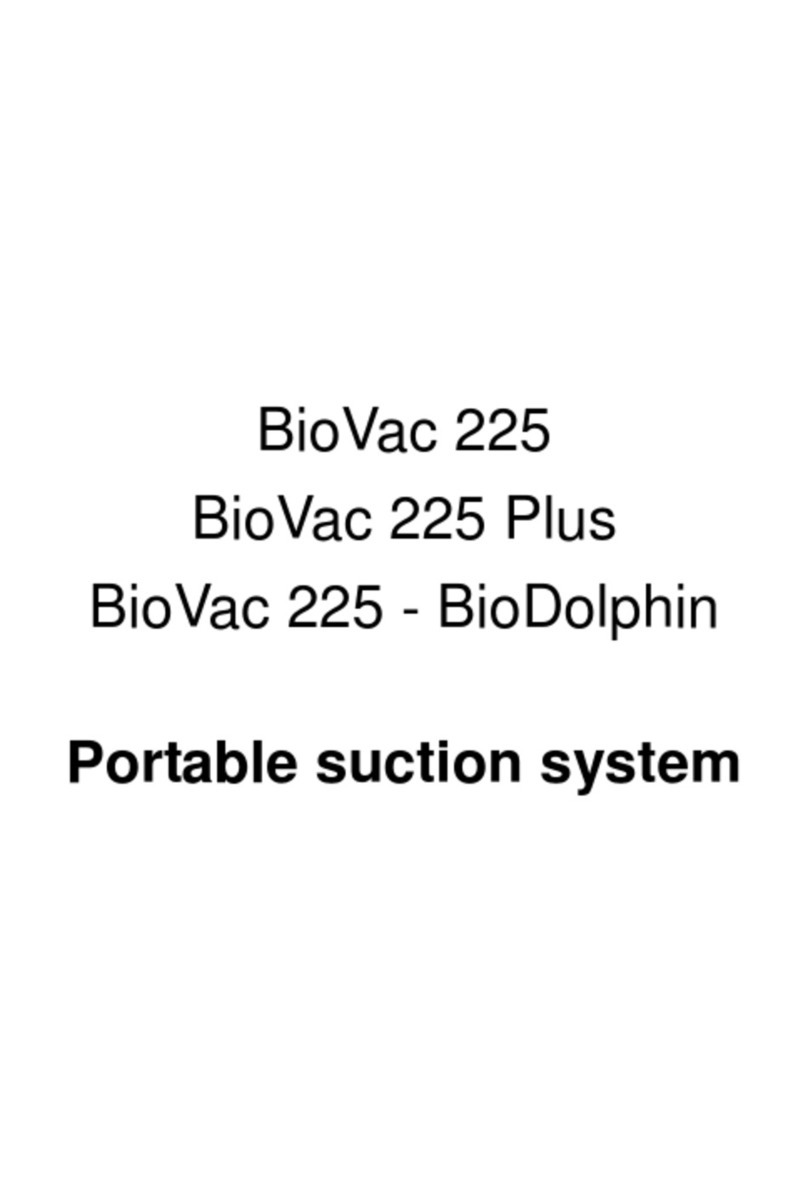
Rocker
Rocker BioVac 225 User manual

Rocker
Rocker Rocker 300 User manual

Rocker
Rocker Rocker 300 User manual

Rocker
Rocker Lafil 300- LF 30 User manual
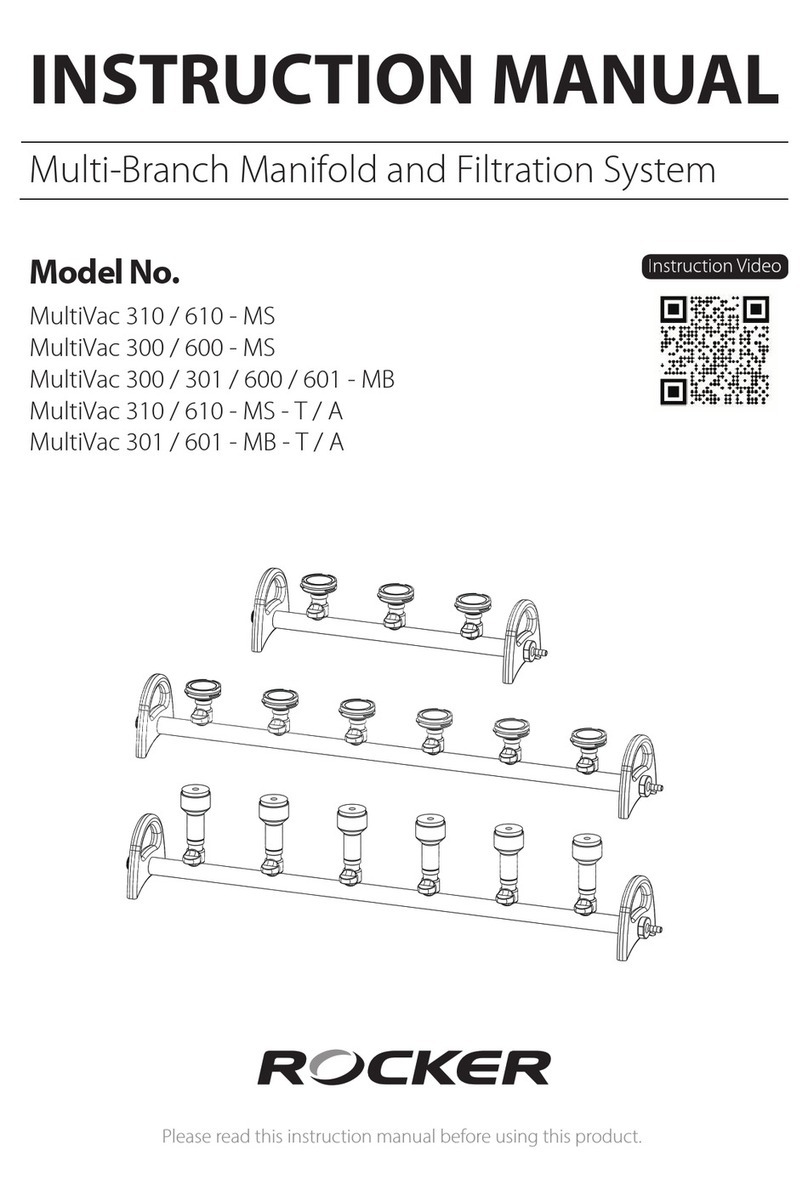
Rocker
Rocker MultiVac 310-MS User manual

Rocker
Rocker Tanfil 100 User manual
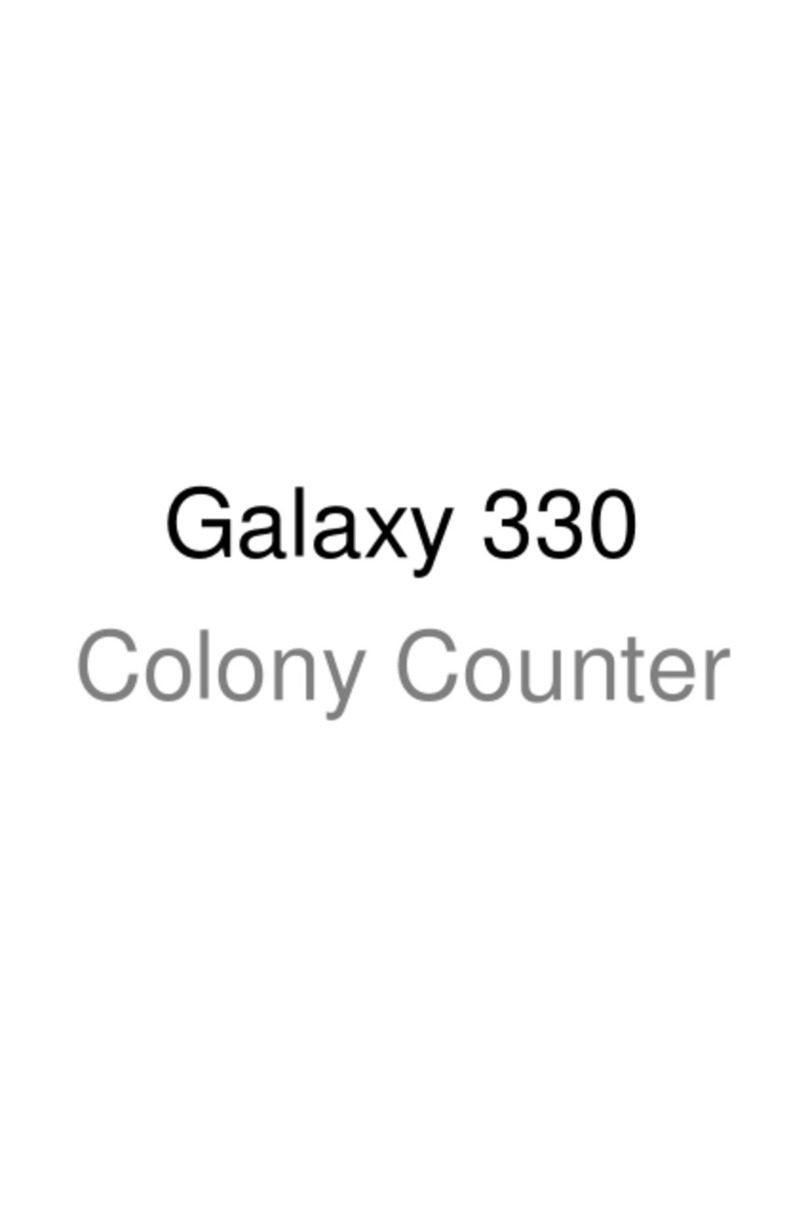
Rocker
Rocker Galaxy 330 User manual

Rocker
Rocker MultiVac 310-MS User manual

Rocker
Rocker CR 25 User manual

Rocker
Rocker 197000-36 User manual