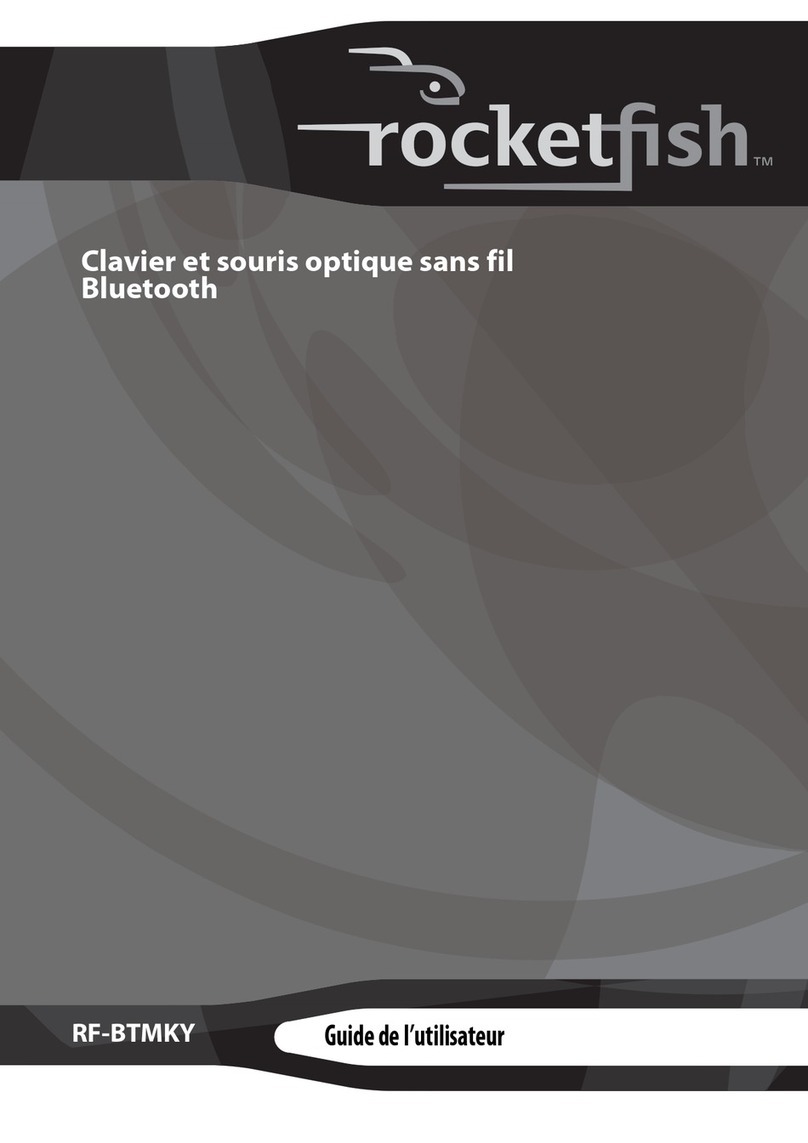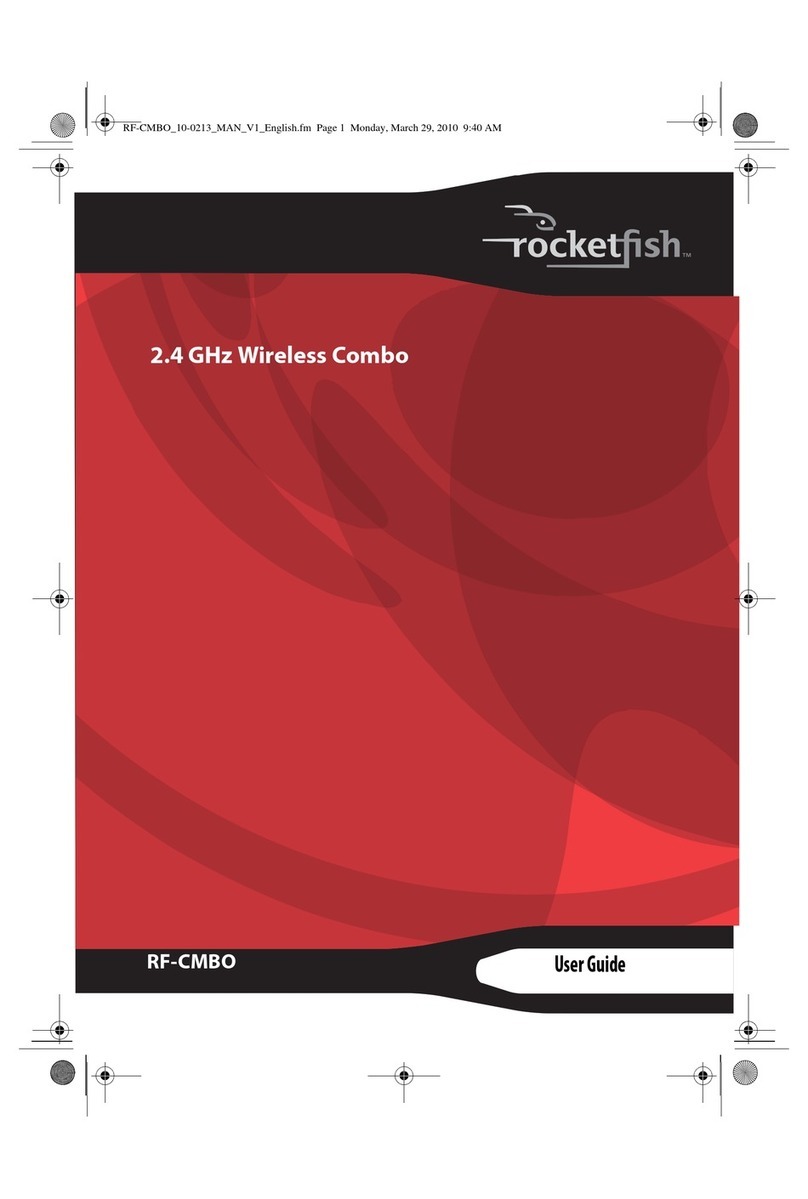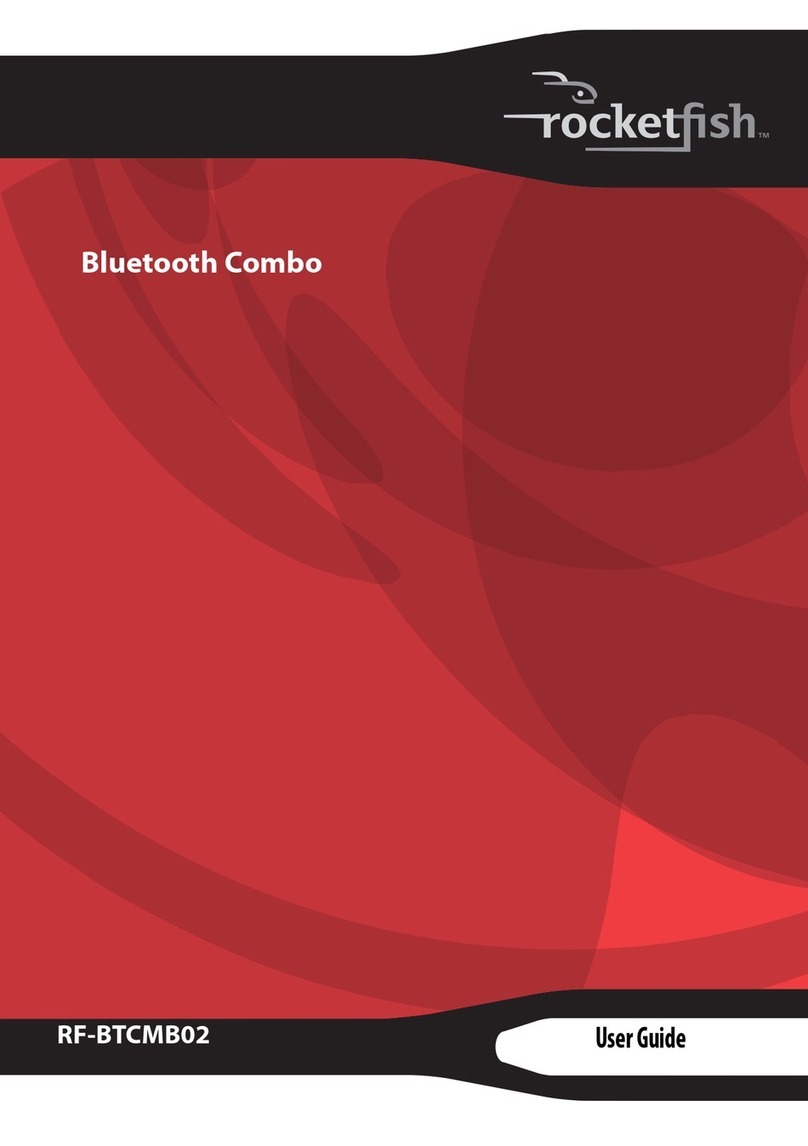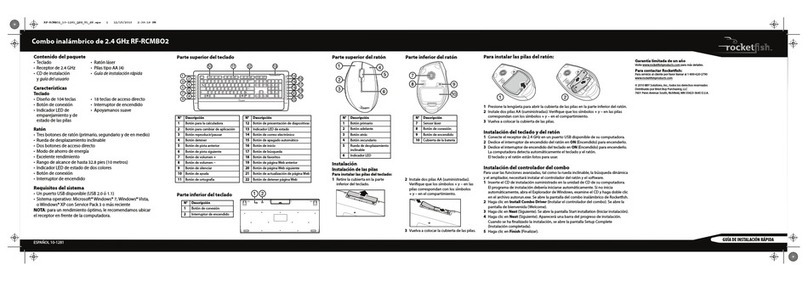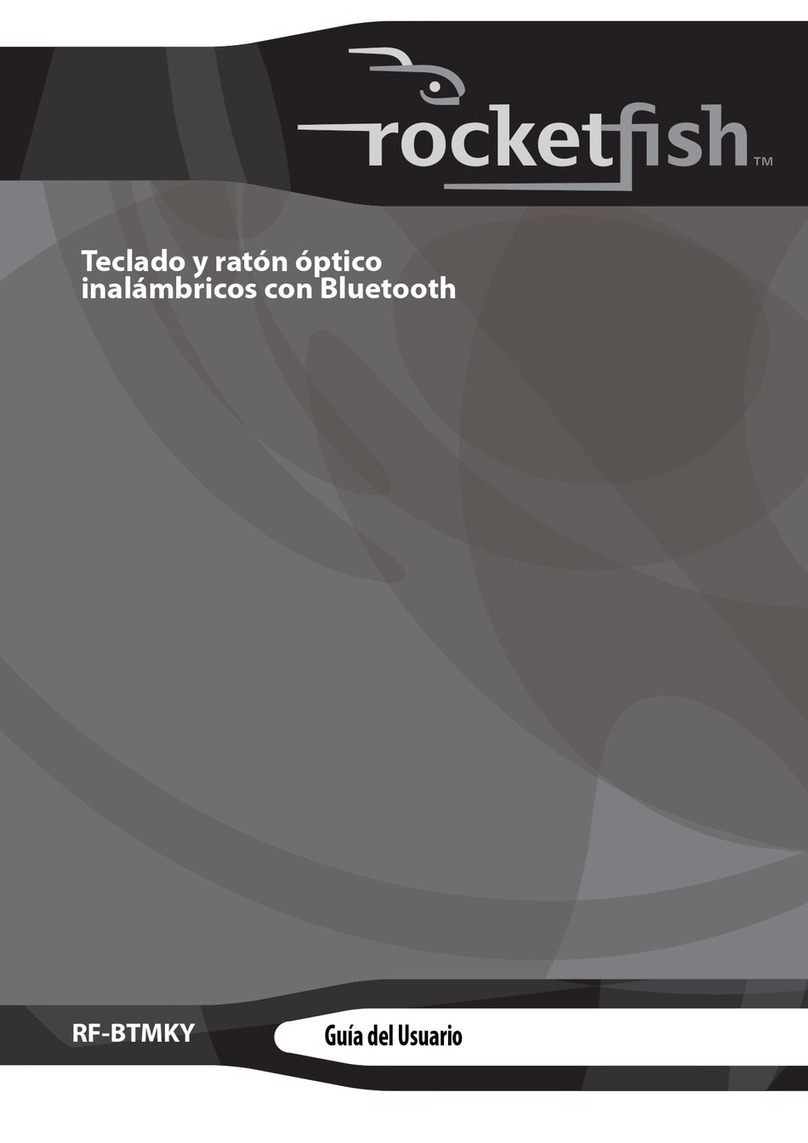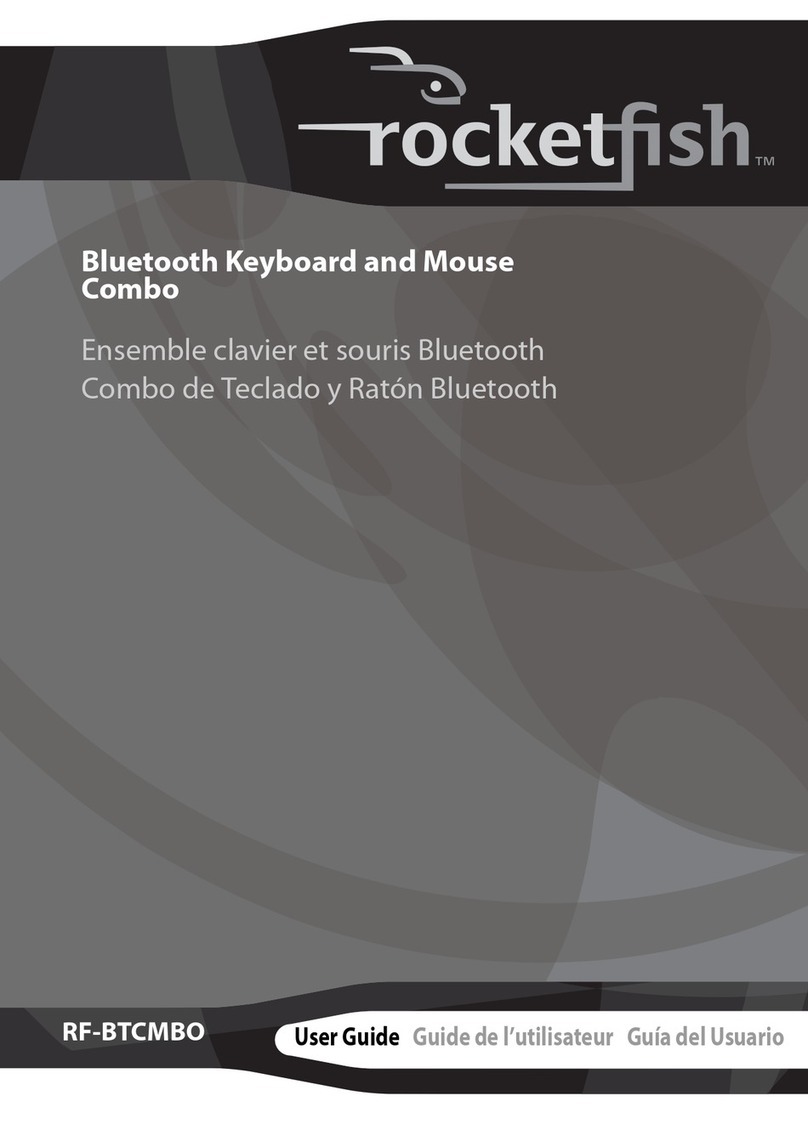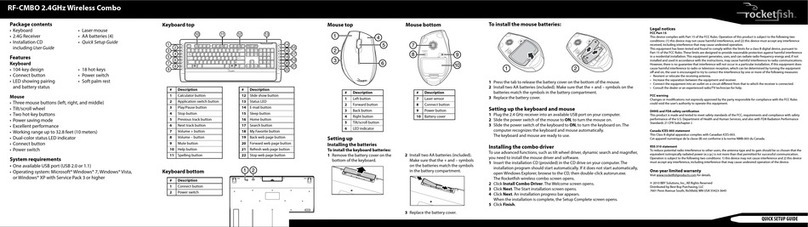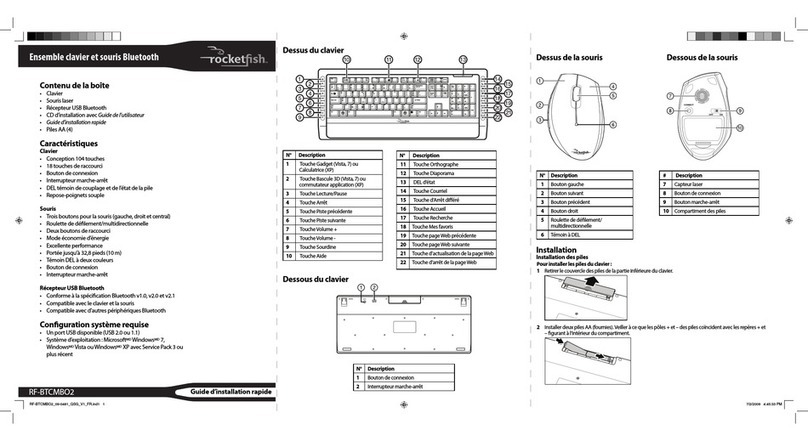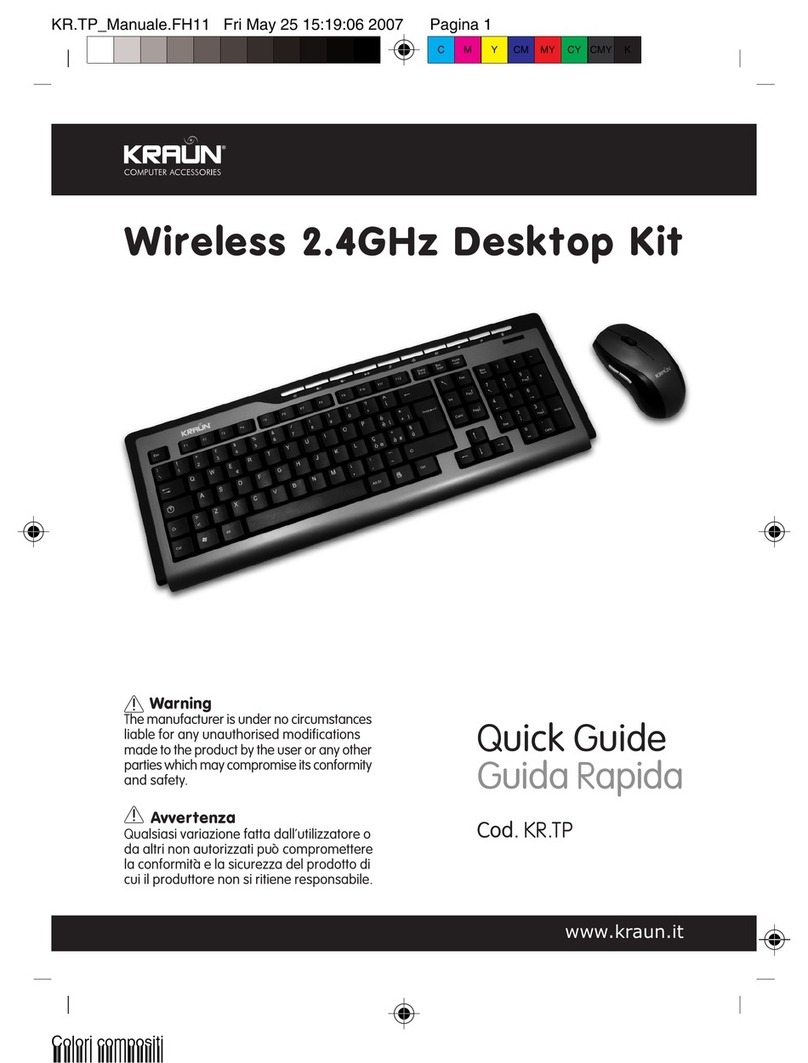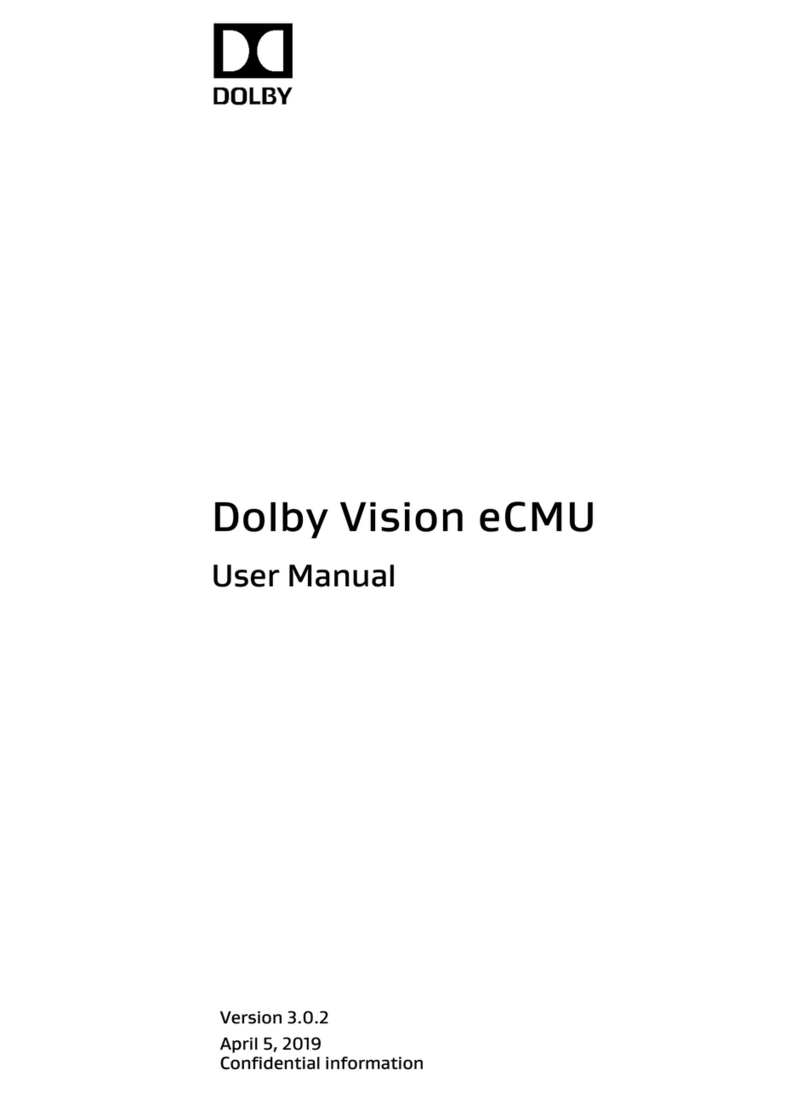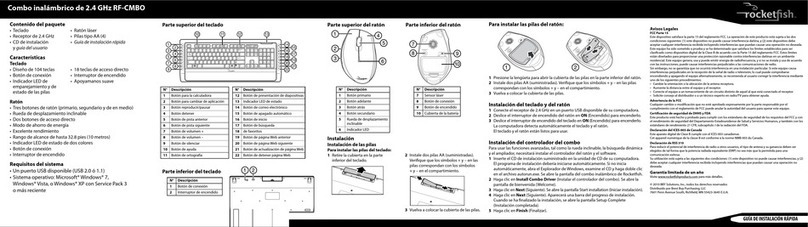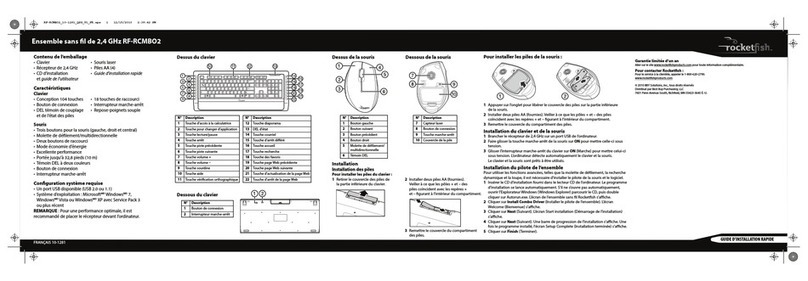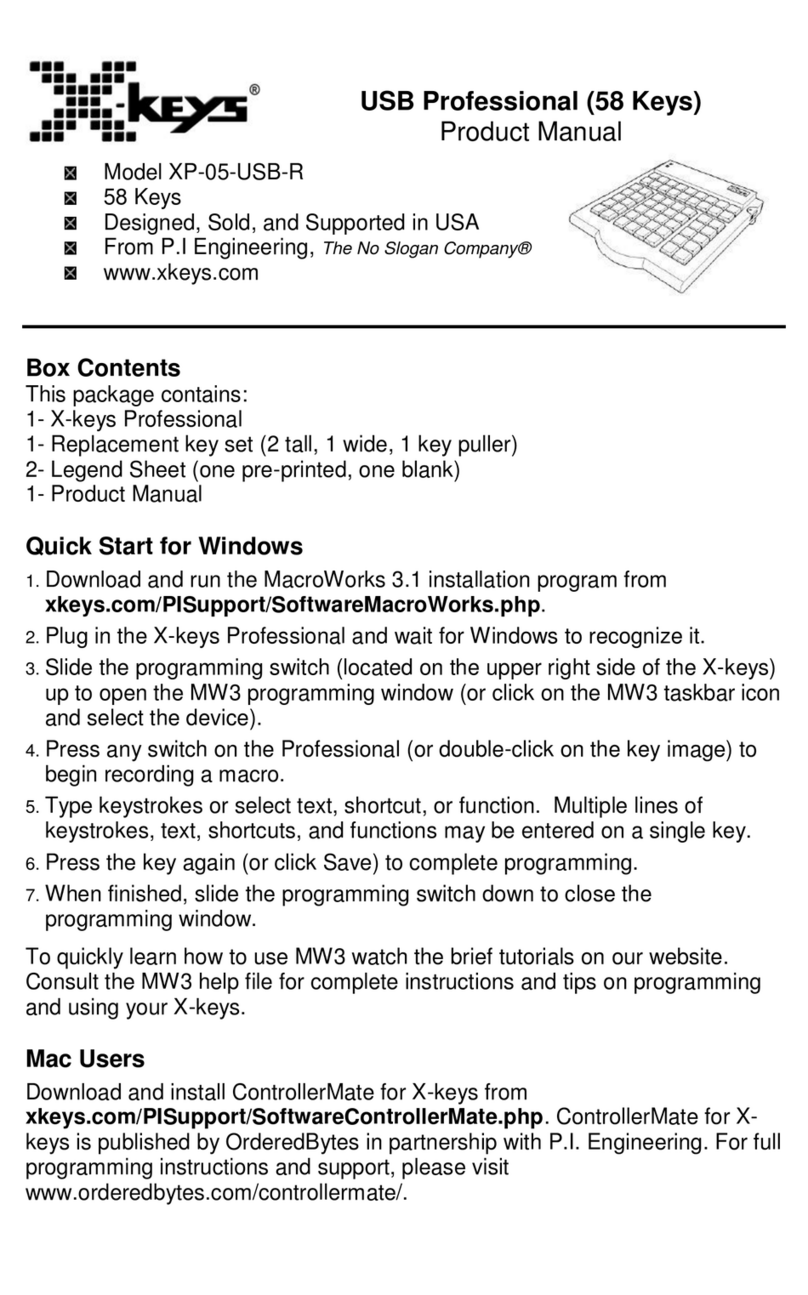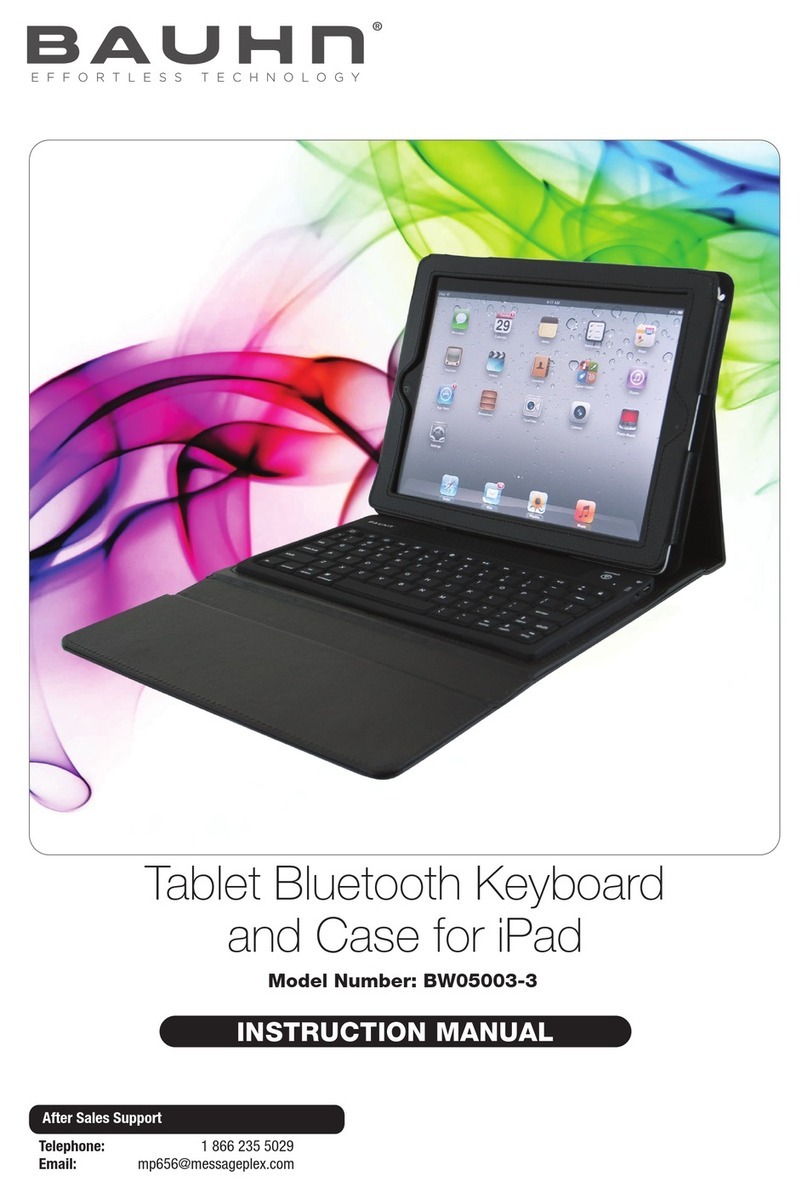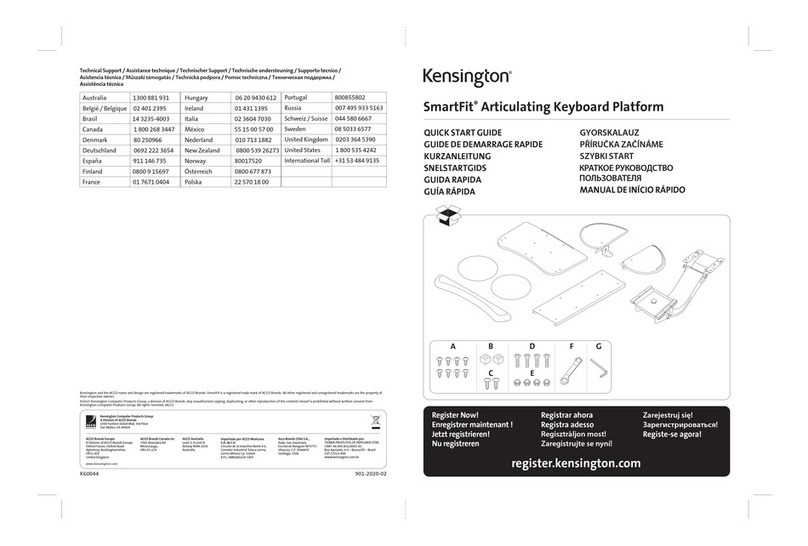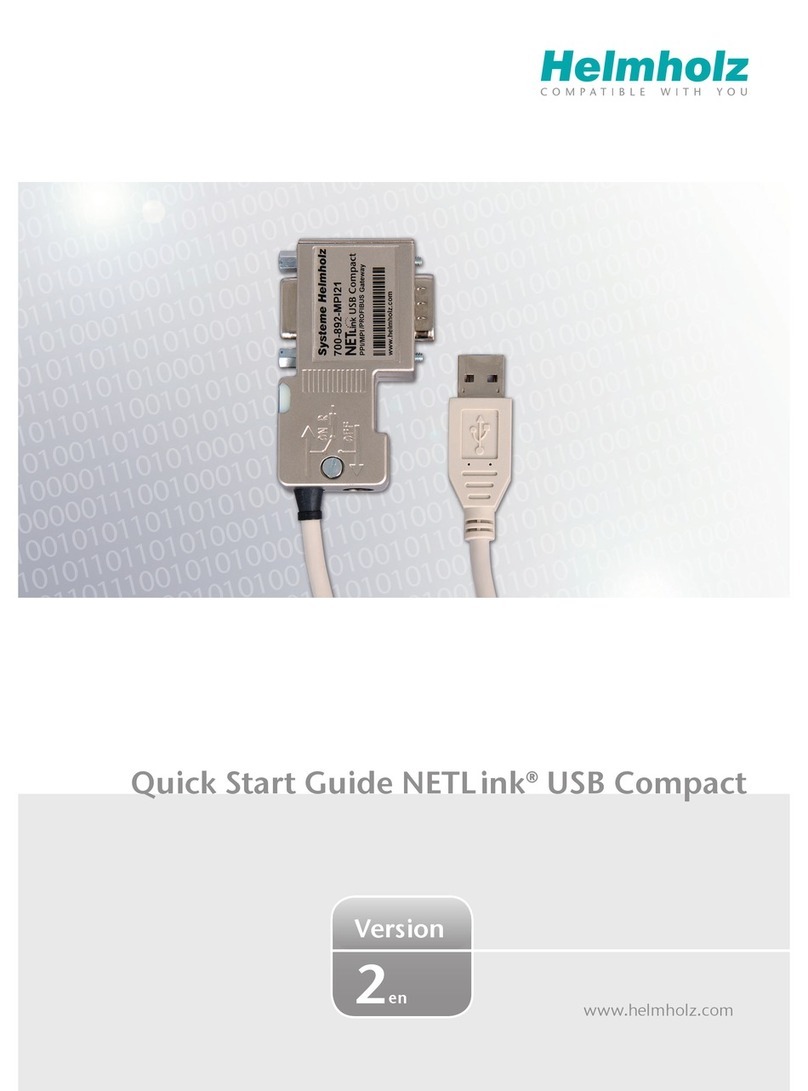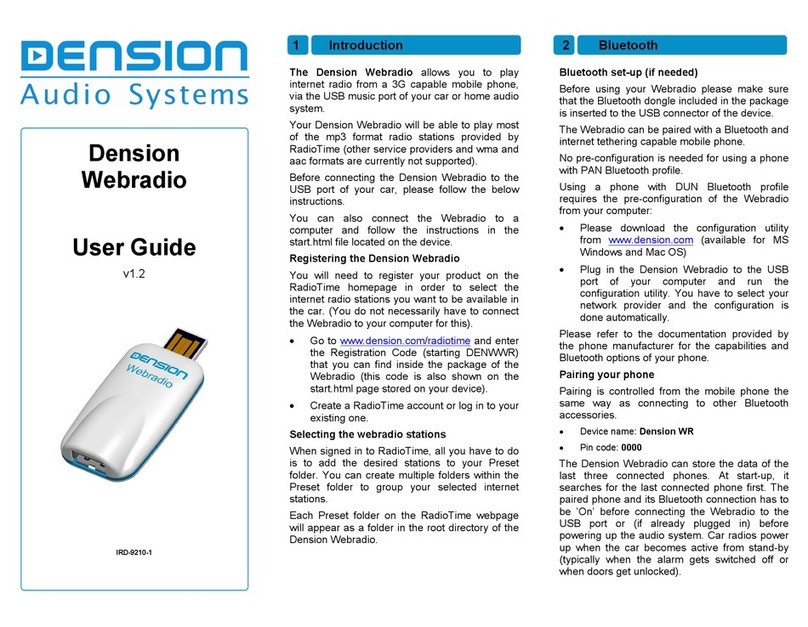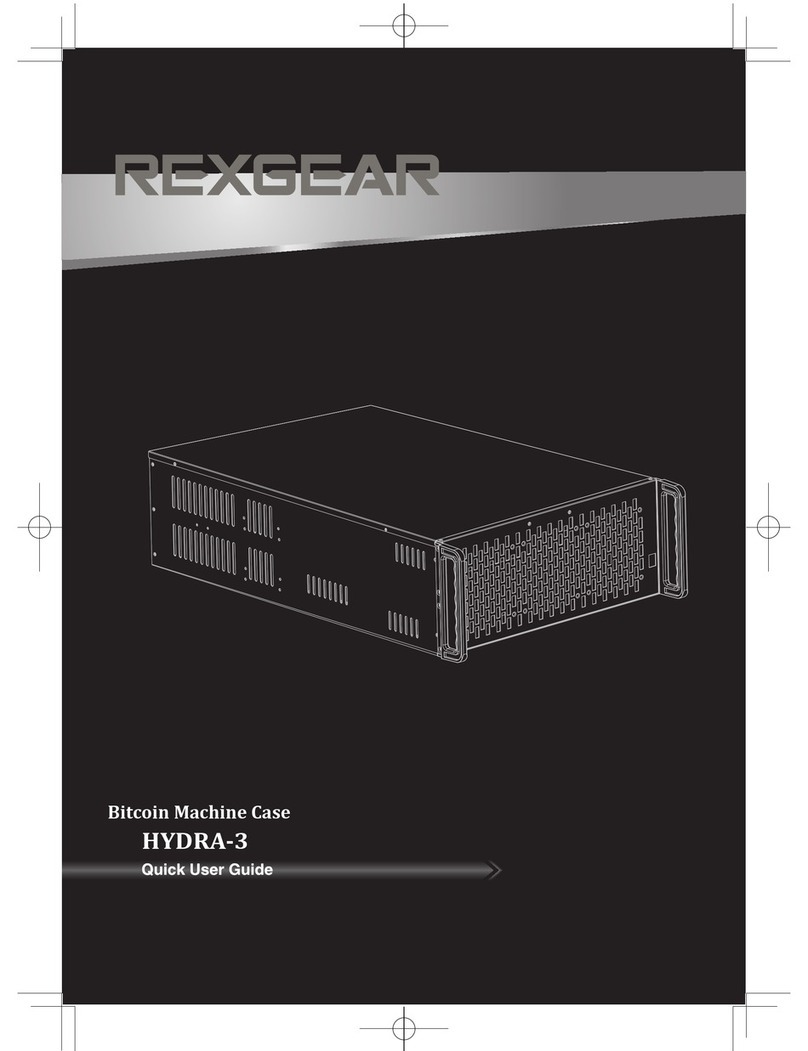ENGLISH 10-1281 QUICK SETUP GUIDE
RF-RCMBO2 2.4GHz Wireless Combo
Mouse top Mouse bottom
Setting up
Installing the batteries
To install the keyboard batteries:
1 Remove the battery cover on the
bottom of the keyboard.
2Install two AA batteries (included).
Make sure that the + and – symbols
on the batteries match the symbols
in the battery compartment.
3 Replace the battery cover.
Package contents
• Keyboard • Laser mouse
• 2.4G Receiver • AA batteries (4)
• Installation CD • Quick Setup Guide
including User Guide
Features
Keyboard
• 104-key design • 18 hot-keys
• Connect button • Power switch
• LED showing pairing • Soft palm rest
and battery status
Mouse
• Three mouse buttons (left, right, and middle)
• Tilt/scroll wheel
• Two hot-key buttons
• Power saving mode
• Excellent performance
• Working range up to 32.8 feet (10 meters)
• Dual-color status LED indicator
• Connect button
• Power switch
System requirements
•One available USB port (USB 2.0 or 1.1)
• Operating system: Microsoft® Windows® 7,Windows® Vista,
or Windows® XP with Service Pack 3 or higher
NOTE: For optimal performance, we recommend you place
the dongle on the front of the computer.
Keyboard bottom
CONNECT
OFF ON
To install the mouse batteries:
1Press the tab to release the battery cover on the bottom of the mouse.
2Install two AA batteries (included). Make sure that the + and – symbols on the
batteries match the symbols in the battery compartment.
3 Replace the battery cover.
Setting up the keyboard and mouse
1Plug the 2.4 GHz receiver into an available USB port on your computer.
2Slide the power switch of the mouse to ON, to turn the mouse on.
3Slide the power switch of the keyboard to ON, to turn the keyboard on.The
computer recognizes the keyboard and mouse automatically.
The keyboard and mouse are ready to use.
Installing the combo driver
To use advanced functions, such as tilt wheel driver, dynamic search and magnier,
you need to install the mouse driver and software.
1Insert the installation CD (provided) in the CD drive on your computer.The
installation program should start automatically. If it does not start automatically,
open Windows Explorer, browse to the CD, then double-click autorun.exe.
The Rocketsh wireless combo screen opens.
2Click Install Combo Driver. TheWelcome screen opens.
3Click Next. The Start installation screen opens.
4Click Next. An installation progress bar appears.
When the installation is complete, the Setup Complete screen opens.
5Click Finish.
One-year limited warranty
Visit www.rocketshproducts.com for details.
Contact Rocketsh:
For customer service please call 1-800-620-2790
www.rocketshproducts.com
© 2010 BBY Solutions, Inc., All Rights Reserved
Distributed by Best Buy Purchasing, LLC
7601 Penn Avenue South, Richeld, MN USA 55423-3645
CONNECT
OFF ON
Keyboard top
Esc F1 F2 F3 F4 F5 F6 F7 F8 F9 F10 F11 F12
PrtScr
Screen
Insert
Backspace
Enter
Enter
AltCtrl
CapsLock
Tab
lrtCtlA
Page
Up
Page
Down
+
=
_
-
-
-
)(
**
&^%$#@!~
`
_
/
+
Delete
Scroll
End
Home
Home
798
End
1
10
23456789
PQ {
[
{
[
\
/
WE R T Y U I O
A:
;
"
'
SDFGHJKL
ZXCVBNM
<
,.
>?
Ins
0
Del
.
4
PgUp
3
PgDn
Num
Lock
65
2
Shift Shift
Pause
Break
Lock
# Description
1Calculator button
2Application switch button
3Play/Pause button
4Stop button
5Previous track button
6Next track button
7Volume + button
8Volume – button
9Mute button
10 Help button
11 Spelling button
# Description
12 Slide show button
13 Status LED
14 E-mail button
15 Sleep button
16 Home button
17 Search button
18 My Favorite button
19 Back web page button
20 Forward web page button
21 Refresh web page button
22 Stop web page button
# Description
1Connect button
2Power switch
# Description
1Left button
2Forward button
3Back button
4Right button
5Tilt/scroll button
6LED indicator
# Description
7Laser sensor
8Connect button
9Power button
10 Battery cover
RF-RCMBO2_10-1281_QSG_V1_EN.eps 1 12/14/2010 2:00:39 PMRF-RCMBO2_10-1281_QSG_V1_EN.eps 1 12/14/2010 2:00:39 PM