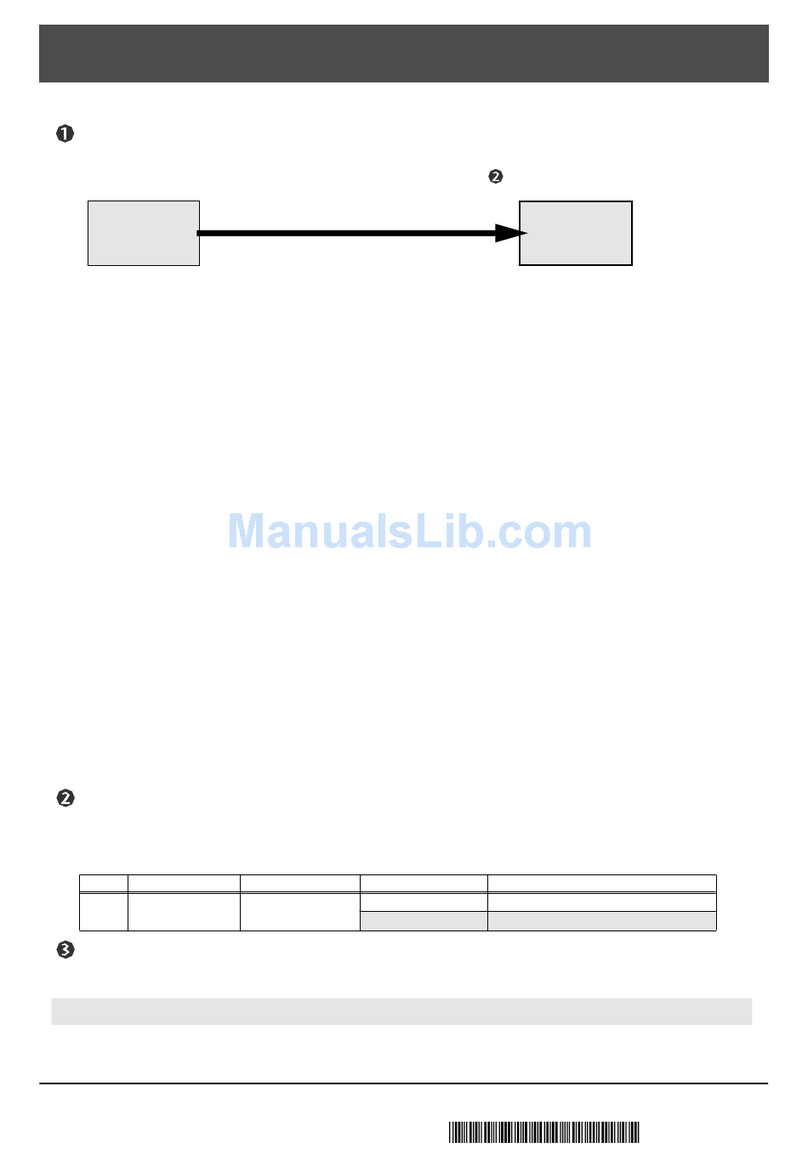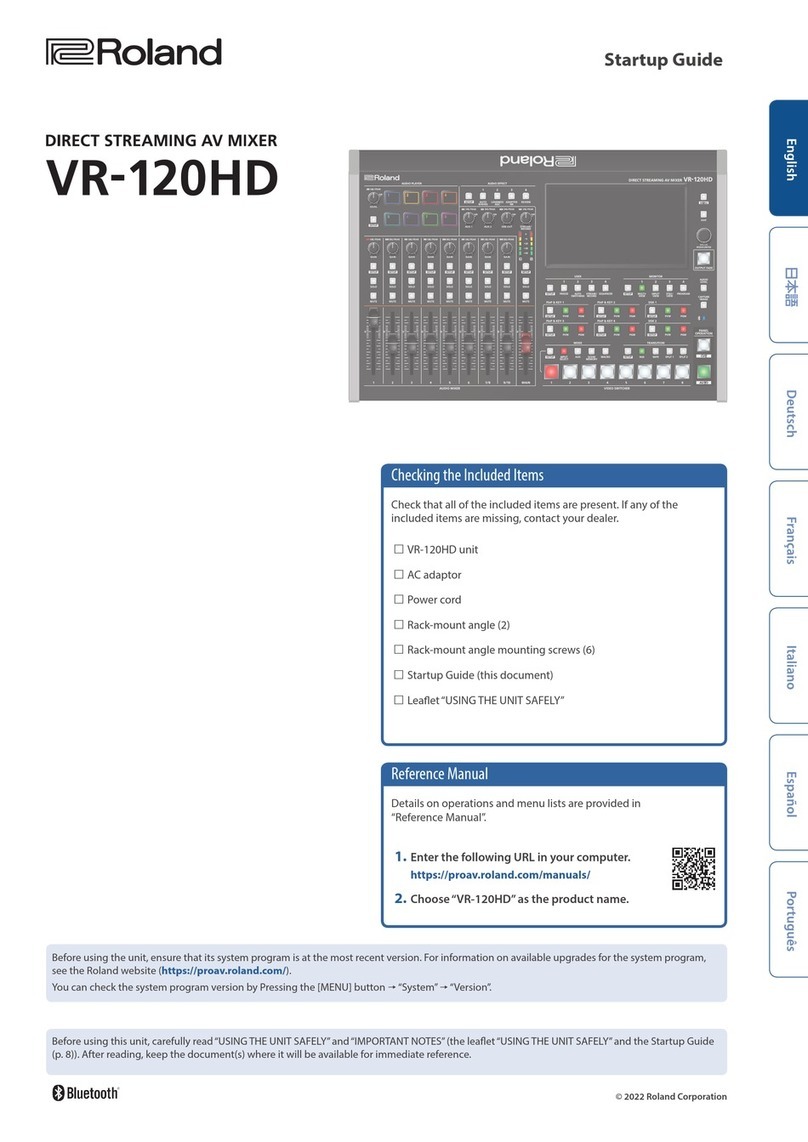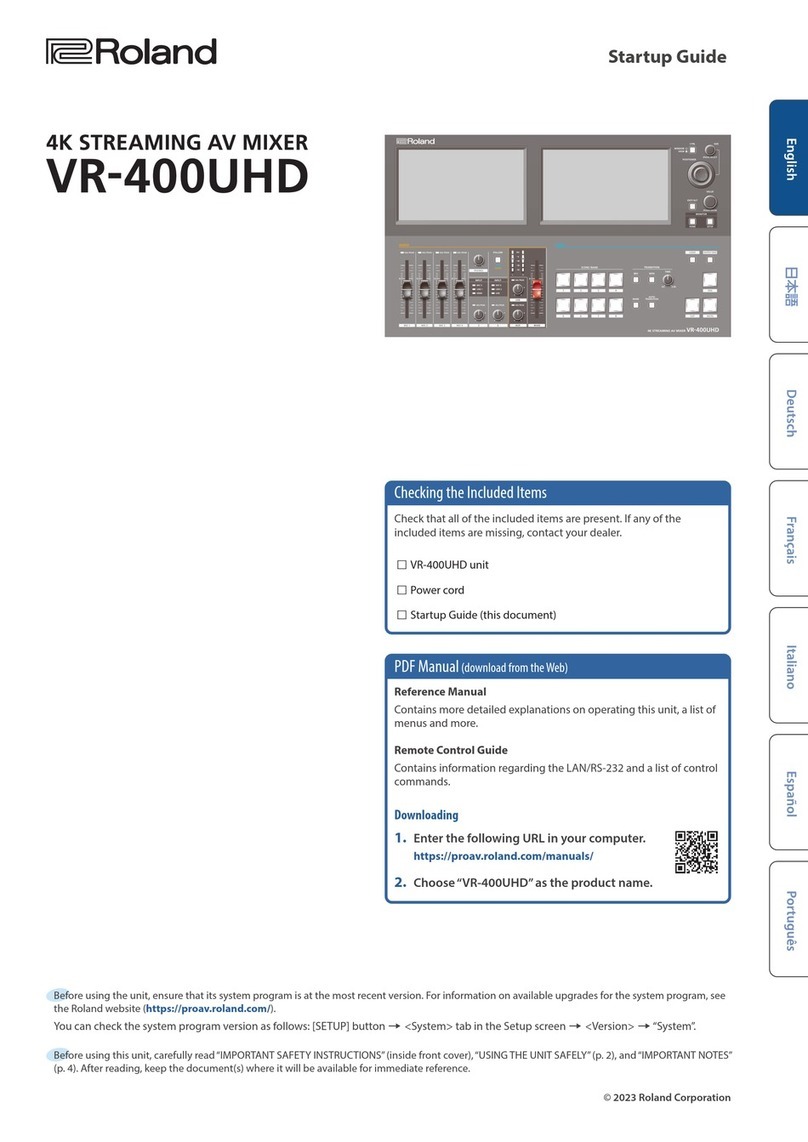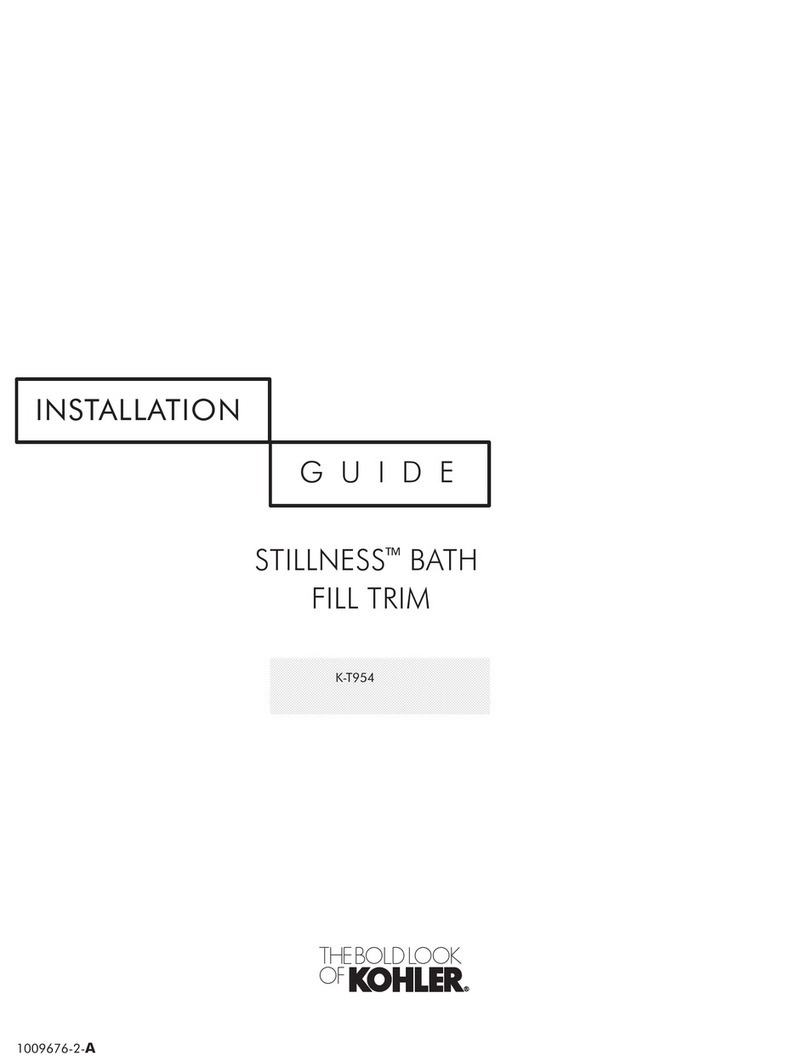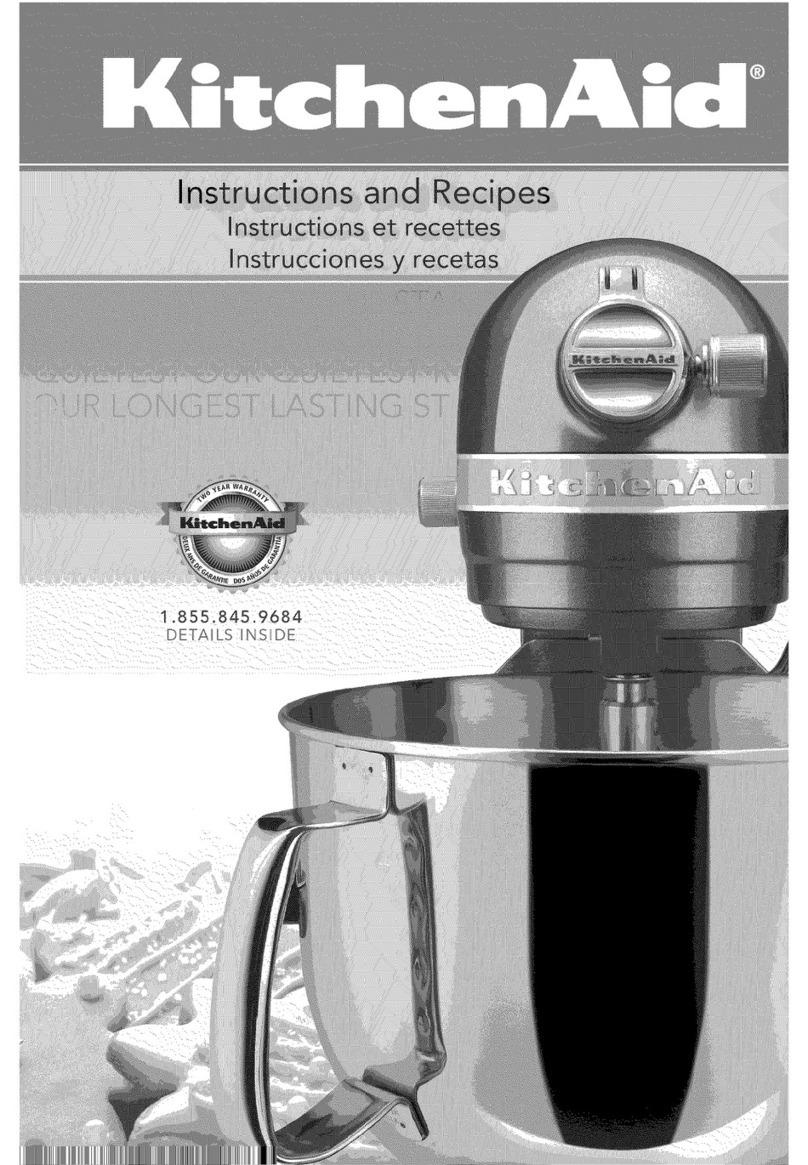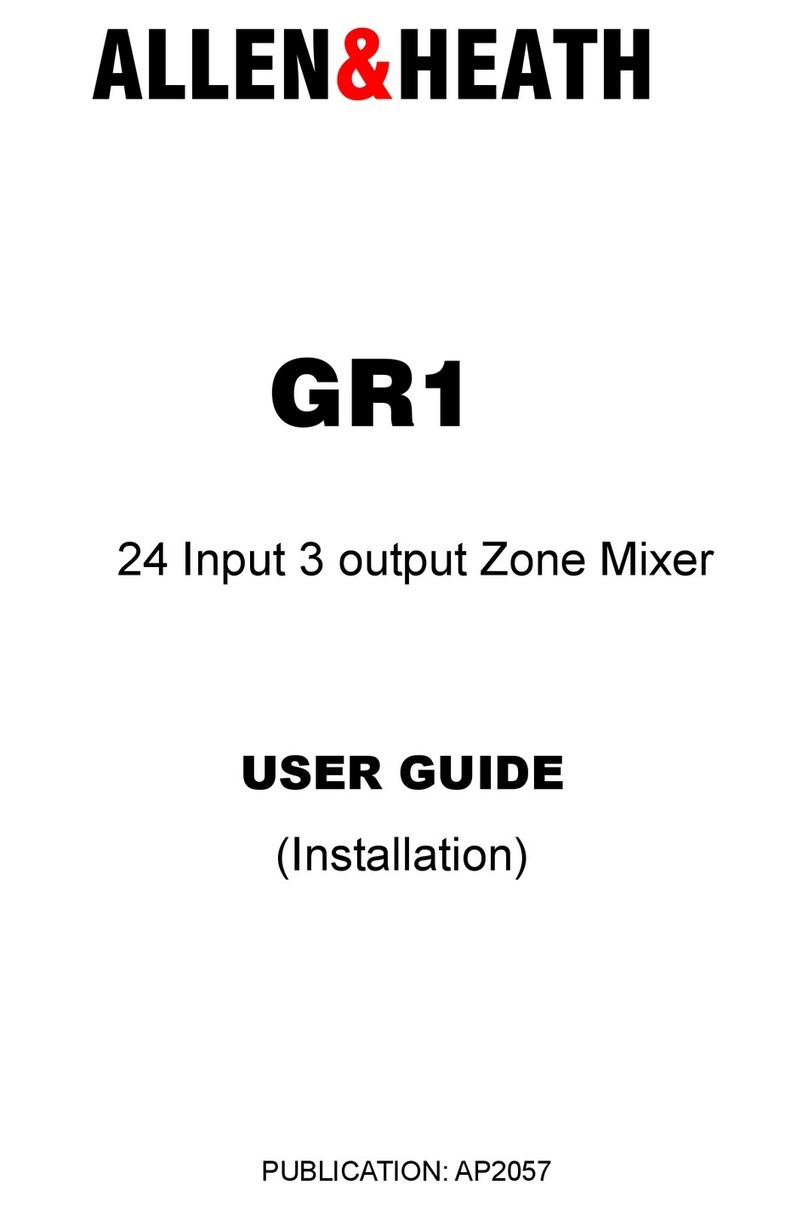3
Mar. 2008 V-8
Main Specifications
V-8: 8-Channel Video Mixer
Video Format
Video NTSC or PAL (ITU601)
PC-RGB 640x480/120 Hz, 800x600/120 Hz, 832x624/75 Hz,
1024x768/80 Hz, 1152x864/80 Hz, 1152x870/75 Hz,
1280x1024/75 Hz, 1600x1200/60 Hz
(RGB VH: positive/negative logic)
* VESA DMT Version 1.0 Revision 10 conform.
* The refresh rate is the maximum value of each resolution.
Video Sampling Rate
Video 4:2:2 (Y:B-Y:R-Y), 8 bits, 13.5 MHz
Frame Synchronizer
2 systems
Input Level and Impedance
Video (composite) 1.0 Vp-p, 75 ohms
S-video
• Luminance signal: 1.0 Vp-p, 75 ohms
• Chrominance signal: 0.286 mVp-p, 75 ohms (NTSC)/
0.3 mVp-p, 75 ohms (PAL)
PC-RGB 0.7 Vp-p, 75 ohms (H, V: 5 V TTL)
Output Level and Impedance
Video (composite) 1.0 Vp-p, 75 ohms
S-video
• Luminance signal: 1.0 Vp-p, 75 ohms
• Chrominance signal: 0.286 mVp-p, 75 ohms (NTSC)/
0.3 mVp-p, 75 ohms (PAL)
Connectors
Input
Video (composite): BNC type x 7 jacks (Ch 1-7)
S-video: 4-pin mini DIN type x 4 jacks (Ch 5-8)
PC-RGB: D-SUB 15pin Shrink Type x 2 jacks (Ch 8: PC1 / PC2)
* Inputs 5-8; however if S-video is simultaneously input to 5-8, S-video takes
priority
Output
Video (composite): BNC type x 2 jacks
S-video: 4-pin mini DIN type x 1 jacks
Preview Output Video (composite): BNC type x 1 jack (OSD Menu)
Monitor Output Video (composite): BNC type x 8 jacks (Ch 1-8)
Remote Control Interfaces
MIDI IN: 5-pin DIN type x 1 jack
MIDI OUT/THRU: 5-pin DIN type x 1 jack
Transition effects
Dissolve: Mix, Nam, Fam
Wipe: Hard edge wipe, Soft edge wipe, Key, Slide, Stretch,
User Transition (more than 200 types)
Video effects
Still, Strobe, Afterimage, Feedback, Shake, Negative, Colorize, Findedge,
Silhouette, Monocolor, Emboss, Posterize, Colorpass, Luminance key, Chroma
key, Flip, Multi, Mirror, Picture-in-picture
Power Supply
DC9V (AC Adaptor: PSB-1U)
Current Draw
2A (AC Adaptor: PSB-1U)
Dimensions
238 (W) x 315 (D) x 134 (H) mm
9-3/8 (W) x 12-7/16 (D) x 5-5/16 (H) inches
Weight
3.2 kg
7 lbs 1 oz
Accessories
Ownerís Manual English (#73895934)
AC Adaptor (PSB-1U) (#04236101)
Power Code for 120 V (#02562456)
for 230 V (#01903356)
for 240 V A (#03785590)
Euro Converter Plug ECP01-5A for 230 V E (#00905234)
BNC to RCA video adapter (#03459390) x 4
Mount screw for video fader (#40560534) x 4
Options
Crossfader: V-4CF
* In the interest of product improvement, the specifications and/or appearance of
this unit are subject to change without prior notice.