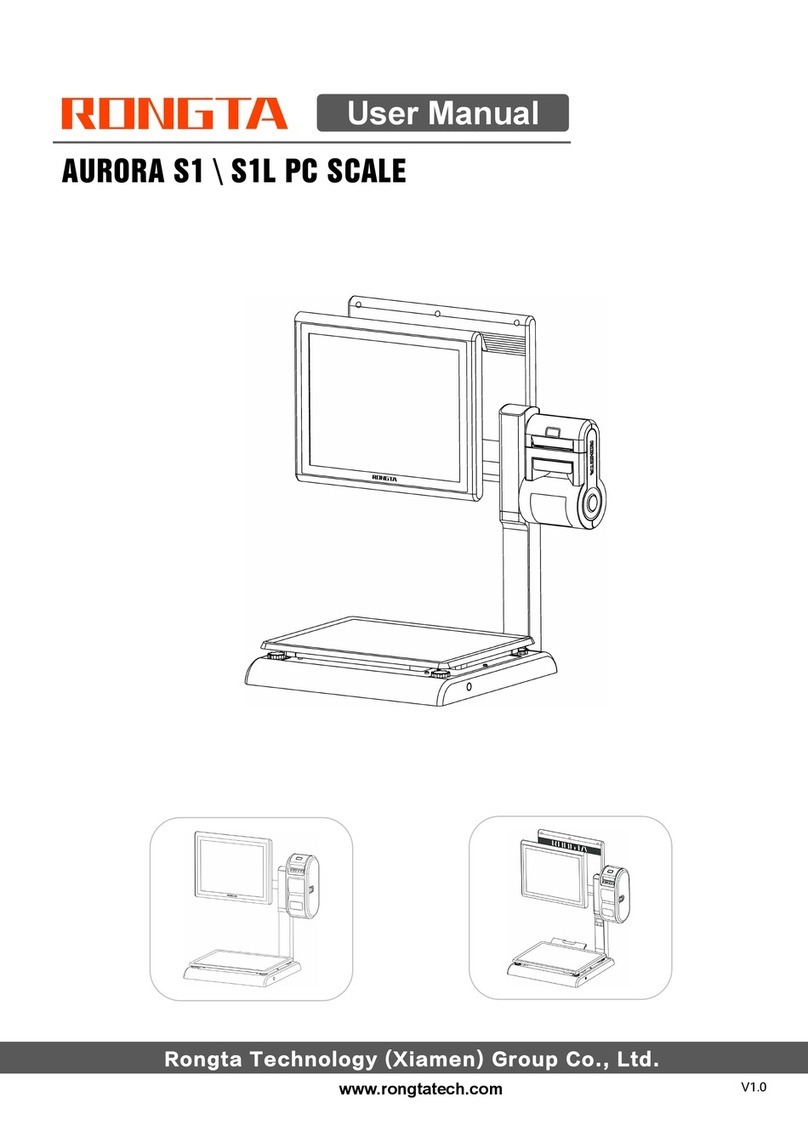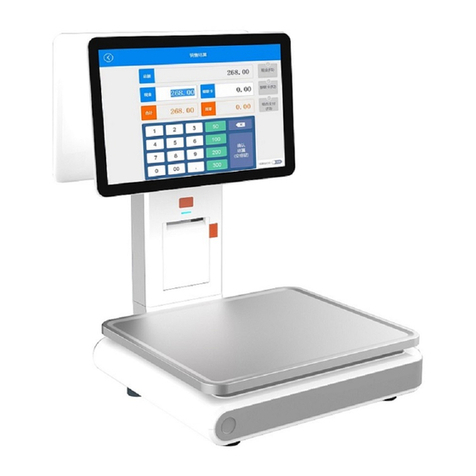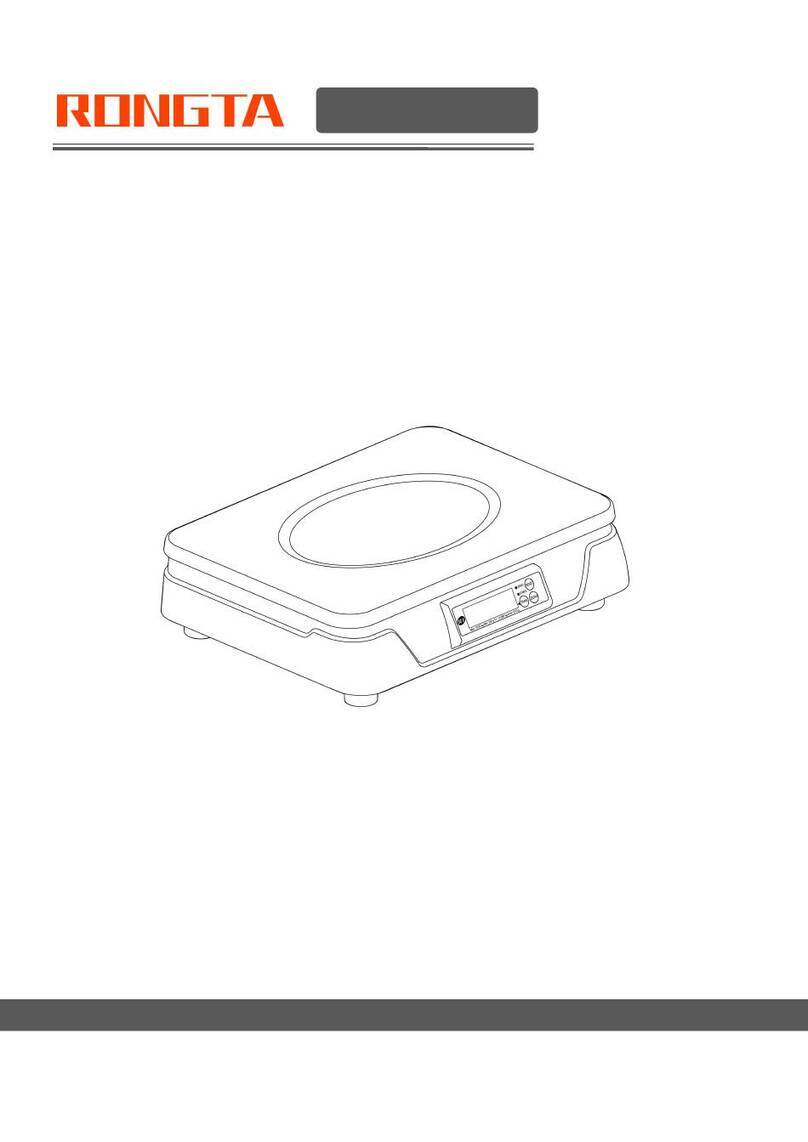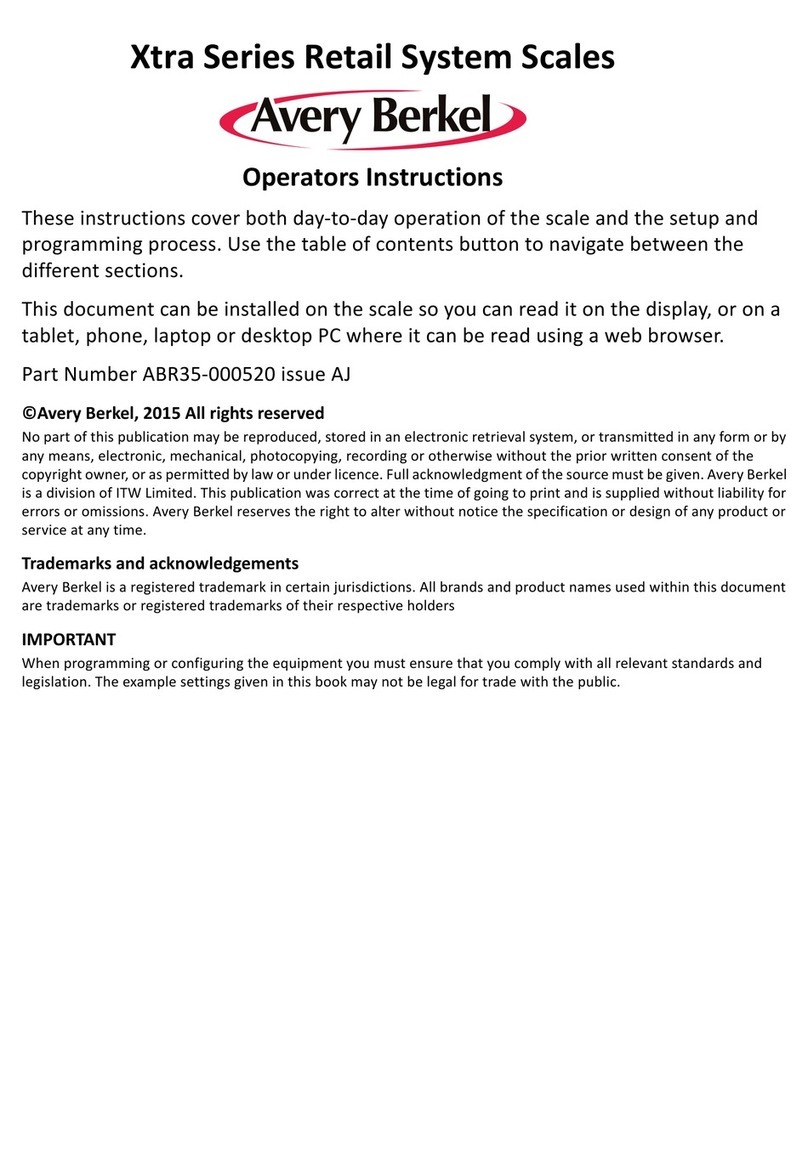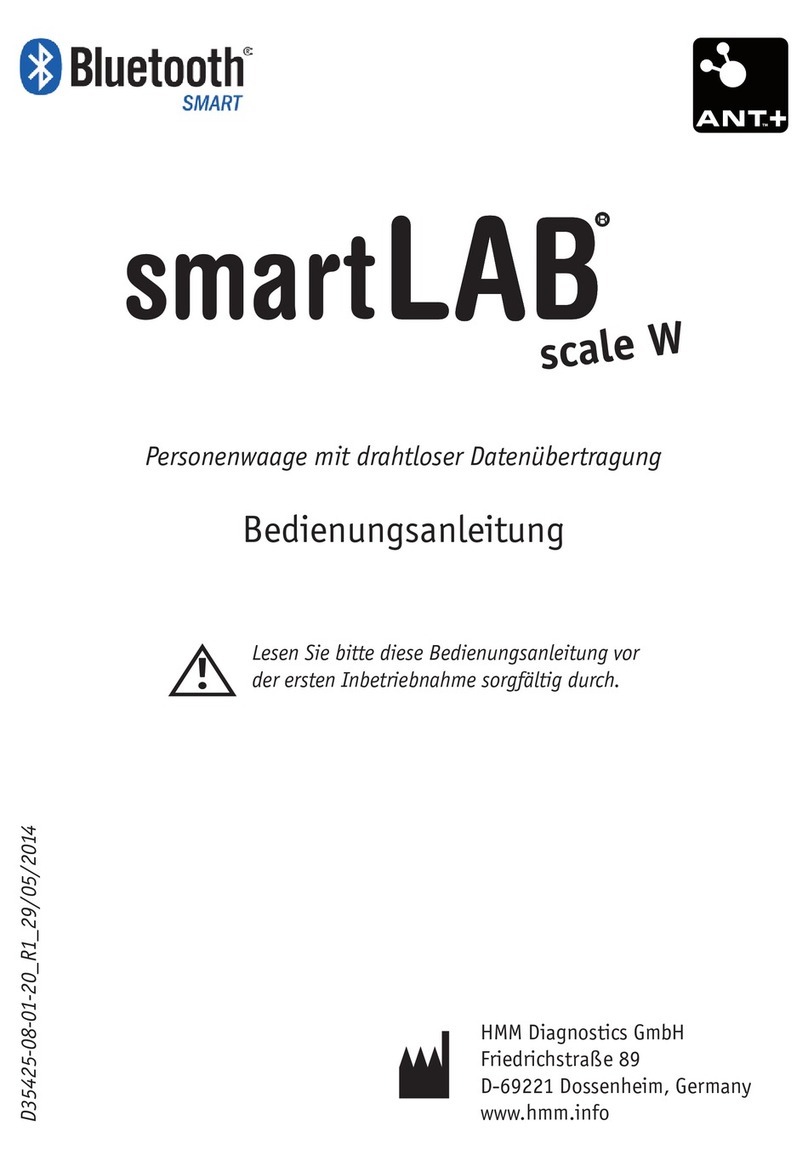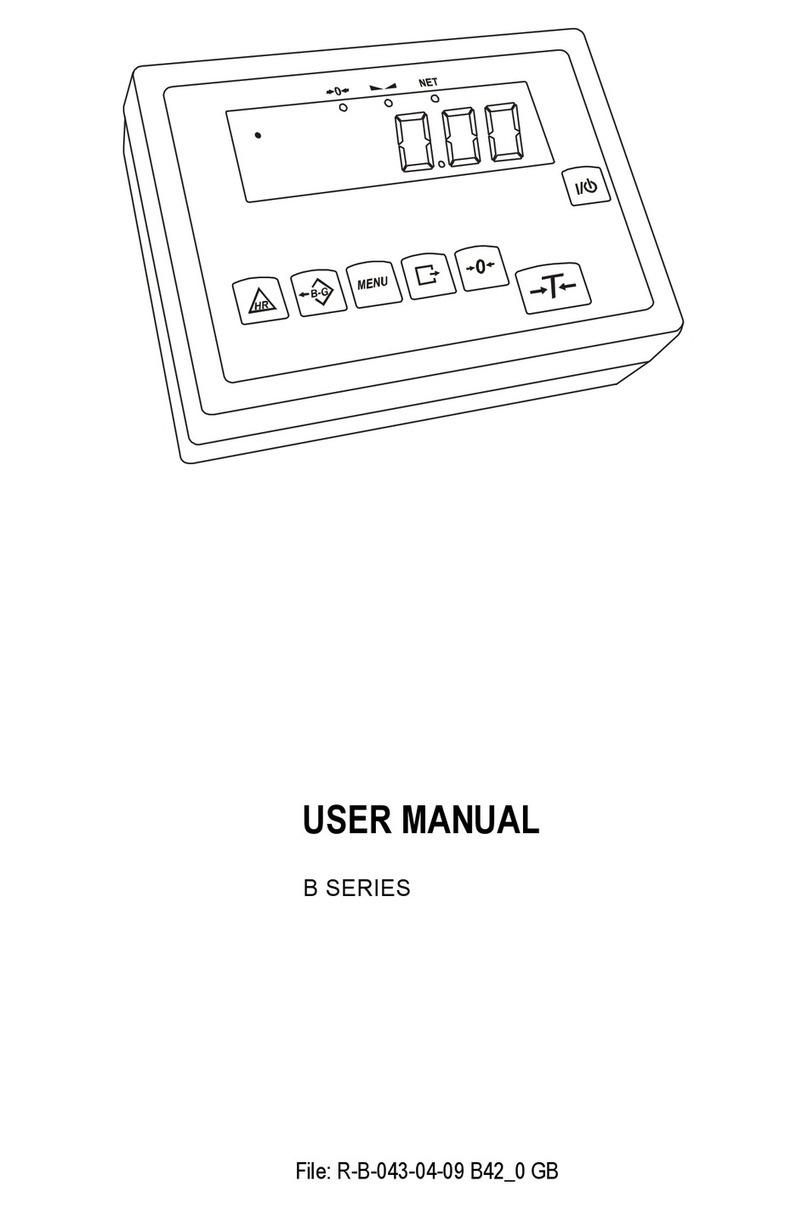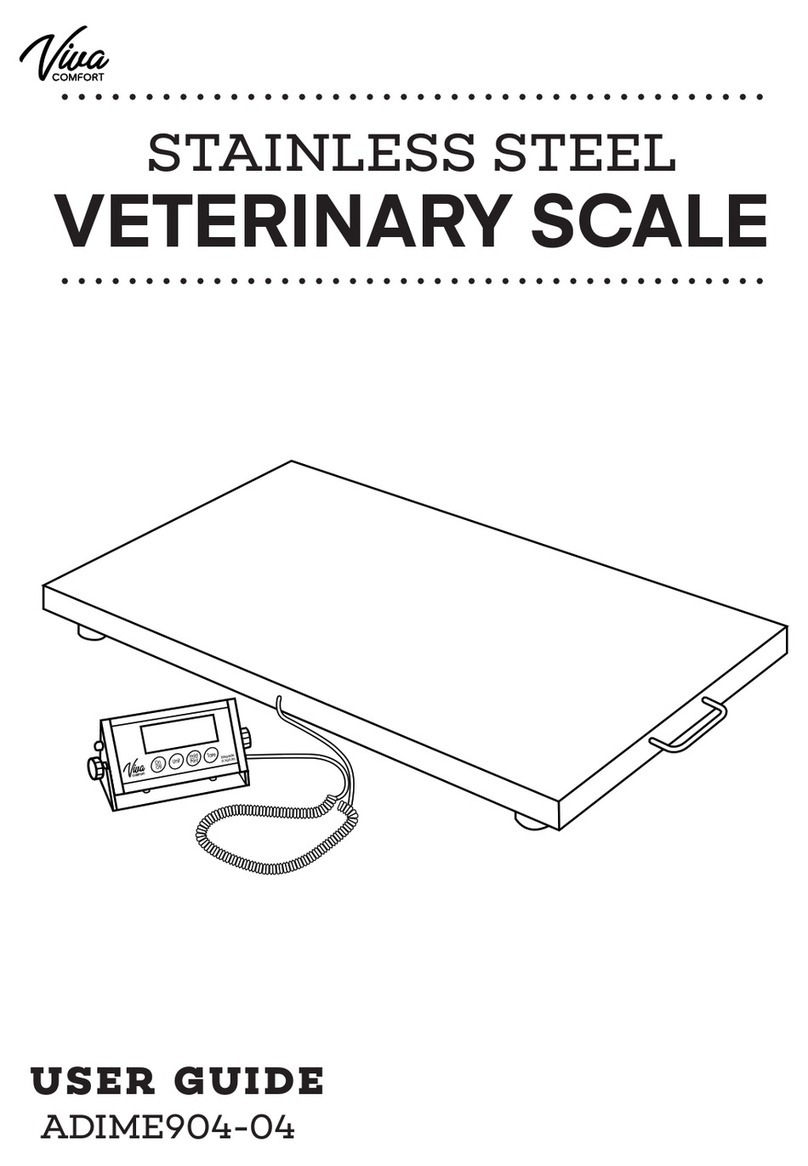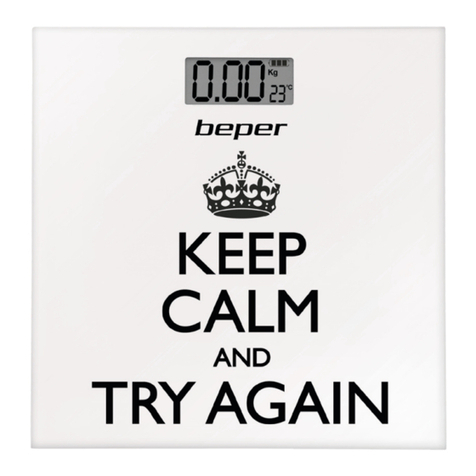Example: Before changing price, apple's price was $4.0 / lb. After price change, apple's price is $3.0 / lb, and
fresh code is 15.
Procedure: Press button [PRICE] enter apple code 15 code on the keypad enter new price $3.0 / lb
press button [PRN/ENTER] start weighing
5.5.2 One-time price change
Method 1:One-time price change to sell bags of jujube(Original price is 7.00/lb).
Example:Sell 10 bags of jujube, One-time change original price to 10.00/lb, hotkey 32, after sales, return to
original price 7.00/lb.
Steps:Input 10 in keypad press [UNIT/X] key Input 30 in keypad Press[NET CHECK /SET
AMT] key press hotkey 32 in keyboard(Note:if not in auto print mode, should press[PRN/ENTER]key).
Method 2:
Example 1:Before price change,cabbage price is 1.40/lb,One-time change to 2.00/lb.after change,price return
to 1.40/lb,LFcode is 13.
Steps:put 2.000lb cabbage on scale long press[PRICE]key,till one “DI” sound input LFcode 13 in
keypad input new price 2.00/lb press[PRN/ENTER]key(after that, can press again hotkey 13,see the
price return to 1.40/lb)
Example 2:Sell 0 price PLU with LFcode
The original price of bag jujube is 0, one-time change to 10.00/lb,after sales, price return to 0.
Steps:put 2.000lb on scale input LFcode 32 in keypad press[PLU]key input price 10.00 元
/lb in keypad press [PRN/ENTER]key
Method 3:temporary operation on weighing PLU
Example:Cabbage’s original price is 1.00/lb, but change to 2.00/lb in night, hotkey is 13, after sales, price
return to 1.00/lb, the weight of one cabbage is 2.000lb.
Steps:put one cabbage on scale input 2.00/lb in keypad press[NET CHECK /SET AMT]key
press hotkey 13 press[PRN/ENTER]key.
5.6 Select weight unit
Procedure: Press button [UNIT/X] more than one second (There will be a setting warning tone) and then press
again select weight unit. For example, choose g as the unit, two seconds without operation, comfirmed by
default , and then Scale display screen will be displayed on g as a unit of weight.
5.7 Accounting by number or quantity
Method 1 for single commodity
Type the Unit price of single commodity in the numeric keypad , Press [NET CHECK /SET
AMT] Press the corresponding commodity hot-key in the hot-keys board ( PS: In the non-auto
printing status , you need to press the key [PRN/ENTER])
Method 2 for single commodity
Type the Unit price of single commodity in the numeric keypad , Press [NET CHECK /SET
AMT] Press [PLU] type the corresponding fresh code in the numeric keypad ( PS: In the
non-auto printing status , you need to press the key [PRN/ENTER] )
Method 1 for more than one commodity
Type the Unit price of single commodity in the numeric keypad , Press [NET CHECK /SET AMT]
type the quantity of commodity in the numeric keypad Press [UNIT/X] Press the corresponding
commodity hot-key in the hot-keys board , (PS : In the non-auto printing status , you need to press the key