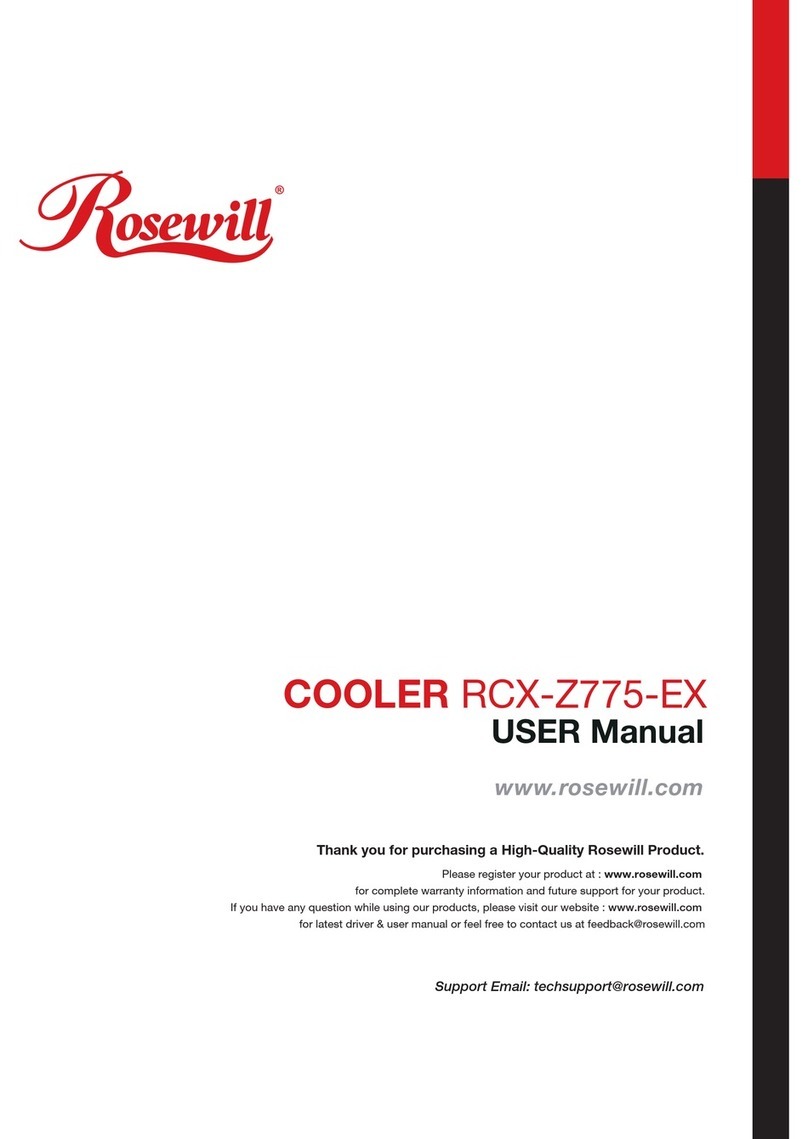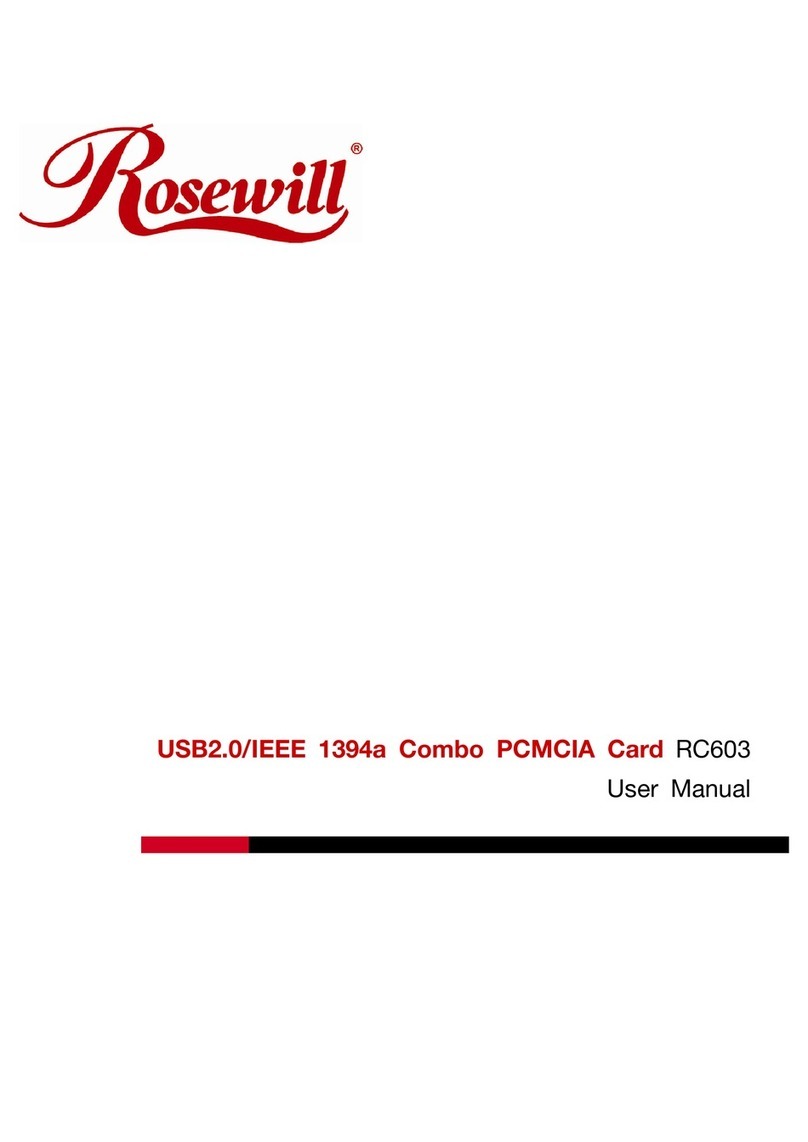Rosewill PB360-RGB User manual
Other Rosewill Computer Hardware manuals
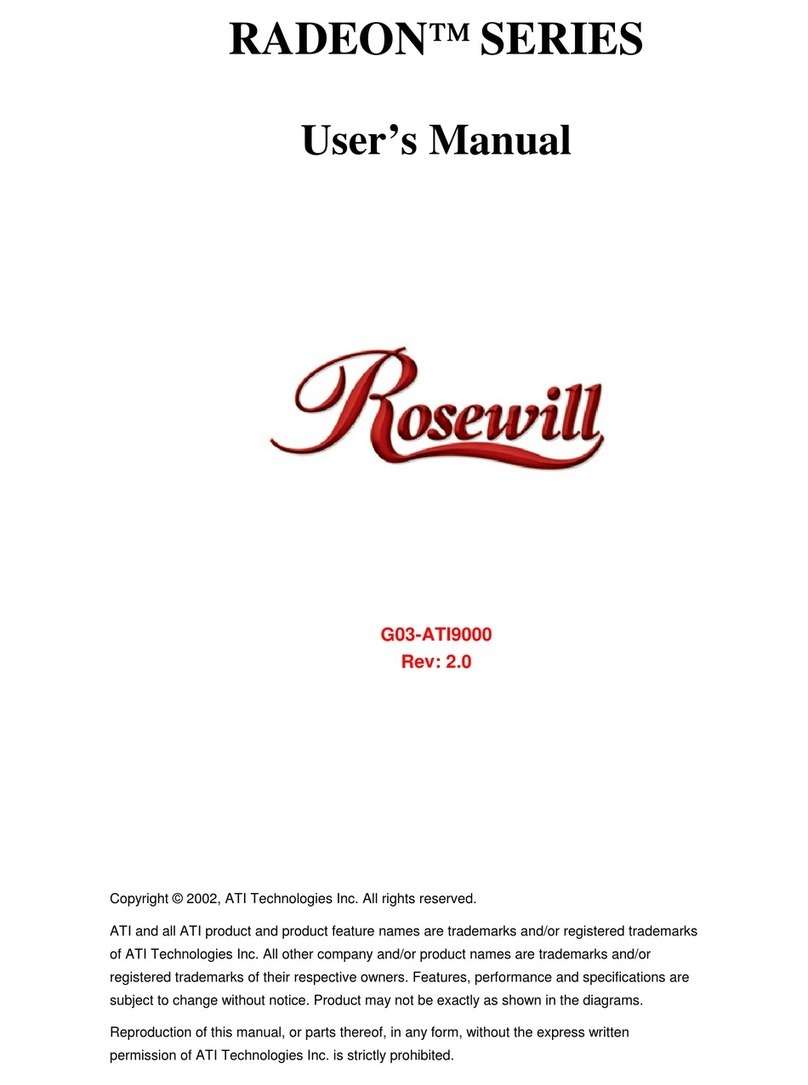
Rosewill
Rosewill RADEON G03-ATI9000 User manual

Rosewill
Rosewill RC218 User manual

Rosewill
Rosewill RC200 User manual
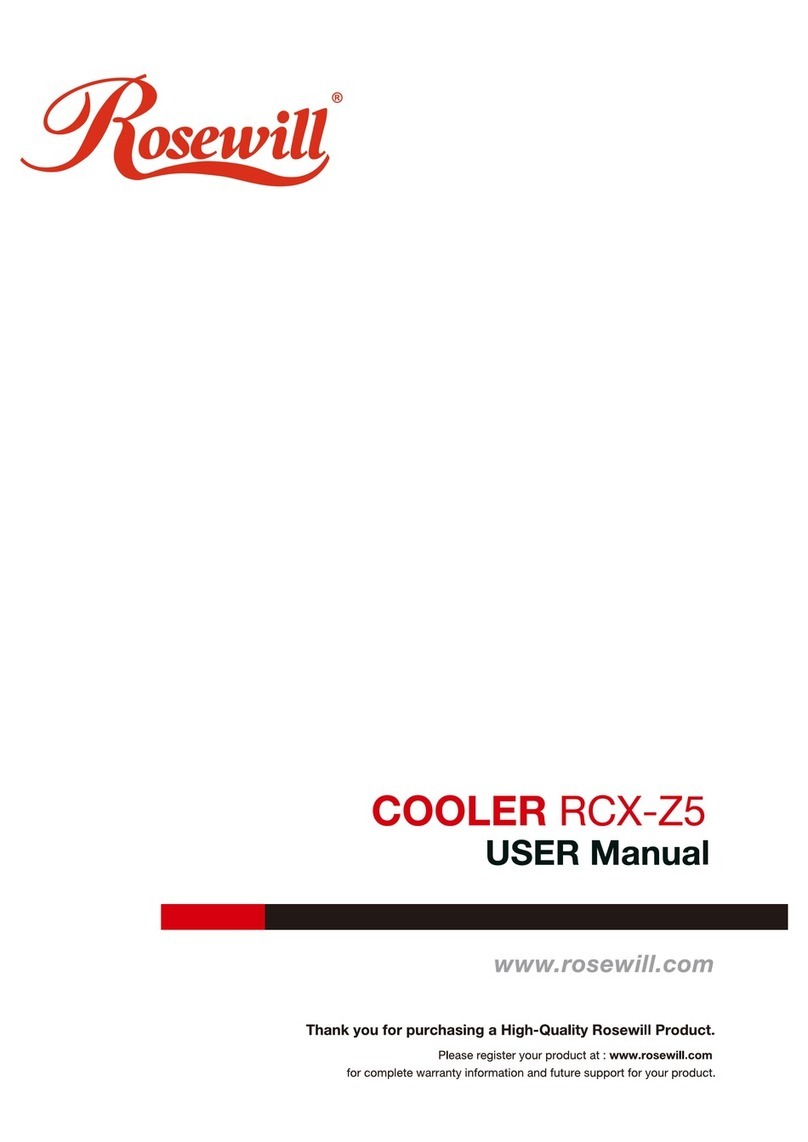
Rosewill
Rosewill RCX-Z5 User manual

Rosewill
Rosewill COOLER RCX-Z3 User manual

Rosewill
Rosewill RC-611 User manual

Rosewill
Rosewill RC212 User manual

Rosewill
Rosewill RCX-Z1 User manual
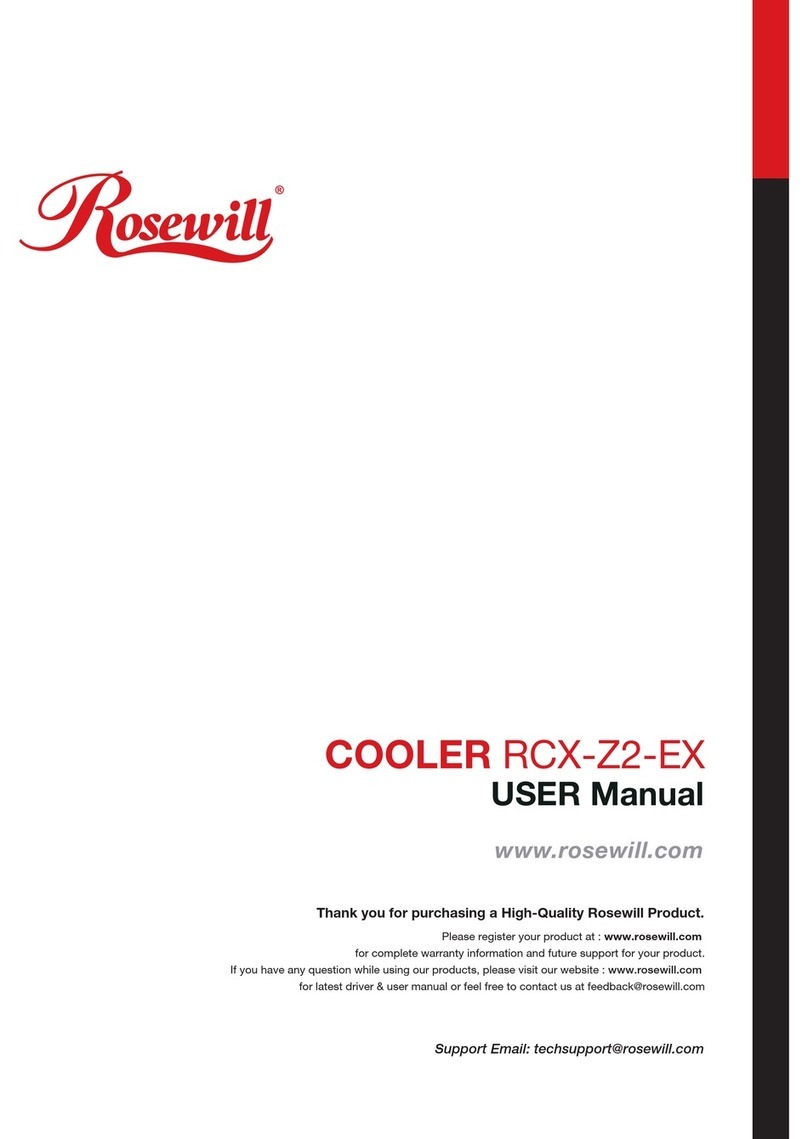
Rosewill
Rosewill RCX-Z2-EX User manual
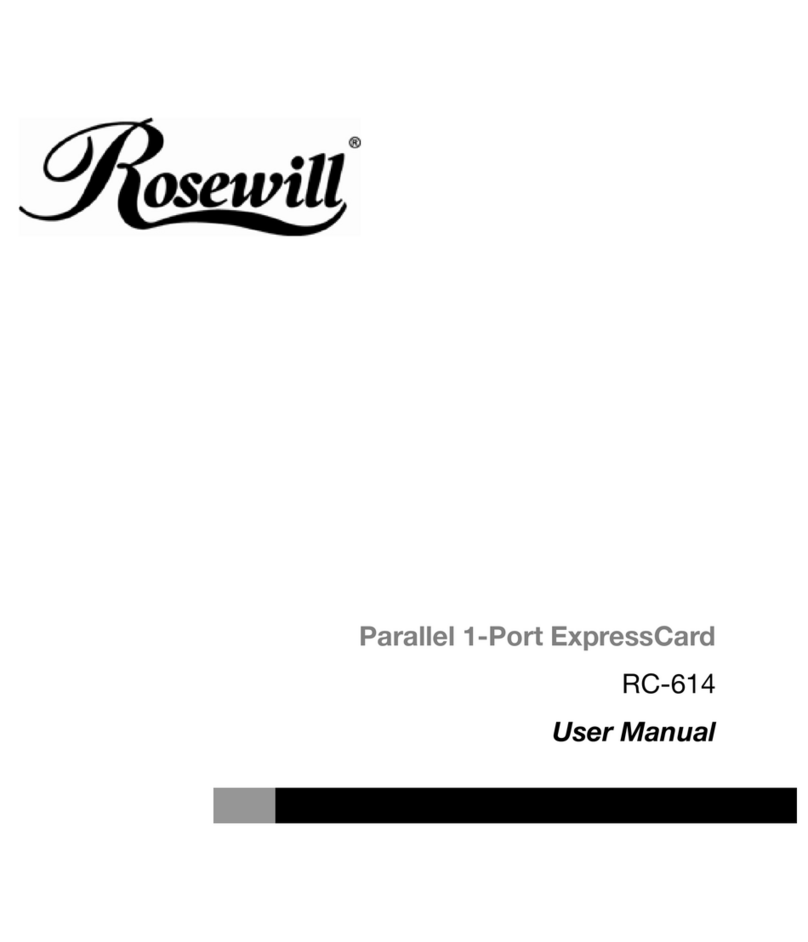
Rosewill
Rosewill RC-614 User manual

Rosewill
Rosewill RC-404 User manual

Rosewill
Rosewill RC-502 User manual

Rosewill
Rosewill RCX-Z775-LX User manual

Rosewill
Rosewill PB120-RGB User manual

Rosewill
Rosewill RCX-Z940-LX User manual
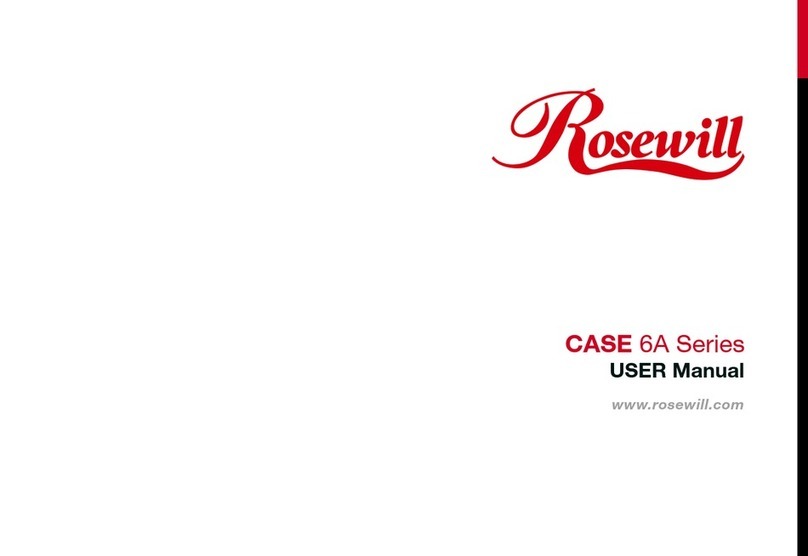
Rosewill
Rosewill CASE 6A Series User manual

Rosewill
Rosewill RC-NIC413 User manual

Rosewill
Rosewill RC605 User manual

Rosewill
Rosewill RCX-Z4 User manual
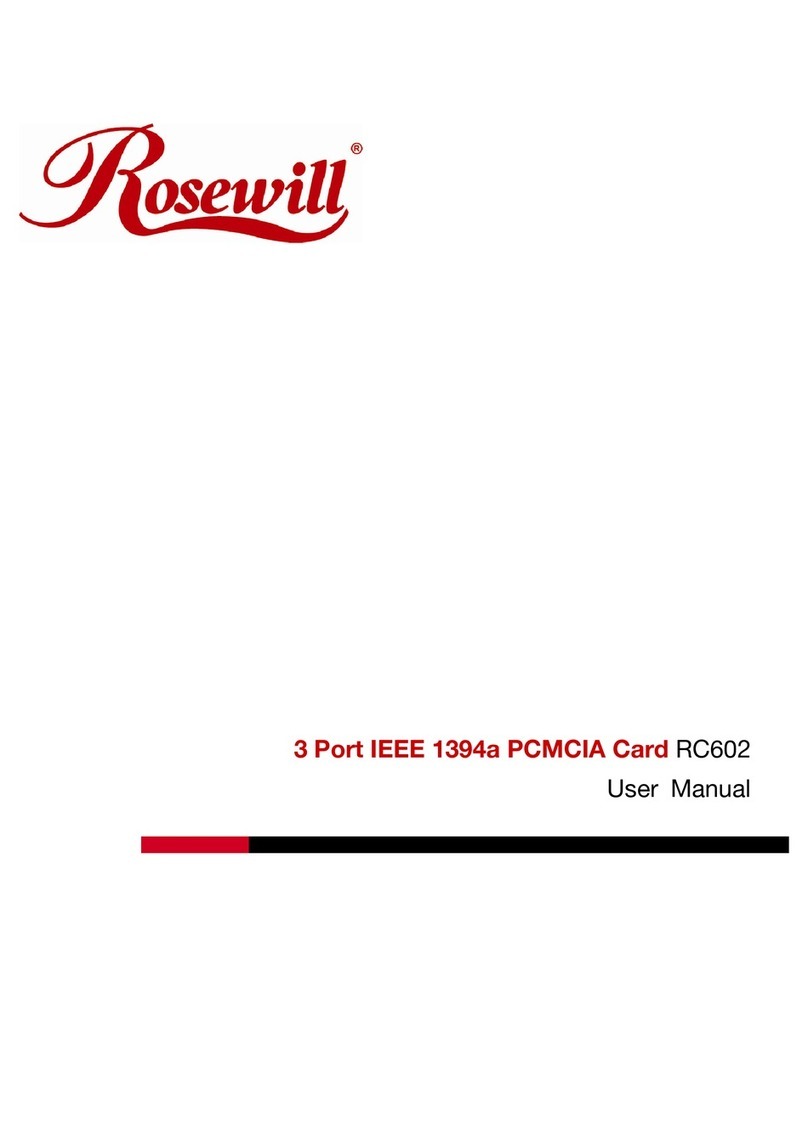
Rosewill
Rosewill RC602 User manual
Popular Computer Hardware manuals by other brands

EMC2
EMC2 VNX Series Hardware Information Guide

Panasonic
Panasonic DV0PM20105 Operation manual

Mitsubishi Electric
Mitsubishi Electric Q81BD-J61BT11 user manual

Gigabyte
Gigabyte B660M DS3H AX DDR4 user manual

Raidon
Raidon iT2300 Quick installation guide

National Instruments
National Instruments PXI-8186 user manual