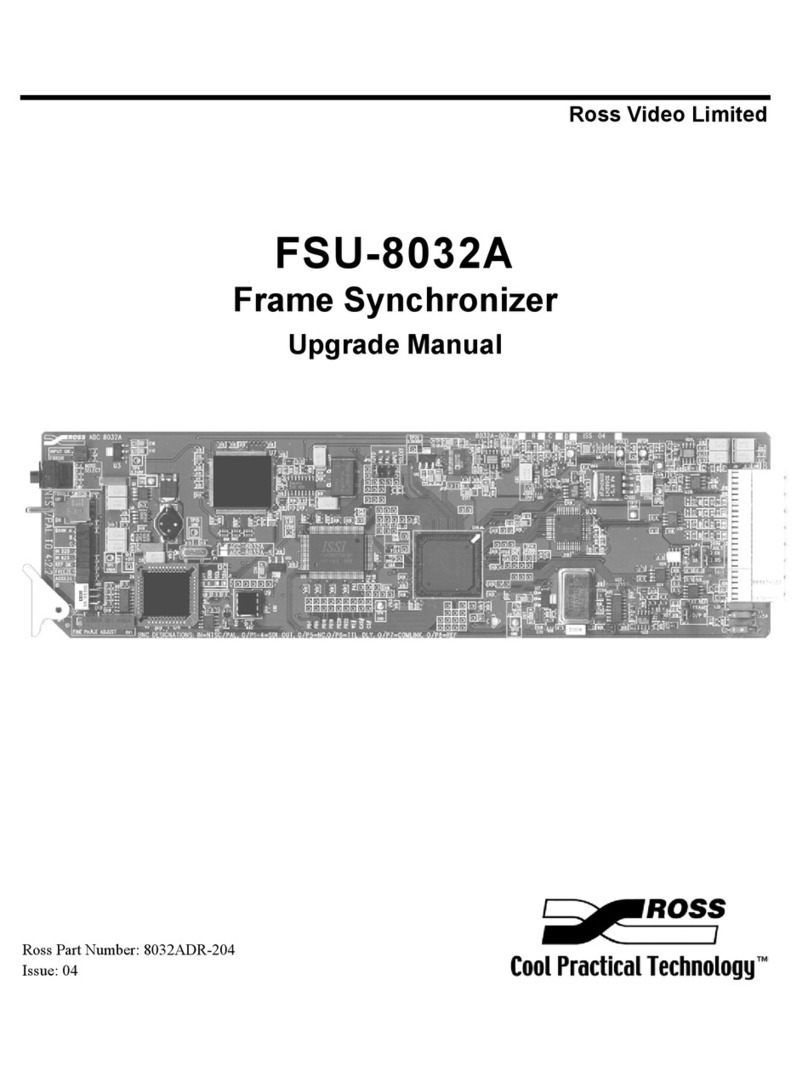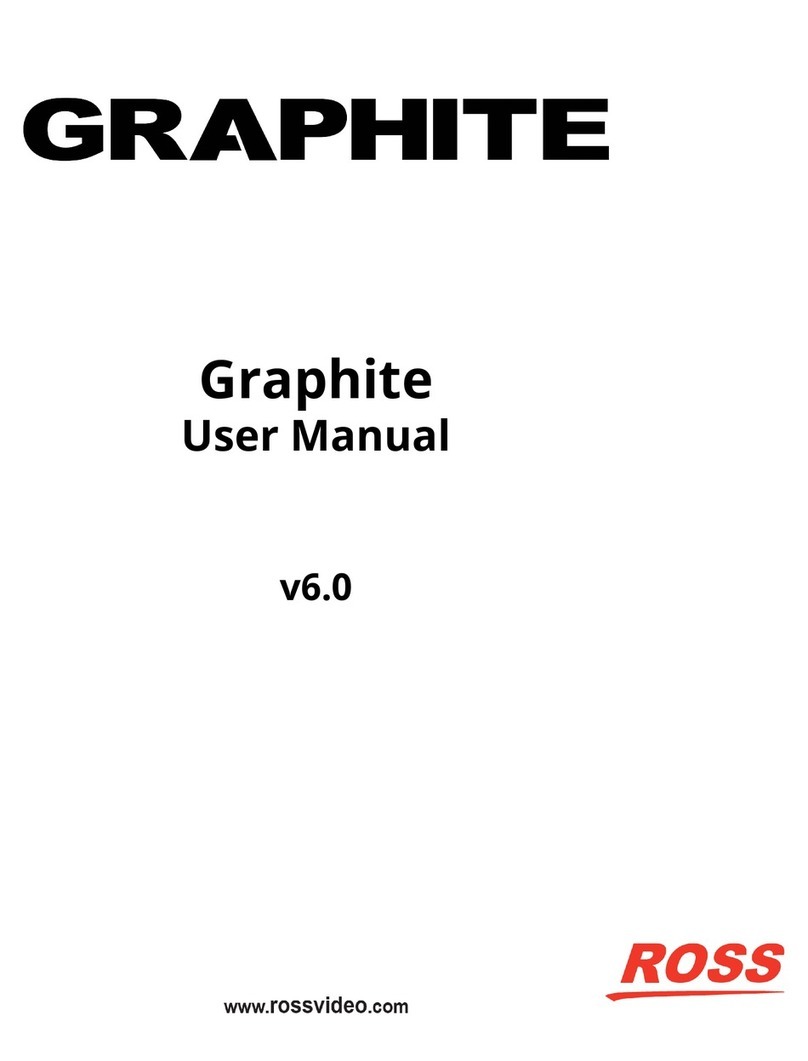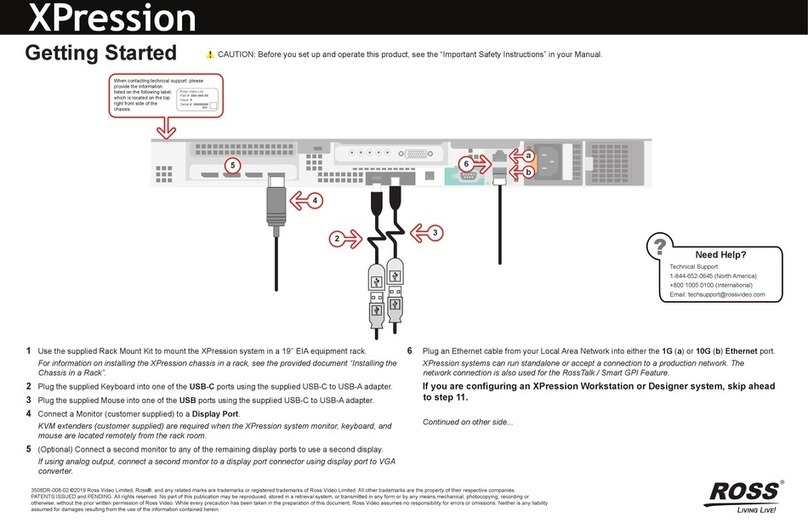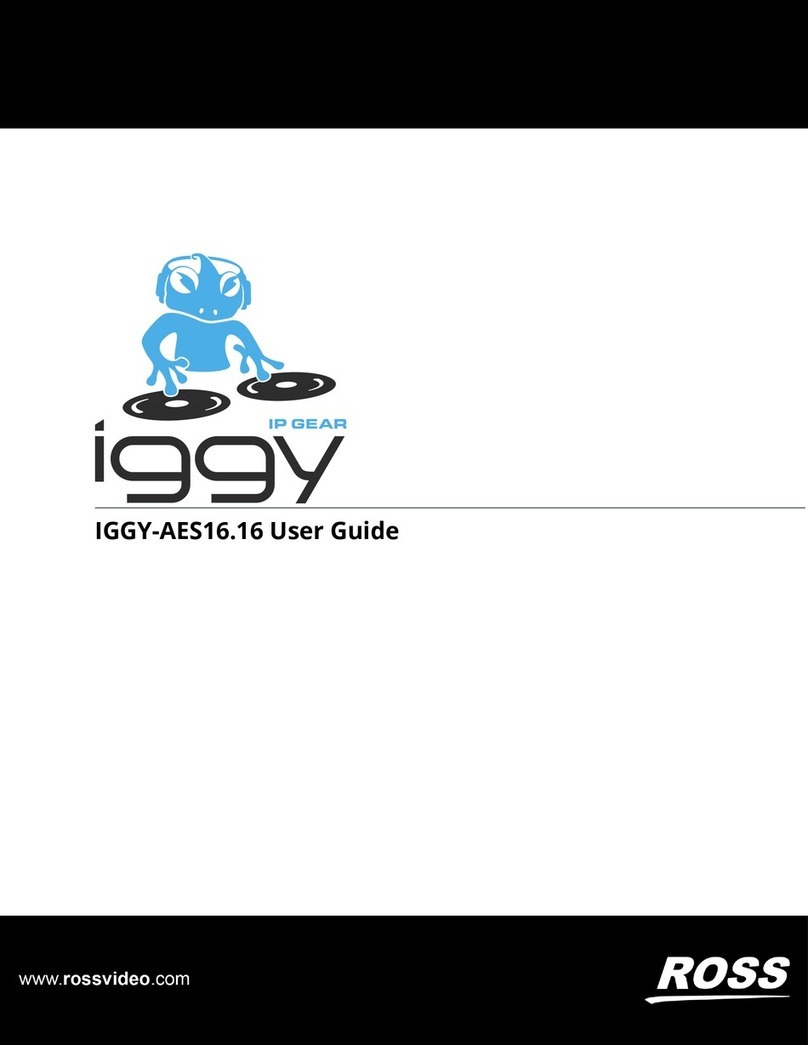ii • Contents SRG-2200 User Guide (v6.0)
System Configuration .........................................................................................................................................29
Network Settings .................................................................................................................................................30
Option Enable Settings ........................................................................................................................................30
Calibration Settings .............................................................................................................................................30
Operational Configuration ......................................................................................................................................31
DashBoard Menus 33
SRG-2200 Status and Genlock Tabs ......................................................................................................................33
Status Tabs ..........................................................................................................................................................33
Genlock Tab ........................................................................................................................................................34
PSU Status Tab ....................................................................................................................................................36
Slot 1: SDI Video and Embedded Audio Tab ........................................................................................................36
SDI 1 Video Parameters Tab ...............................................................................................................................36
SDI 1 Pattern & Ident Tab ...................................................................................................................................37
SDI 1 Modifiers Tab ............................................................................................................................................38
SDI 1 Source ID Tab ...........................................................................................................................................39
SDI 1 Timecode Tab ...........................................................................................................................................39
SDI 1 Pattern - Embedded Audio 1-16 Tab ........................................................................................................39
SDI 1 Black - Embedded Audio 1-16 Tab ..........................................................................................................41
Slot 5: Composite Video Tabs ...............................................................................................................................41
Composite Video Parameters ..............................................................................................................................42
Composite Pattern and Ident ...............................................................................................................................42
Composite Modifiers ...........................................................................................................................................43
Composite Timecode ...........................................................................................................................................44
AES Audio 1 and 2 ..............................................................................................................................................44
Slots 8, 9, 10: Color Black and Tri-Level Sync Tabs ............................................................................................45
TriBlack Video Parameters Tab ..........................................................................................................................46
TriBlack Modifiers Tab .......................................................................................................................................47
TriBlack Timecode Tab .......................................................................................................................................47
Slot 12: System Time Tabs ....................................................................................................................................47
Analog Ref VITC Tab .........................................................................................................................................48
NTP Time (from Server) Tab ..............................................................................................................................48
LTC 1 Time Tab ..................................................................................................................................................49
SPG Time Tab .....................................................................................................................................................49
UTC Time Tab ....................................................................................................................................................49
Summertime Tab .................................................................................................................................................50
Wintertime Tab ....................................................................................................................................................50
Leap Second Event Tab .......................................................................................................................................50
View All Times Tab ............................................................................................................................................50
Slot 16: System Setup Tabs ....................................................................................................................................51
Configuration Tab ...............................................................................................................................................51
Network Tab ........................................................................................................................................................52
Options Tab .........................................................................................................................................................53
Calibration Tab ....................................................................................................................................................54
Disclaimer ...........................................................................................................................................................54
Upgrading the Software 55
Before You Begin ...................................................................................................................................................55
Troubleshooting 57
Troubleshooting Checklist .....................................................................................................................................57
Rebooting the NTP Sub-system .............................................................................................................................57
Equipment Checklist ..............................................................................................................................................57
Contacting Ross Video Technical Support ............................................................................................................58