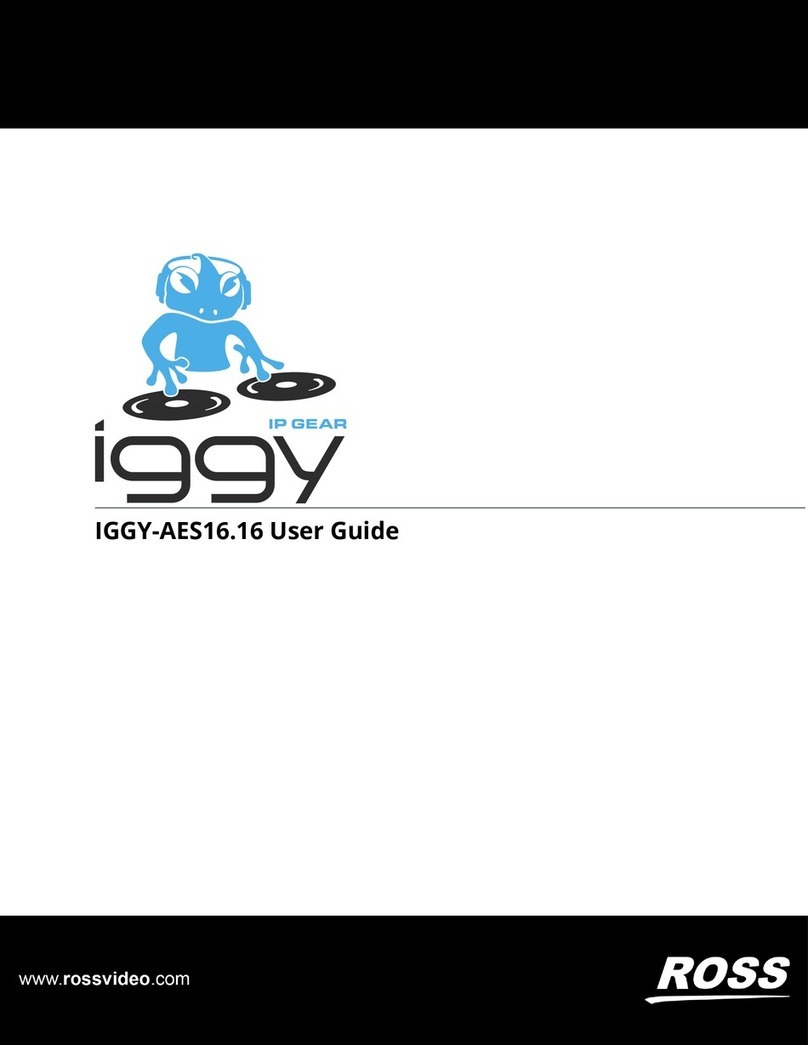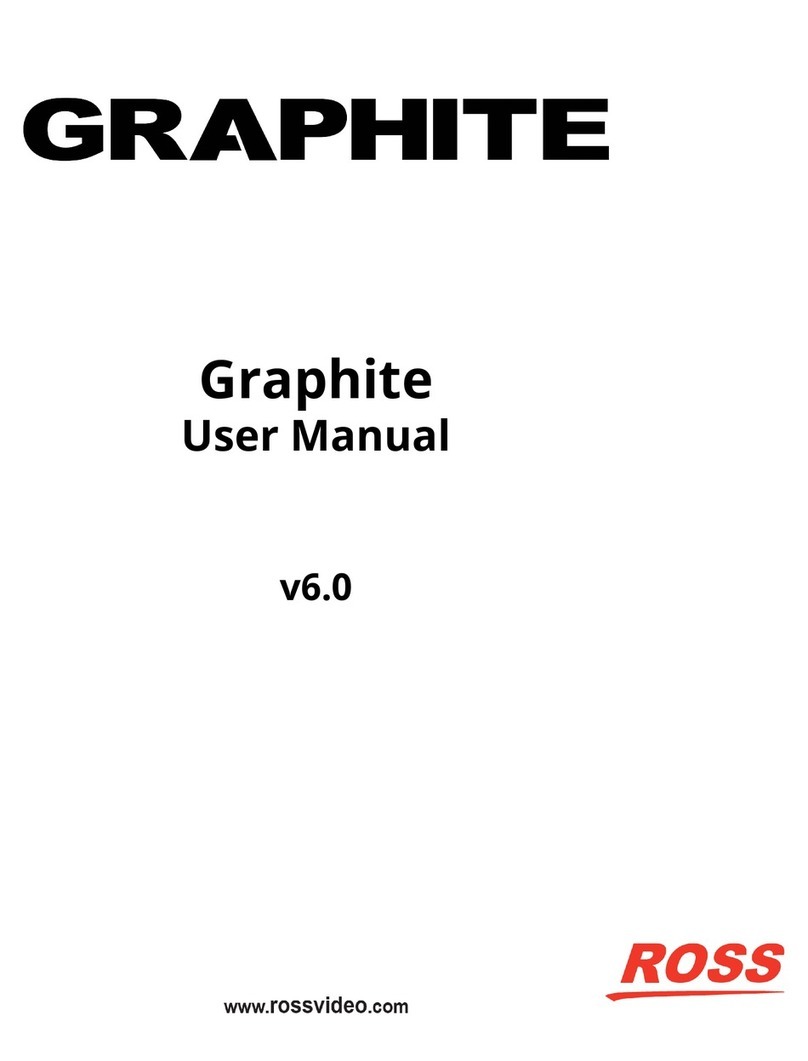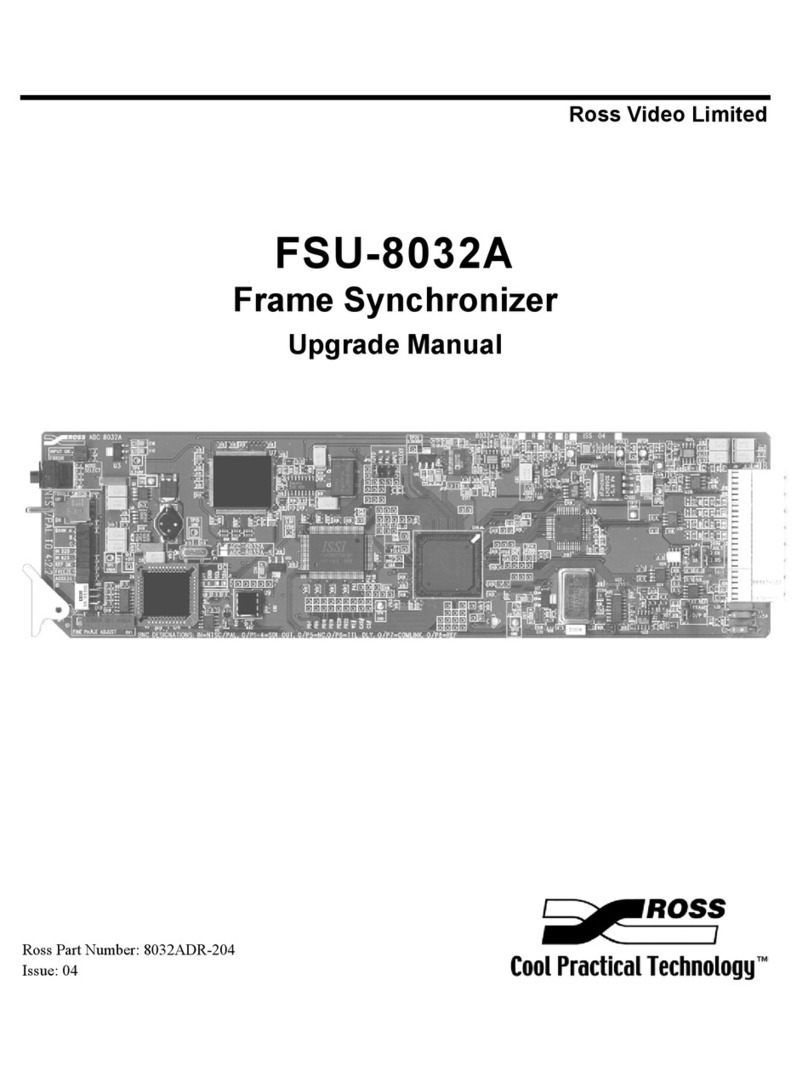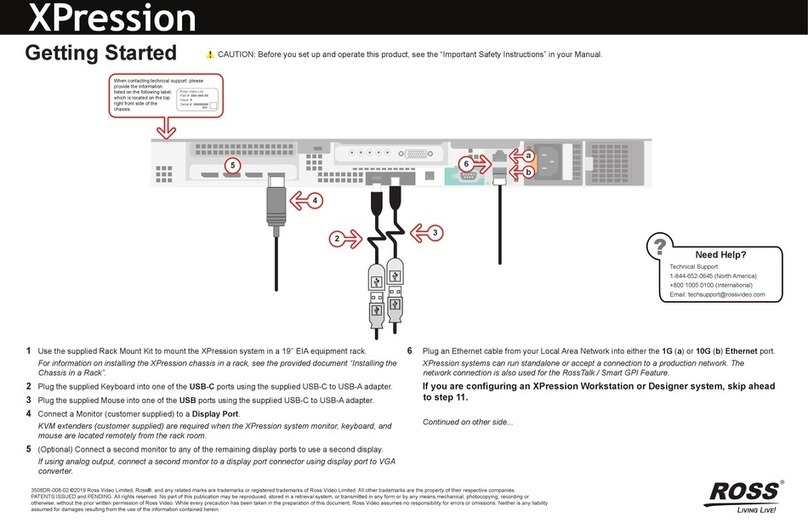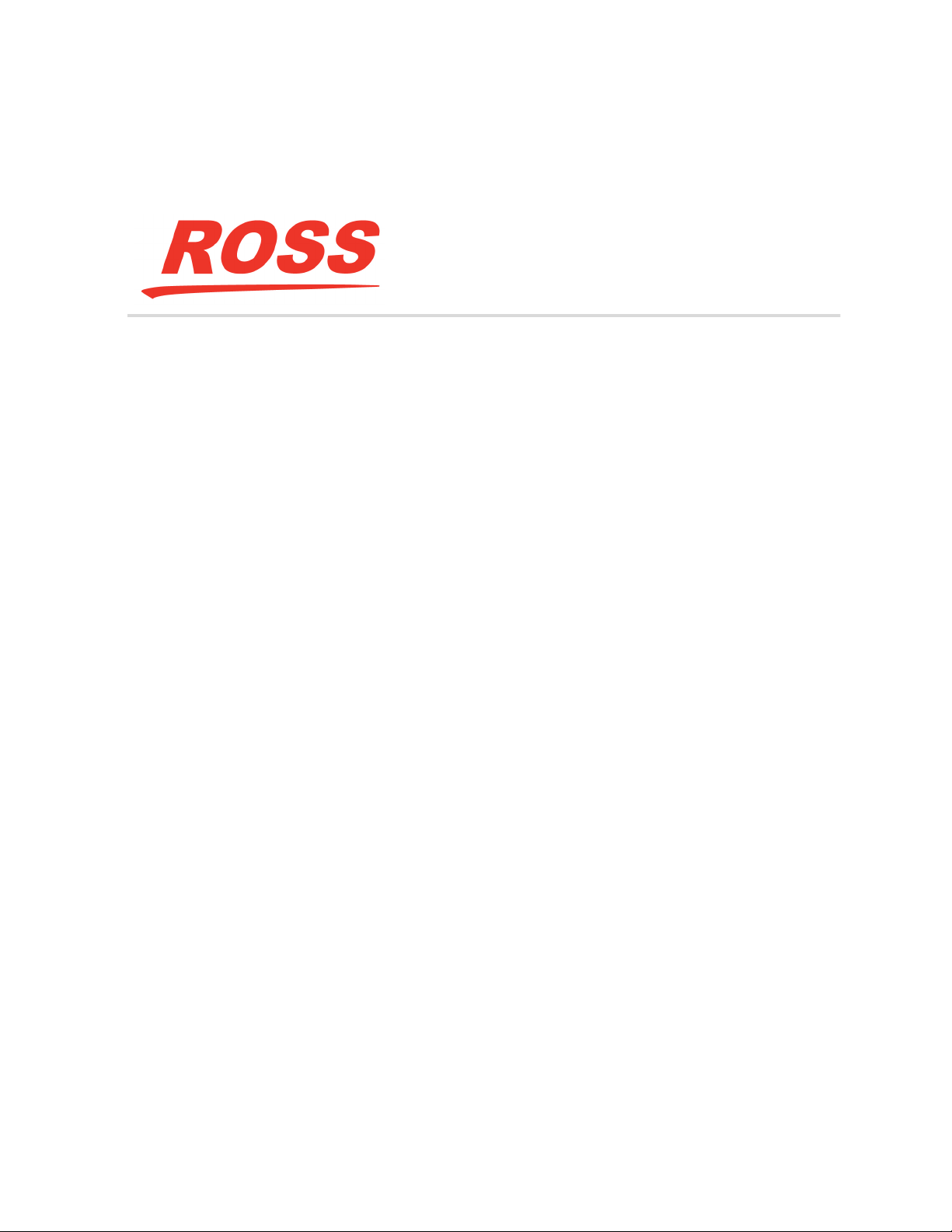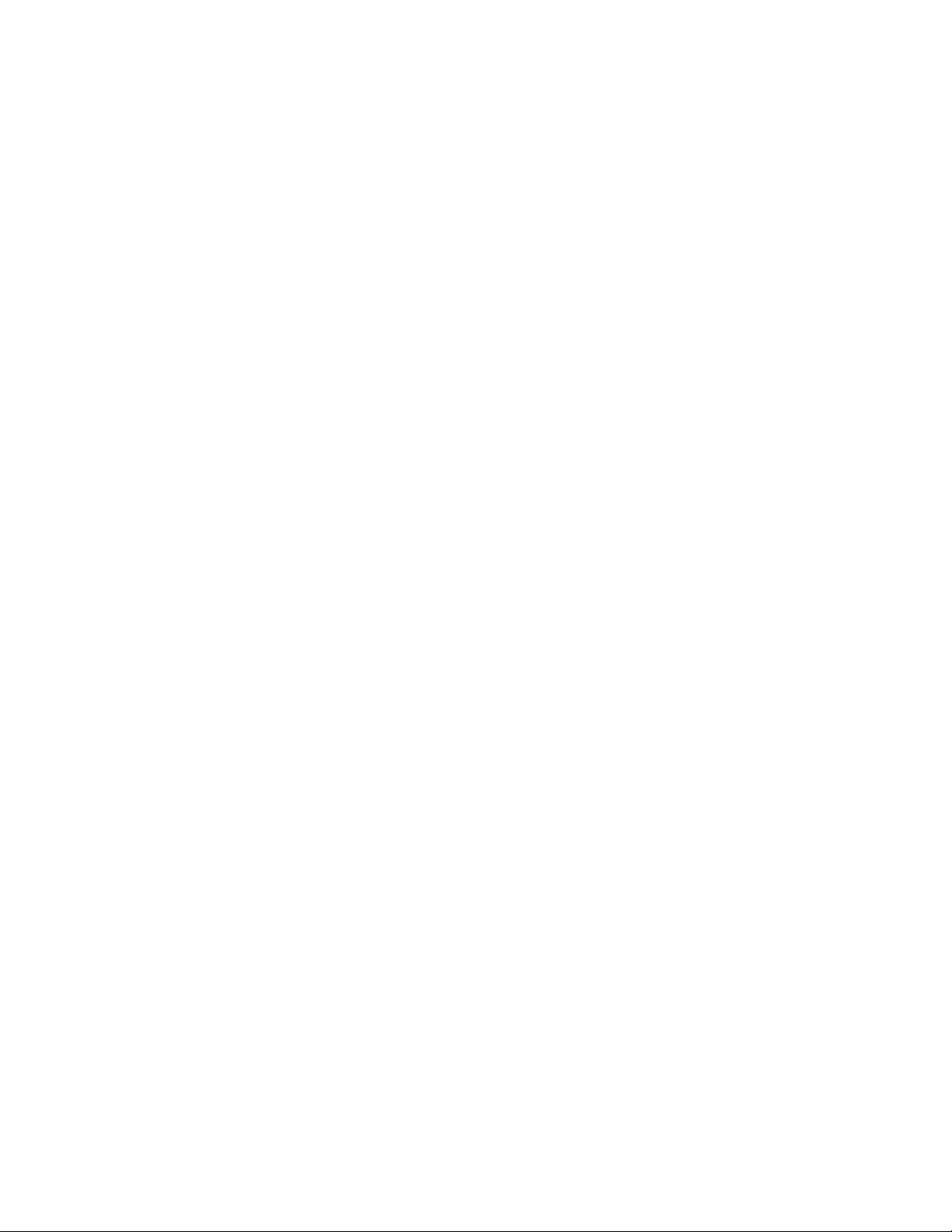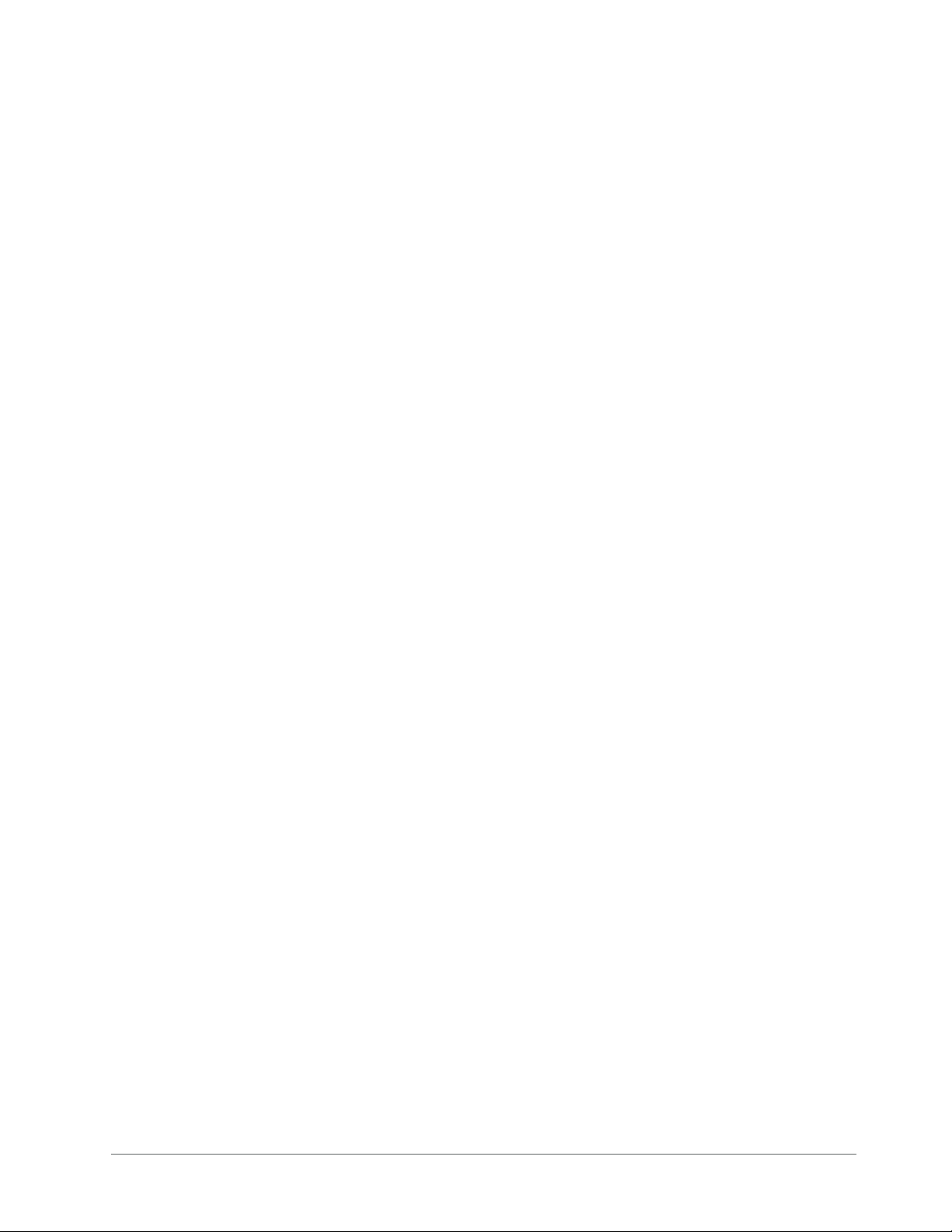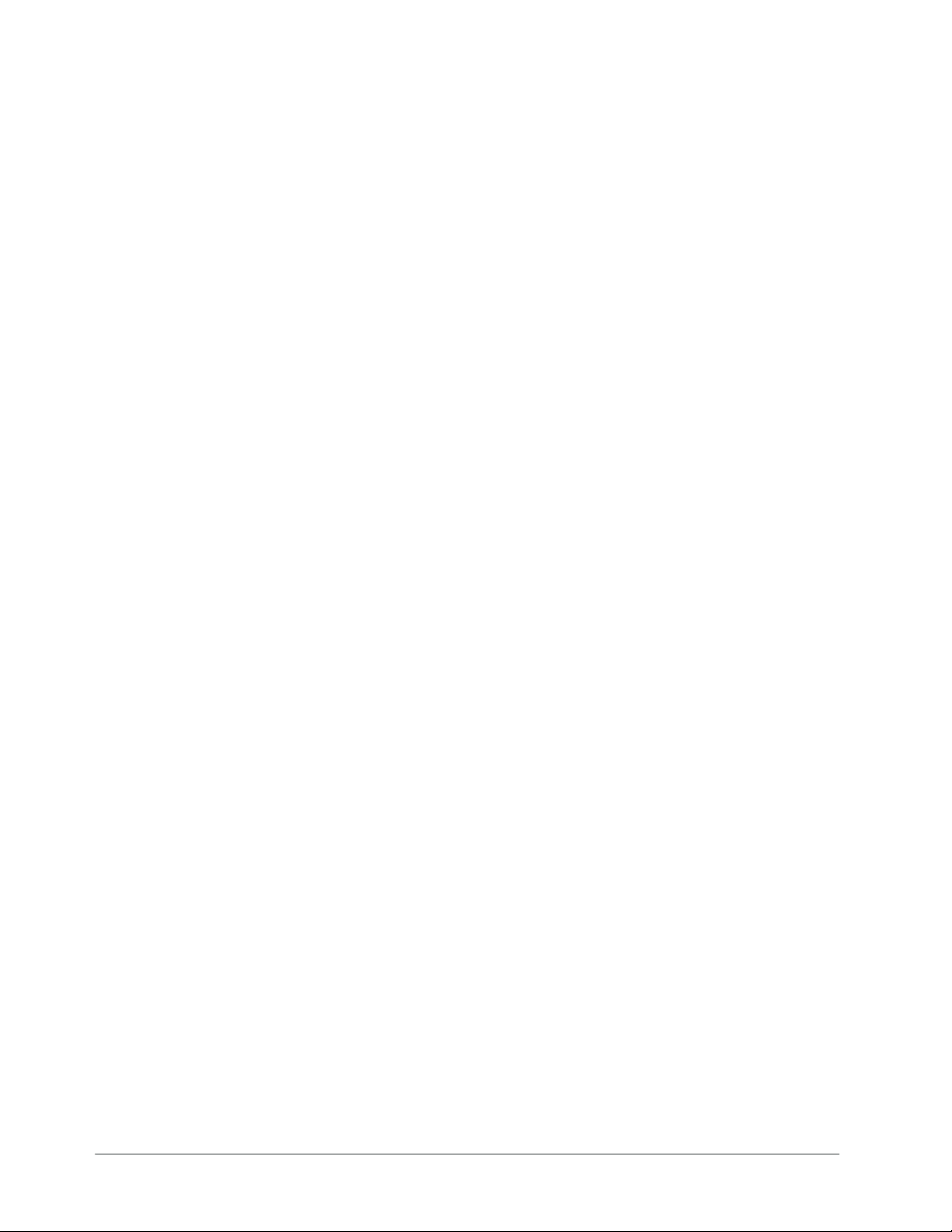ii • Contents BAP User Guide (v1.0)
Using DashBoard 27
Overview .................................................................................................................................................... 27
Launching DashBoard ............................................................................................................................. 28
Accessing the BAP Interfaces in DashBoard ......................................................................................... 28
Updating the Network Settings 33
Network Connections to the BAP ........................................................................................................... 33
Updating the Gb1 Port Settings .............................................................................................................. 33
Specifying the Video Format 35
Frame Rate Compatibility ..................................................................................................................... 35
Specifying a Video Format .................................................................................................................... 35
Channel Mapping 37
Before You Begin ...................................................................................................................................... 37
Using the Default Channel Mapping ...................................................................................................... 38
Customizing the Audio Channel Mapping ............................................................................................. 38
Mapping the Output Paths to an SDI Output ....................................................................................... 38
Real-Time Loudness Leveling 41
Configuring the RTLL Settings for an SDI Output ................................................................................. 41
Bypassing the RTLL .................................................................................................................................. 41
Monitoring the Audio Levels ................................................................................................................... 42
Watermark Encoders Setup 43
Overview .................................................................................................................................................... 43
Changing the Watermark Encoder Channel Names ............................................................................ 43
Configuring the Global Encoder Settings .............................................................................................. 43
Configuring a Watermark Encoder Channel ......................................................................................... 44
Configuring the Dolby Encoders 45
Enabling a Dolby Encoder Channel for an SDI Output ........................................................................ 45
Specifying the Bitstream .......................................................................................................................... 45
Preprocessing ........................................................................................................................................... 45
Specifying the Preferred Stereo Downmix Mode ................................................................................. 46
Loudness ................................................................................................................................................... 46
Outputting PCM Data 47
Bypassing a Dolby Encoder Channel for an Output Path ................................................................... 47
Re-map the Output Path Channels ........................................................................................................ 47
Upgrading the Software 49
DashBoard Interface Overview 51
Global Interface ........................................................................................................................................ 51
Ethernet Tab ........................................................................................................................................... 51
Timing Tab .............................................................................................................................................. 52
About Tab ............................................................................................................................................... 53
SDI IO Interface ......................................................................................................................................... 53
SDI Input Tab .......................................................................................................................................... 54
SDI Output Tab ....................................................................................................................................... 55
Device Info Tab ...................................................................................................................................... 56
Channel Mapper Interface ...................................................................................................................... 56