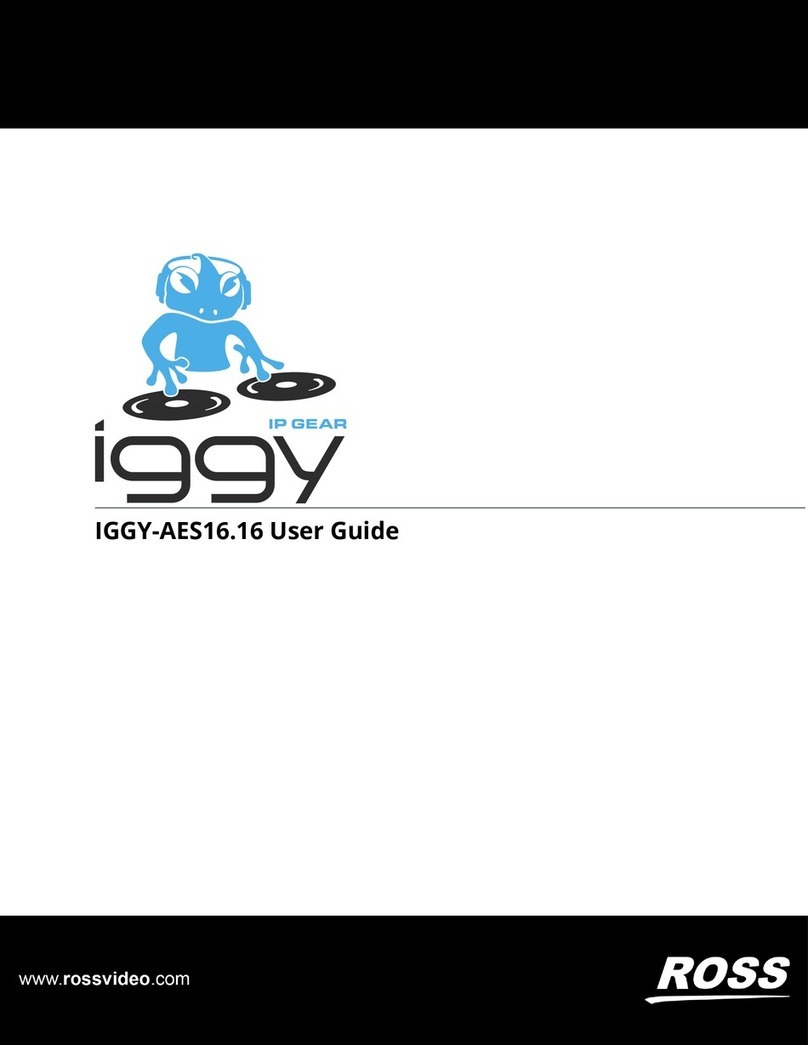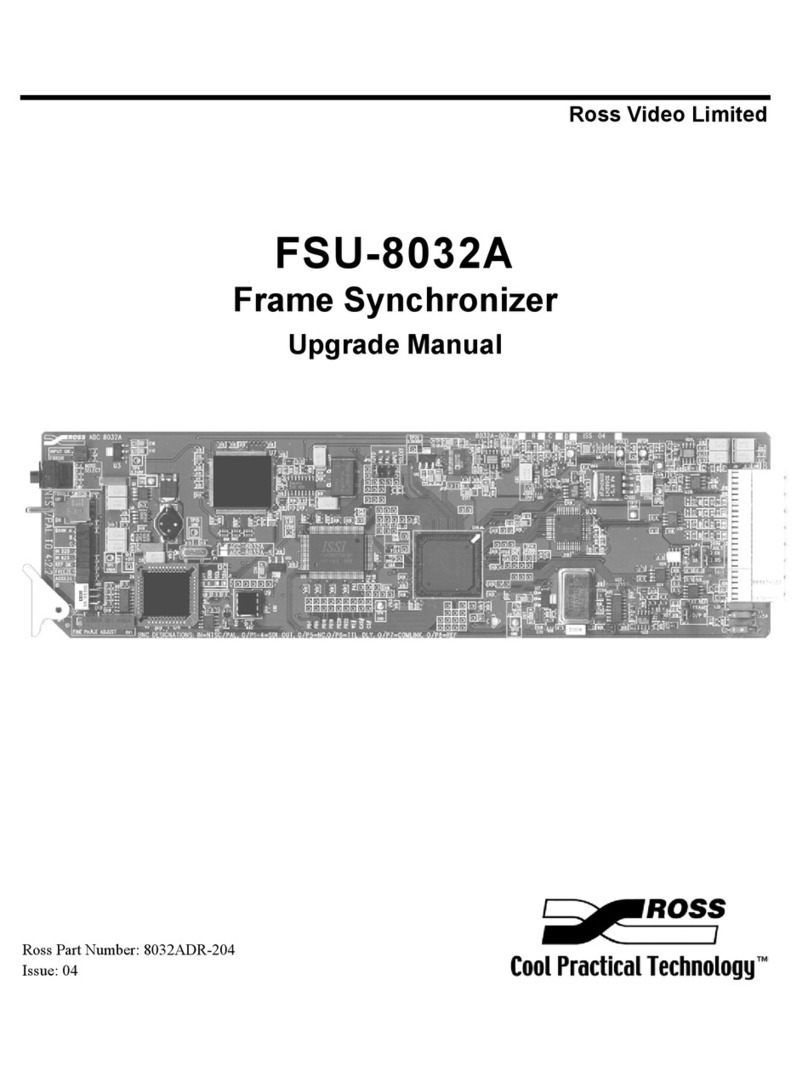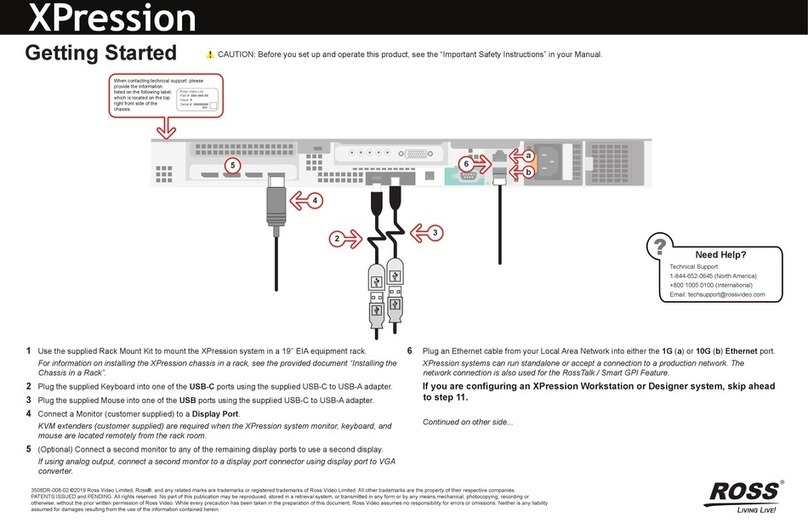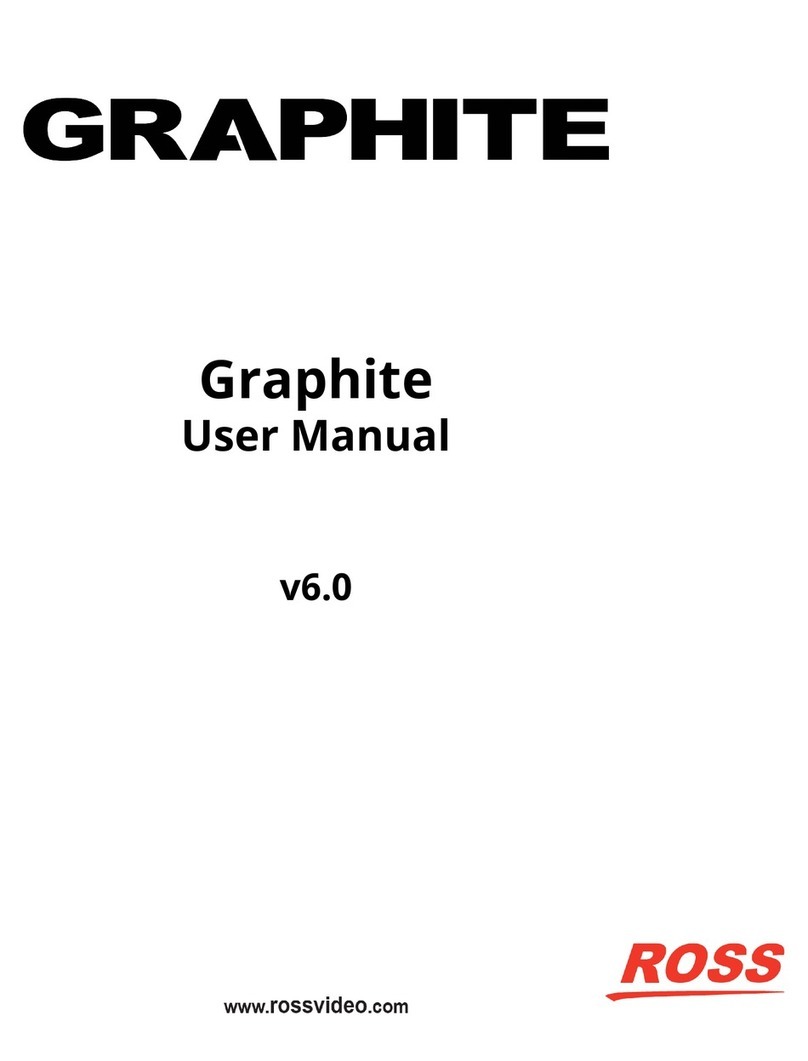SFS-8221 User Manual (Iss. 01C) Contents •i
Contents
Introduction 1-1
In This Chapter .......................................................................................................................1-1
A Word of Thanks....................................................................................................1-1
Overview ..................................................................................................................1-2
Functional Block Diagram .......................................................................................1-2
Functional Overview ................................................................................................1-3
Frame Synchronizer Operation.................................................................................1-4
Frame Delay Operation ............................................................................................1-4
Minimum Delay through the SFS-8221 ...................................................................1-5
Video Output Resync ...............................................................................................1-5
Features ....................................................................................................................1-6
Documentation Terms ..............................................................................................1-6
Installation and Setup 2-1
In This Chapter .......................................................................................................................2-1
Static Discharge........................................................................................................2-1
Unpacking ................................................................................................................2-1
Local Reference Termination Jumper ......................................................................2-2
Rear Module Installation (Optional) ........................................................................2-2
Board Installation .....................................................................................................2-4
BNC Labels ..............................................................................................................2-4
Cable Connections....................................................................................................2-5
User Controls 3-1
In This Chapter .......................................................................................................................3-1
User Controls............................................................................................................3-1
LEDs.........................................................................................................................3-3
Menus 4-1
In This Chapter .......................................................................................................................4-1
Layout and Navigation .............................................................................................4-1
Using the Menus.......................................................................................................4-2
The Menu System.....................................................................................................4-5
Setup.........................................................................................................................4-8
Timing ......................................................................................................................4-9
Output.....................................................................................................................4-10
Proc Amp................................................................................................................4-11
Card Information ....................................................................................................4-12
Hardware ................................................................................................................4-12
Signal......................................................................................................................4-13
Exit .........................................................................................................................4-14