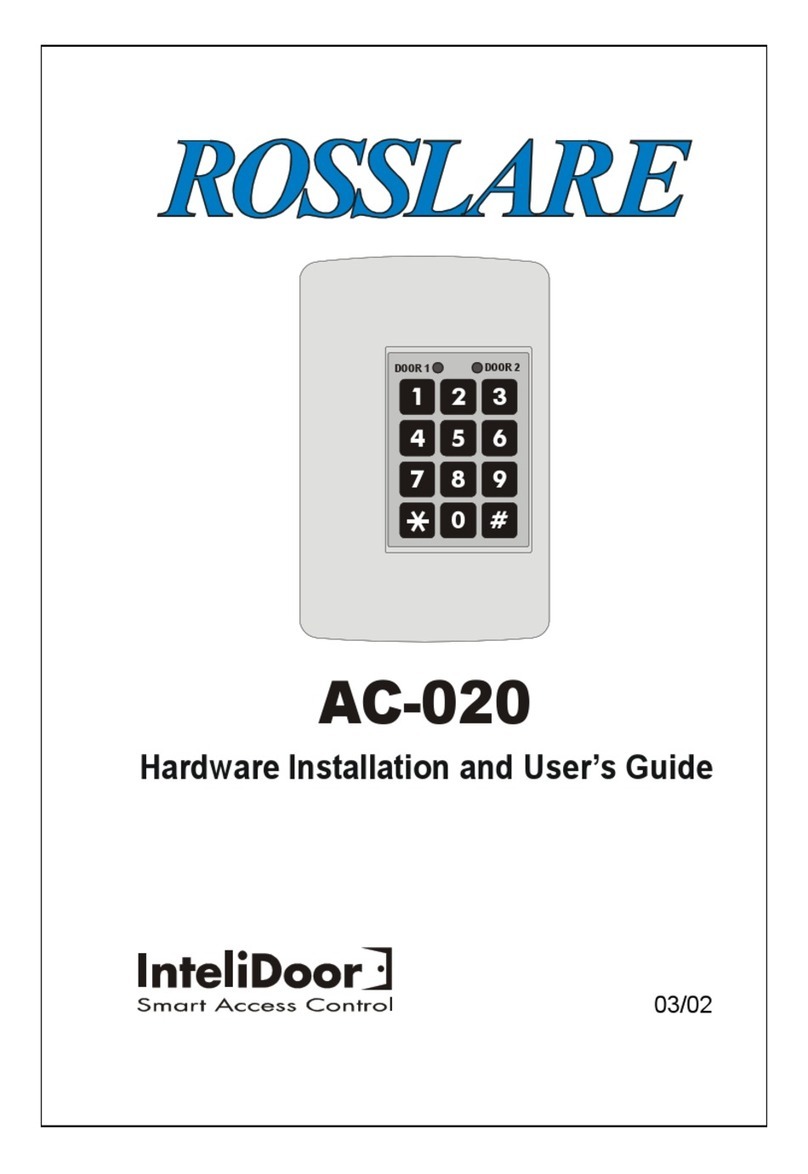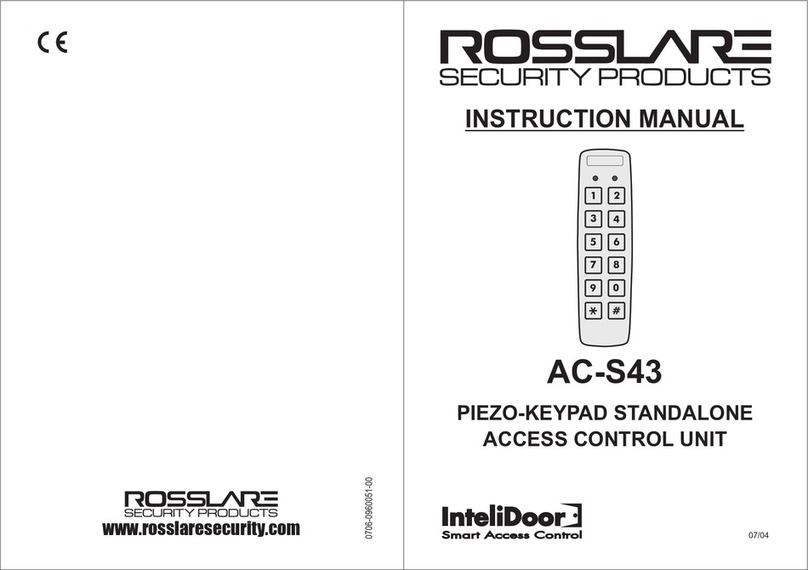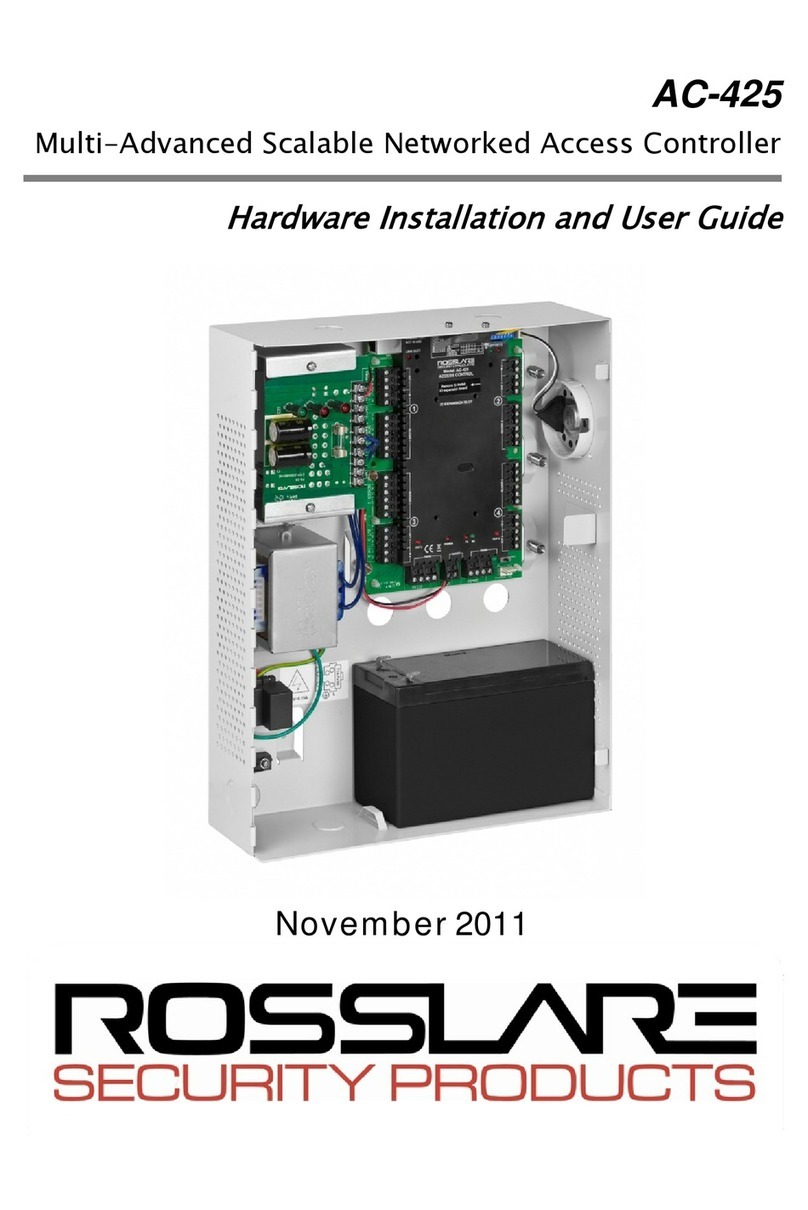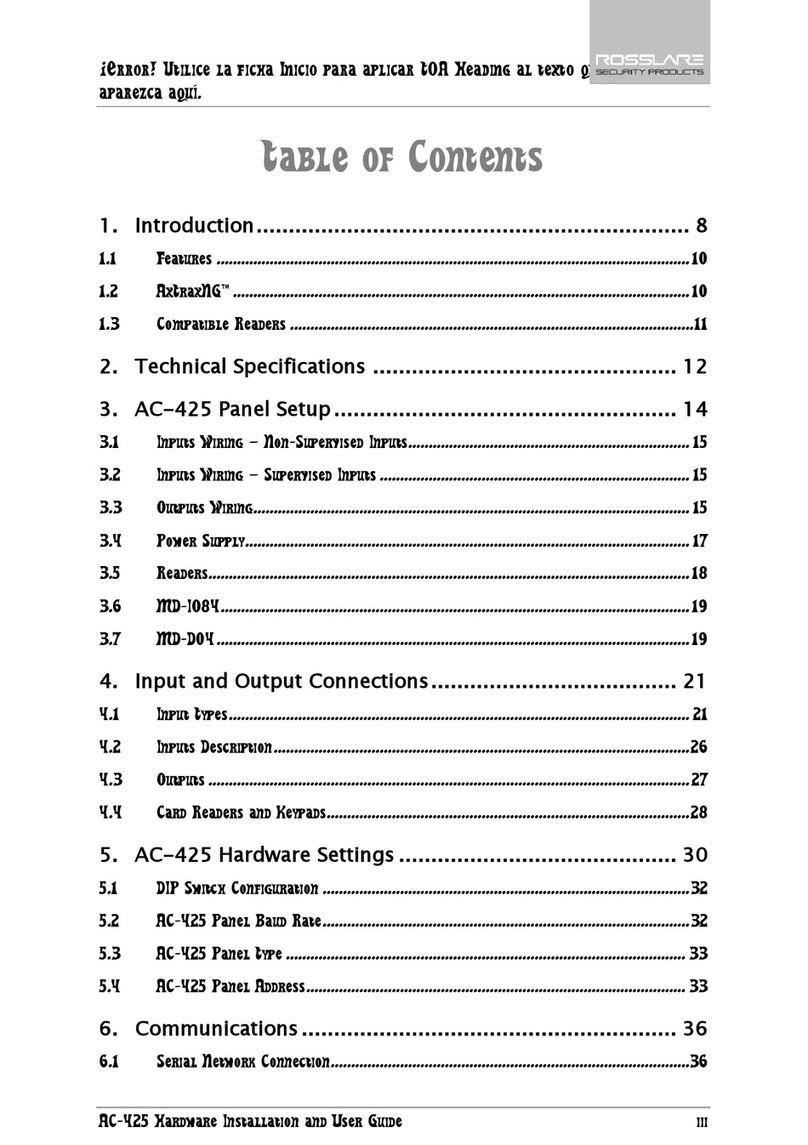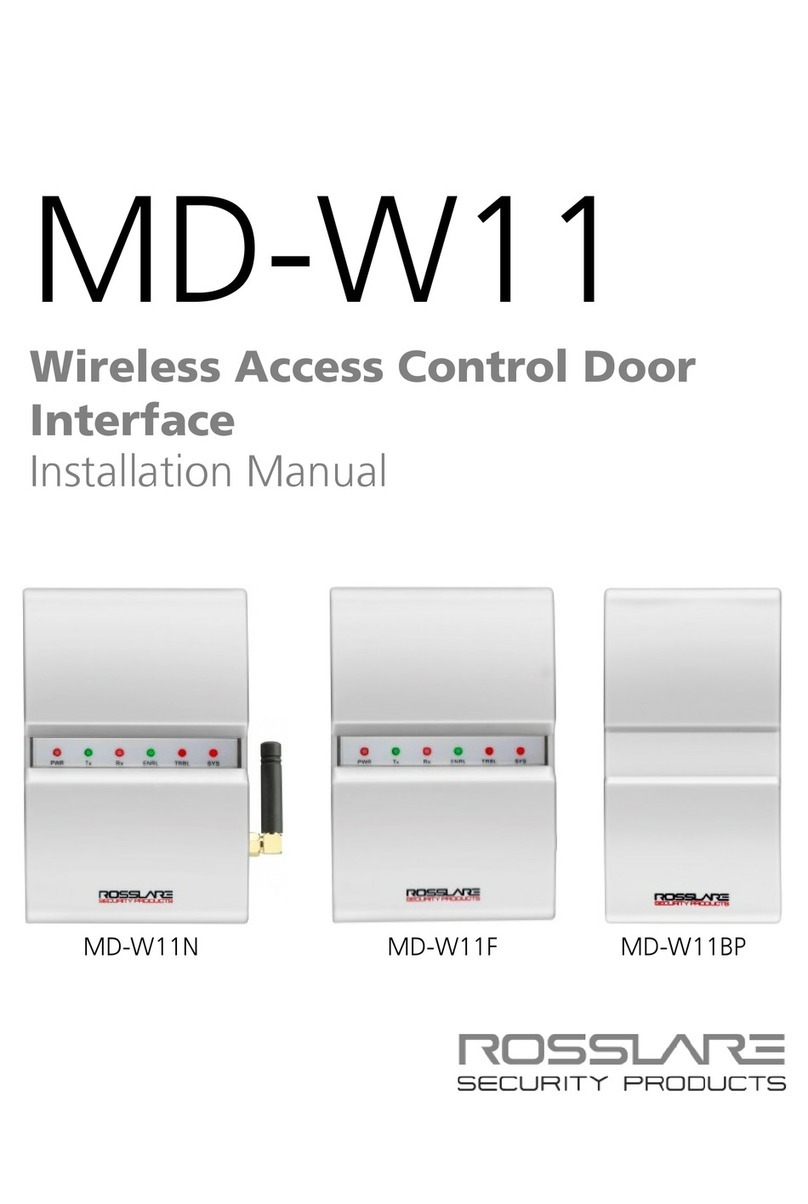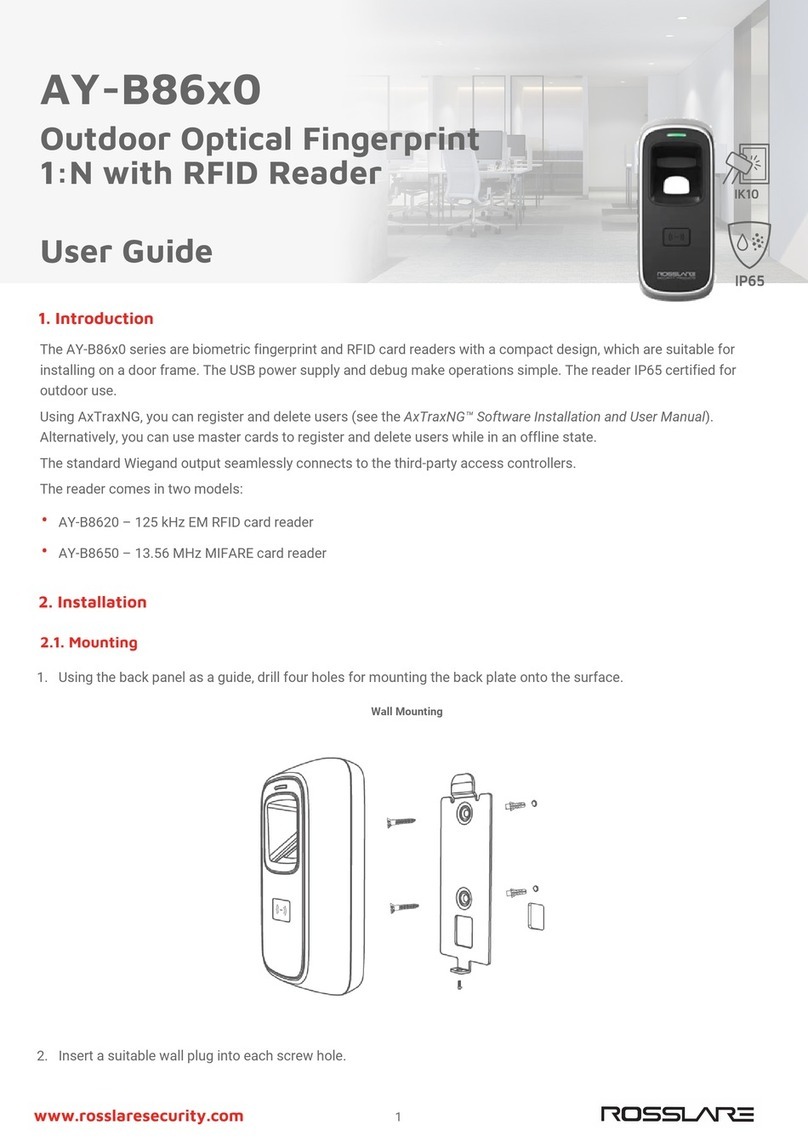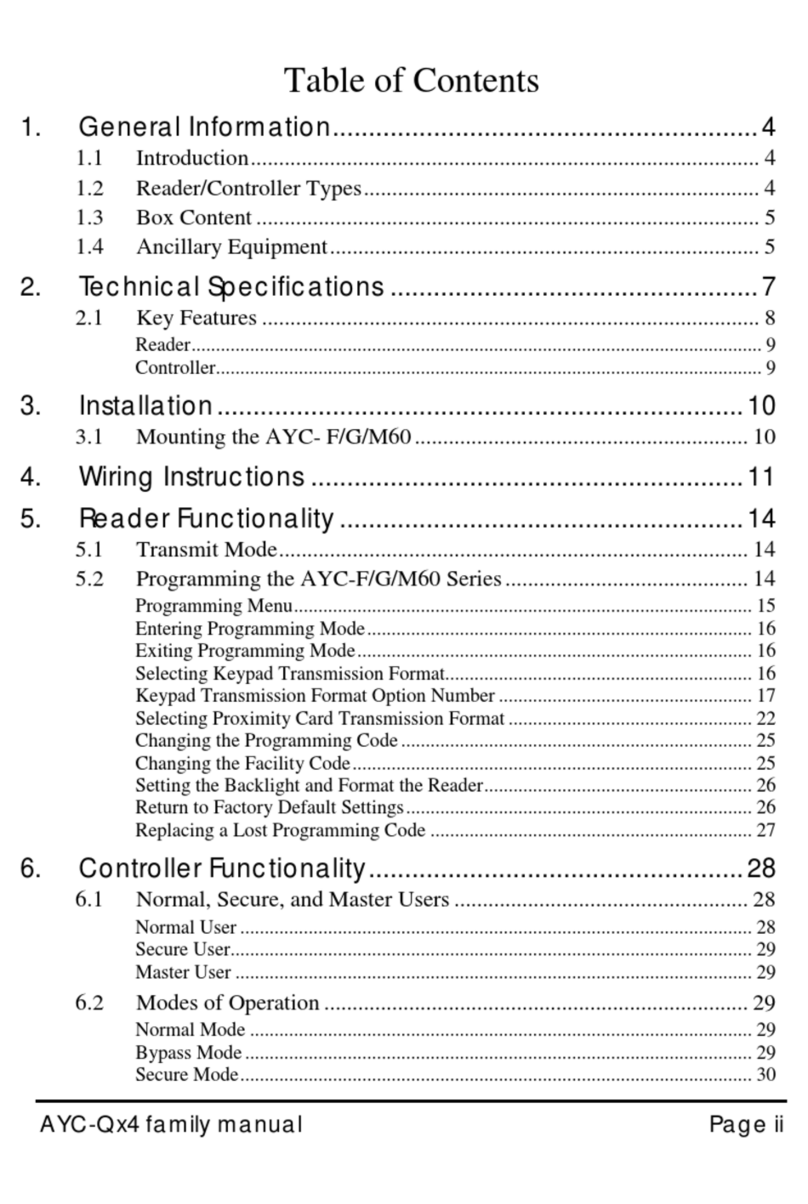EX-07/EX-17
Non-Sparking Digital Tactile REX Button
Installation Manual
1
1. Introduction
Rosslare’s EX-07/EX-17 electronic REX buttons control the access of a
magnetic lock or electric lock strike. The EX-07 and EX-17 are heavy-
duty, non-sparking, non-magnetic, corrosion resistant, illuminated, anti-
vandal, timed digital REX (Request-for-Exit) buttons, designed for both
indoor and outdoor use.
They feature solid state Piezoelectric Switch Technology generating 2
isolated Form C output pulses with a simple touch of a finger, with no
physical movement or moving parts.
Among the many features of the EX-07 and EX-17 are: Jumper
selectable illumination status with light dimming option, buzzer mode,
2 Form C relays, timed operation, and relay toggle option.
The EX-07 and EX-17 mount directly to standard US-size gang
switchboxes and are crafted to the highest manufacturing standards
out of the finest materials under Rosslare’s ISO 9001:2000 Certified
Quality standards.
Figure 1: EX-07 Figure 2: EX-17
2. Technical Specifications
2.1 Operational Characteristics
Jumpers The EX-07/17 is equipped with 8 jumpers (see
Timer The timed option (External 1) is set by a built-in
potentiometer for 1 to 60 seconds
Lighting Behavior When a colored light toggles on or off, it dims
from the On to Off state and lights up from the
Off to On state at a duration of about 500 ms.
The dimming or lighting duration starts on the on
or off command.
In the case of toggling between two colors, the
effect results in gradual color change between
2.2 Electrical Characteristics
Operating Voltage Range 12 to 24 VAC/VDC
Maximum Current
Consumption
Maximum: Less than 150 mA at 12 VAC
Relay Outputs 1 x 2 A relay with two isolated Form C:
Common, Normally Open (N.O.), Normally Closed
(N.C.)
Dual outputs are able to switch up to 2 A at 24
VAC/DC
Button Life 1 billion cycles
Relay Life Expectancy 100,000 @ 2A 30 VDC, 500,000 @ 1A 30 VDC
Inputs Blink Mode input
Line Security Level I
Standby Power Level I
Endurance Level IV
Destructive Attack Level I
2.3 Environmental Characteristics
Operating Environment Indoors and outdoors (meets IP65)
Operating Temperature
Range
-35°C to 66°C (-31˚F to 151˚F)
Operating Humidity
Range
0 to 85% (non-condensing)
RFI Protection >20 V/m up to 1000 MHz (not investigated by
2.4 Physical Characteristics
Material Smoothly brushed stainless steel plate with a
rounded-corner, 25-mm wide rectangular
pressing area in the center for operating a
piezoelectric sensor.
Dimensions EX-07: 11.4 x 7.0 x 3.2 cm (4.5 x 2.8 x 1.3 in.)
EX-17: 11.4 x 4.4 x 3.2 cm (4.5 x 1.7 x 1.3 in.)
Weight EX-07: 277 g (9.8 oz.)
EX-17: 205 g (7.2 oz.)