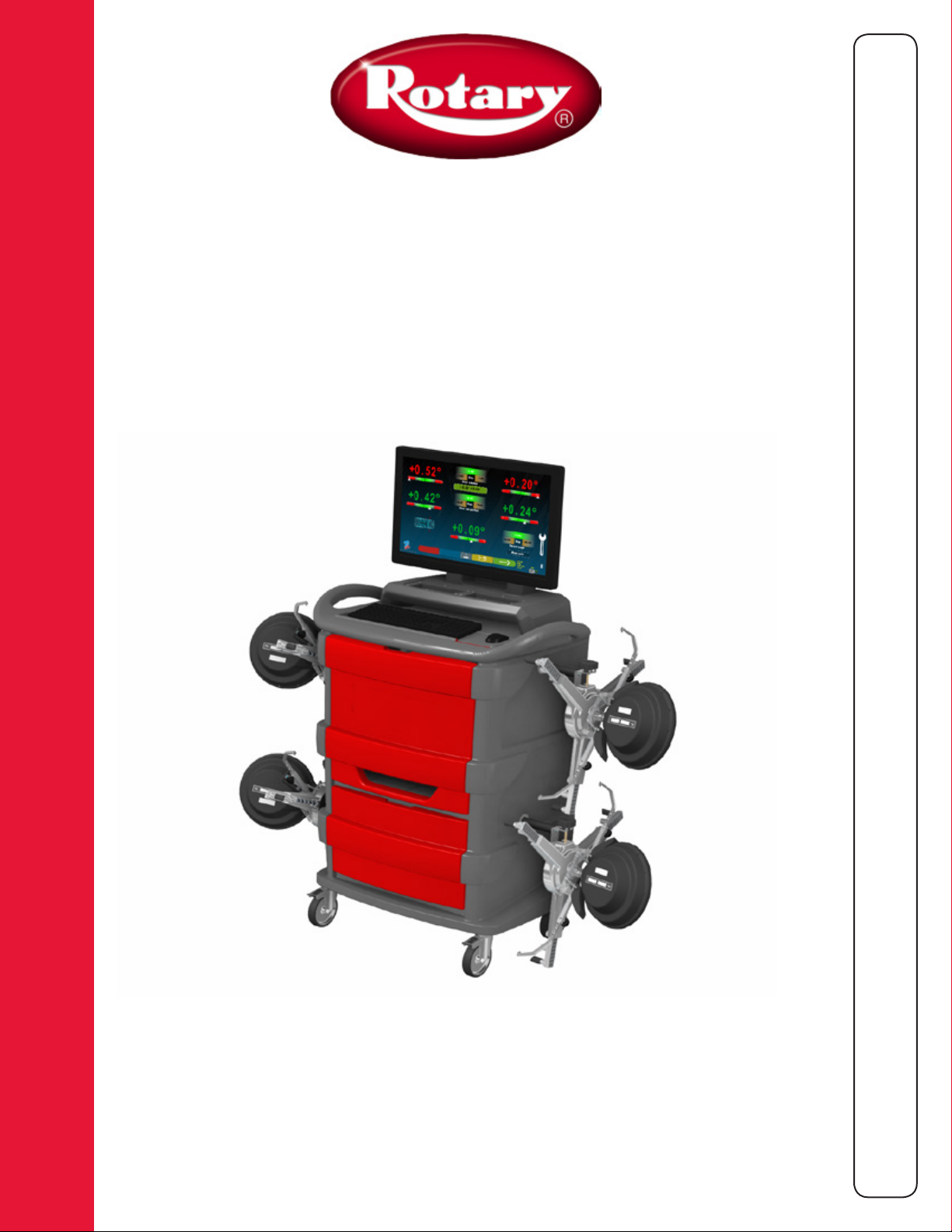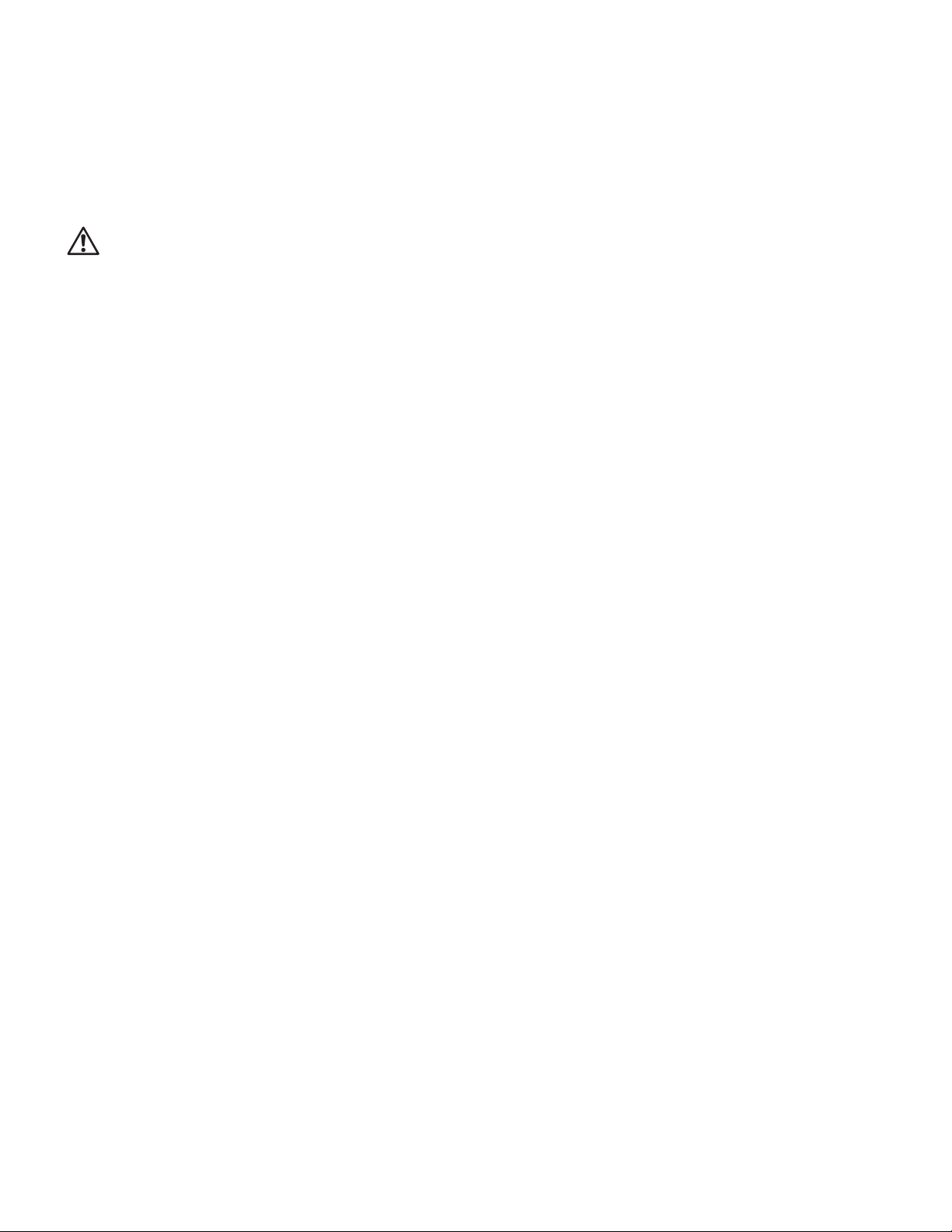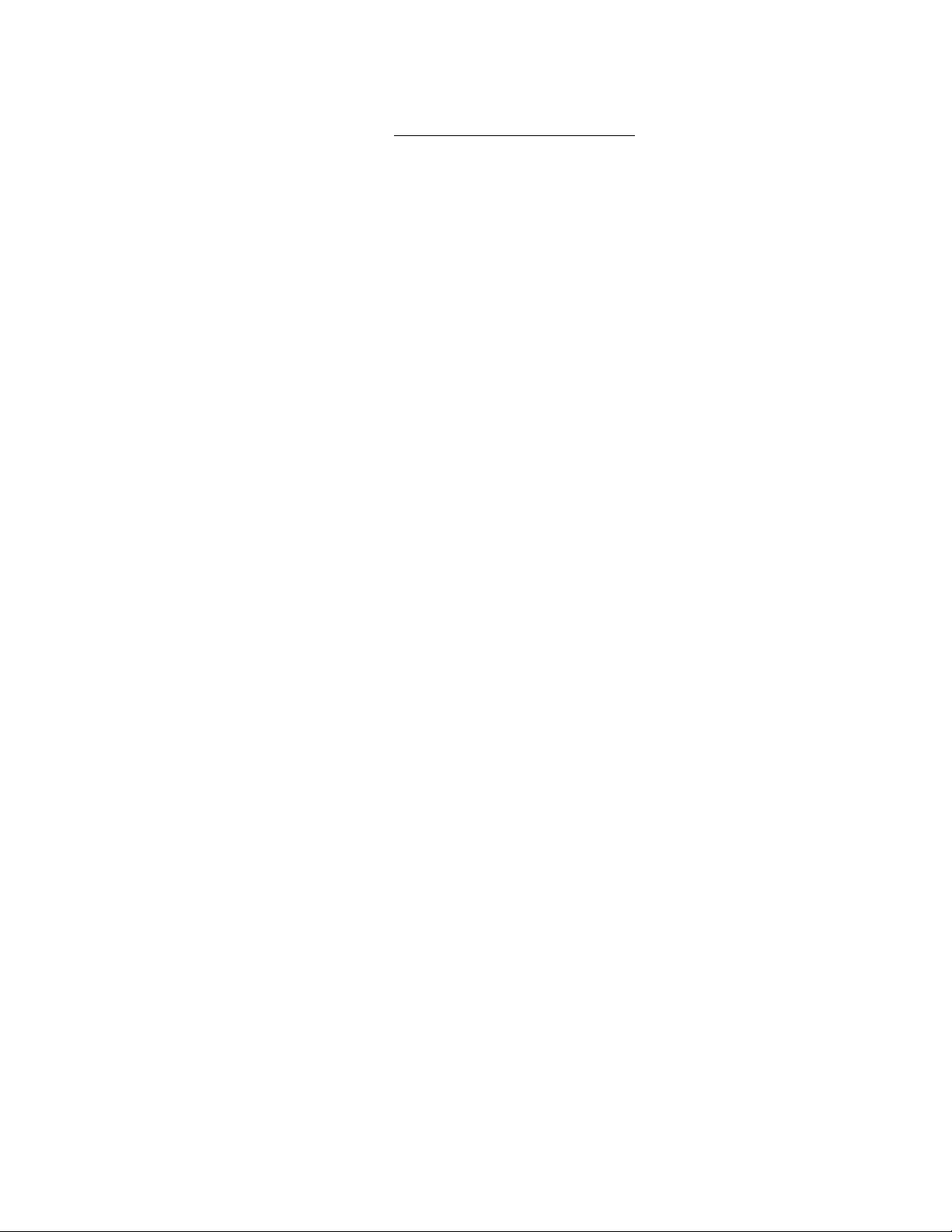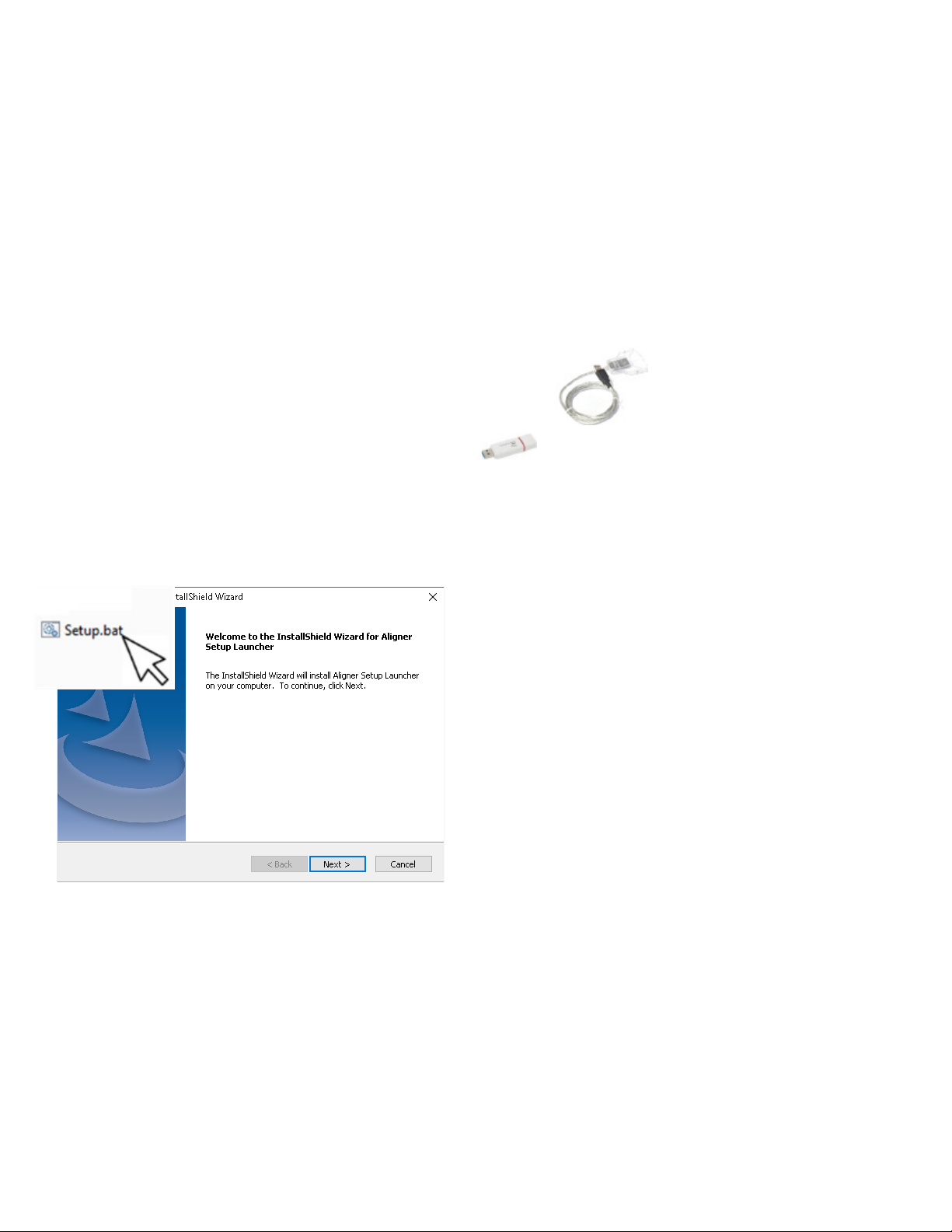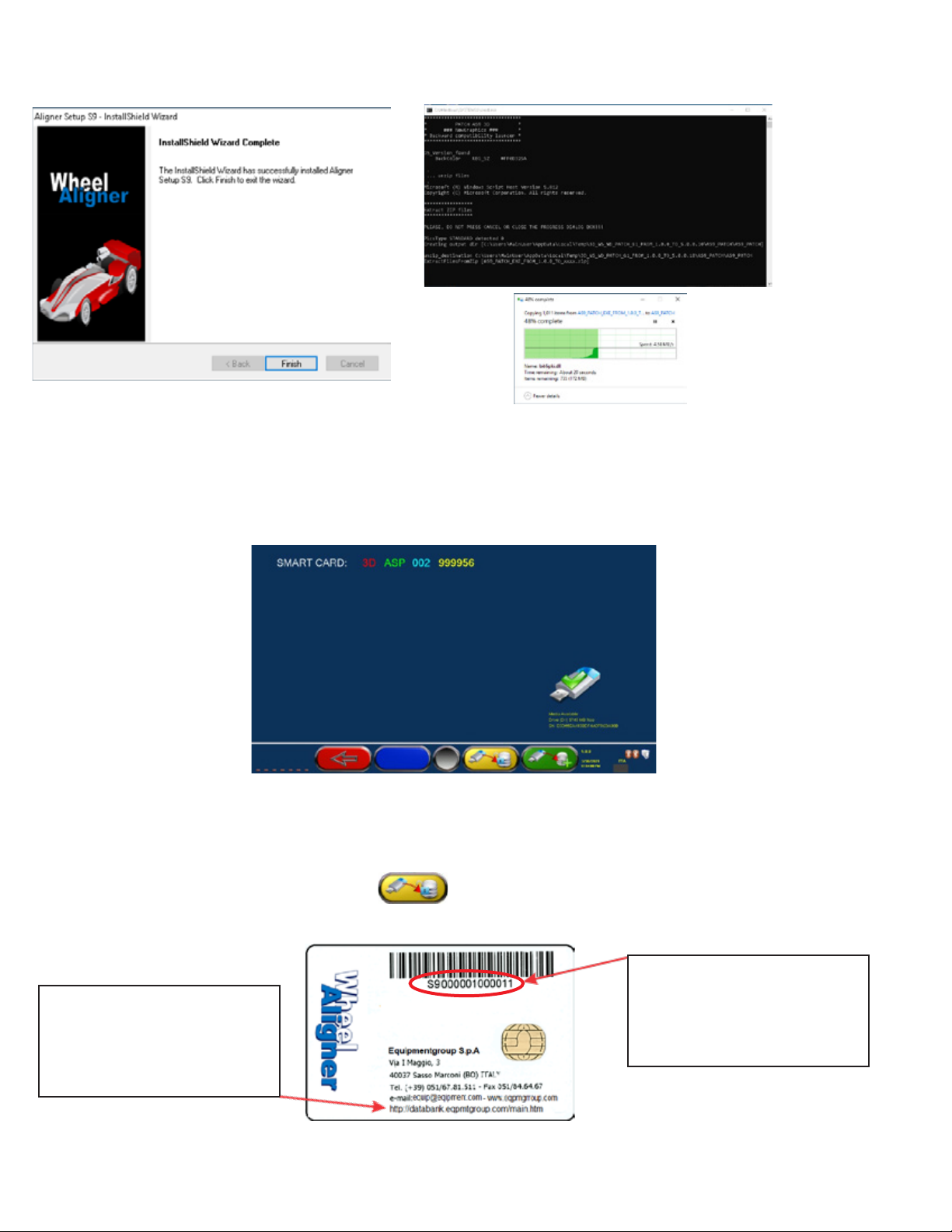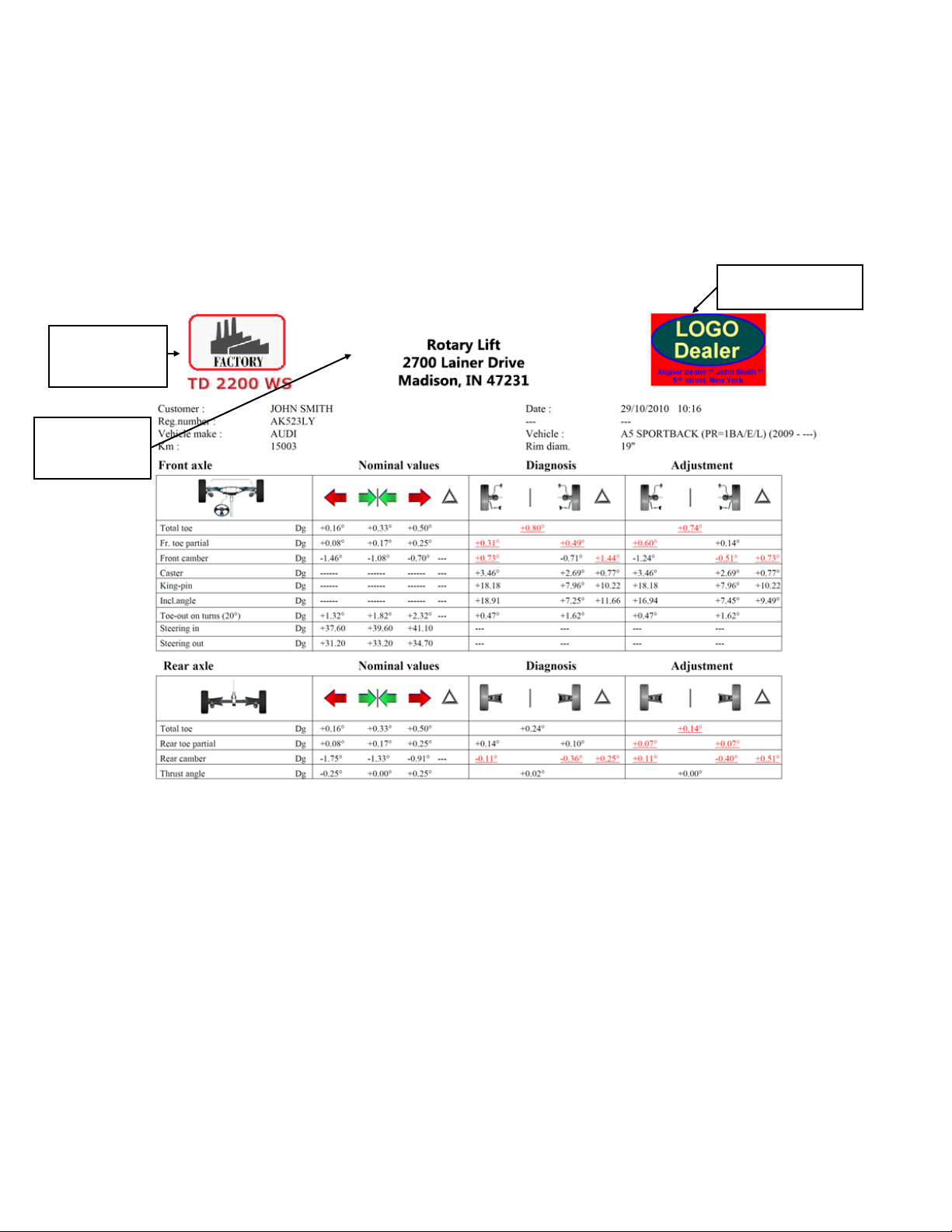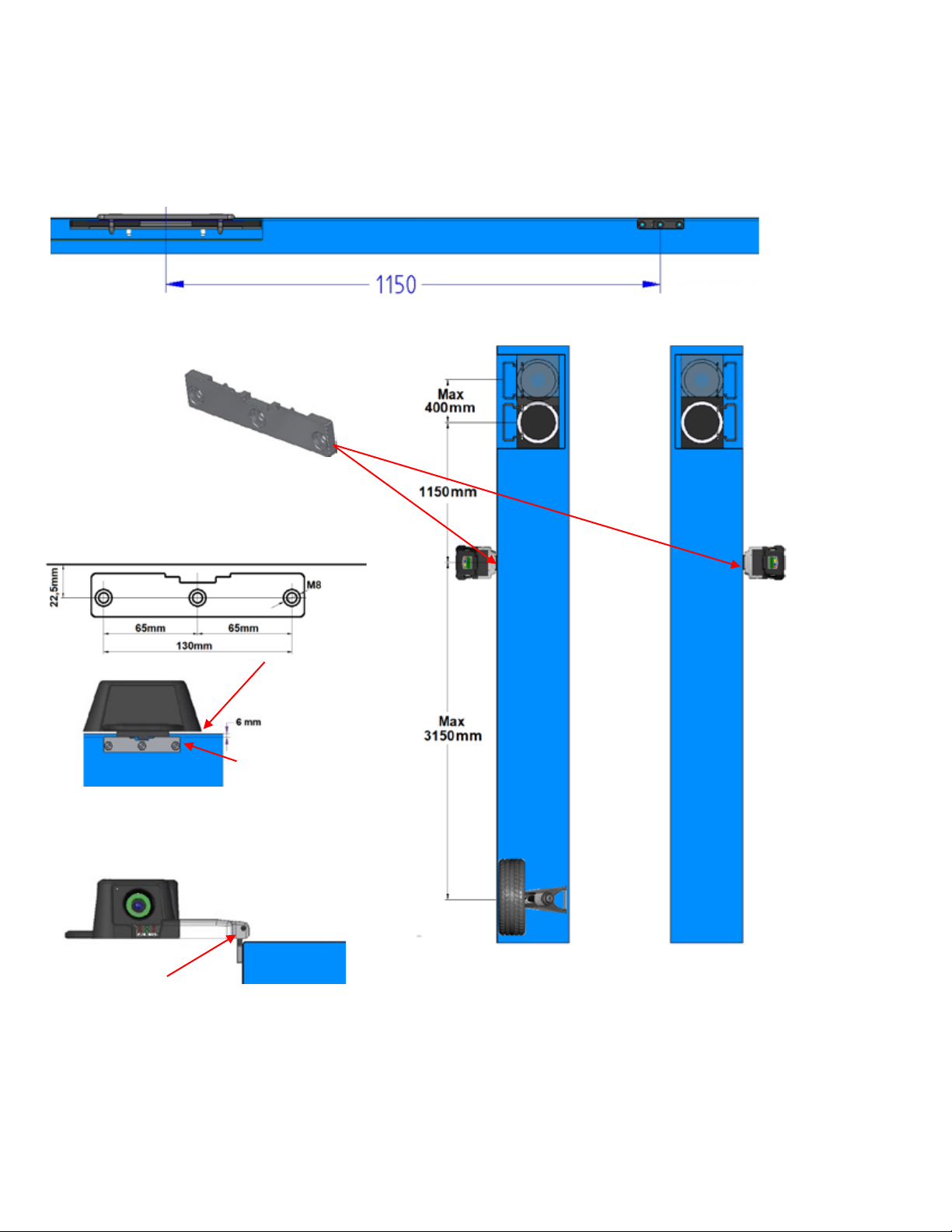3
TABLE OF CONTENTS
1 INSTALLATION AND UPDATING OF THE PROGRAM ............................................................................................. 4
1.1. Installation........................................................................................................................................................................................................... 4
1.2. Start full installation........................................................................................................................................................................................... 4
1.3. Part 1 - Launcher installation........................................................................................................................................................................... 5
1.4. Part 2 - Prerequisite installation...................................................................................................................................................................... 5
1.5. Parts 3 and 4 – Main program and installation update............................................................................................................................... 6
1.6. Uninstallation..................................................................................................................................................................................................... 8
1.7. DEMO MODE ..................................................................................................................................................................................................... 8
1.8. Upgrade.............................................................................................................................................................................................................. 8
1.9. Insertion of the distributor logo...................................................................................................................................................................... 9
1.10. ATTACHING THE MEASURING HEAD SUPPORTS...................................................................................................................................... 10
2 CONNECTIONS.............................................................................................................................................................11
2.1. Power line connection..................................................................................................................................................................................... 11
2.2. Connecting the sensors to the cabinet......................................................................................................................................................... 11
2.2.1. Pairing the sensors with the cabinet............................................................................................................................................................ 12
2.3. Entering target characterization files........................................................................................................................................................... 14
2.3.1. Target Replacement........................................................................................................................................................................................ 15
2.4. Connecting the sensors and internal devices of the measuring heads................................................................................................. 16
2.4.1. Measuring head - main components........................................................................................................................................................... 16
2.4.2. Measuring head cover.................................................................................................................................................................................... 17
2.4.3. Replacing the CPU board .............................................................................................................................................................................. 19
2.4.4. Setting up the CPU board............................................................................................................................................................................... 20
2.4.5. FW Update........................................................................................................................................................................................................ 22
2.4.6. Replacing the side camera and light........................................................................................................................................................... 23
2.4.7. Replacing front / rear cameras and lights.................................................................................................................................................. 23
3 CALIBRATIONS........................................................................................................................................................... 24
3.1. Complete procedure with calibration tool.................................................................................................................................................. 24
3.1.1. Calibration procedure of the “Vertical” Central Cameras....................................................................................................................... 24
3.2. Incidence compensation adjustment.......................................................................................................................................................... 25
3.3. Steering wheel compensation adjustment................................................................................................................................................ 25
4 TEST PROCEDURES................................................................................................................................................... 26
4.1. Keyboard Test and FW Release................................................................................................................................................................... 26
4.2. Test of Inclinometers “X”and”Y” and central cameras “H” and “V”................................................................................................... 27
4.3. Test for displaying the positions of the spheres in the targets.............................................................................................................. 27
4.4. Test of the measurement of angles measured by the cameras............................................................................................................ 28
4.5. Testing Target and Side Camera................................................................................................................................................................. 29
4.6. Count of number of tests performed.......................................................................................................................................................... 30