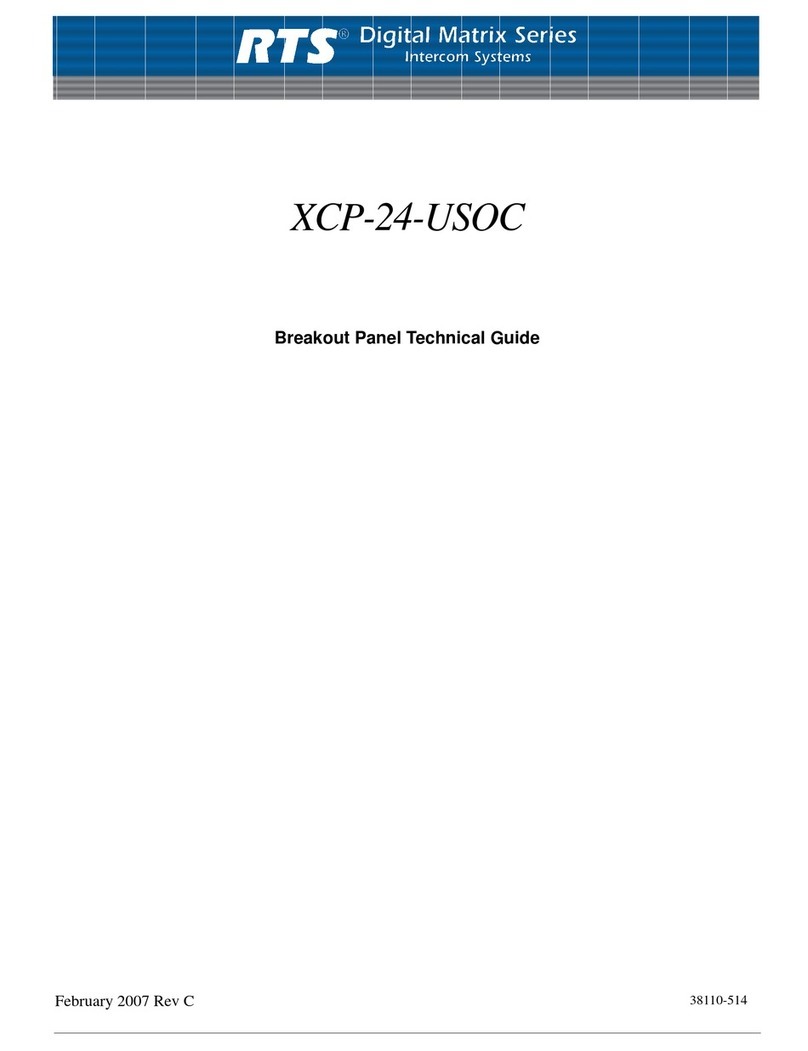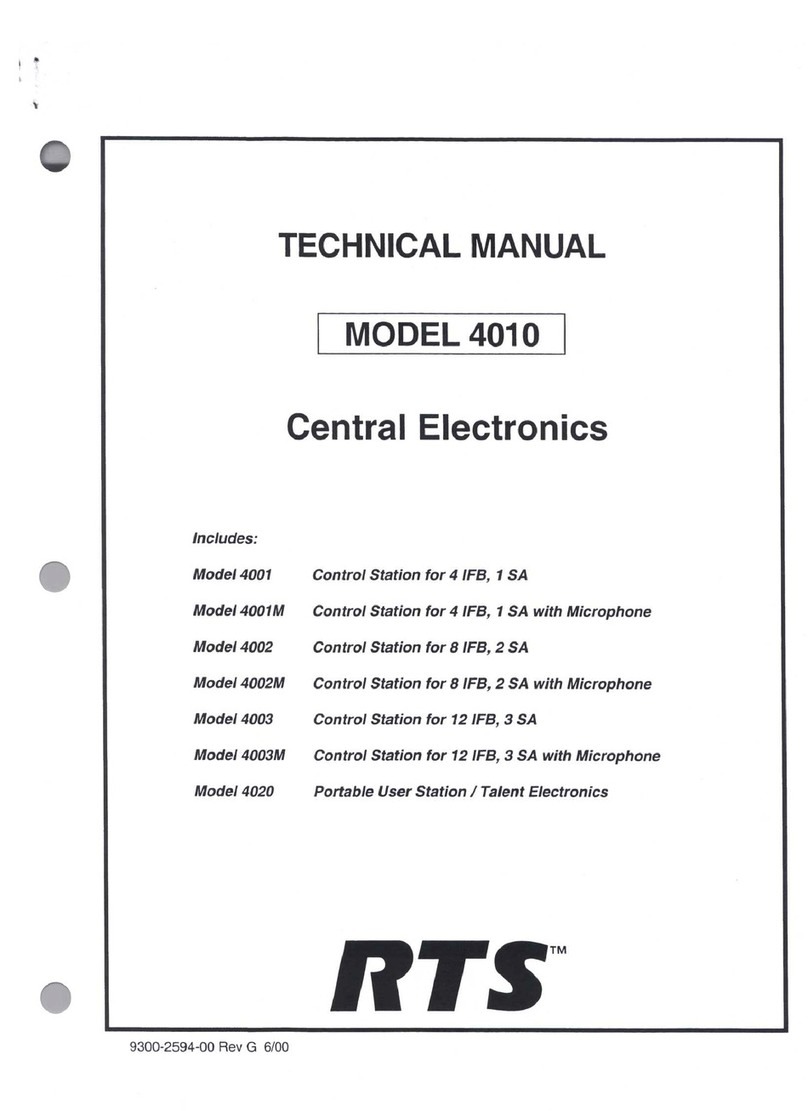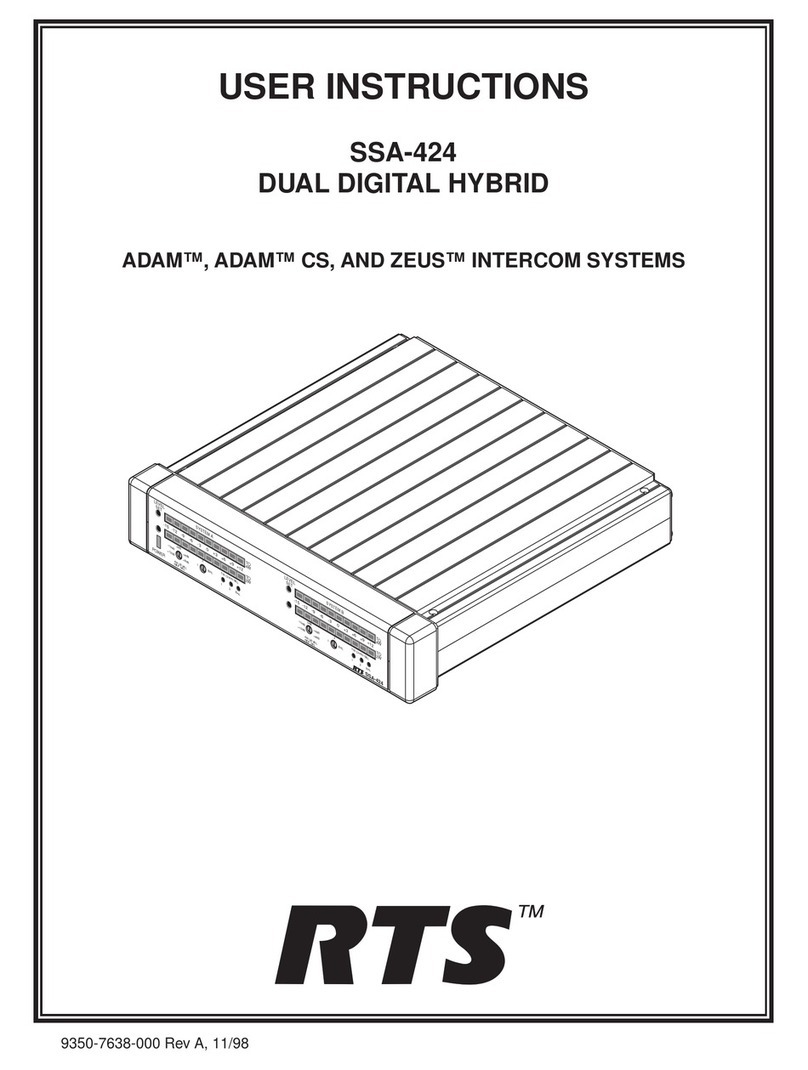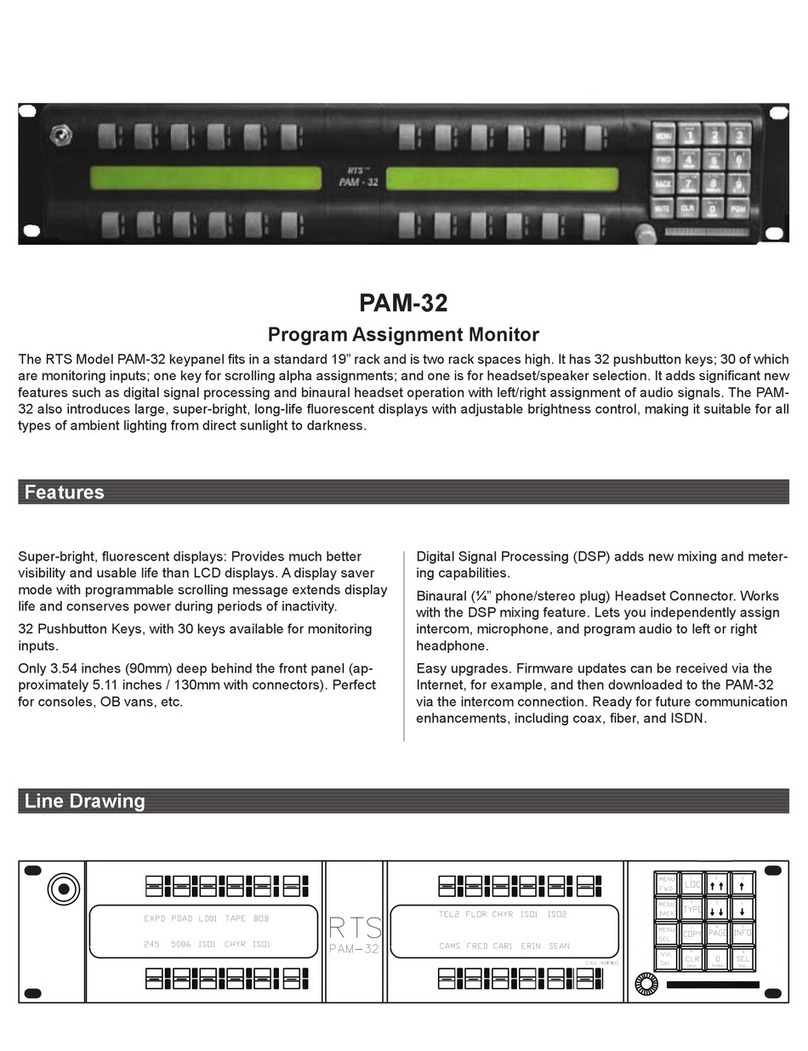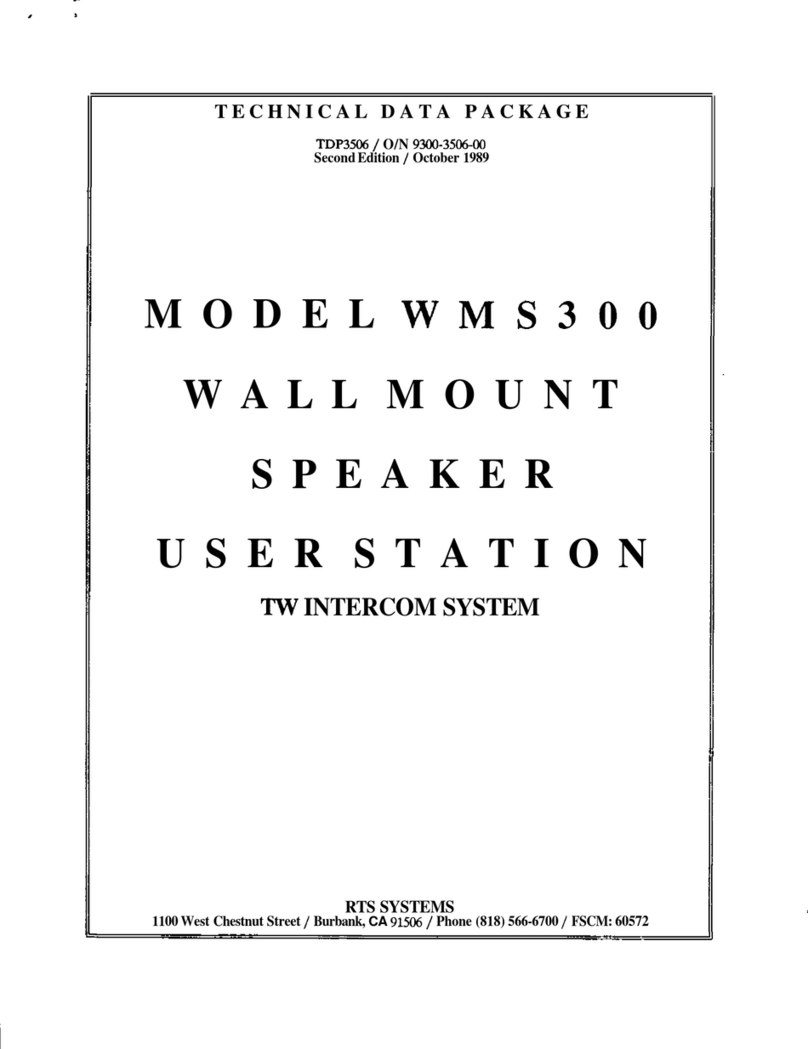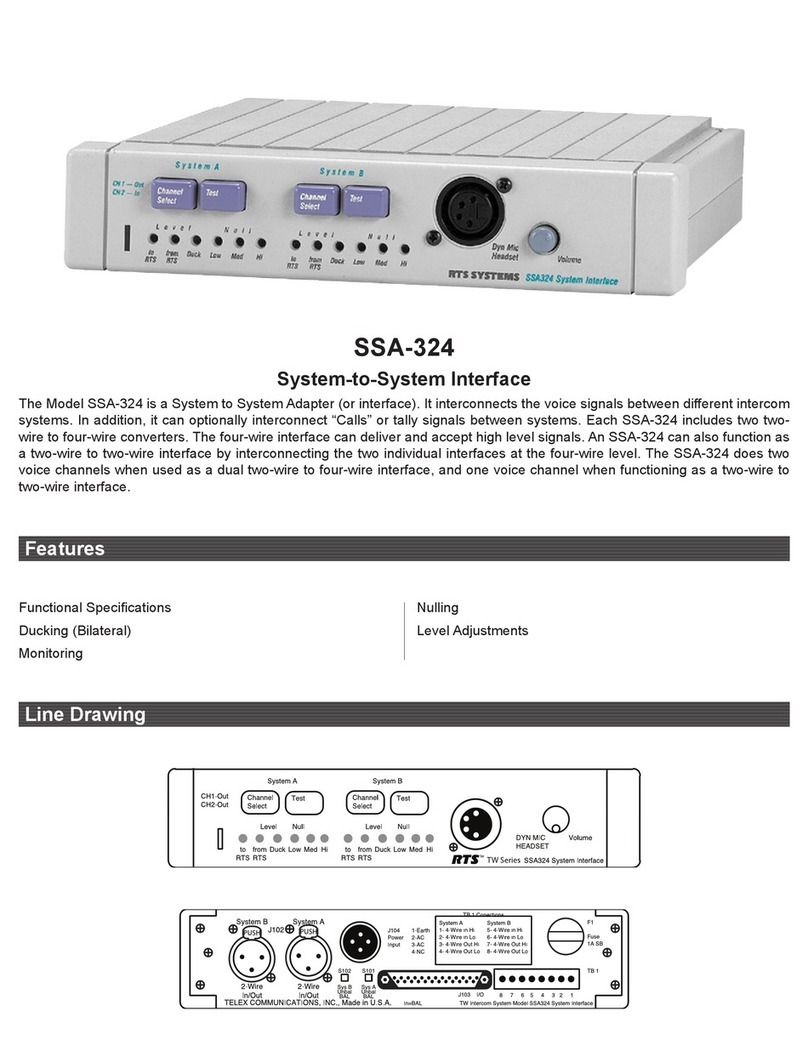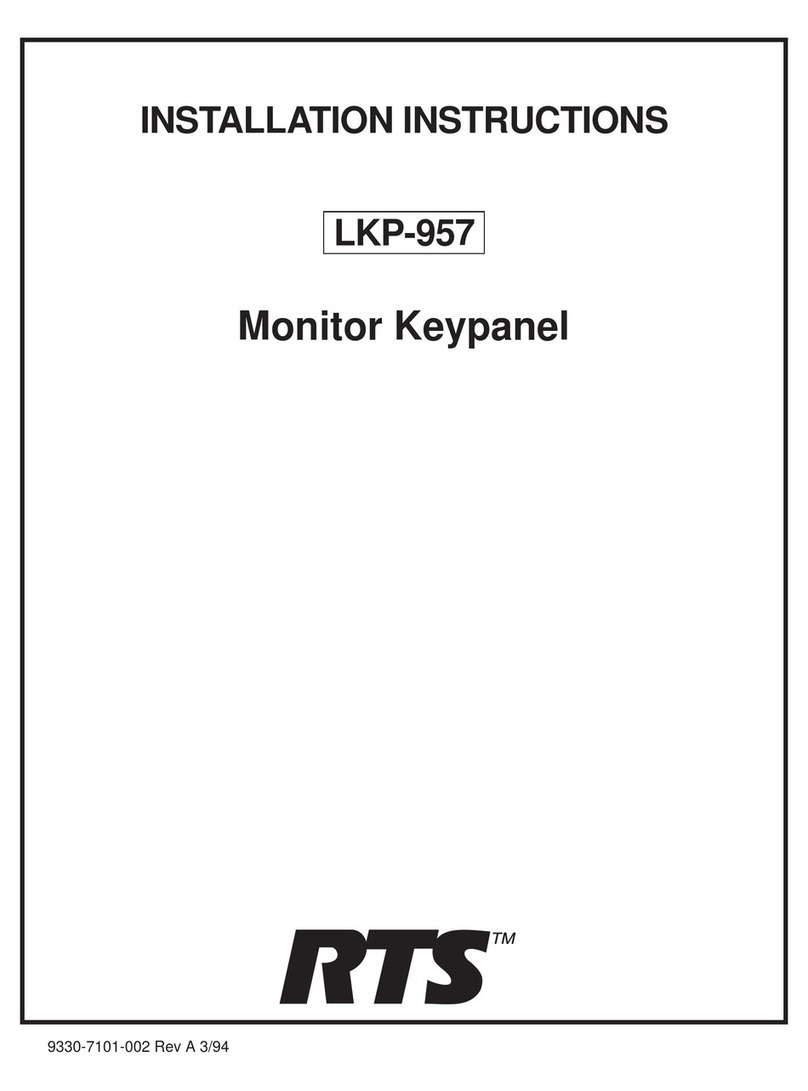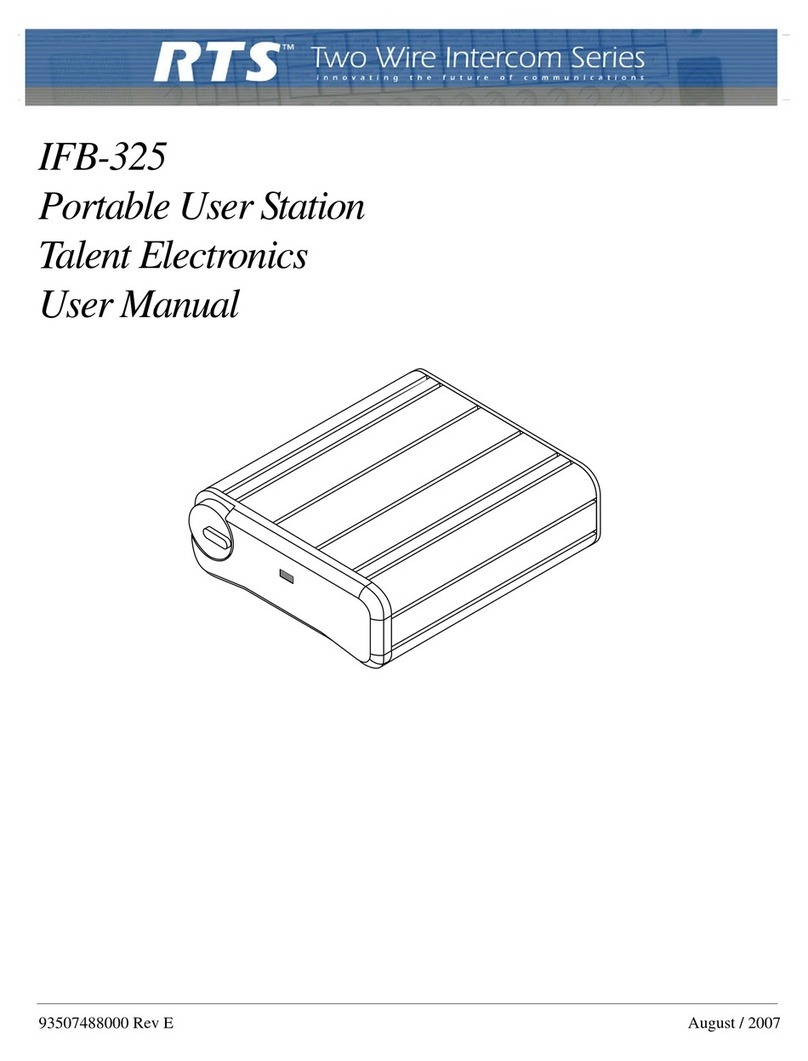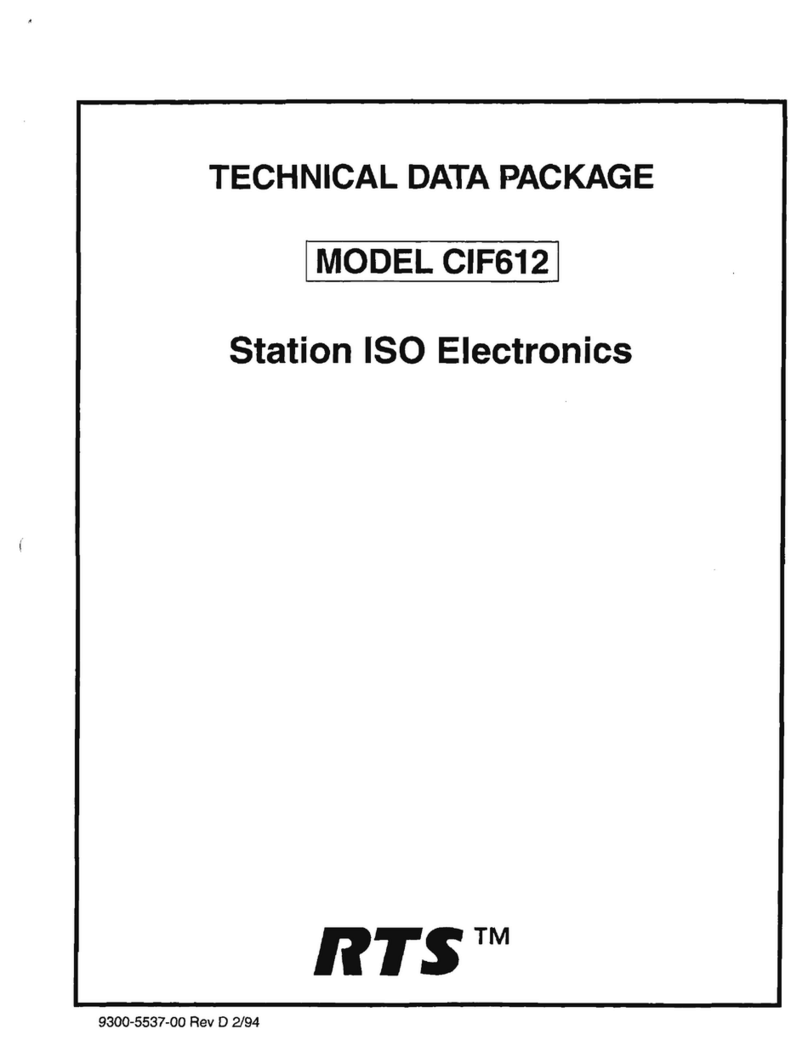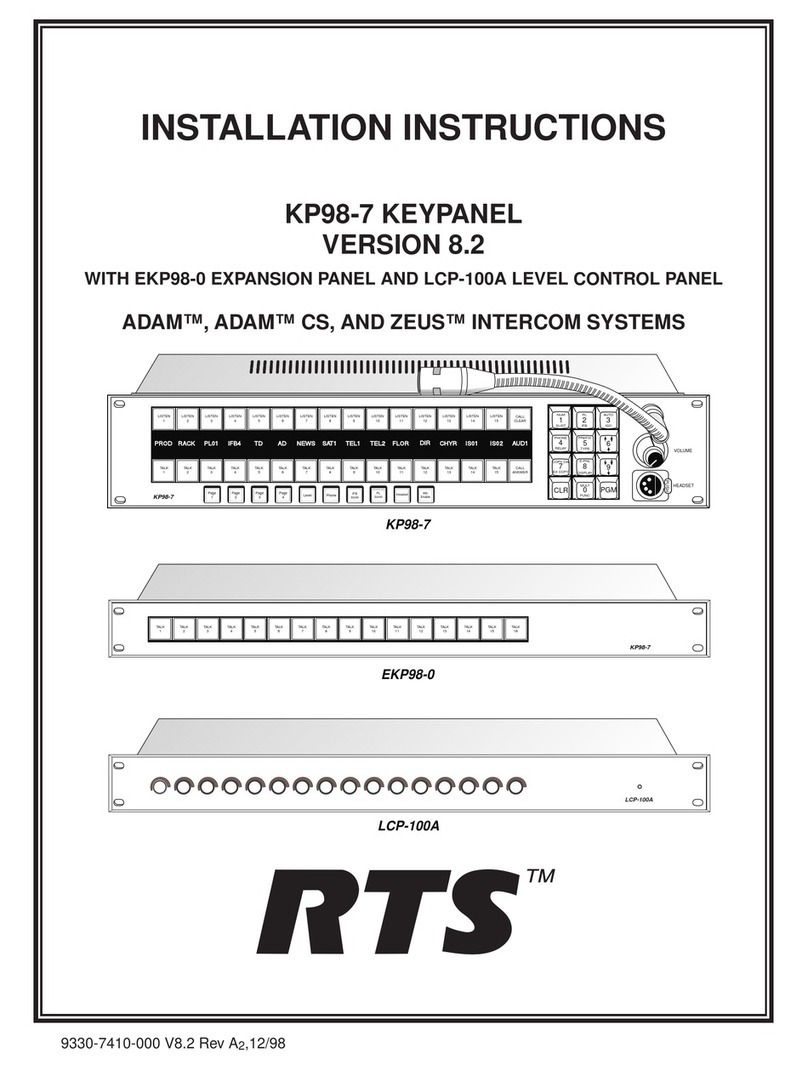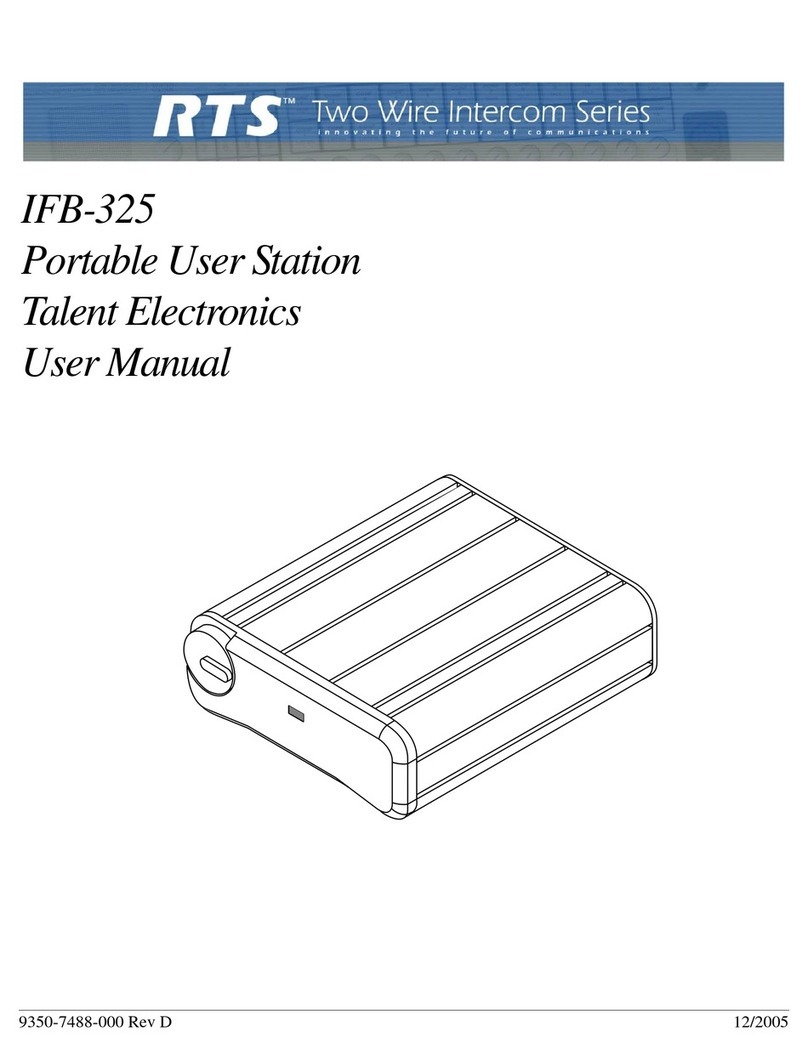Write down a name of up to four characters in the
"Alpha" column of the worksheet. You will enter
this name into the intercom system later using
ADAMedit or CSedit. Then, whenever you assign
the port to an intercom key, the name will appear
in the keypanel display for that key.
If the intercom system uses optional trunking
(where two or more intercom systems are inter-
connected and users can intercommunicate using
special equipment) you may write a second name
in the "Alias" column of the worksheet if desired.
An alias may be useful, for example, to prevent
confusion when the same alpha name is already
being used by two intercom ports located in
separate intercom systems. When one of these
ports in one intercom system is assigned to a key-
panel key in the other intercom system, the alias
name, and not the alpha name will appear in the
display above that key.
Note
In CSedit, you can enter Alias names at the same time as
you enter Alpha names. If you do not enter an Alias
name, CSedit will automatically use the Alpha name as
the default.
By default, ADAMedit is not configured for trunking op-
eration. If you want to enter Alias names and use trunking
with ADAMedit, you must activate trunking in the file
named adamedit.ini. This file is located in the Windows
folder and it can be edited in any ASCII text editor.
Change the line in the file that reads “ShowTrunking=N”
to “ShowTrunking=Y”. Save the file and restart ADA-
Medit for the change to take effect. Once you have made
this change, you will be able to enter alias names in
ADAMedit.
3. Connect devices to the intercom ports as noted in the
worksheet. For each type of device, refer to any
installation notes included on the following pages.
Or, refer to the installation information supplied with
the device. For ADAM CS frames that have the
RJ-11 or DE-9 back panel, intercom cables may be
connected directly to the back panel connectors. For
an ADAM CS frame with a 50-pin Telco back panel,
use XCP-954 or XCP-955 Breakout Panels.
4. Using CSedit or ADAMedit, enter the Alpha and
Alias names that you recorded in your worksheets. If
you are using CSedit, see "Assigning Names" in
Section 2 of the CSedit User Manual. If you are using
ADAMedit click the "Port Alpha" button on the
toolbar, then press the F1 key on the computer
keyboard to get help if necessary.
5. Complete the intercom system configuration as
described in Section 2 of the CSedit User Manual,or
as described in the "General Procedure to Configure
the Intercom System", located in the ADAMedit help
file. (To locate this topic in the help file, press the F1
key to start help. Then, click the Search button, type
the keyword "general" and press Enter.)
11.4 KP-9X Series Keypanel Installation Notes
KP-95/96/97 Keypanels all use the same basic
installation procedure. Refer to Section 1 of the
KP-95/96/97 Installation Instructions Manual.
KP98-7 Keypanel installation is similar to the
KP-95/96/97 installation, but some of the DIP
switches on the back panel are set differently.
Refer to Section 1 of the KP98-7 Installation
Instructions Manual.
Important!
Always reset a KP-9X keypanel after changing any of the
rear panel DIP switch settings. Do this by momentarily
turning off the AC power to the keypanel.
11.5 KP-12 Keypanel Installation Notes
Plug one end of an intercom cable into either
FRAME connector on the back of the KP-12. Plug
the other end into an intercom port connector on
the back of the ADAM CS (or into a breakout
panel if the system uses breakout panels). See Fig-
ures 6and 7for cable wiring details.
To connect up to three EKP-12/16/20 expansion
panels (with or without LCP-12/16/20 level con-
trol panels) use the RJ45 cables supplied with
these panels (see Figure 9for cable wiring). Con-
nect from the EXP connector of the KP-12 to J1 of
the first expansion panel. To connect a second
expansion panel or a level control panel, connect
from J2 of the first expansion panel to J1 of the
second panel. (See Figure 10 for typical connec-
tions.)
Note
One expansion panel and level control panel may be con-
nected and used without any additional setup procedures.
By default, the first level control panel will be set cor-
rectly to work with the first expansion panel. However, if
second and third expansion panels are connected, you will
have to reset the MOD numbers on those panels. The
MOD numbers determine which key numbers the expan-
sion panels will occupy. If you connect second and third
level control panels, you will also have to reset the MOD
numbers on those panels to match the second and third
10 ADAM CS Installation Manual