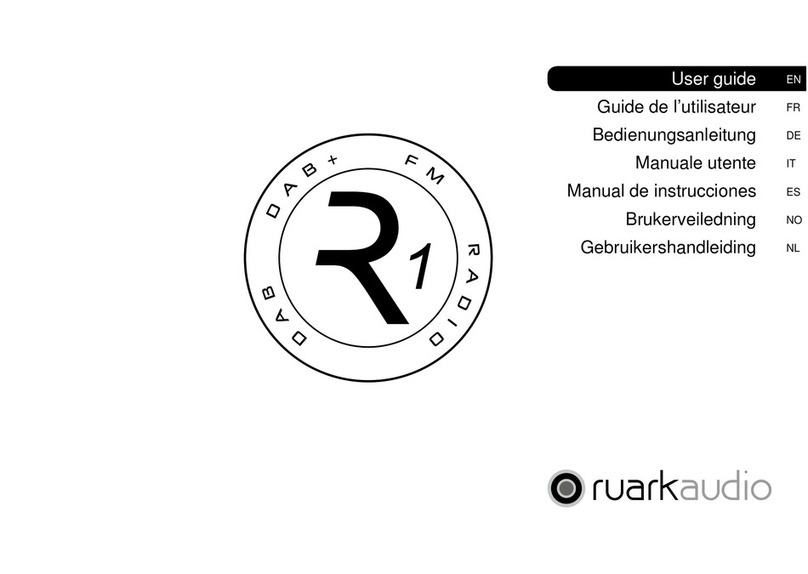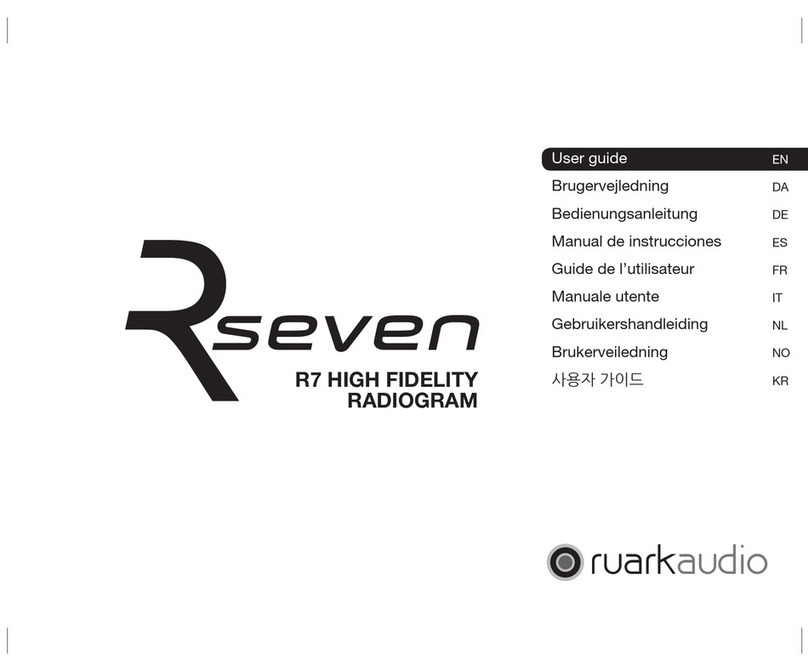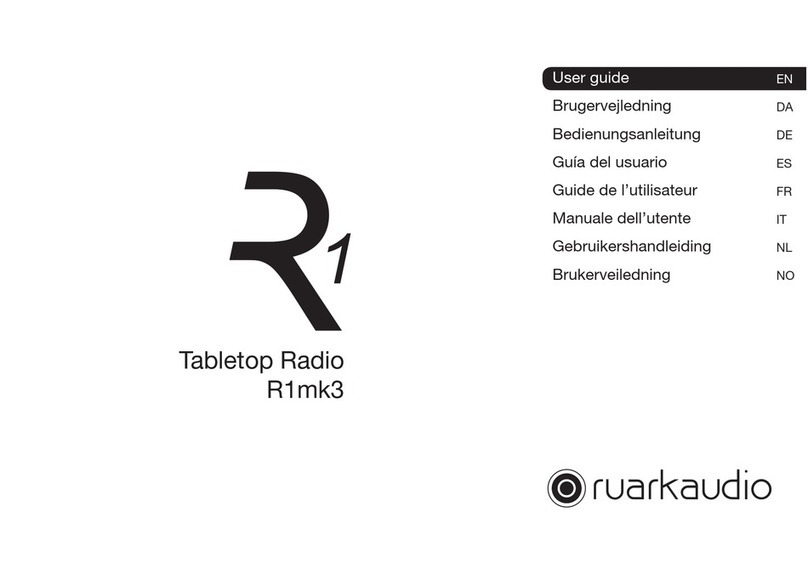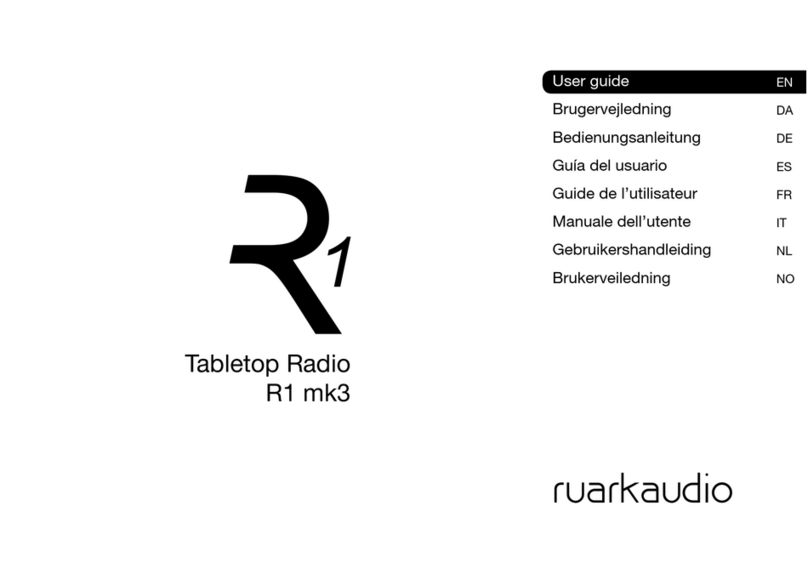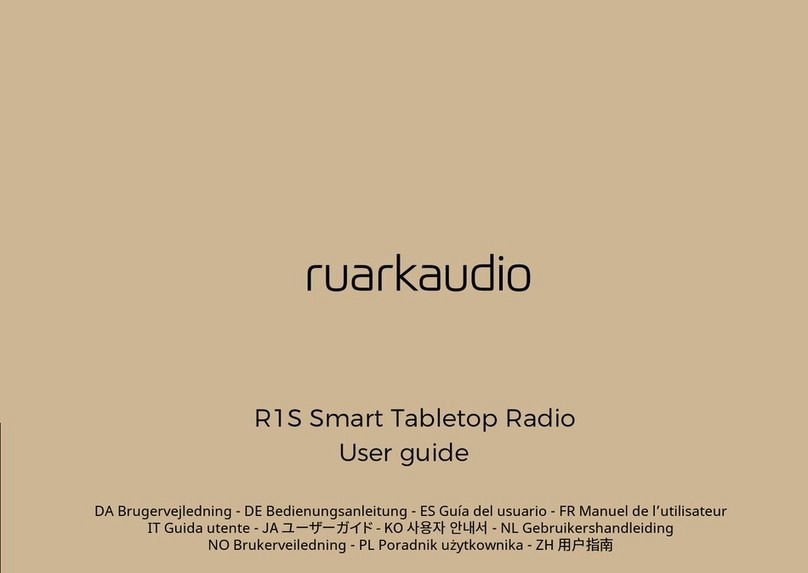EN-10
8. Automatic clock update
Choose whether the clock updates automatically from
DAB, FM or Network, or is set manually. If you select to
update it automatically, the time and date will update
every time you use that source, so it’s best to select a
source you use regularly.
If you select No update, the date and time are displayed
as dd-mm-yyyy and hh:mm AM/PM with the day
ashing. Rotate the CONTROL KNOB to change the
day then press the knob to save it. Now the month will
ash, set that and then continue until you’ve set the time
and date.
9. Time zone
Choose the time zone for your region.
10. Daylight savings
Choose whether the time is automatically updated for
summer/winter time.
11. Keep network connected
Choose whether your R2 always remains connected to
your Wi-Fi, even in standby. We recommend you set it
to keep connected as it will ensure your R2 is always
accessible using Spotify or DLNA music streaming, even
when in standby. We also recommend this if you have
set your clock to update from Network.
12. Select Wi-Fi region
Select the appropriate region for your location.
13. Select Wi-Fi network
Select a network from the list of available wireless
networks.
Connecting to an open (unsecured) network
If the network is open, your R2 will connect
automatically.
Connecting to a standard encrypted network
If your network is a standard encrypted (secure)
network, you will need to enter the password.
Rotate the CONTROL KNOB to highlight a character,