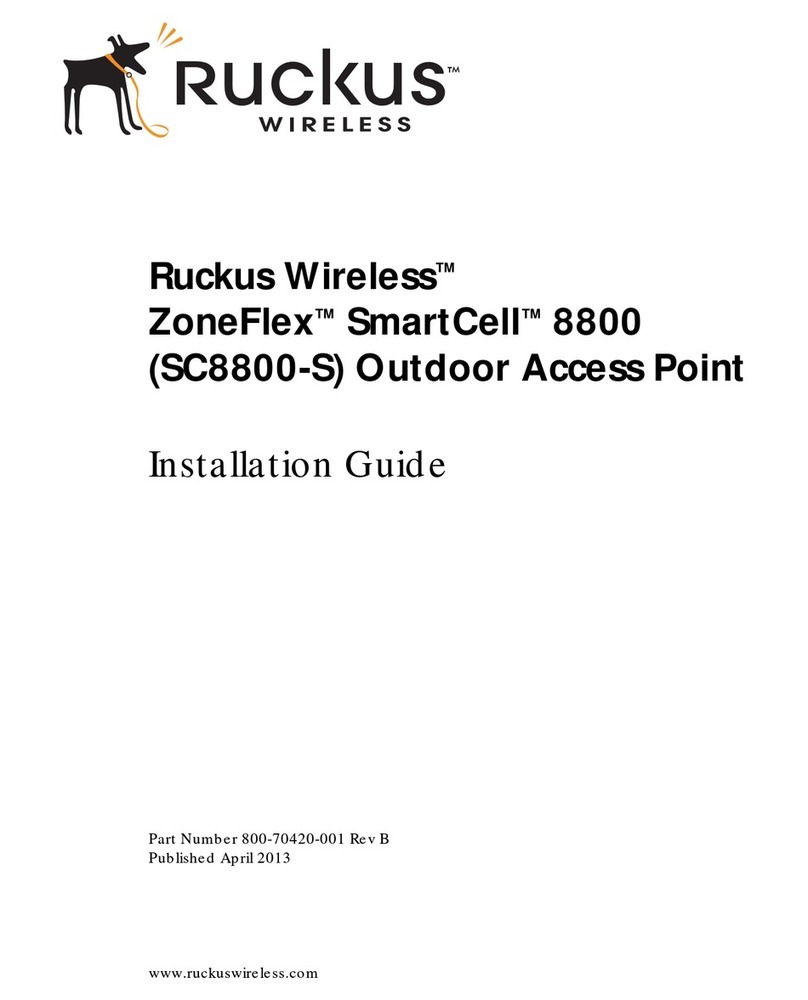Ruckus Wireless Q710 LTE User manual
Other Ruckus Wireless Wireless Access Point manuals
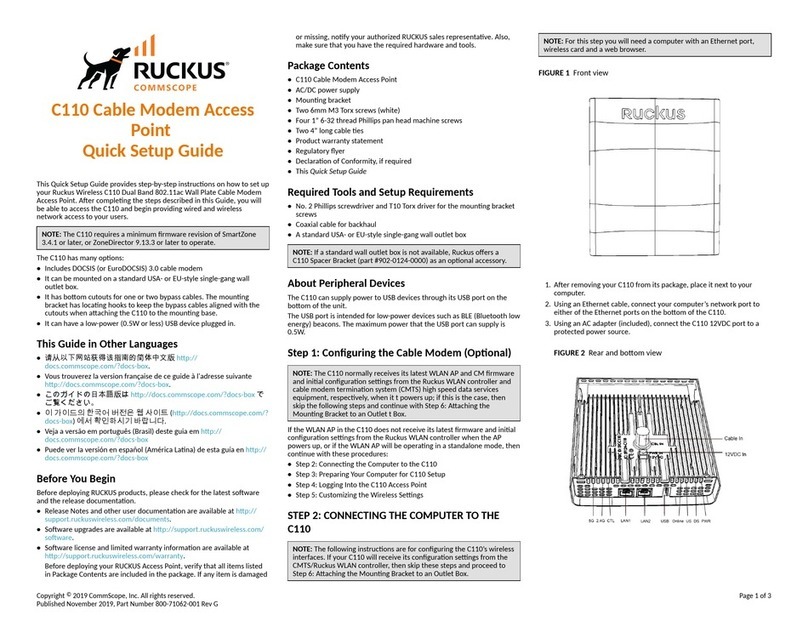
Ruckus Wireless
Ruckus Wireless C110 User manual
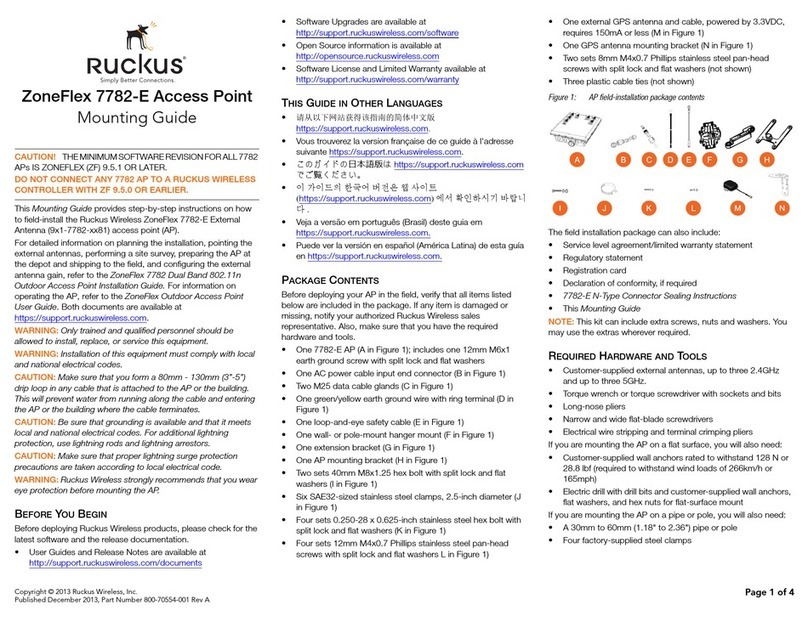
Ruckus Wireless
Ruckus Wireless ZoneFlex 7782-E Installation instructions manual

Ruckus Wireless
Ruckus Wireless ZoneFlex H500 User manual

Ruckus Wireless
Ruckus Wireless ZoneFlex 7025 User manual
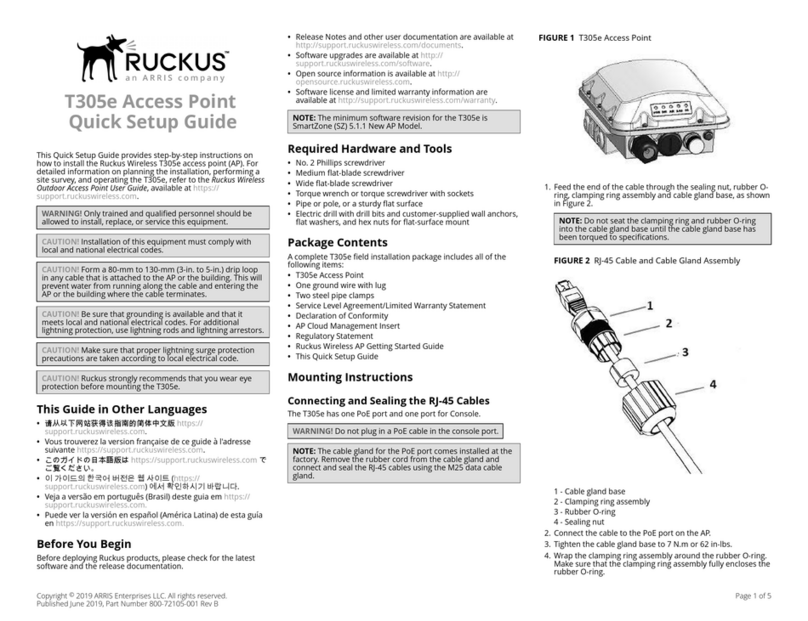
Ruckus Wireless
Ruckus Wireless T305e User manual

Ruckus Wireless
Ruckus Wireless zoneflex t301n Installation instructions manual

Ruckus Wireless
Ruckus Wireless ZoneFlex R600 User manual

Ruckus Wireless
Ruckus Wireless ZoneFlex 7321 User manual
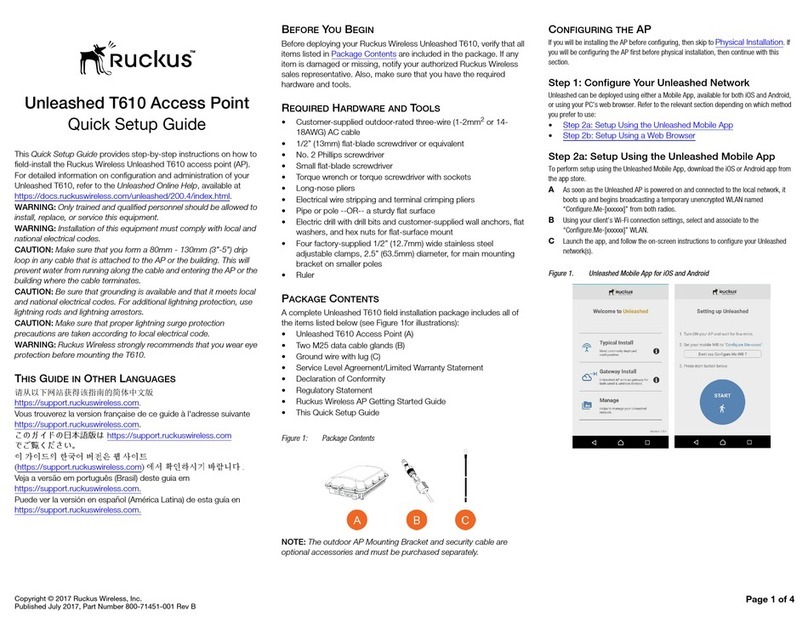
Ruckus Wireless
Ruckus Wireless Unleashed T610 User manual

Ruckus Wireless
Ruckus Wireless H510 User manual

Ruckus Wireless
Ruckus Wireless ZoneFlex series User manual

Ruckus Wireless
Ruckus Wireless ZoneFlex 7982 User manual
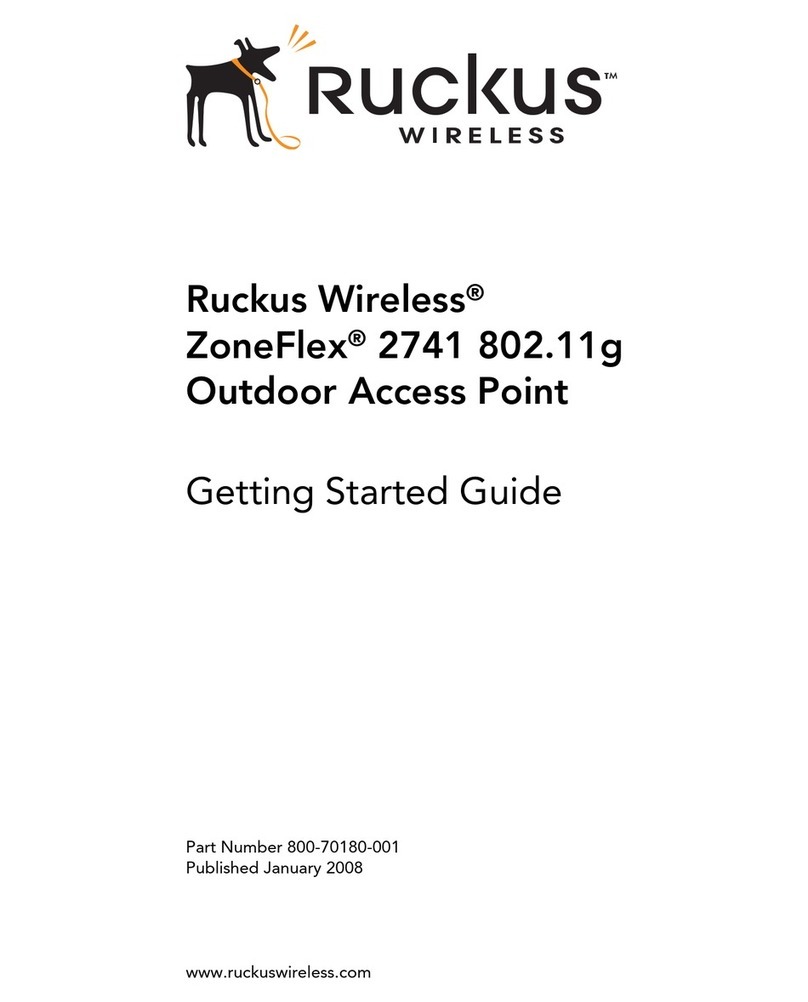
Ruckus Wireless
Ruckus Wireless ZoneFlex 2741 802.11g User manual

Ruckus Wireless
Ruckus Wireless MediaFlex 7811 User manual
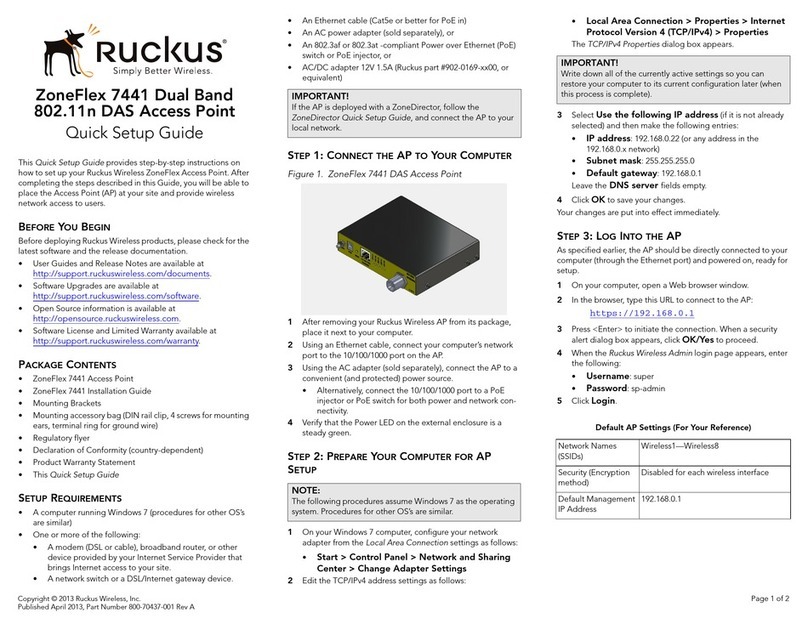
Ruckus Wireless
Ruckus Wireless ZoneFlex 7441 User manual

Ruckus Wireless
Ruckus Wireless ZoneFlex 7343 User manual

Ruckus Wireless
Ruckus Wireless ZoneFlex 7761-CM User manual

Ruckus Wireless
Ruckus Wireless zoneflex t301n Installation instructions manual
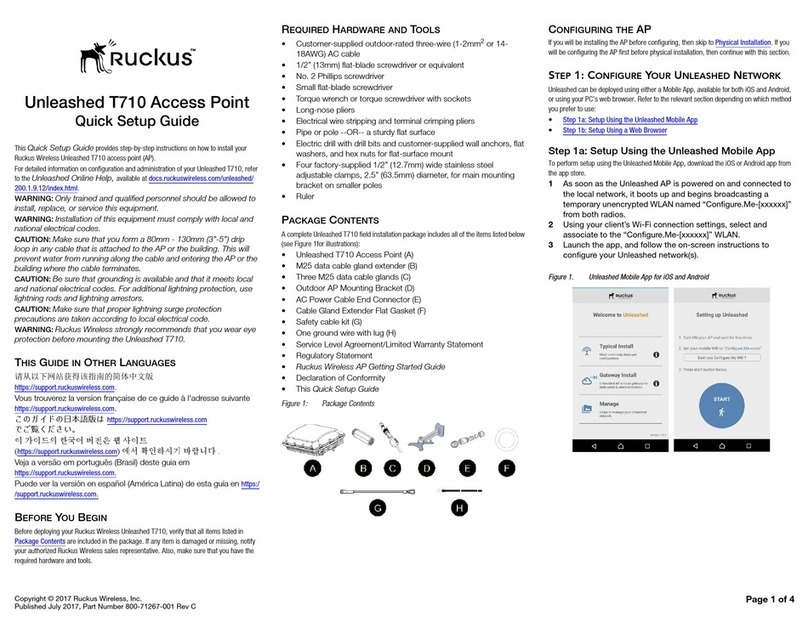
Ruckus Wireless
Ruckus Wireless Unleashed T710 User manual

Ruckus Wireless
Ruckus Wireless ZoneFlex 7372-E User manual
Popular Wireless Access Point manuals by other brands

Monoprice
Monoprice MW301A user guide

D-Link
D-Link DWL-2700AP - AirPremier Outdoor Wireless Access... user manual

D-Link
D-Link DWL-2100AP - AirPlus Xtreme G Quick installation guide

TP-Link
TP-Link Auranet EAP225 Quick installation guide

D-Link
D-Link DWL-2100AP - AirPlus Xtreme G Quick installation guide

Ubiquiti
Ubiquiti NanoStation NSM2 quick start guide