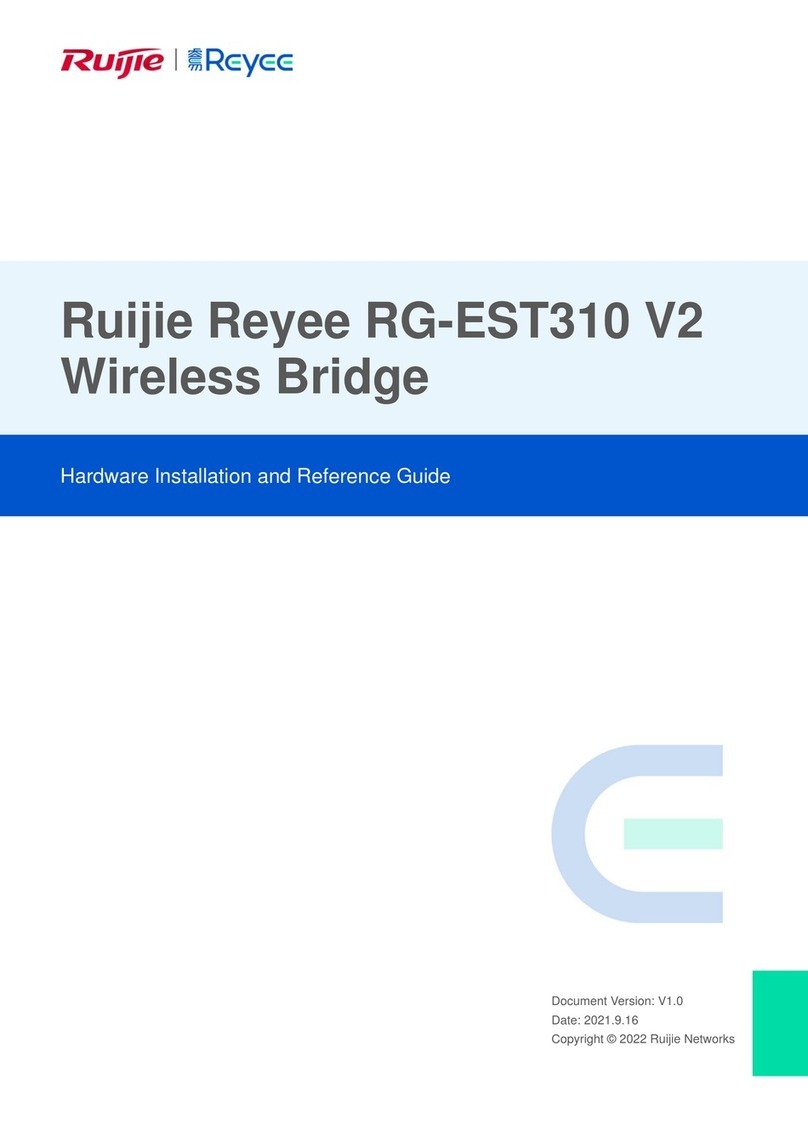Ruijie Reyee RG-EST100-E Installation and operating manual
Other Ruijie Network Hardware manuals
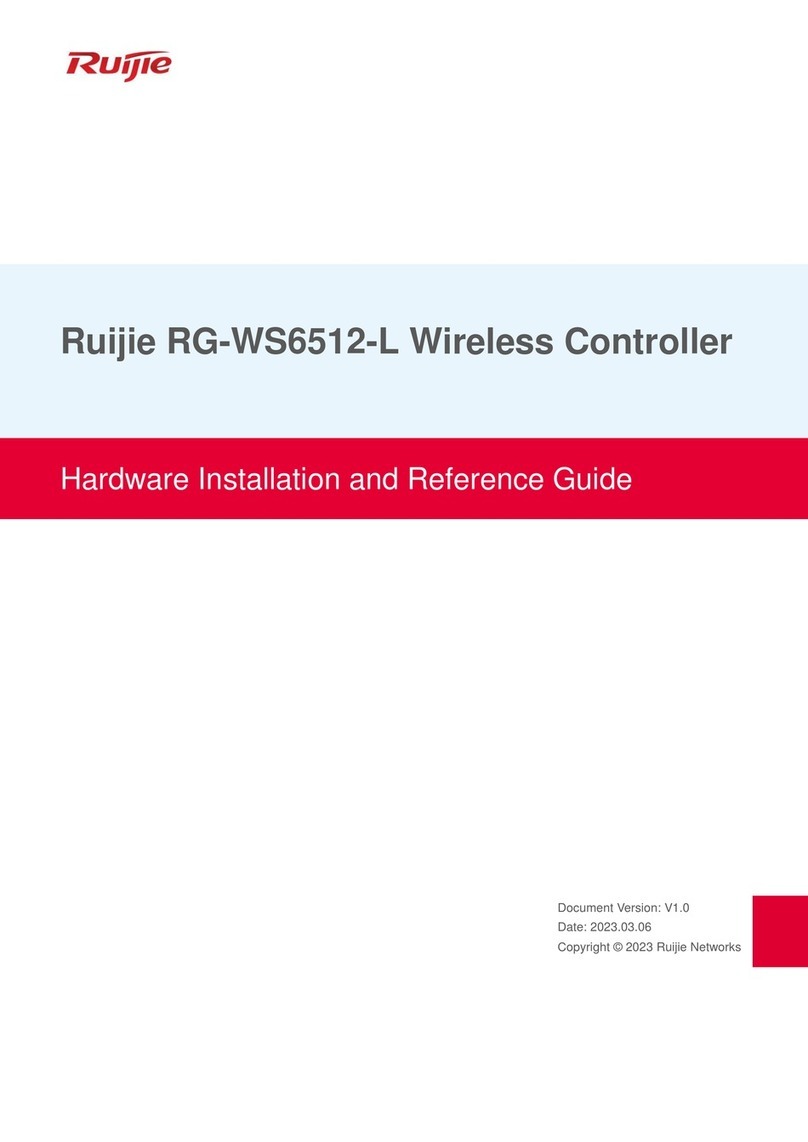
Ruijie
Ruijie RG-WS6512-L Installation and operating manual
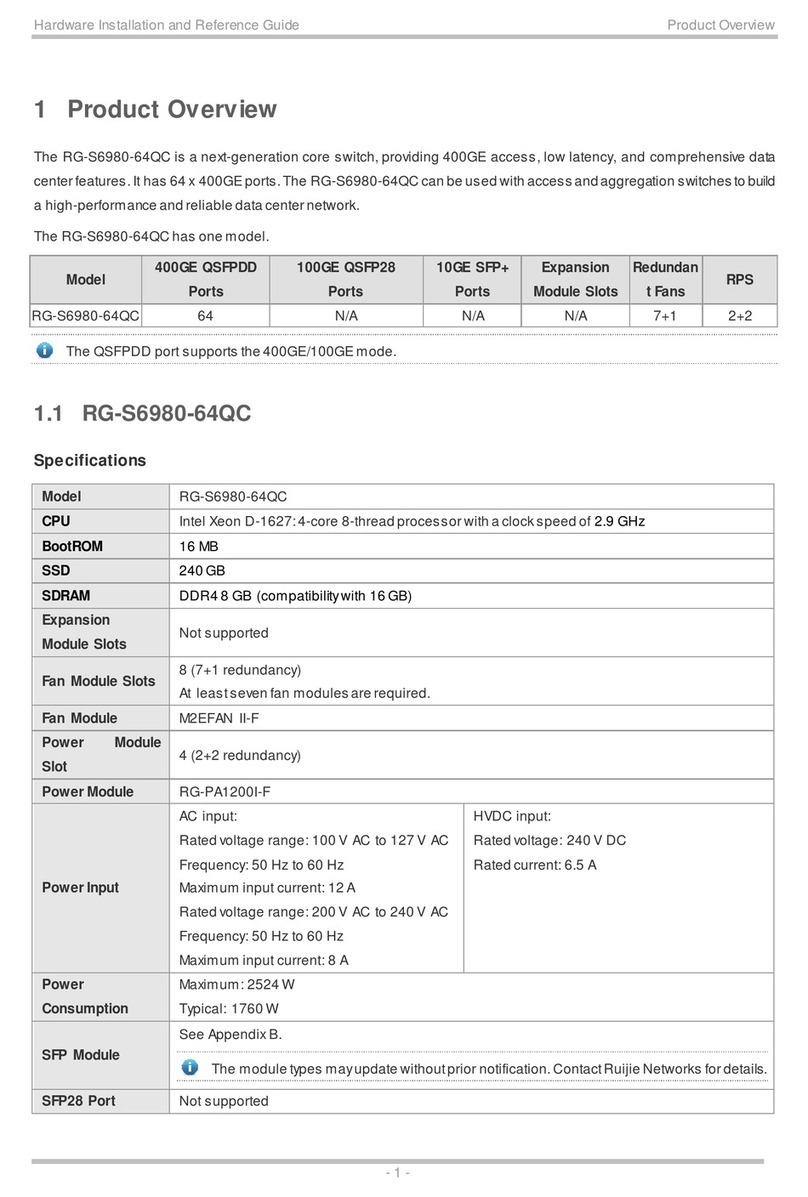
Ruijie
Ruijie RG-S6980-64QC Installation and operating manual

Ruijie
Ruijie RG-EST350 Series Installation and operating manual
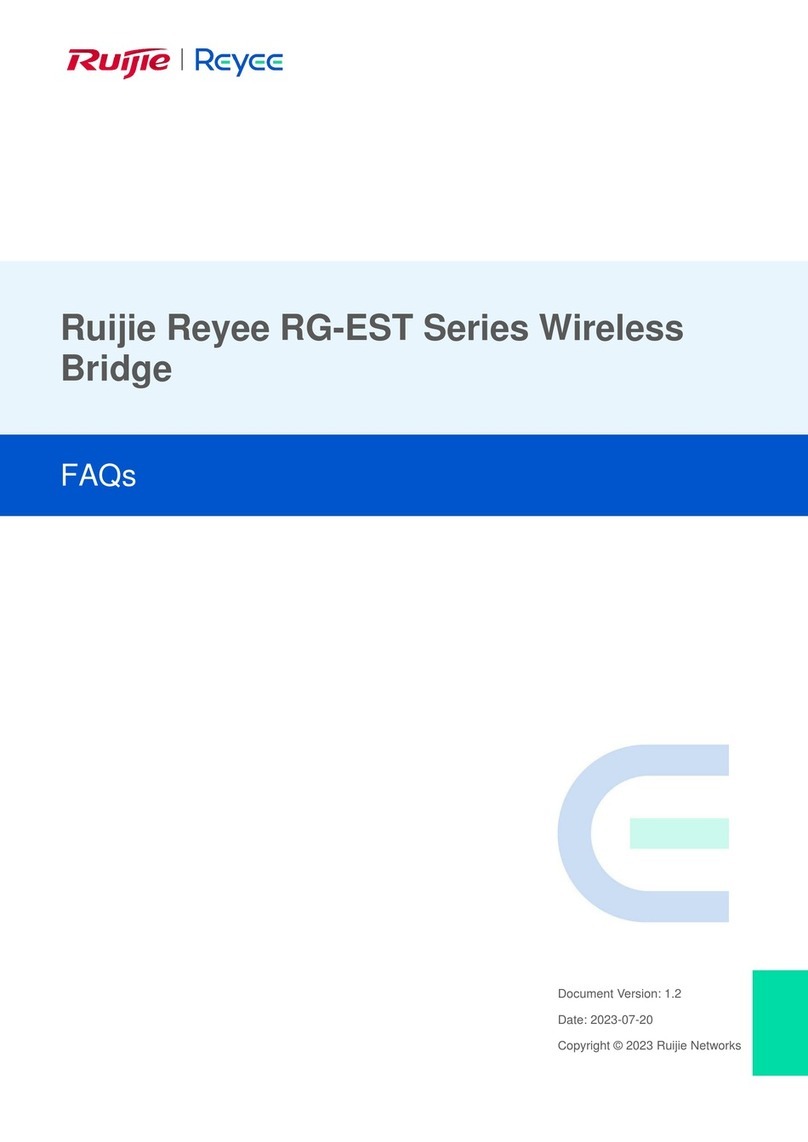
Ruijie
Ruijie Reyee RG-EST Series Dimensions
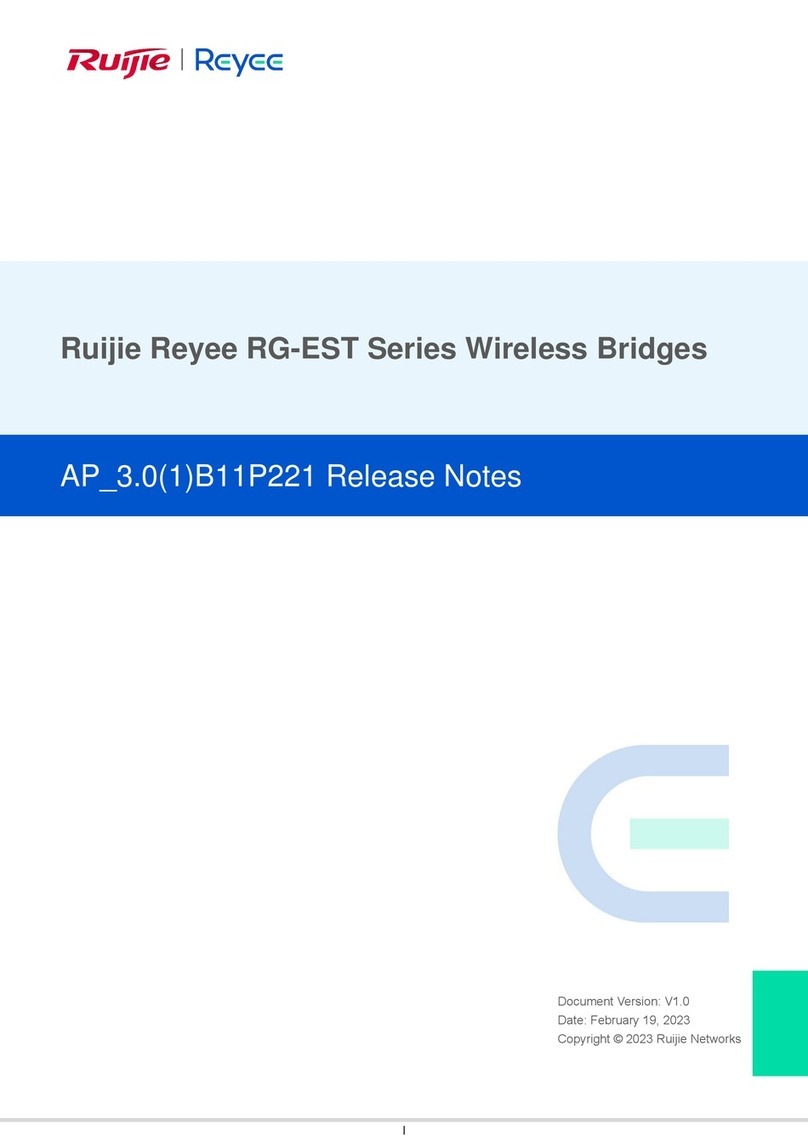
Ruijie
Ruijie Reyee RG-EST Series How to use
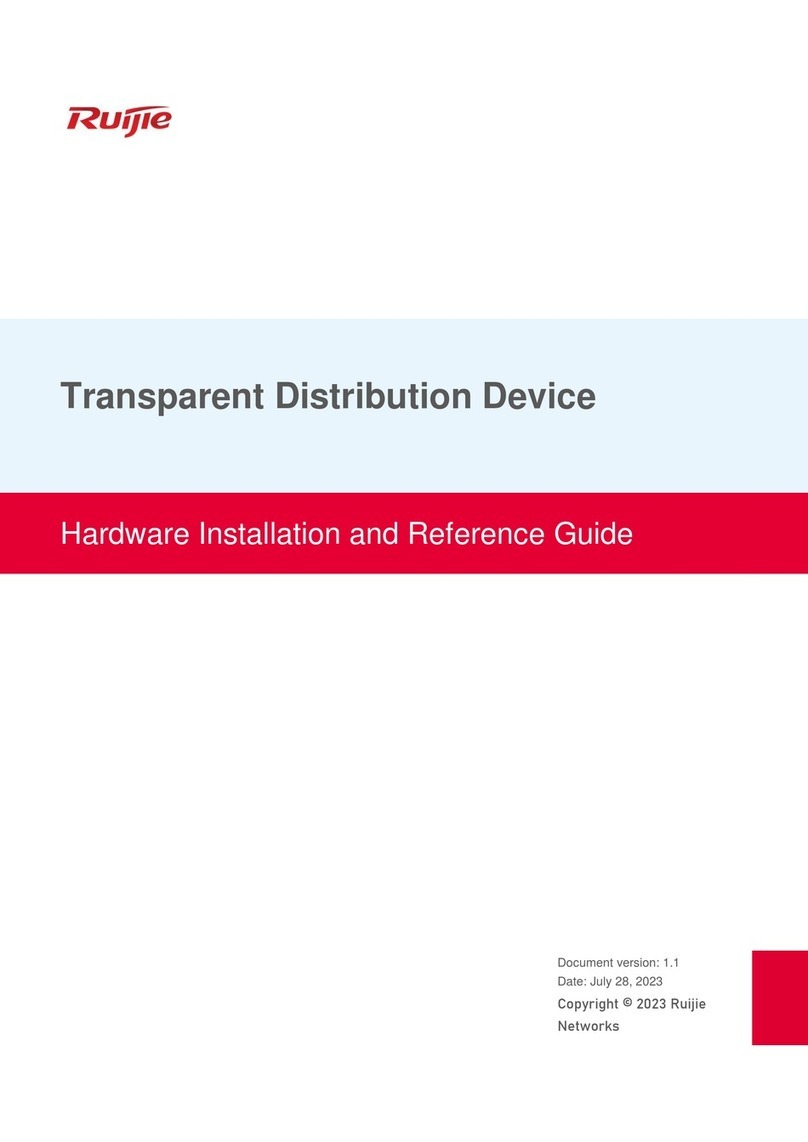
Ruijie
Ruijie RG-MUX-8LC Installation and operating manual
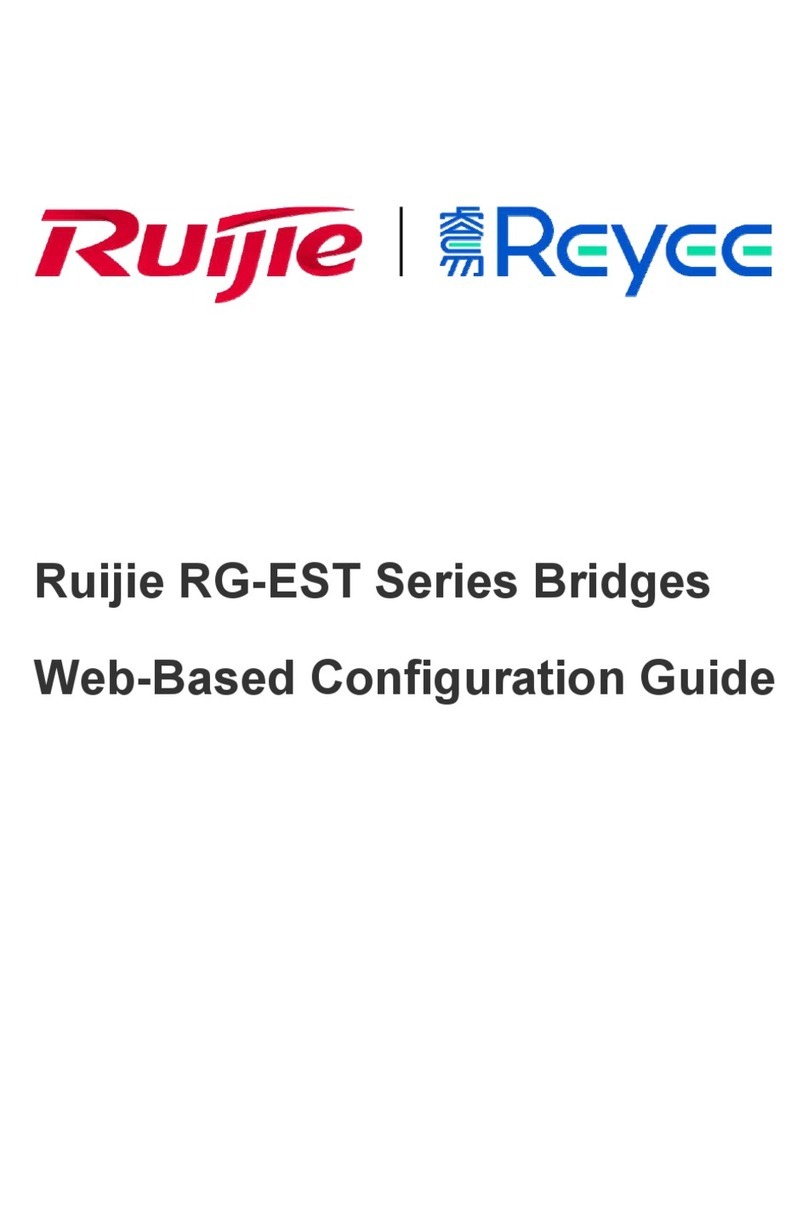
Ruijie
Ruijie Reyee RG-EST Series User manual
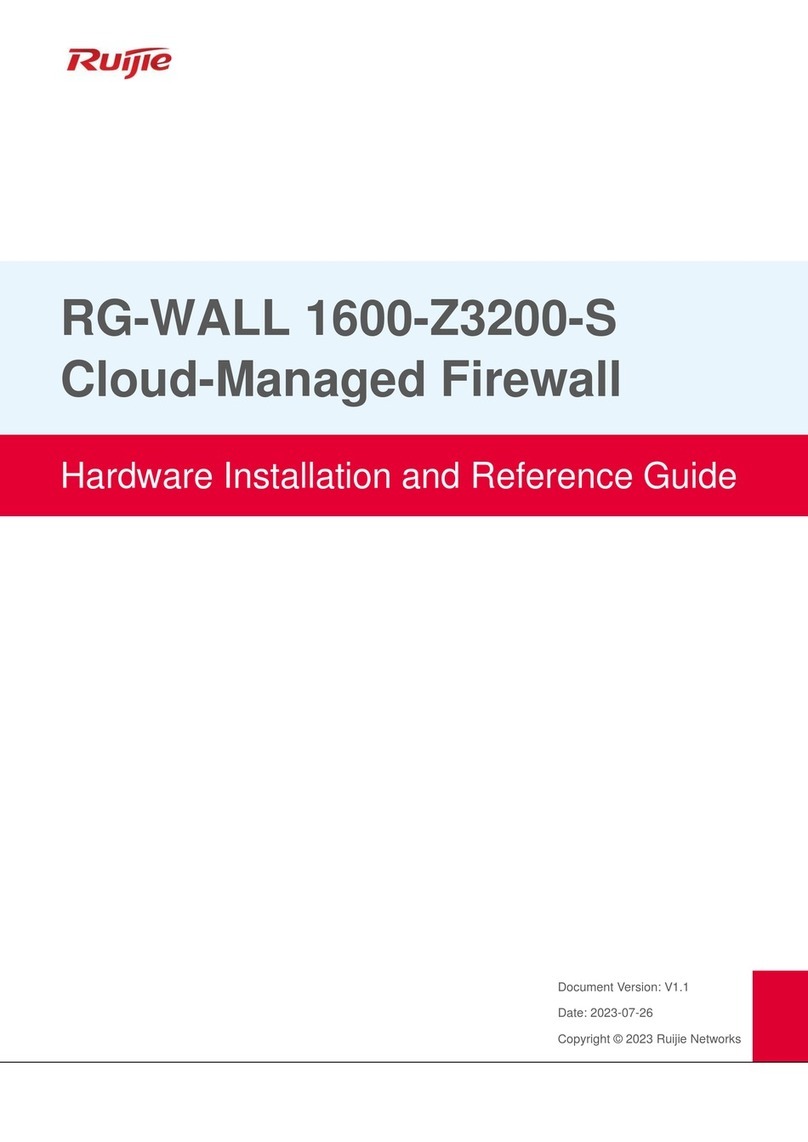
Ruijie
Ruijie RG-WALL 1600-Z3200-S Installation and operating manual
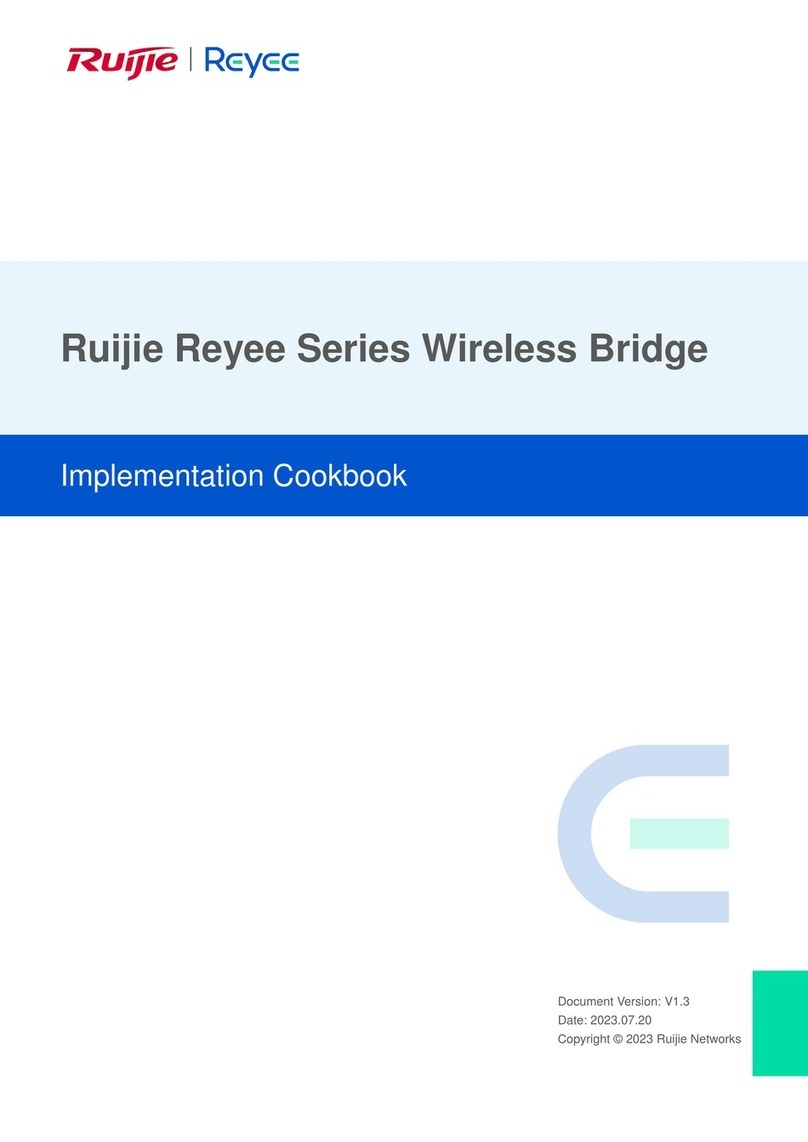
Ruijie
Ruijie Reyee RG-EST100-E User manual
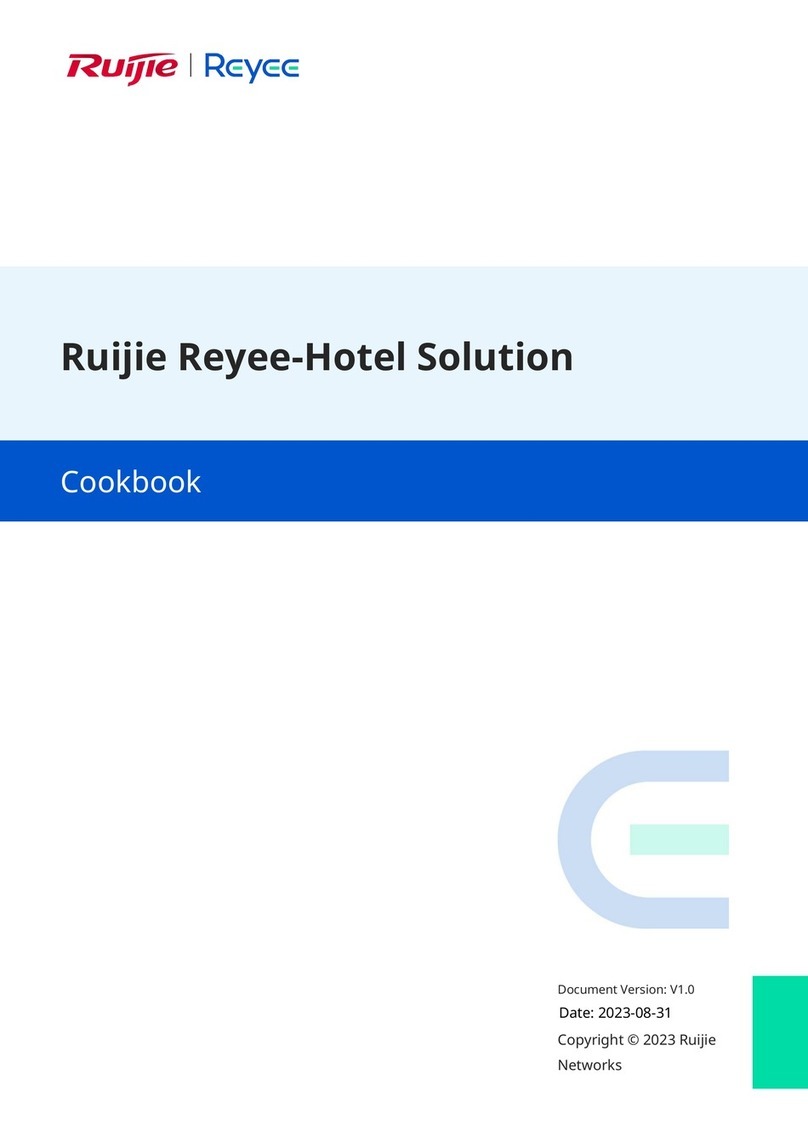
Ruijie
Ruijie Reyee RG-NBR6215-E User manual
Popular Network Hardware manuals by other brands

Matrix Switch Corporation
Matrix Switch Corporation MSC-HD161DEL product manual

B&B Electronics
B&B Electronics ZXT9-IO-222R2 product manual

Yudor
Yudor YDS-16 user manual

D-Link
D-Link ShareCenter DNS-320L datasheet

Samsung
Samsung ES1642dc Hardware user manual

Honeywell Home
Honeywell Home LTEM-PV Installation and setup guide