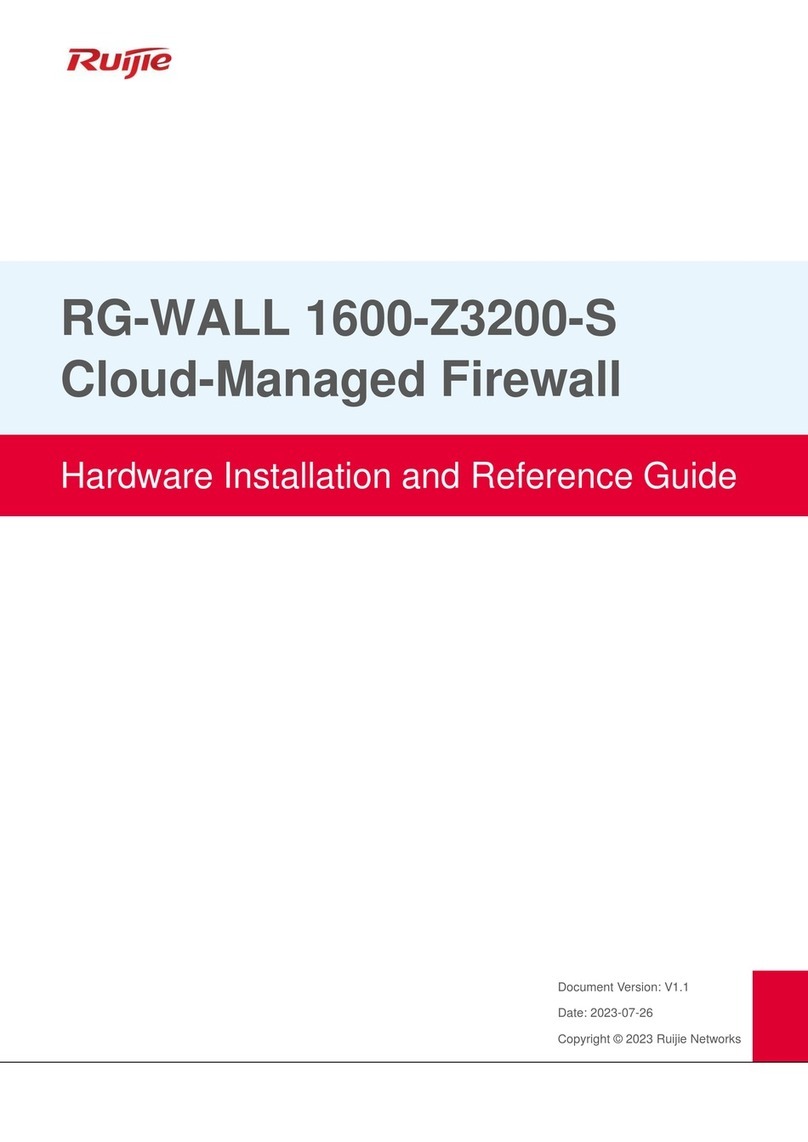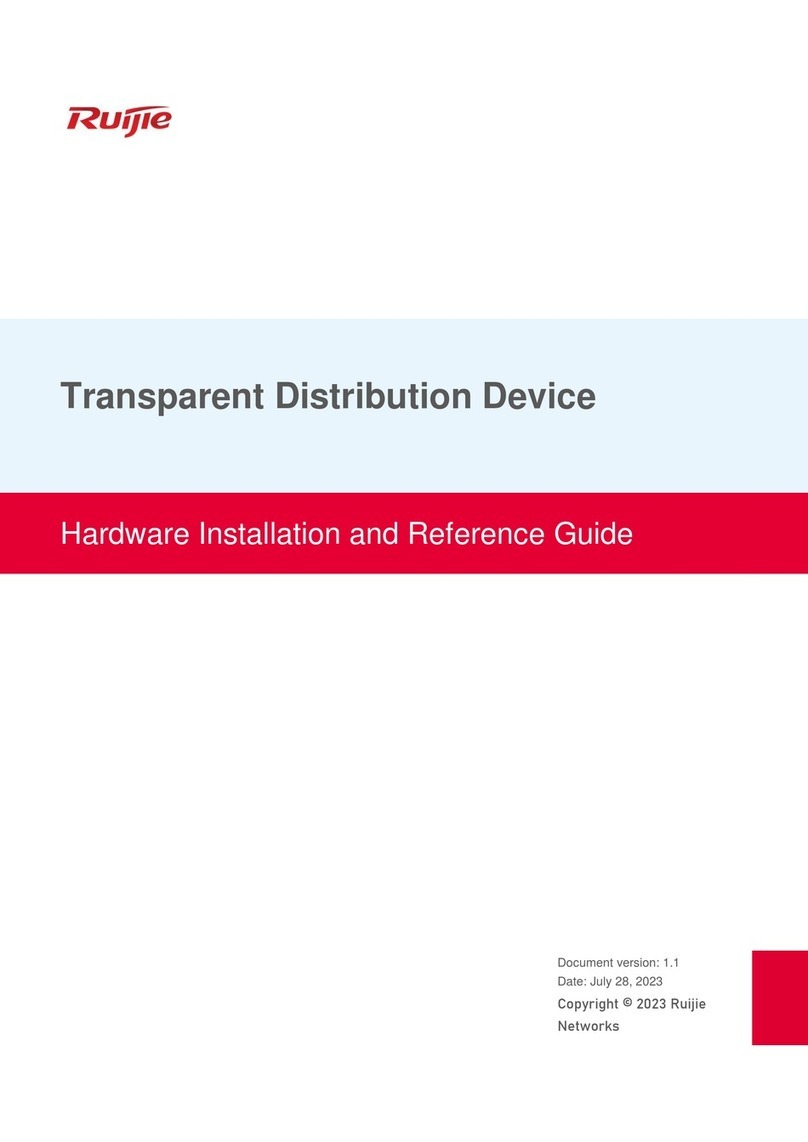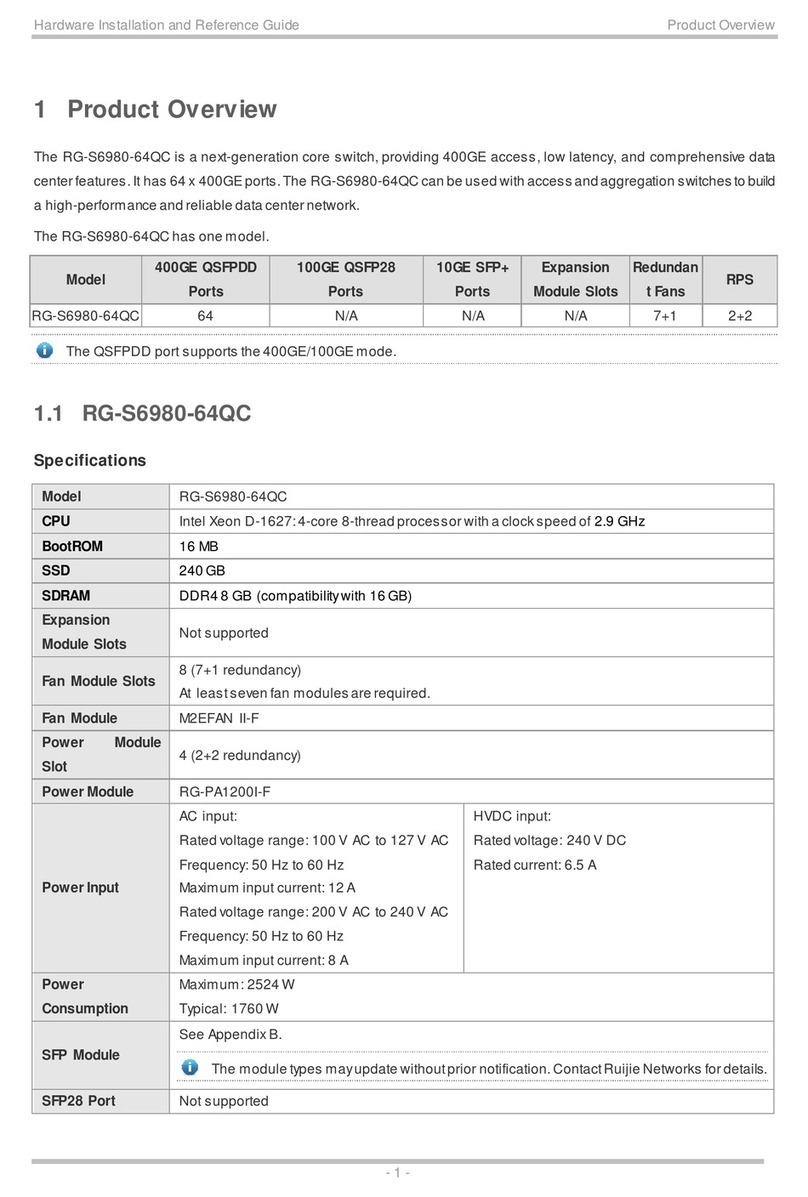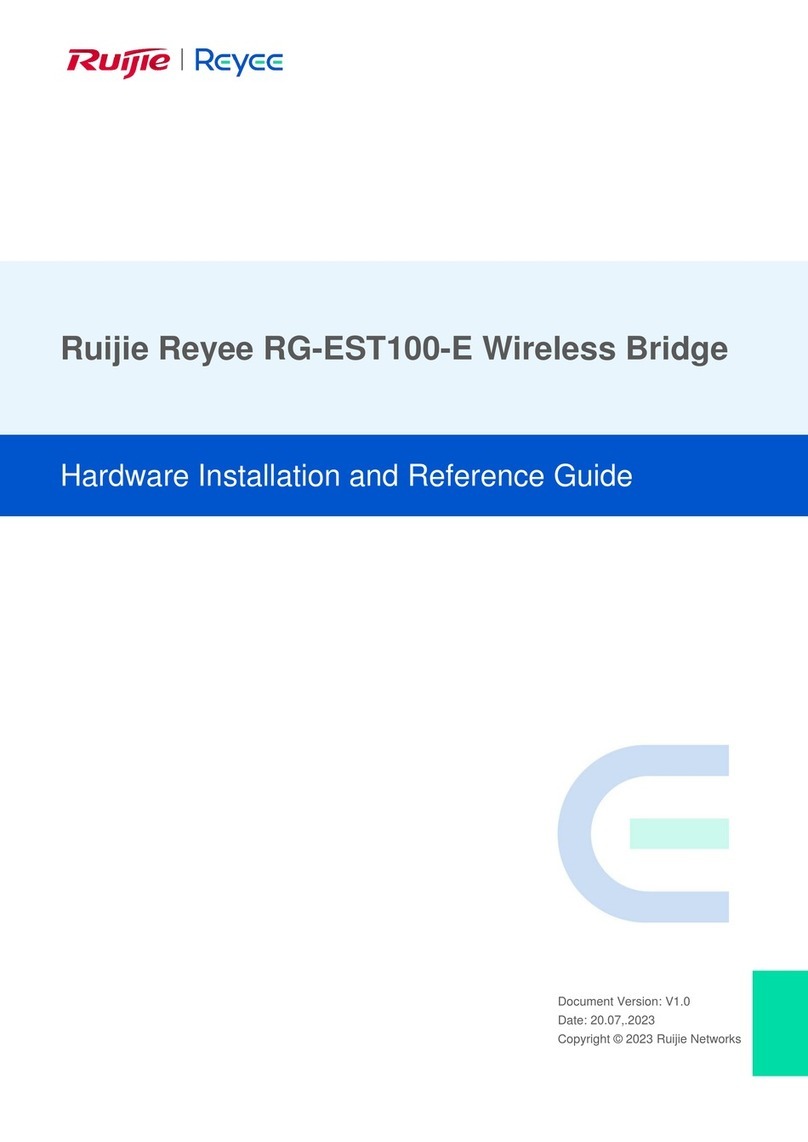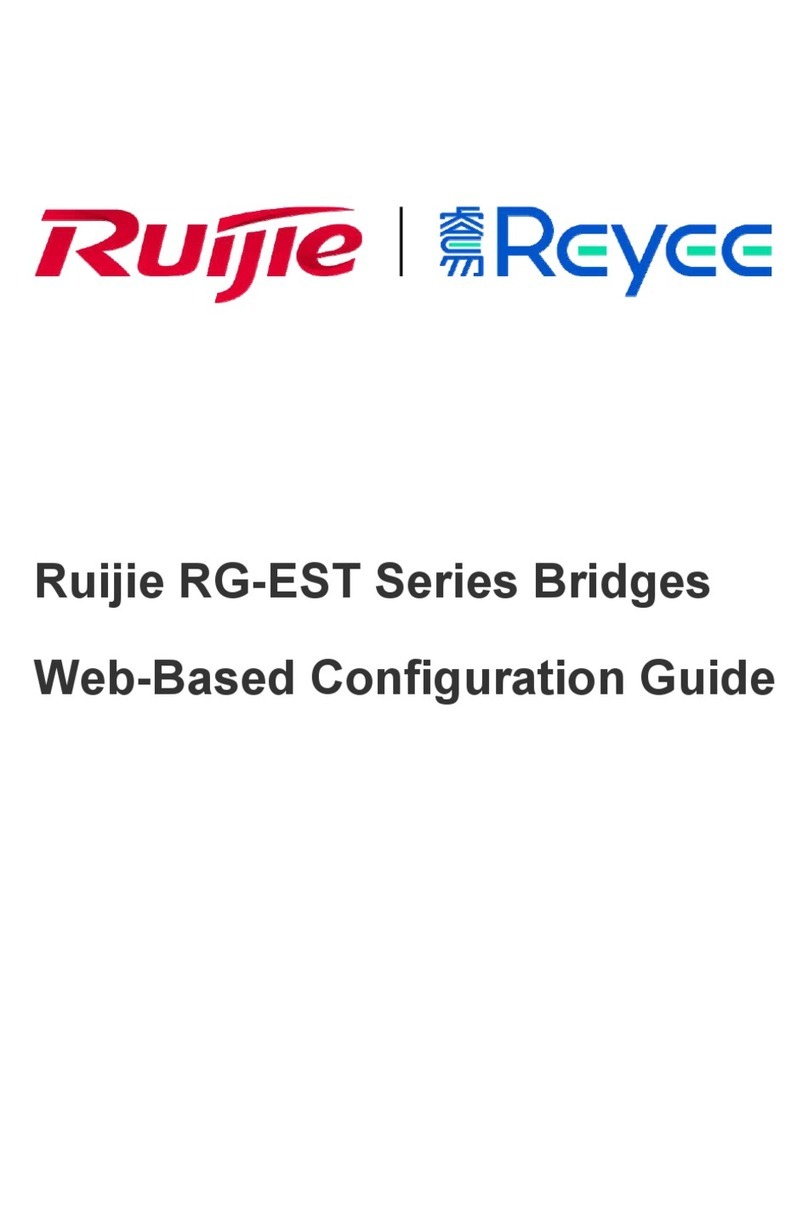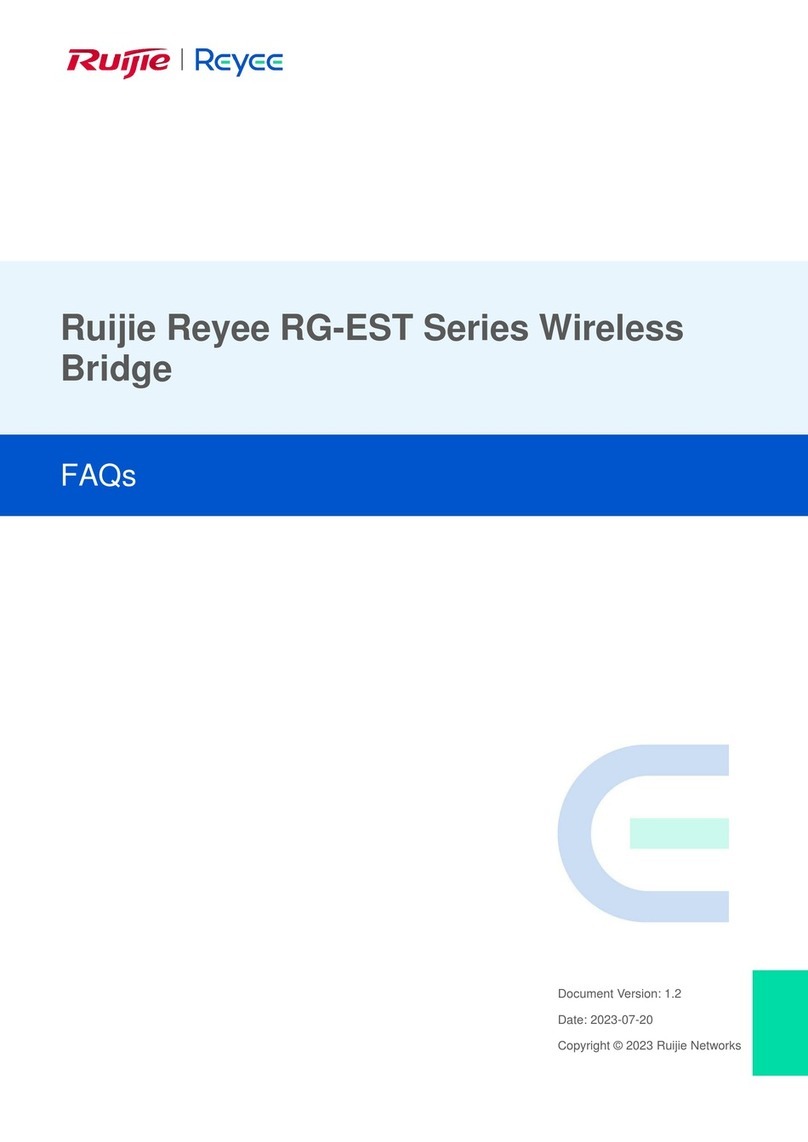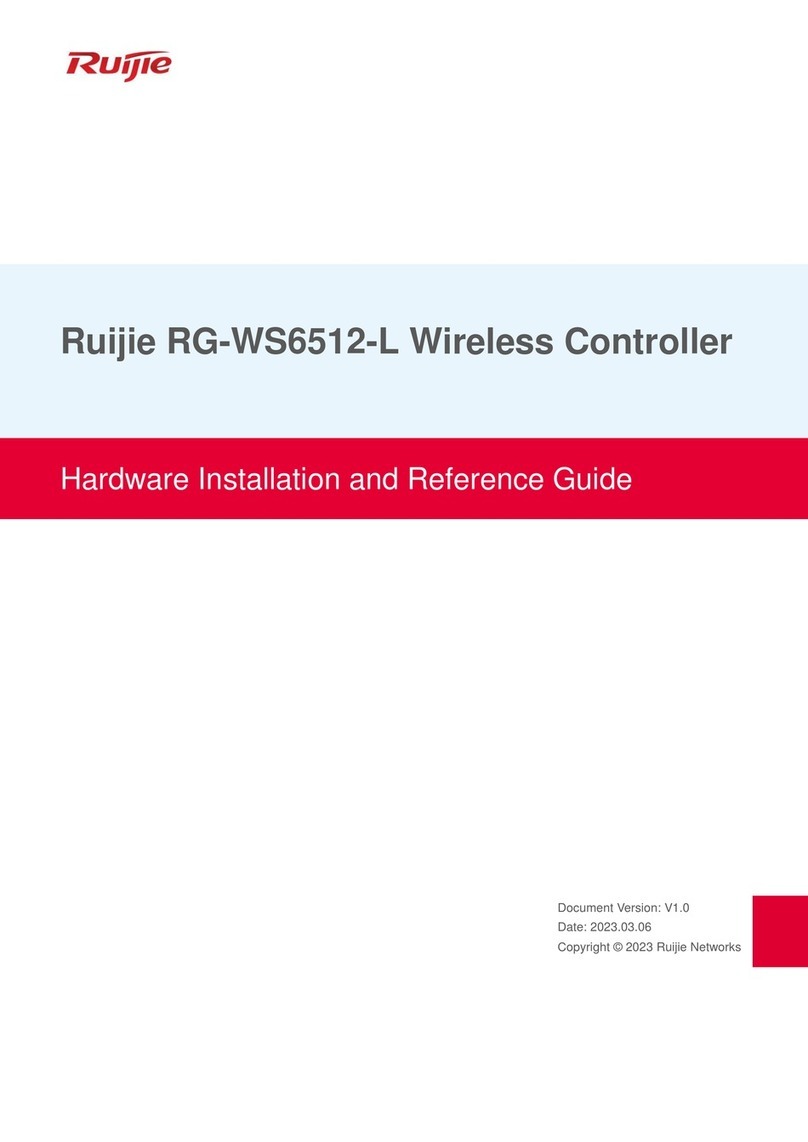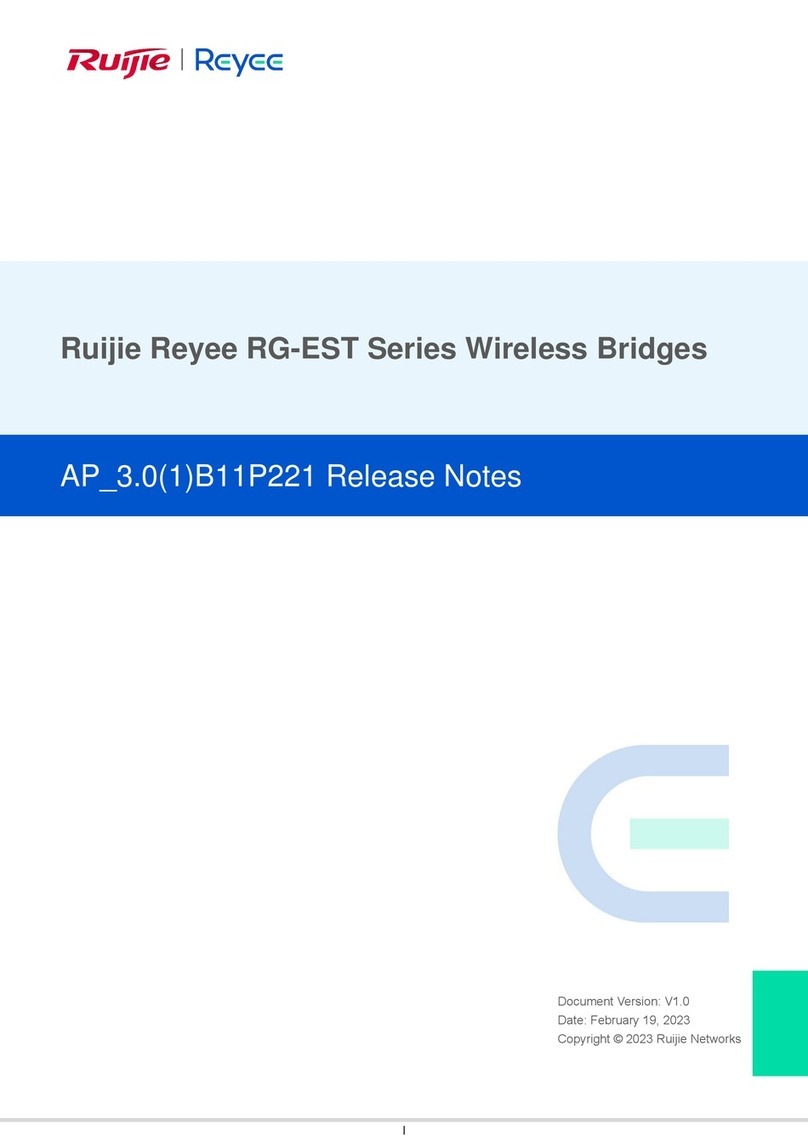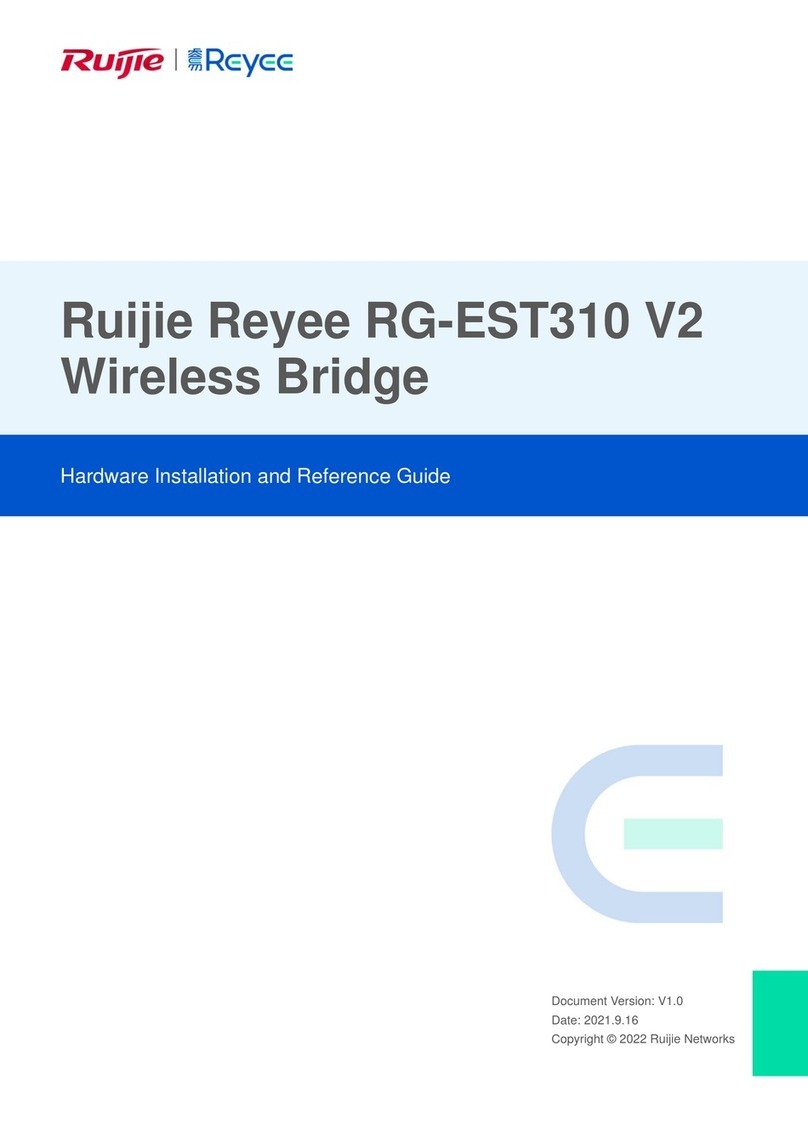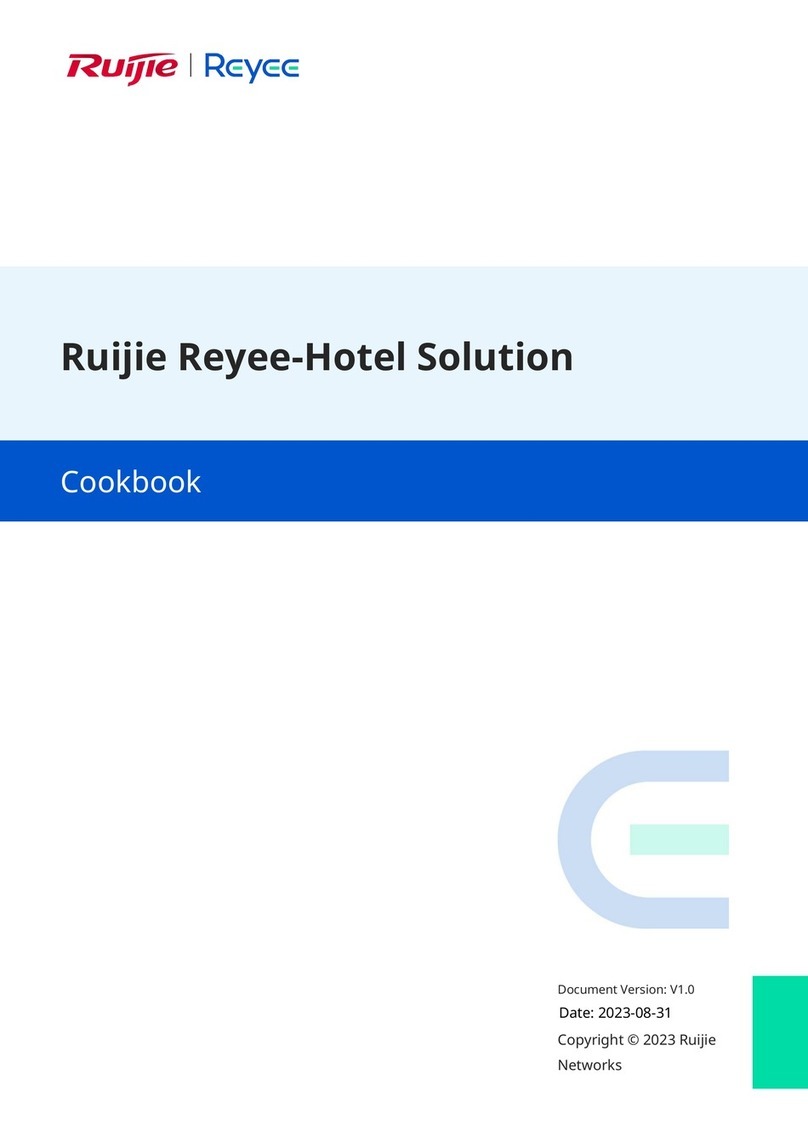iii
4.1 Overview..................................................................................................................................27
4.1.1 Setting the Address of a LAN Port for a Single Online Bridge ....................................27
4.1.2 Setting the WDS SSID.................................................................................................29
4.1.3 PTMP...........................................................................................................................30
4.2 LAN..........................................................................................................................................35
4.3 Wireless ...................................................................................................................................36
4.3.1 WDS.............................................................................................................................36
4.3.2 Region..........................................................................................................................37
4.4 Diagnostics ..............................................................................................................................38
4.4.1 Network Tools...............................................................................................................38
4.4.2 Fault Collection ............................................................................................................39
5 Reyee FAQs.....................................................................................................................................41
5.1 Reyee Password FAQ.............................................................................................................41
5.2 Reyee EST Bridge FAQ...........................................................................................................41
5.3 Reyee Series Devices Parameters Tables..............................................................................41
5.4 Reyee Parameter Consultation FAQ.......................................................................................41
6 Appendix: Monitoring........................................................................................................................42
6.1 Overview..................................................................................................................................42
6.1.1 NVR and Camera.........................................................................................................42
6.1.2 Alarm............................................................................................................................43
6.2 WDS Group Information ..........................................................................................................45
6.2.1 IPAllocation .................................................................................................................46
6.2.2 Configuring the SSID...................................................................................................48
6.2.3 Displaying Information About a Single Device.............................................................48