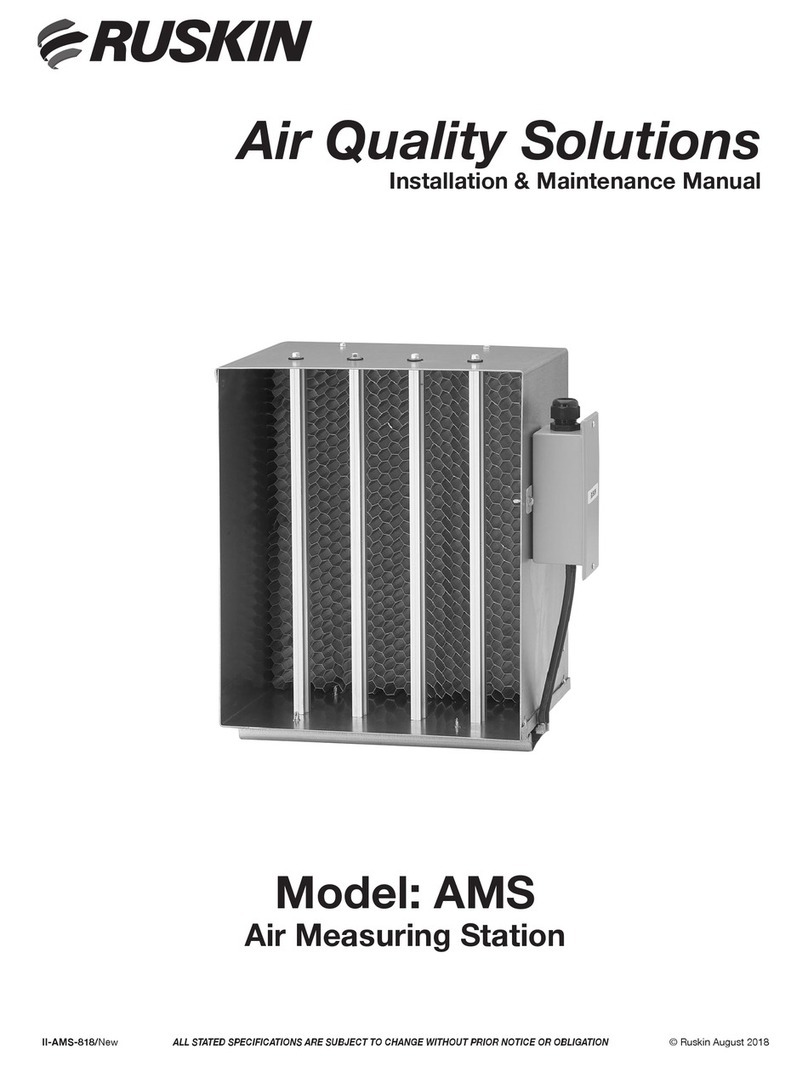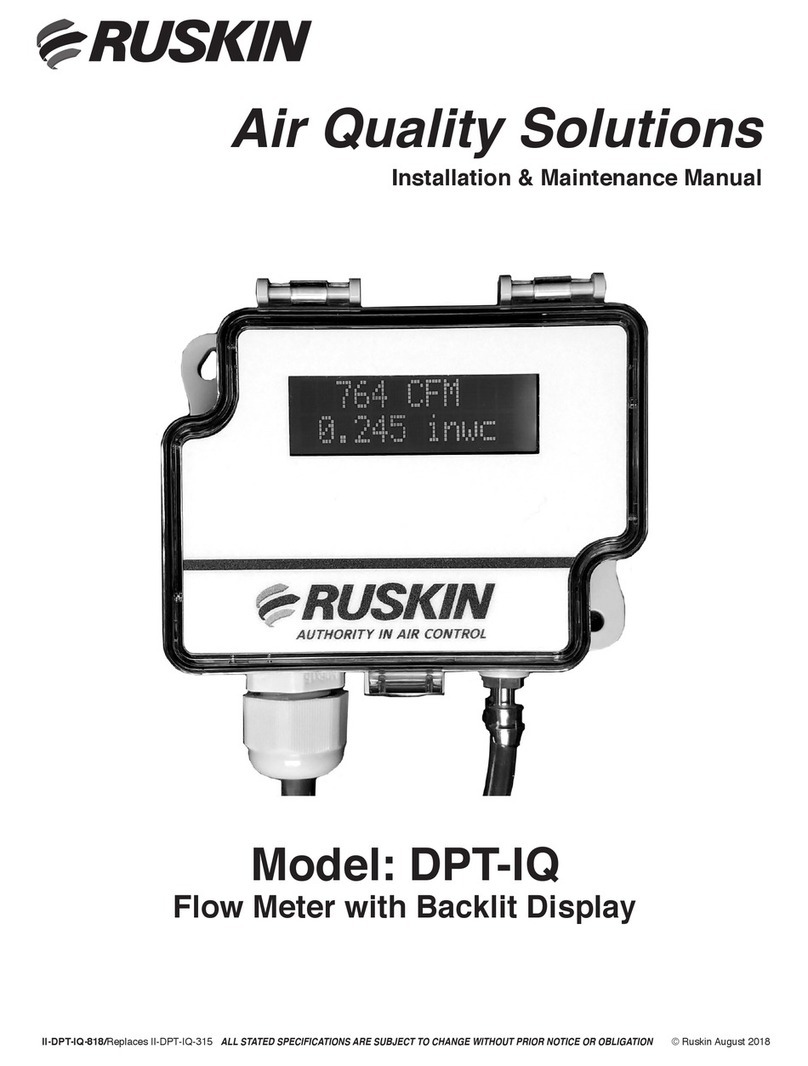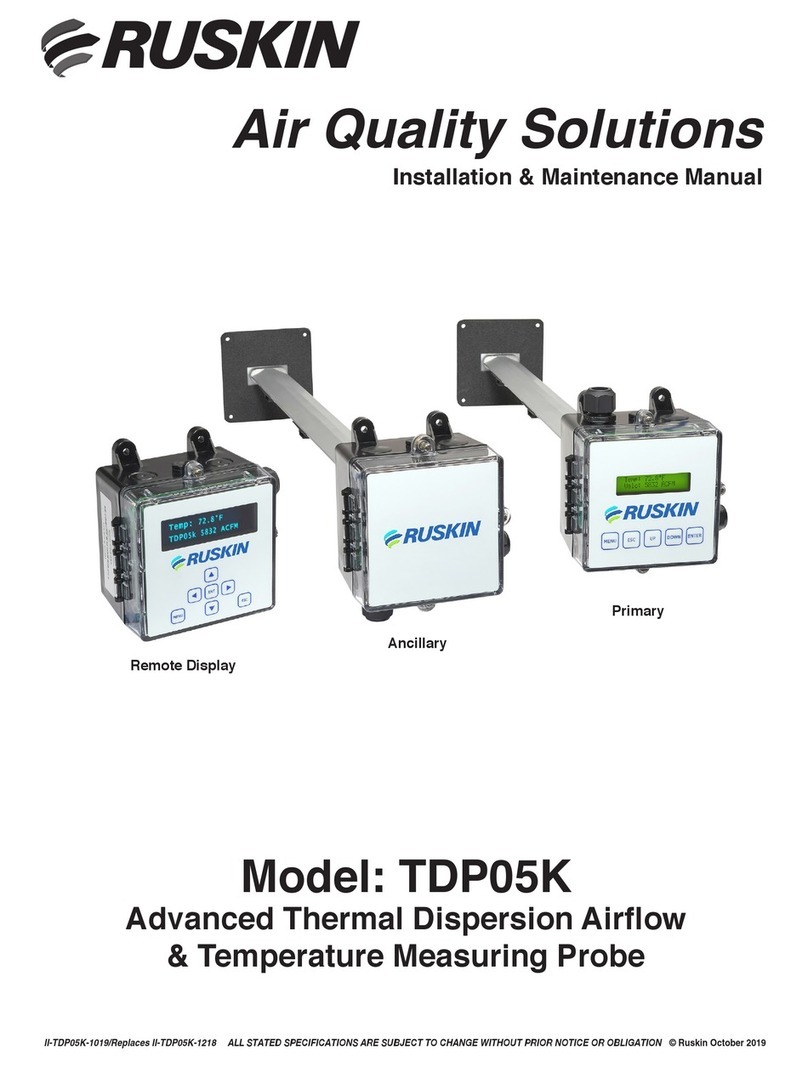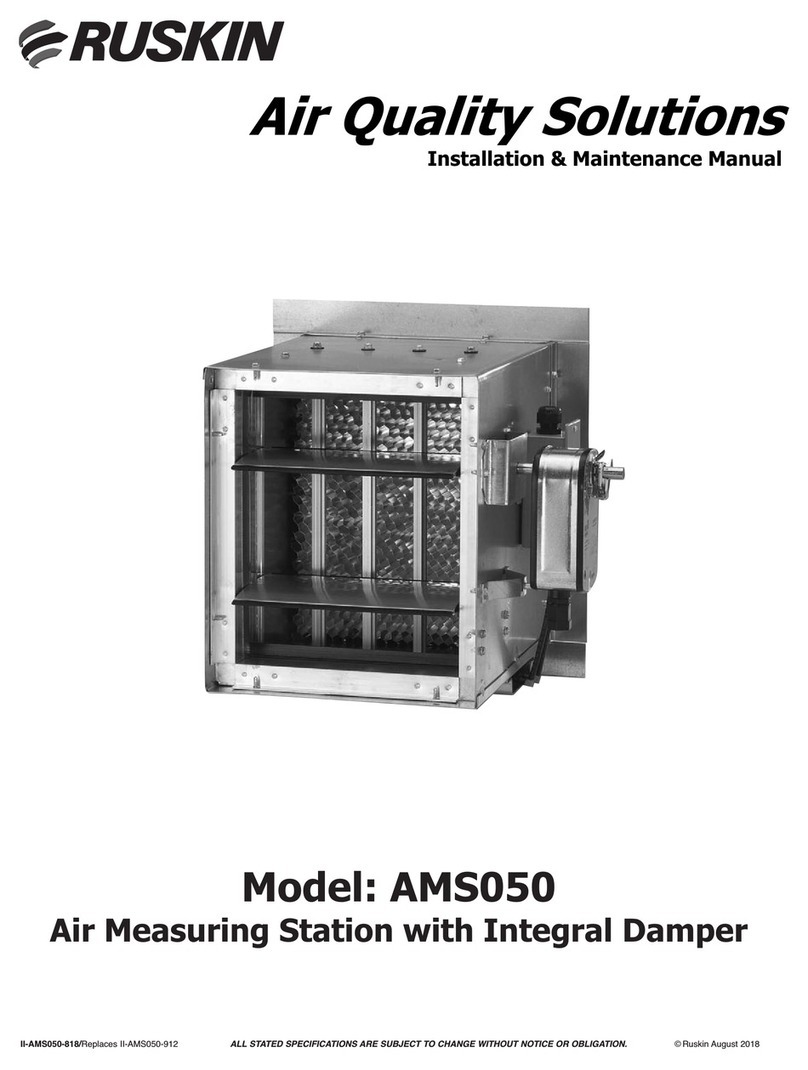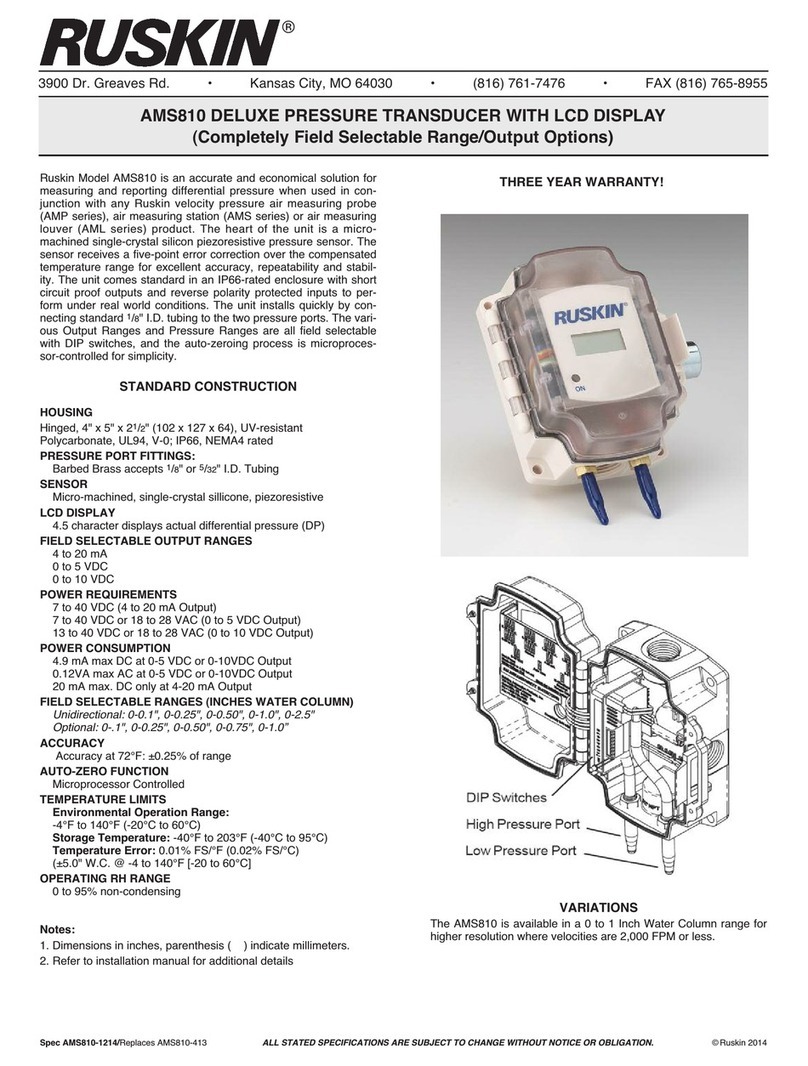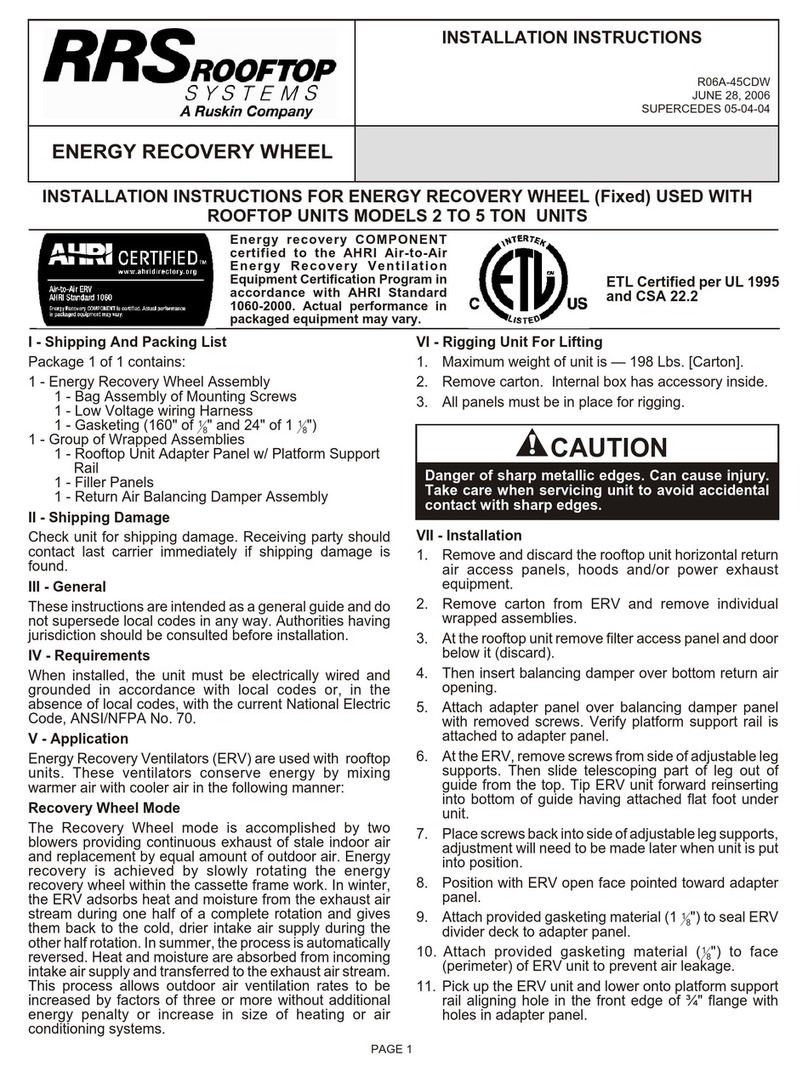TDP05K Advanced Thermal Dispersion Probe Airflow Measuring System Technical Bulletin Release Date: 06/2022Page 2
TDP05K Advanced Thermal Dispersion
Airflow & Temperature Measuring System
Technical Bulletin
TDP05K Refer to the Ruskin.com website for the most up-to-date version of this document.
DOCUMENT INTRODUCTION....................................................................................................... 3
NAVIGATING THE START-UP MENU............................................................................................. 3
NORMAL OPERATION ................................................................................................................. 4
CONFIGURATION ........................................................................................................................ 4
MEMBRANE PUSH BUTTONS ..................................................................................................... 4
NAVIGATING THE MENU OPTIONS .............................................................................................. 5
NAVIGATING THE OPERATOR MENU............................................................................................ 5
Enable, Disable, and Change the Operator PIN ................................................................................................................7
Flow Configuration ...........................................................................................................................................................8
Display Configuration ......................................................................................................................................................10
Selecting Custom Text ....................................................................................................................................................11
Analog Output 1 Parameters...........................................................................................................................................11
Analog Output 2 Parameters ..........................................................................................................................................11
Temperature Output LPF (Low Pass Filter) .....................................................................................................................12
Flow Output LPF..............................................................................................................................................................13
Analog Output Calibration ..............................................................................................................................................14
Calibrating the Analog Output.........................................................................................................................................15
Temperature Balance Configuration ...............................................................................................................................17
K-Factor Configuration....................................................................................................................................................18
Configuring the K-Factor.................................................................................................................................................19
Automatic Calculation of K-Factor Not Enabled ..............................................................................................................20
Automatic Calculation of K-Factor Enabled.....................................................................................................................20
Menu Timeout.................................................................................................................................................................22
BACnet Network Configuration .......................................................................................................................................23
Modbus RTU Network Configuration ...............................................................................................................................24
RS-485 Interface Flow Alarm Configuration ...................................................................................................................25
RS-485 Interface Temperature Alarm Configuration.......................................................................................................26
NAVIGATING THE SUPERVISOR MENU ...................................................................................... 27
Enable, Disable, and Change the Supervisor PIN.............................................................................................................28
Sensor Management ......................................................................................................................................................29
Reset Sensor Network ....................................................................................................................................................32
Factory Default Reset......................................................................................................................................................33
TROUBLESHOOTING.................................................................................................................. 35