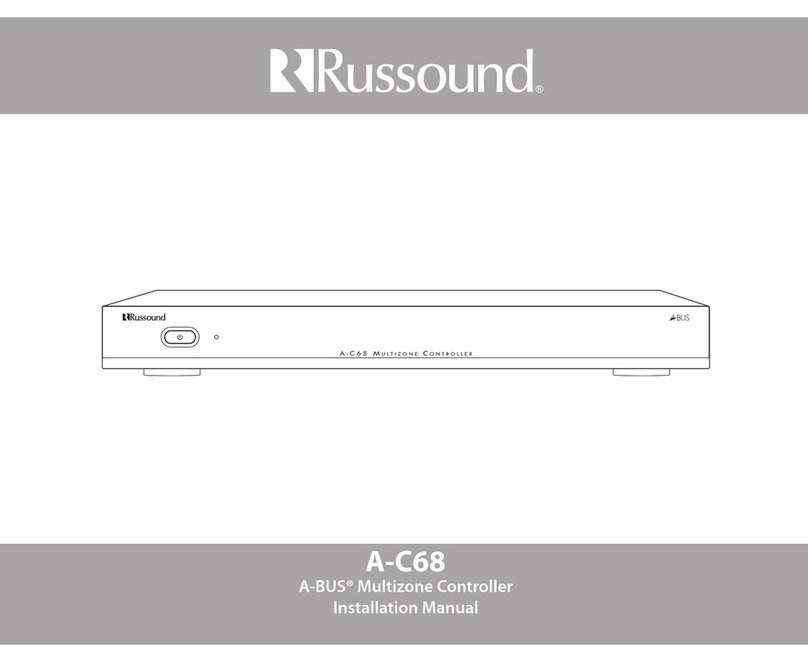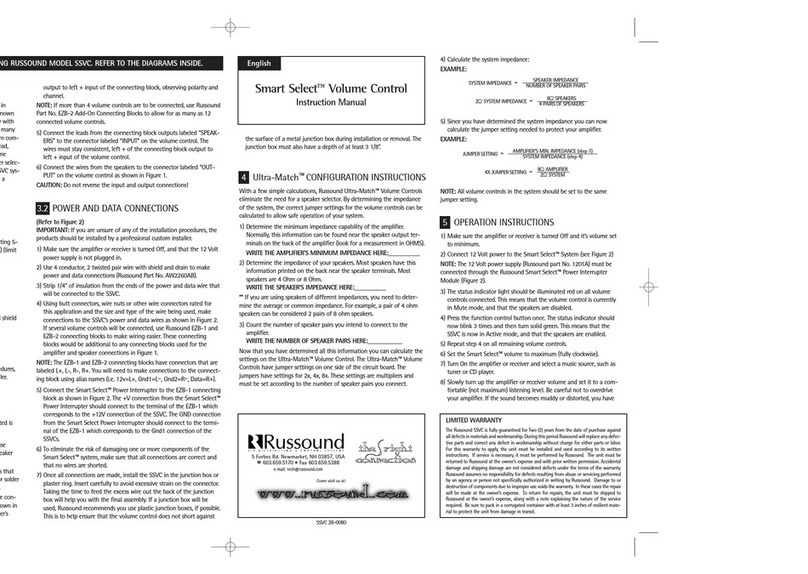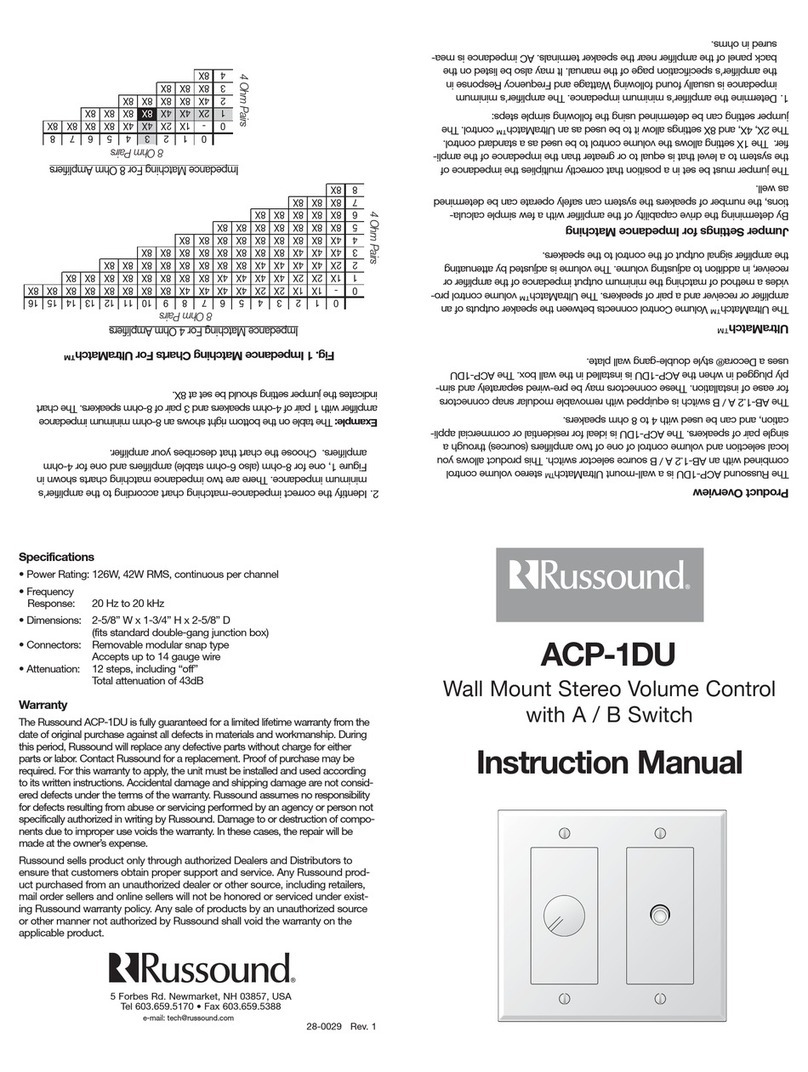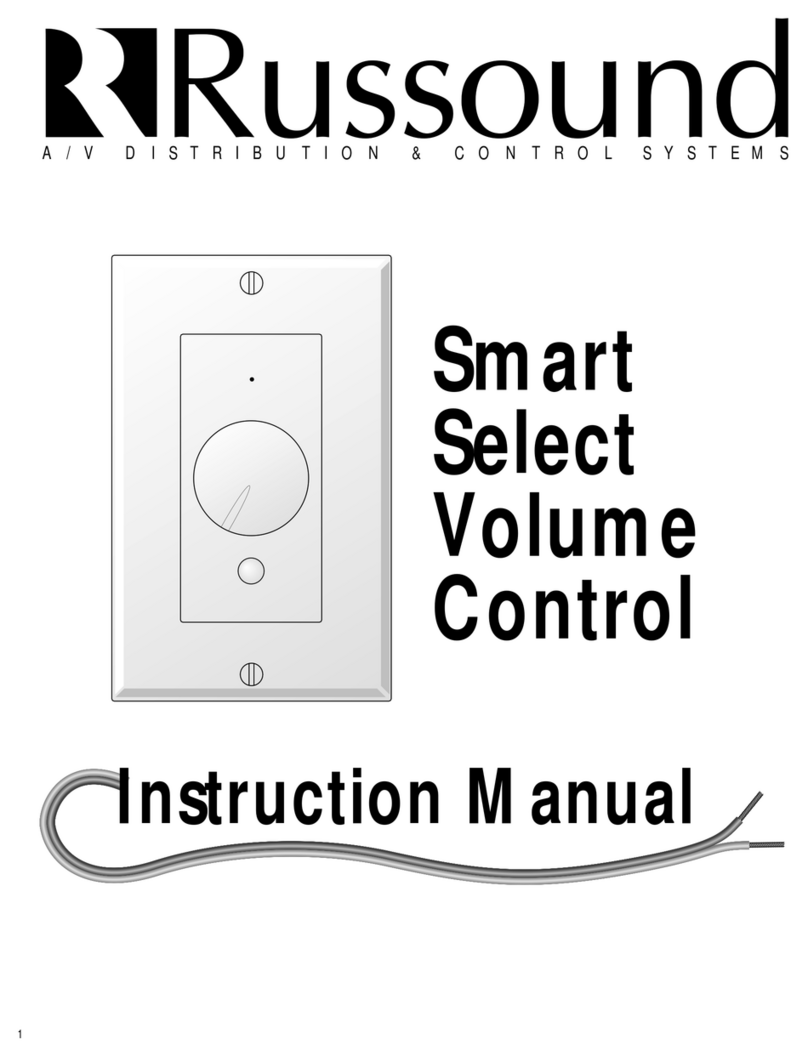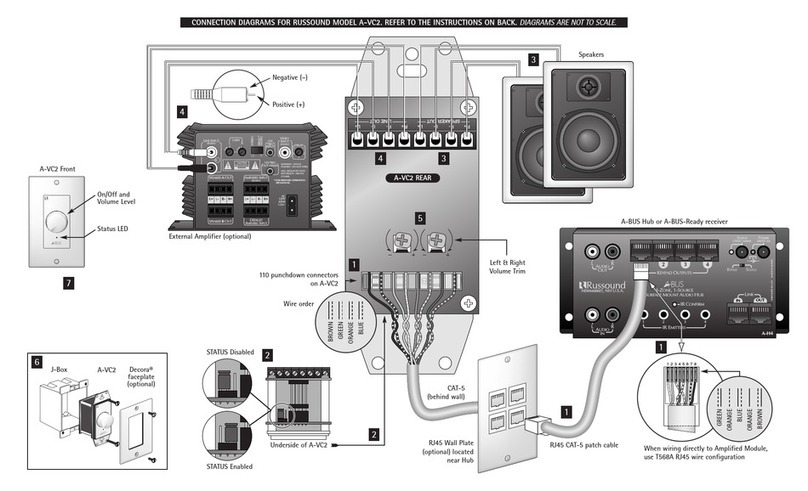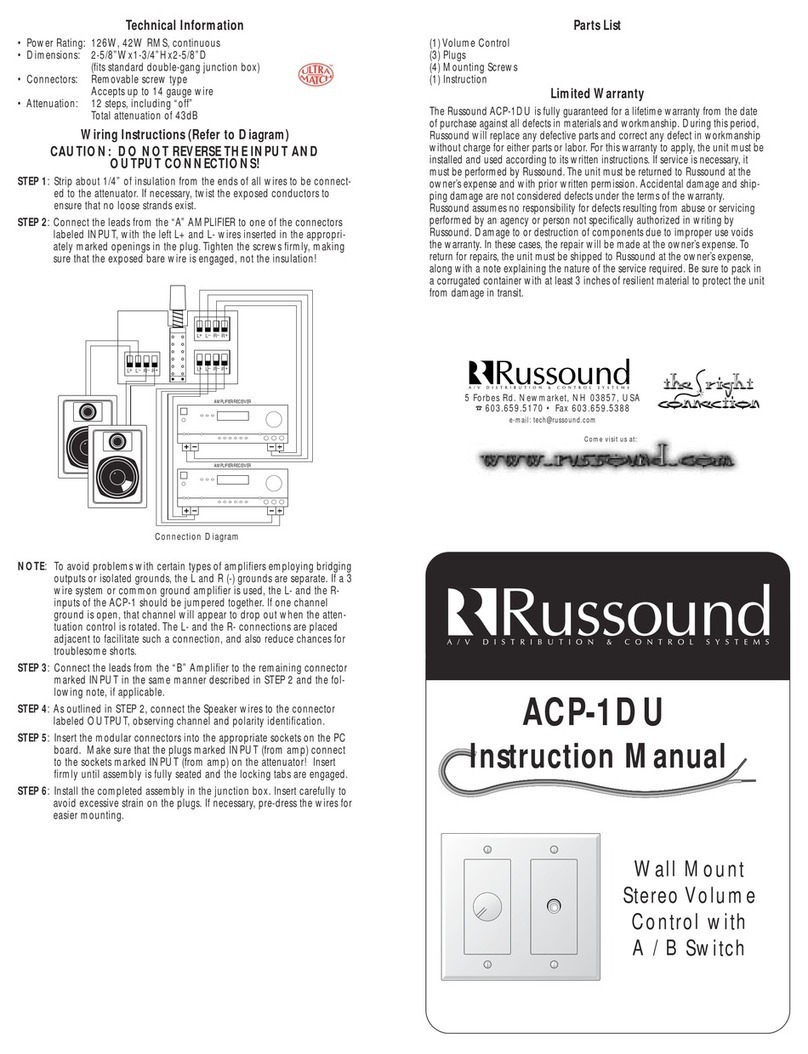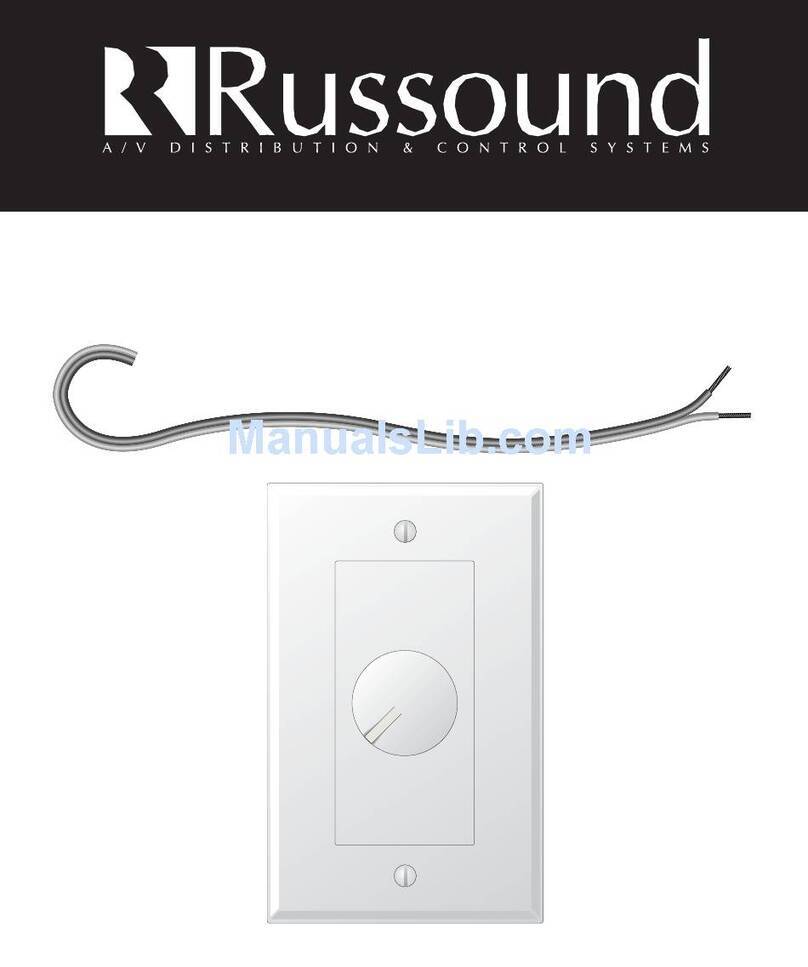1. Safety Instructions
“WARNING” “TO REDUCE THE RISK OF FIRE OR ELECTRIC
SHOCK, DO NOT EXPOSE THIS APPLIANCE TO RAIN OR
MOISTURE.”
“CAUTION” “TO REDUCE THE RISK OF ELECTRIC SHOCK, DO
NOT REMOVE COVER. NO USER - SERVICEABLE PARTS INSIDE.
REFER SERVICING TO QUALIFIED SERVICE PERSONNEL.
The lightning flash with arrowhead symbol, within an equi-
lateral triangle, is intended to alert the user to the presence
of uninsulated “dangerous voltage”within the products
enclosure that may be of sufficient magnitude to constitute
a risk of electric shock to persons.
The exclamation point within an equilateral triangle is
intended to alert the user to the presence of important
operating and maintenance (servicing) instructions in the lit-
erature accompanying the appliance.
Safety Instructions
1. Read Instructions - All the safety and operating instructions should be
read before the appliance is operated.
2. Retain Instructions - The safety and operating instructions should be
retained for future reference.
3. Heed Warnings - All warnings on the appliance in the operating
instructions should be adhered to .
4. Follow Instructions - All operating and user instructions should be fol-
lowed.
5. Water and Moisture - The appliance should not be used near water -
for example, near a bathtub, washbowl, kitchen sink, laundry tub, in a
wet basement, or near a swimming pool, and the like.
6. Carts and Stands - The appliance should be used only with a cart or
stand that is recommended by the manufacturer. An
appliance and cart combination should be moved
with care. Quick stops, excessive force and
uneven surfaces may cause the appliance and
cart combination to overturn.
7. Wall or ceiling Mounting - The appliance should
be mounted to a wall or ceiling only as recom-
mended by the manufacturer.
8. Ventilation - The appliance should be situated so that its location or
position does not interfere with its proper ventilation. For example,
the appliance should not be situated on a bed, sofa, rug, or similar
surface that may block the ventilation openings or, placed in a built -
in installation, such as a bookcase or cabinet that may impede the
flow of air through the ventilation openings. Place the CA4.4pi in a
well-ventilated location, leaving at least 2 inches (5cm) of clearance
on all sides, top and rear of unit for air flow. If ventilation is blocked,
the CA4.4pi may overheat and malfunction.
9. Heat - The appliance should be situated away from heat sources such
as radiators, heat registers, stoves, or other appliances ( including
amplifiers ) that produce heat.
10.Power Sources - The appliance should be connected to a power sup-
ply only of the type described in the operating instructions or as
marked on the appliance.
11.Grounding or Polarization - The precautions that should be taken so
that the grounding or polarization means of an appliance is not
defeated .
12.Power - Cord Protection - Power supply cords should be routed so
that they are not likely to be walked on or pinched by items placed
upon or against them, paying particular attention to cords at plugs,
receptacles, and the point where they exit from the appliance.
13.Cleaning - The appliance should be cleaned only as recommended by
the manufacturer.
14.
Non-use Periods - The power cord of the appliance should be
unplugged from the outlet when left unused for a long period of time.
15.Object and Liquid Entry - Care should be taken so that objects do not
fall and liquids are not spilled into the enclosure through the open-
ings.
16.Damage Requiring Service - The appliance should be serviced by
qualified service personnel when:
A.The power - supply cord or the plug has been damaged; or
B. Objects have fallen, or liquid has been spilled into the appliance;
or
C.The appliance has been exposed to rain; or
D.The appliance does not appear to operate normally; or
E. The appliance has been dropped or the enclosure is damaged.
17.Servicing - The user should not attempt to service the appliance
beyond that described in the operating instructions. All other servic-
ing should be referred to qualified service personnel.
Precautions
1. Power –WARNING - BEFORE TURNING ON THE POWER FOR
THE FIRST TIME , READ THE FOLLOWING SECTION CAREFULLY.
All CA4.4pi models are designed for use with either 110 VAC 50-60
Hz. or 240 VAC 50-60 Hz. A voltage selection switch is located on
the rear of the CA4.4pi above the power receptacle. The voltage selec-
tion switch will come set to the 110 VAC position. If you are in an
area which has a 220 VAC or 240 VAC supply, move the voltage
selection switch to the 240 VAC position.
2. Do Not Touch The CA4.4pi With Wet Hands. Do not handle the
CA4.4pi or power cord when your hands are wet or damp. If water or
any other liquid enters the CA4.4pi cabinet, take the CA4.4pi to quali-
fied service personal for inspection.
3. Location of the CA4.4pi - Do not expose the CA4.4pi to direct sun
light or heating units as the CA4.4pi internal components temperature
may rise and shorten the life of the components. Avoid damp and
dusty places.
4. Care –From time to time you should wipe off the front and side pan-
els and the cabinet with a soft cloth. Do not use rough material,
thinners, alcohol or other chemical solvents or cloths since this may
damage the finish or remove the panel lettering.
2
Contents
1. Safety Instructions . . . . . . . . . . . . . . . . . . . . . . . . . . . . . . . . . . . . . . . . 2
2. Introduction . . . . . . . . . . . . . . . . . . . . . . . . . . . . . . . . . . . . . . . . . . . . . 3
3. Possible System Configurations . . . . . . . . . . . . . . . . . . . . . . . . . . . . . . 3
4. Unpacking and Warranty Card . . . . . . . . . . . . . . . . . . . . . . . . . . . . . . 3
5. Getting Started. . . . . . . . . . . . . . . . . . . . . . . . . . . . . . . . . . . . . . . . . . . 3
6. Basic Planning and Layout Considerations . . . . . . . . . . . . . . . . . . . . . 3
7. Back Panel Connections. . . . . . . . . . . . . . . . . . . . . . . . . . . . . . . . . . . . 4
7.1 Source Input Connections . . . . . . . . . . . . . . . . . . . . . . . . . . . . . . 4
7.2 Speaker Connections . . . . . . . . . . . . . . . . . . . . . . . . . . . . . . . . . . 4
7.3 Zone Pre-Amp Outputs . . . . . . . . . . . . . . . . . . . . . . . . . . . . . . . . 4
7.4 12-Volt Trigger Output. . . . . . . . . . . . . . . . . . . . . . . . . . . . . . . . . 4
7.5 Mute Input. . . . . . . . . . . . . . . . . . . . . . . . . . . . . . . . . . . . . . . . . . 4
7.6 Connecting The Infra-red Components . . . . . . . . . . . . . . . . . . . . 5
7.7 Connecting the IR Link . . . . . . . . . . . . . . . . . . . . . . . . . . . . . . . . 5
7.8 Keypad Connections . . . . . . . . . . . . . . . . . . . . . . . . . . . . . . . . . . 5
8. Standard Keypad Installation . . . . . . . . . . . . . . . . . . . . . . . . . . . . . . . . 5
8.1 Installing the KP Keypads. . . . . . . . . . . . . . . . . . . . . . . . . . . . . . . 5
8.2 Installing the LRN Keypads . . . . . . . . . . . . . . . . . . . . . . . . . . . . . 6
9 Installing the LCD Keypads. . . . . . . . . . . . . . . . . . . . . . . . . . . . . . . . . 6
9.1 Keypad Connections . . . . . . . . . . . . . . . . . . . . . . . . . . . . . . . . . 6
9.2 Installing the Keypad . . . . . . . . . . . . . . . . . . . . . . . . . . . . . . . . . . . 6
9.3 Setting the Keypad . . . . . . . . . . . . . . . . . . . . . . . . . . . . . . . . . . . . . 6
10. Speaker Installation . . . . . . . . . . . . . . . . . . . . . . . . . . . . . . . . . . . . . . 6
11. Operation. . . . . . . . . . . . . . . . . . . . . . . . . . . . . . . . . . . . . . . . . . . . . . 6
11.1 Operating the Main Unit . . . . . . . . . . . . . . . . . . . . . . . . . . . . . 6
11.2 Operating The CA KP Keypad . . . . . . . . . . . . . . . . . . . . . . . . . 7
11.3 Operationg The CA-LCD Keypad. . . . . . . . . . . . . . . . . . . . . . . 7
12. Technical Information: . . . . . . . . . . . . . . . . . . . . . . . . . . . . . . . . . . . . 8
13. Warranty . . . . . . . . . . . . . . . . . . . . . . . . . . . . . . . . . . . . . . . . . . . . . . 8