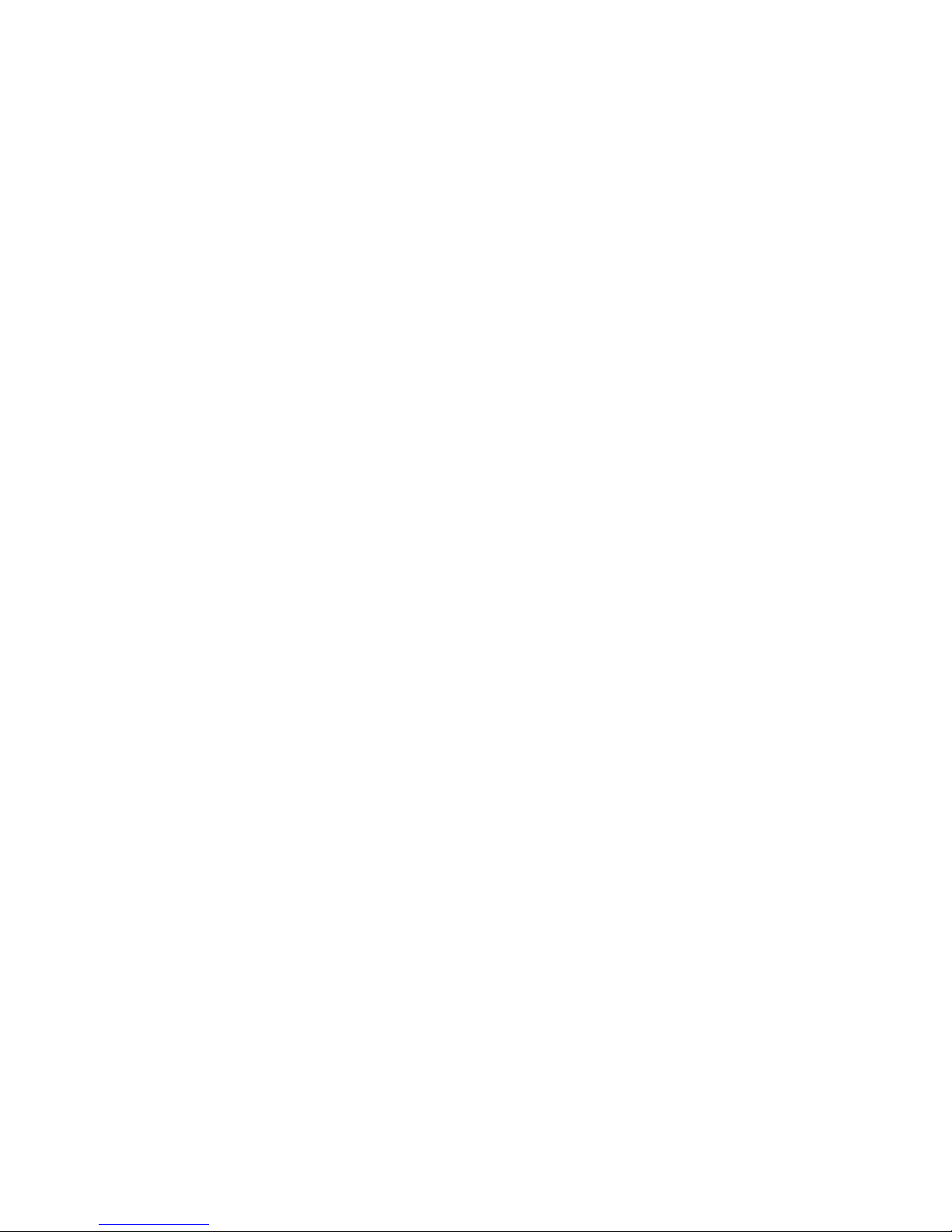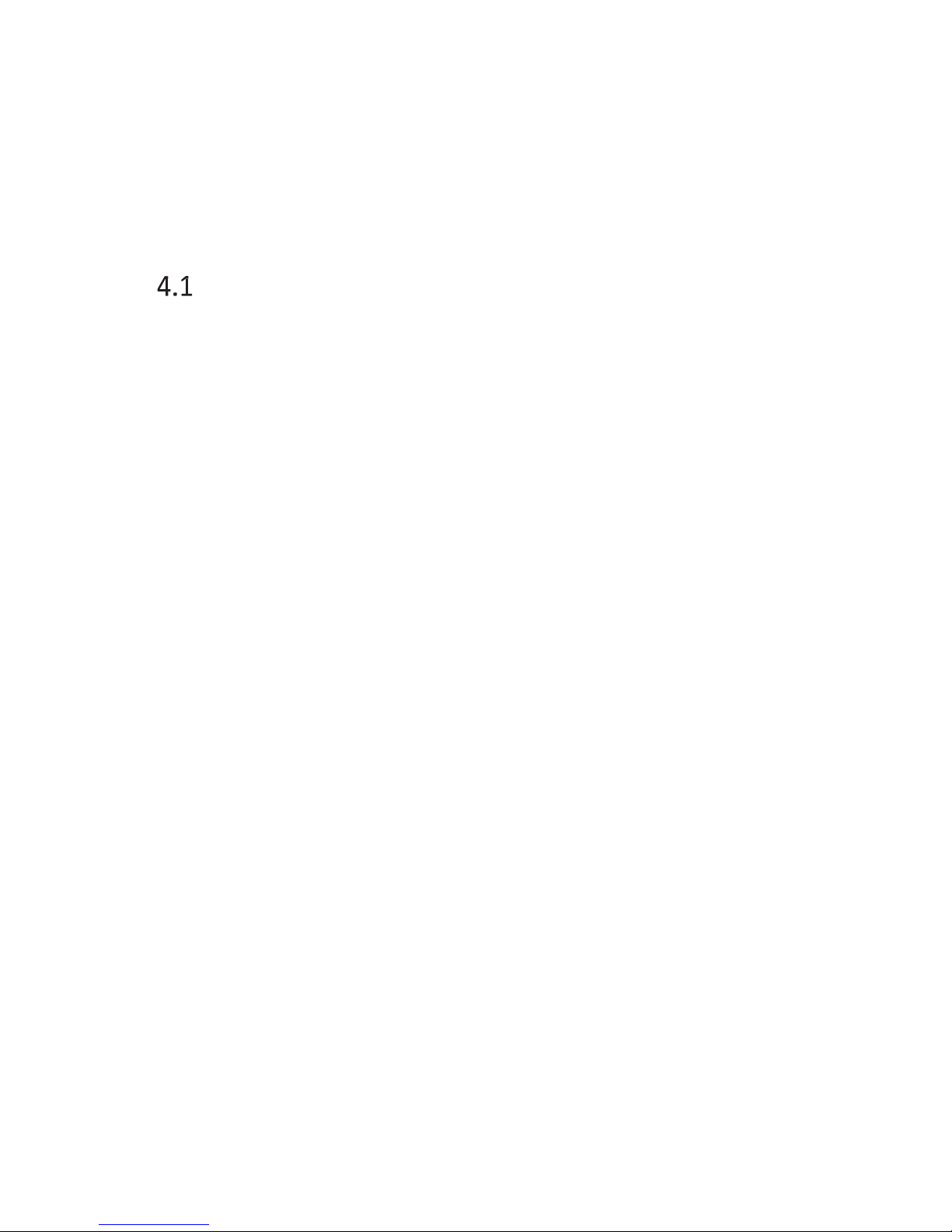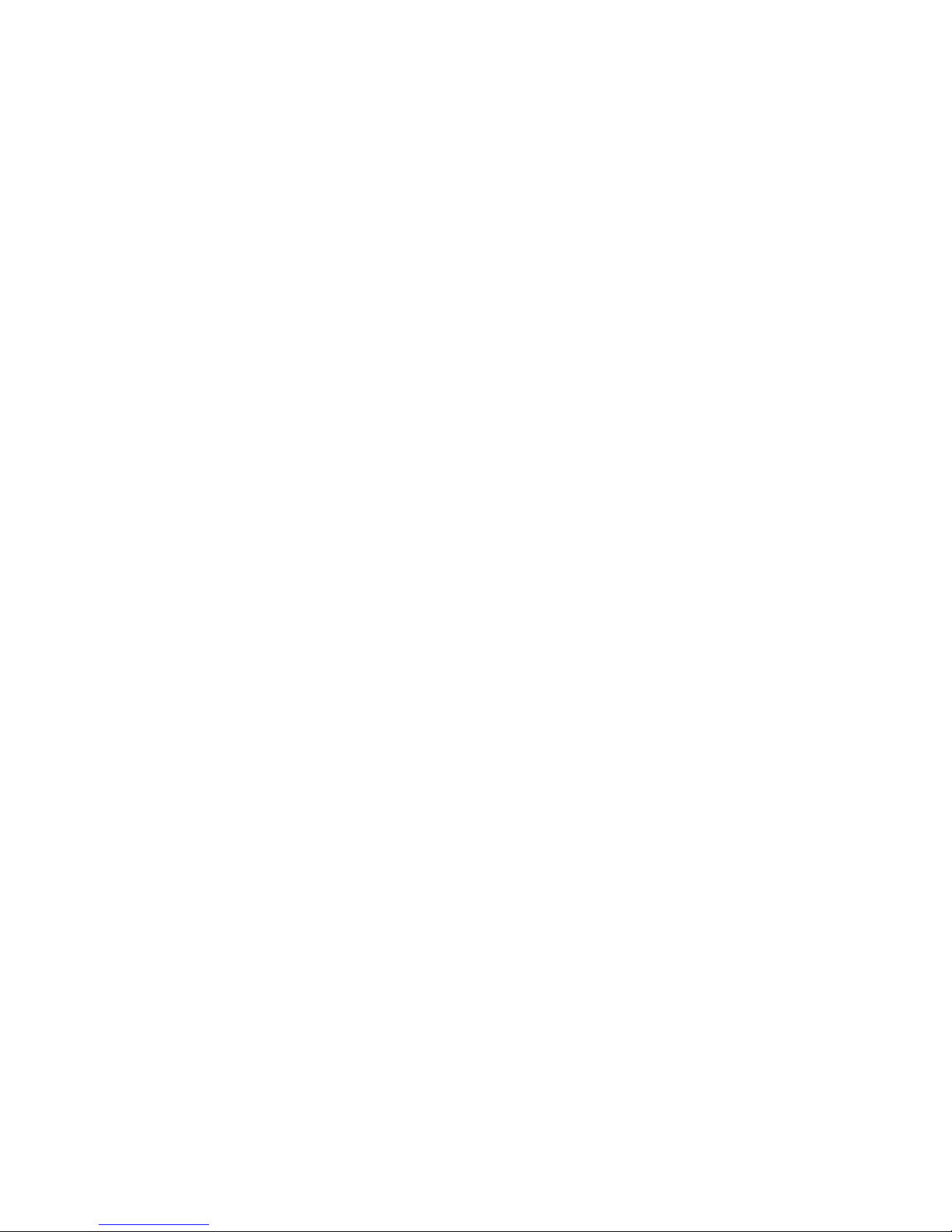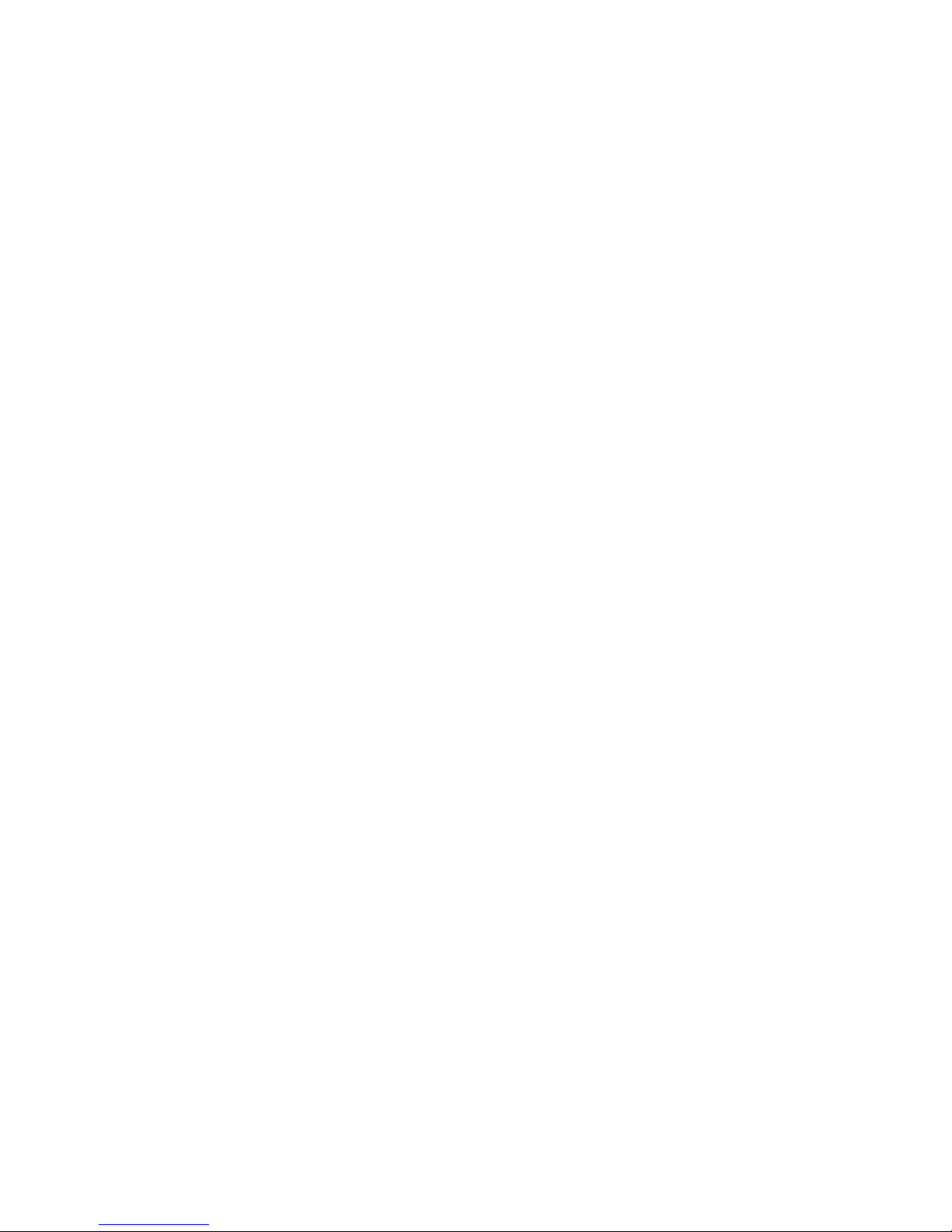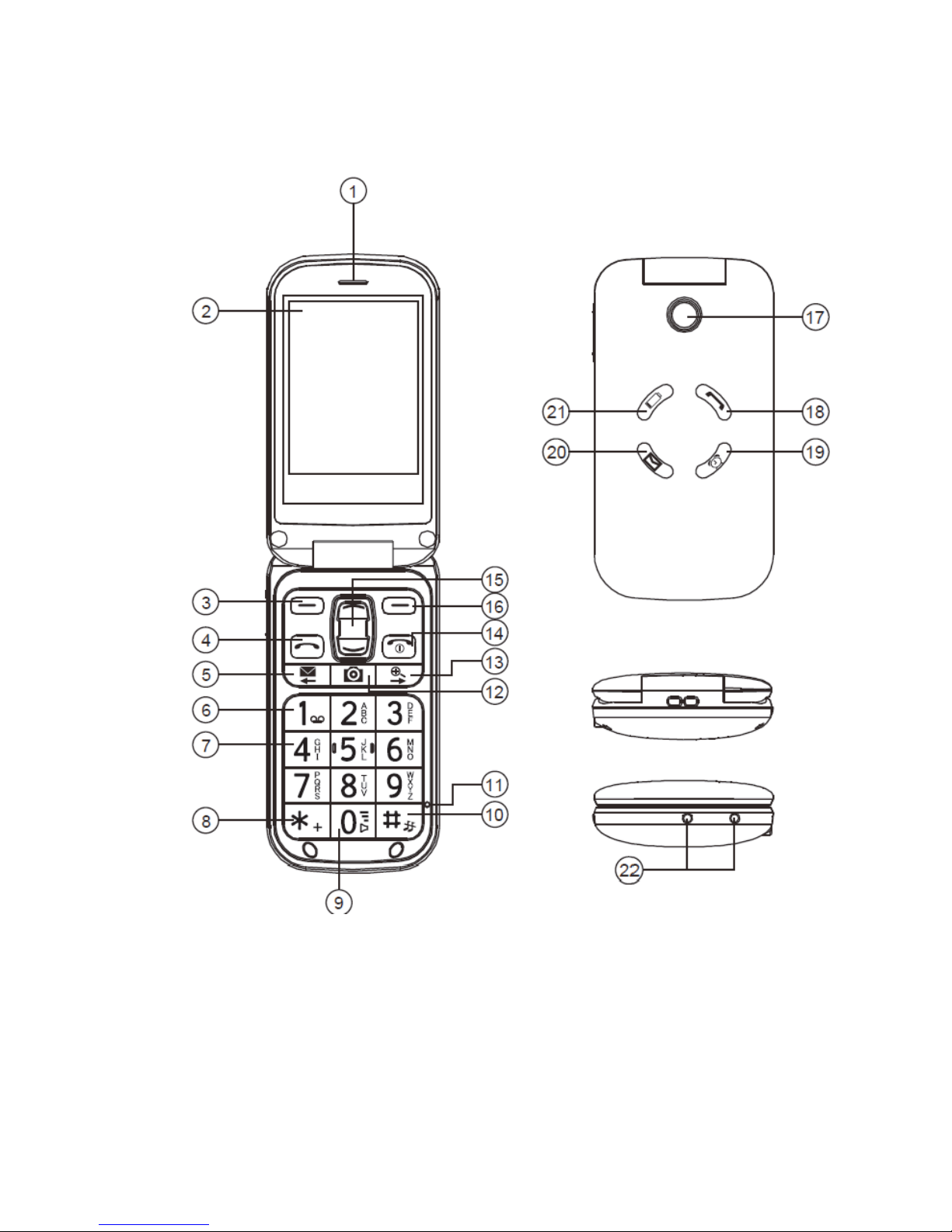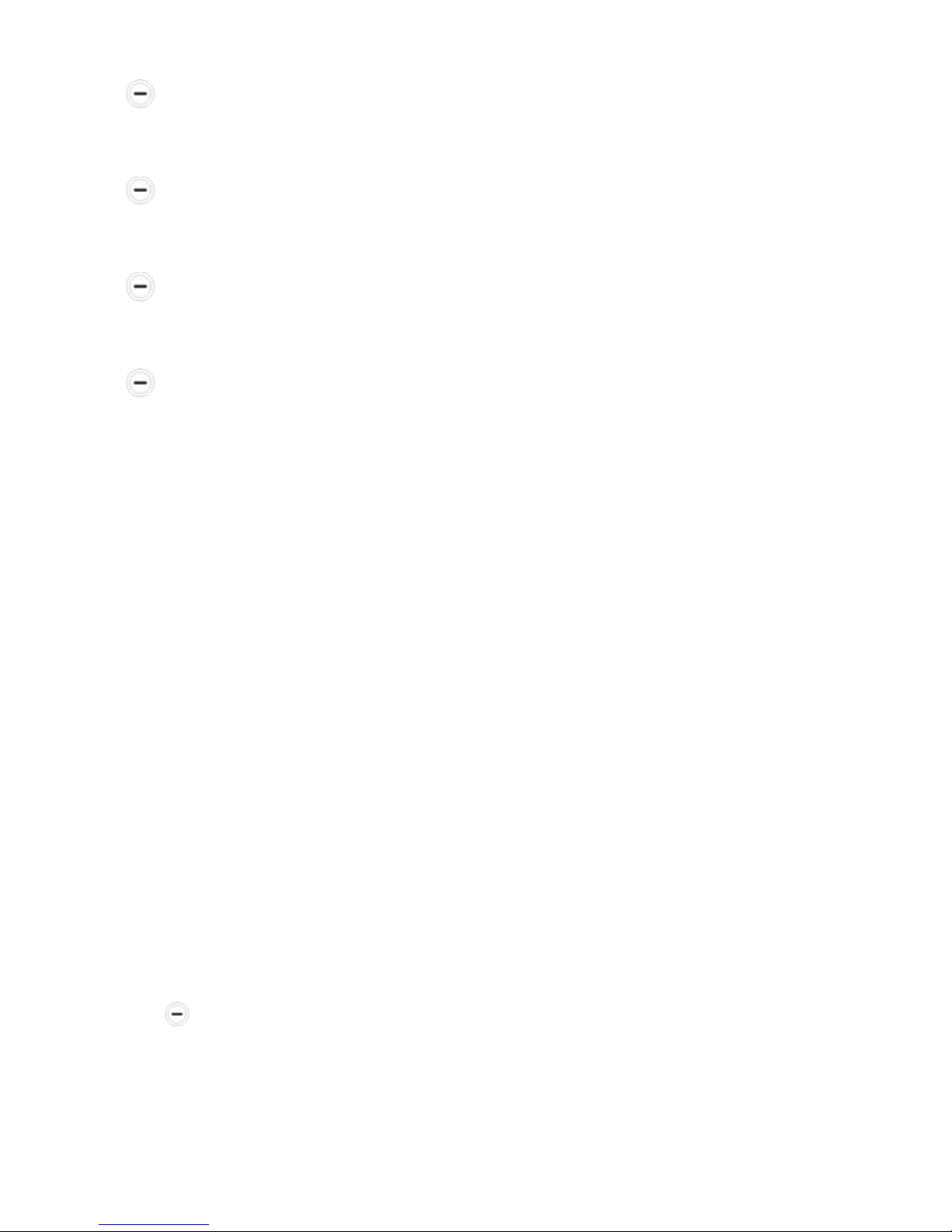Maxcom MM820 Plus User manual
Other Maxcom Cell Phone manuals

Maxcom
Maxcom MM720BB User manual

Maxcom
Maxcom MM460 User manual

Maxcom
Maxcom MM831 User manual

Maxcom
Maxcom MM820 Plus User manual

Maxcom
Maxcom MM238 3G User manual

Maxcom
Maxcom MK241 User manual

Maxcom
Maxcom COMFORT MM715 SOS User manual

Maxcom
Maxcom MM 819 User manual

Maxcom
Maxcom MM128 Product information sheet

Maxcom
Maxcom MM910 User manual

Maxcom
Maxcom MM818 User manual

Maxcom
Maxcom MM901 User manual

Maxcom
Maxcom MM462BB User manual

Maxcom
Maxcom MM431 BB User manual

Maxcom
Maxcom mm822 User manual

Maxcom
Maxcom MM721 User manual

Maxcom
Maxcom MM236 User manual

Maxcom
Maxcom MS459 HARMONY User manual

Maxcom
Maxcom MM821BB User manual

Maxcom
Maxcom MM821 User manual