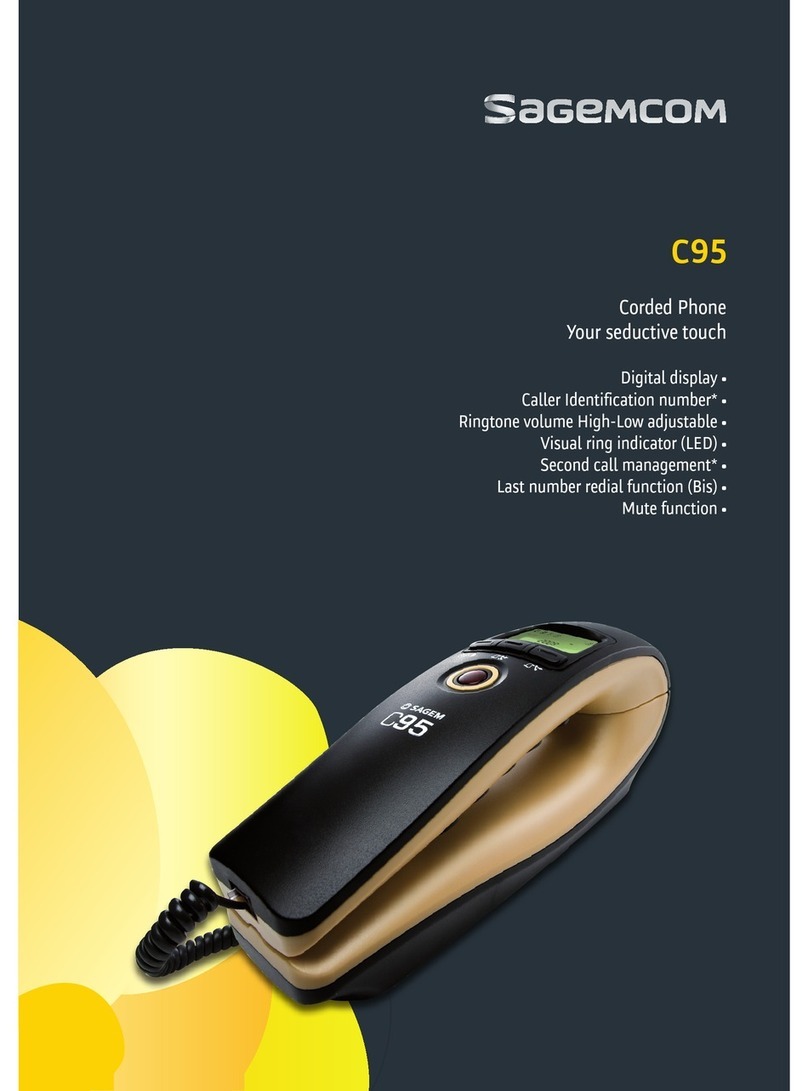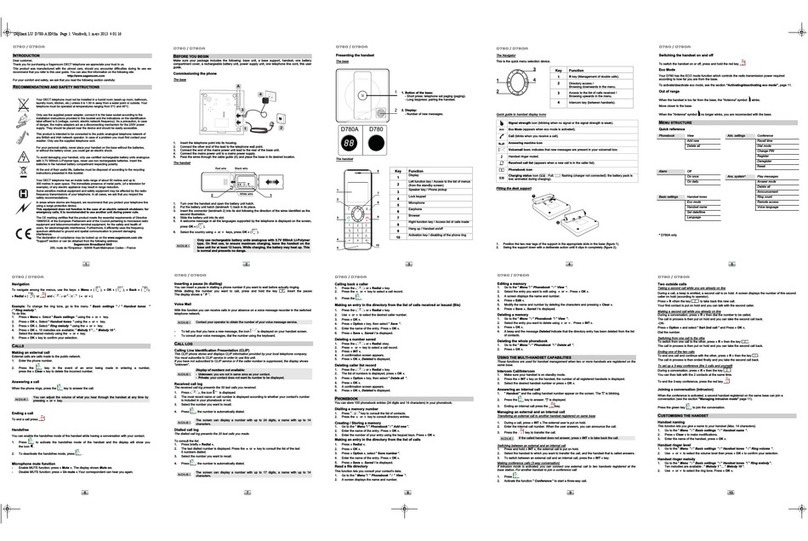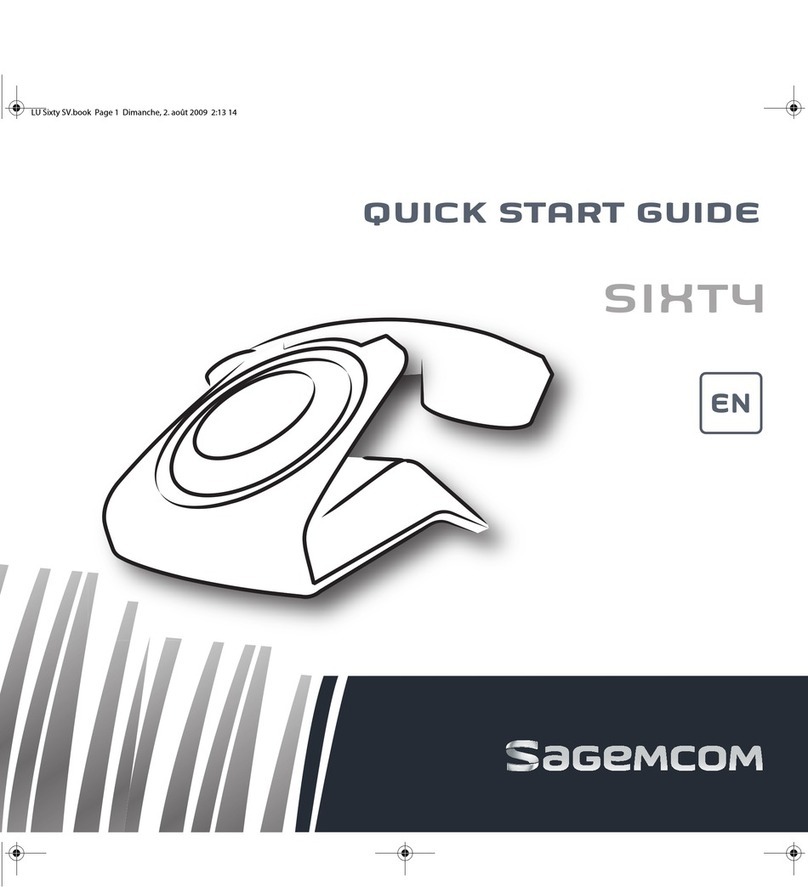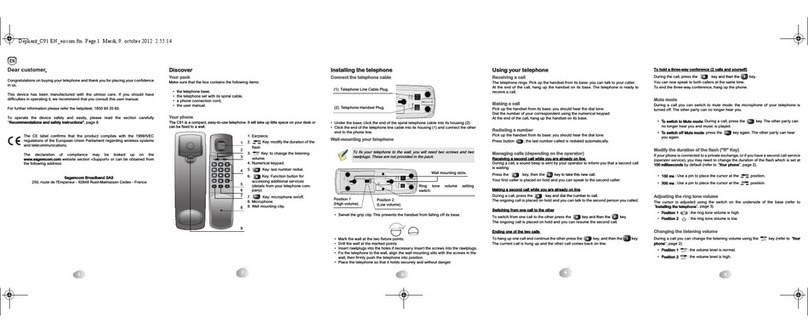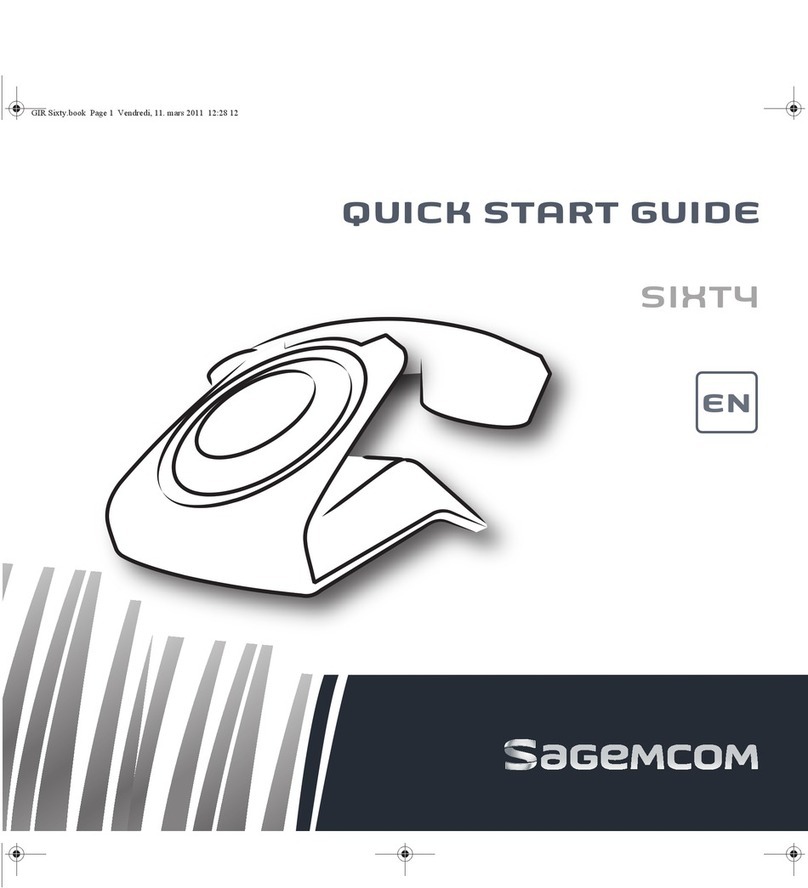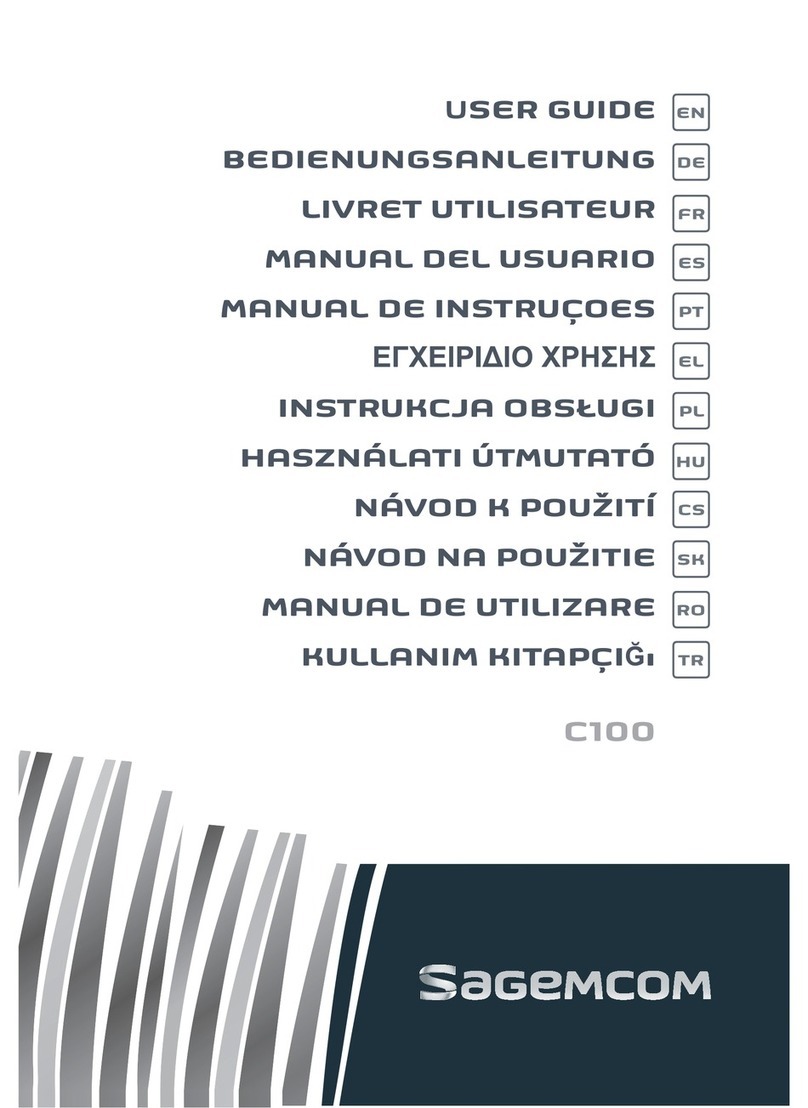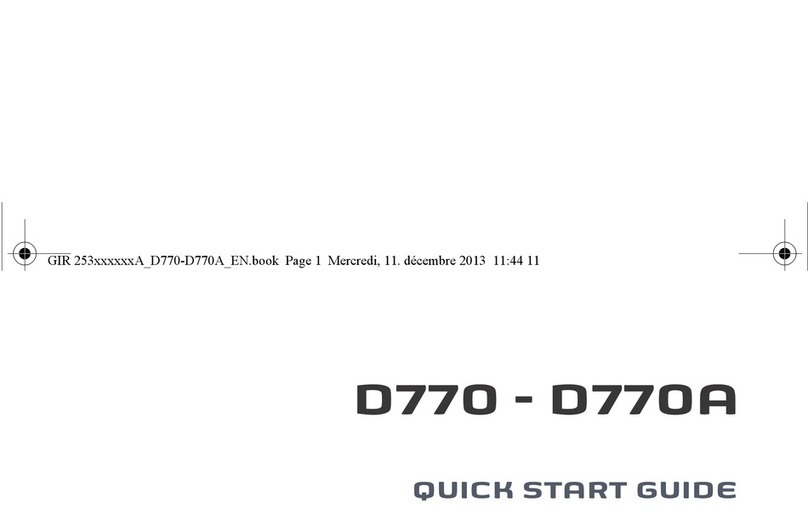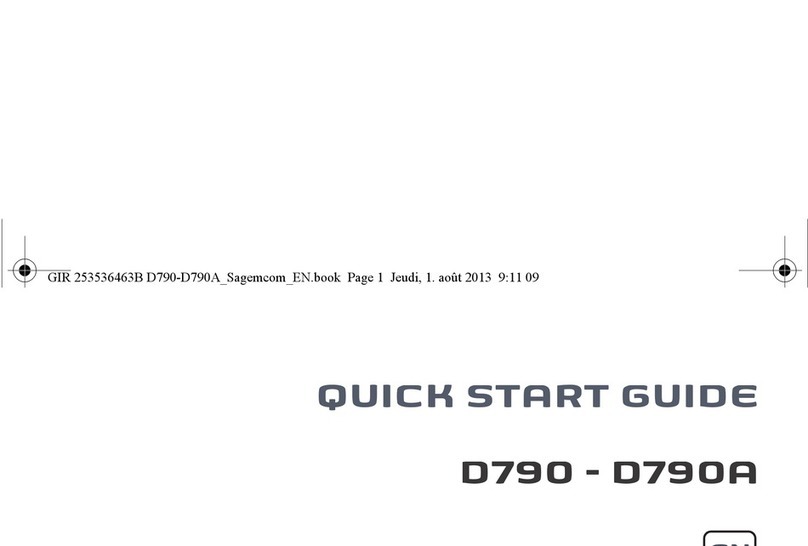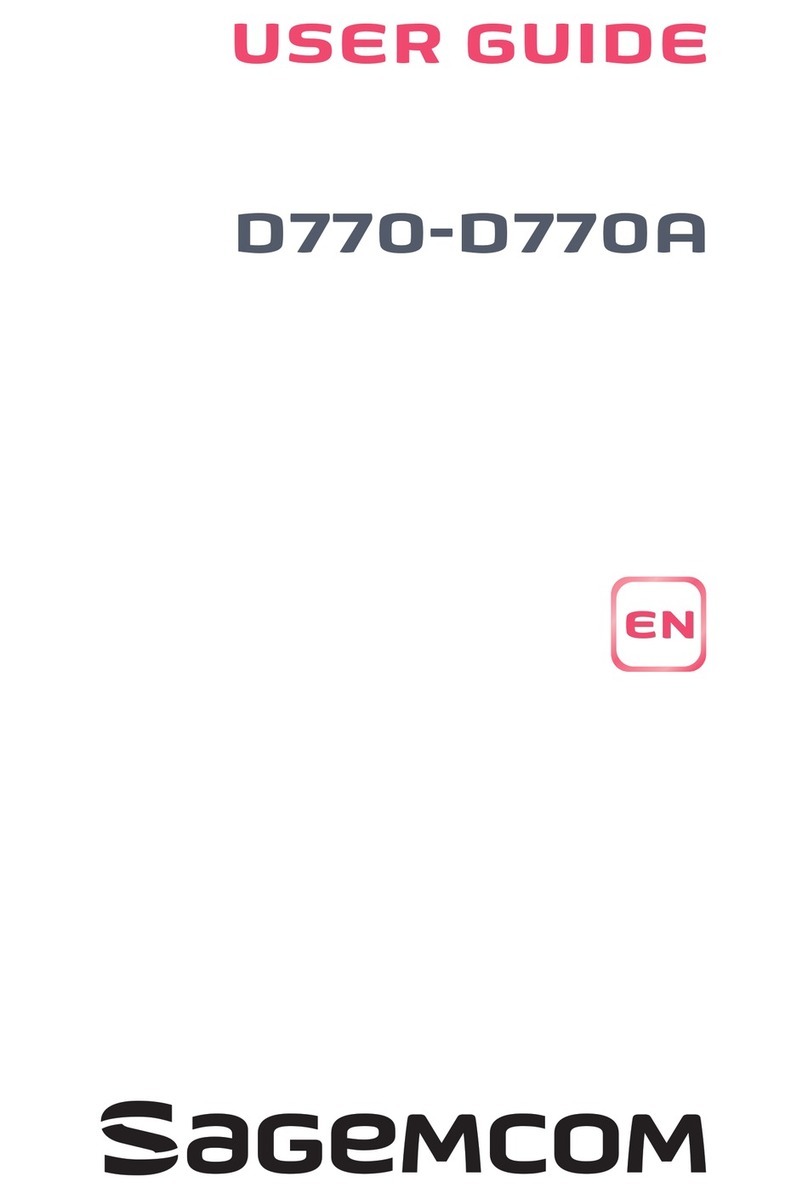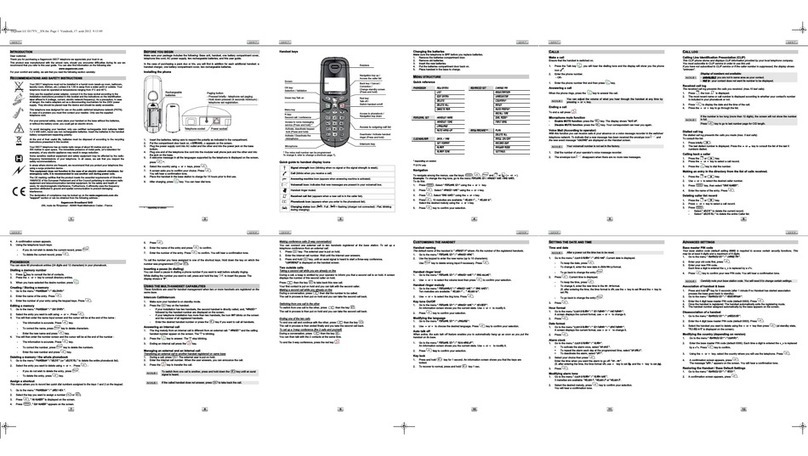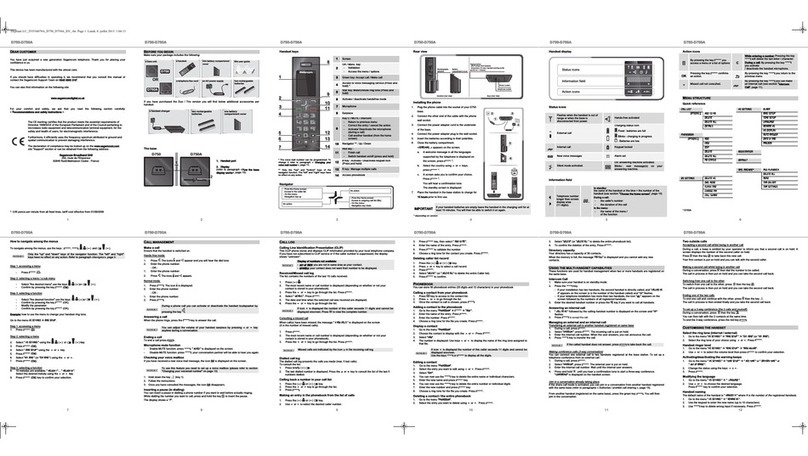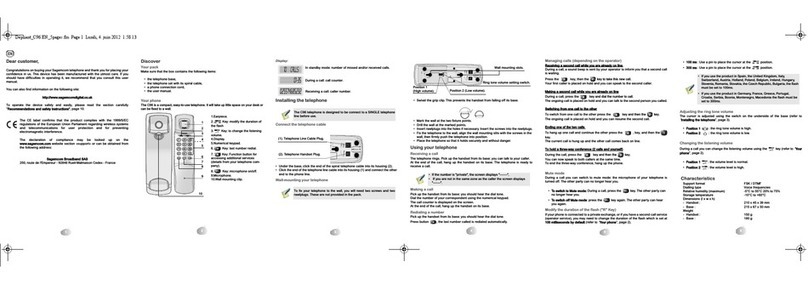2
INTRODUCTION
Dear customer,
Congratulations on buying your SAGEMCOM telephone and thank you for placing your
confidence in us. This device has been manufactured with the utmost care. If you should have
difficulties in operating it, we recommend that you consult this user manual.
You can also find information on the following site:
http://www.sagemcom.com
To operate the device safely and easily, please read the following sections carefully:
Do not install your DECT telephone in a damp environment, such as a bathroom,
washroom, kitchen etc, and not within 1.50 metres of a source of water or outside.
This device is designed for use in temperatures of between 5 °C and 45 °C.
Do not attempt to remove screws or open the appliance. It does not contain any
user-replaceable parts.
Only use the power unit supplied and connect it to the electricity mains in
accordance with the installation instructions in this user manual and the details on
the sticker regarding voltage, electrical current and frequency. As a precaution if
there is a risk of danger, the power plug can be pulled out to disconnect the 230 volt
power supply. Therefore the sockets should be near the device and easily
accessible.
This device is designed to be used for connecting to the public telephone network.
If problems should arise, contact your nearest specialist dealer. Only use the
telephone cable supplied.
For safety reasons, never put the handset in the base station without the batteries
inserted or without the lid on the battery compartment as this could cause an electric
shock.
To avoid damaging your handset, only use certified rechargeable batteries NiMH
1.2 V 450 mAh, never use non rechargeable batteries. Insert the batteries in the
handset battery compartment (or the base one) respecting polarity.
The used batteries must be disposed of in line with the recycling regulations in this
user manual.
Your DECT telephone has a range of approx. 50 metres indoors and up to 300
metres outdoors. The range can be affected by the proximity of metal objects, such
as a television and electrical devices.
Certain medical equipment and highly-sensitive machines or security systems may
be affected by the transmission power of the telephone. In these cases we
recommend adhering to the safety information.