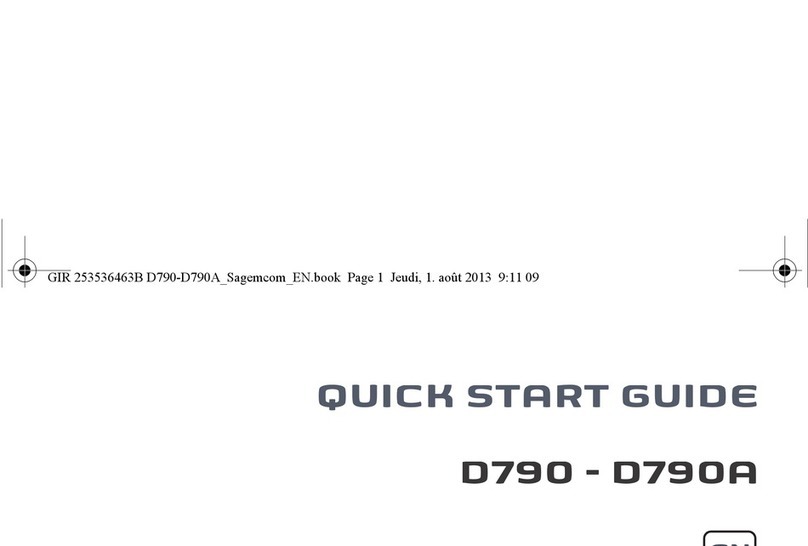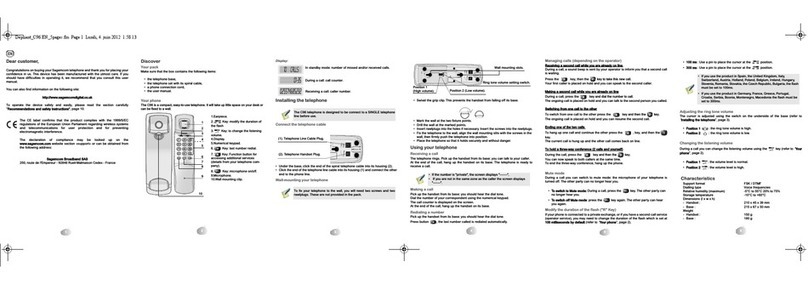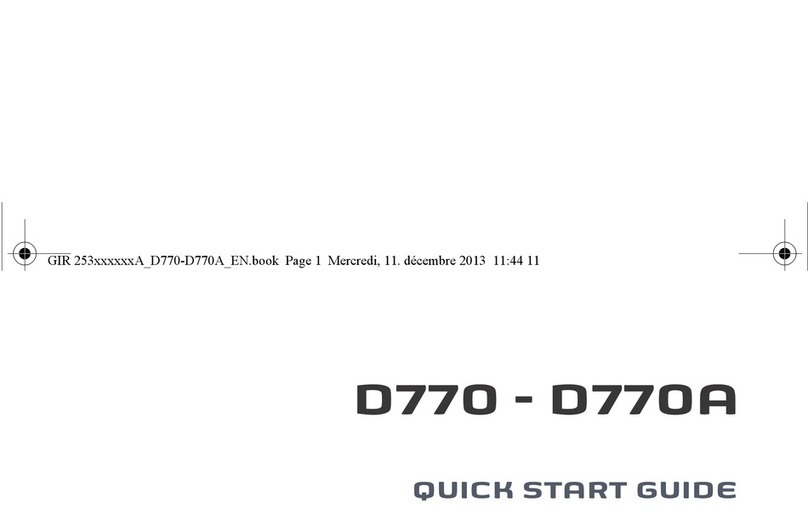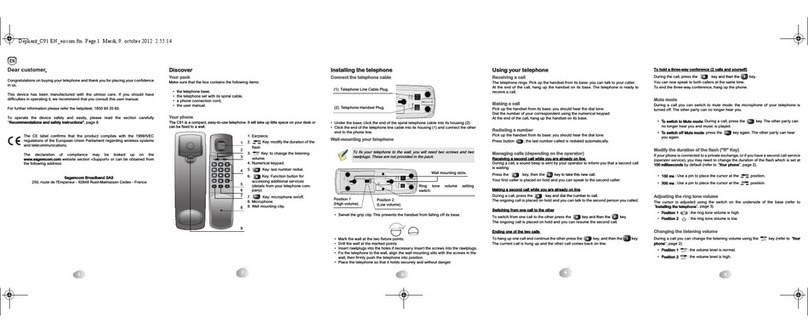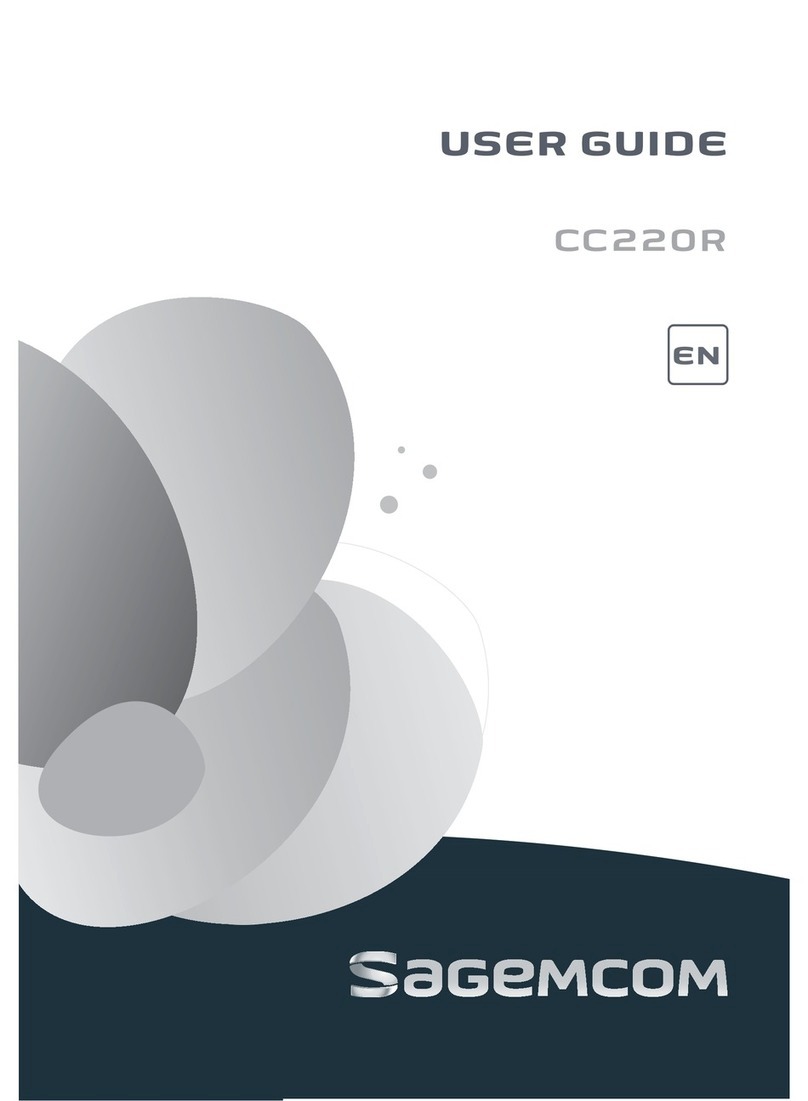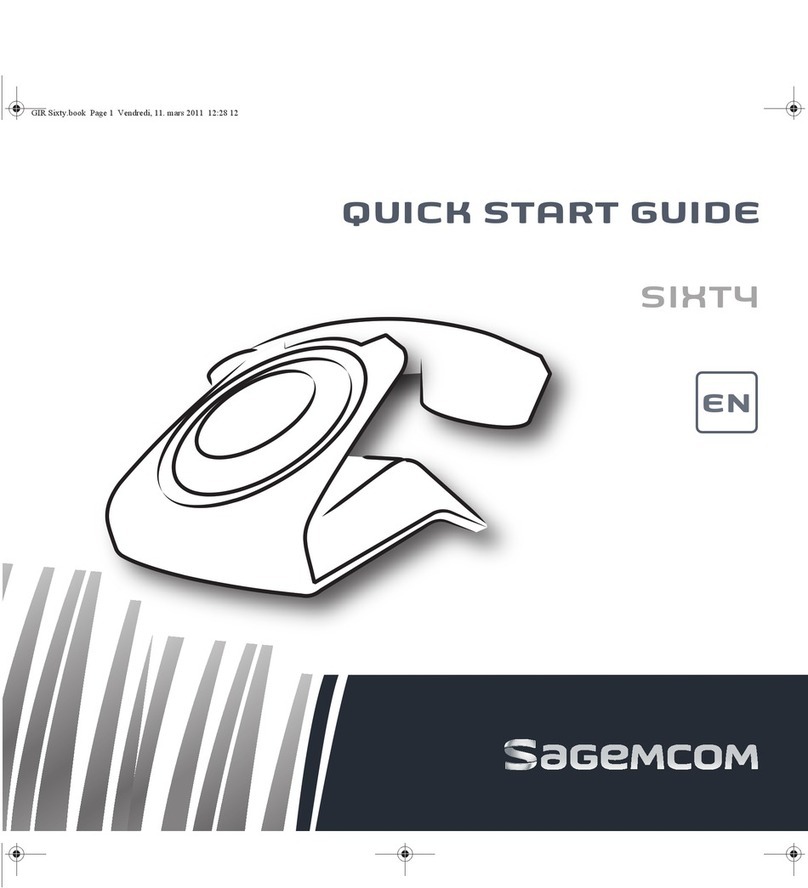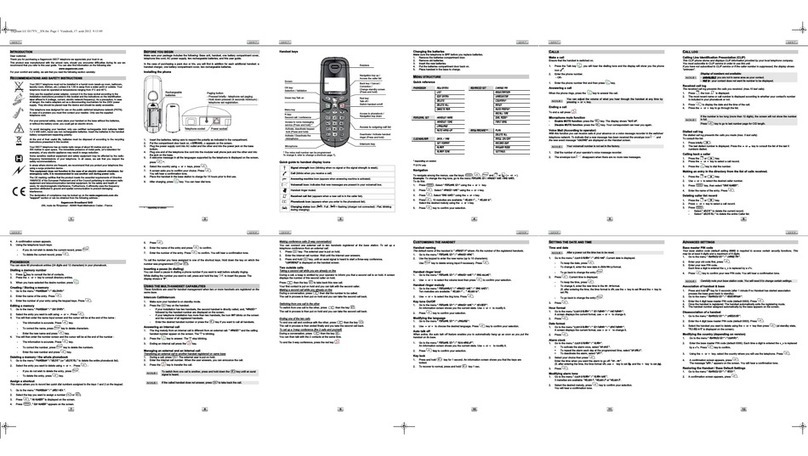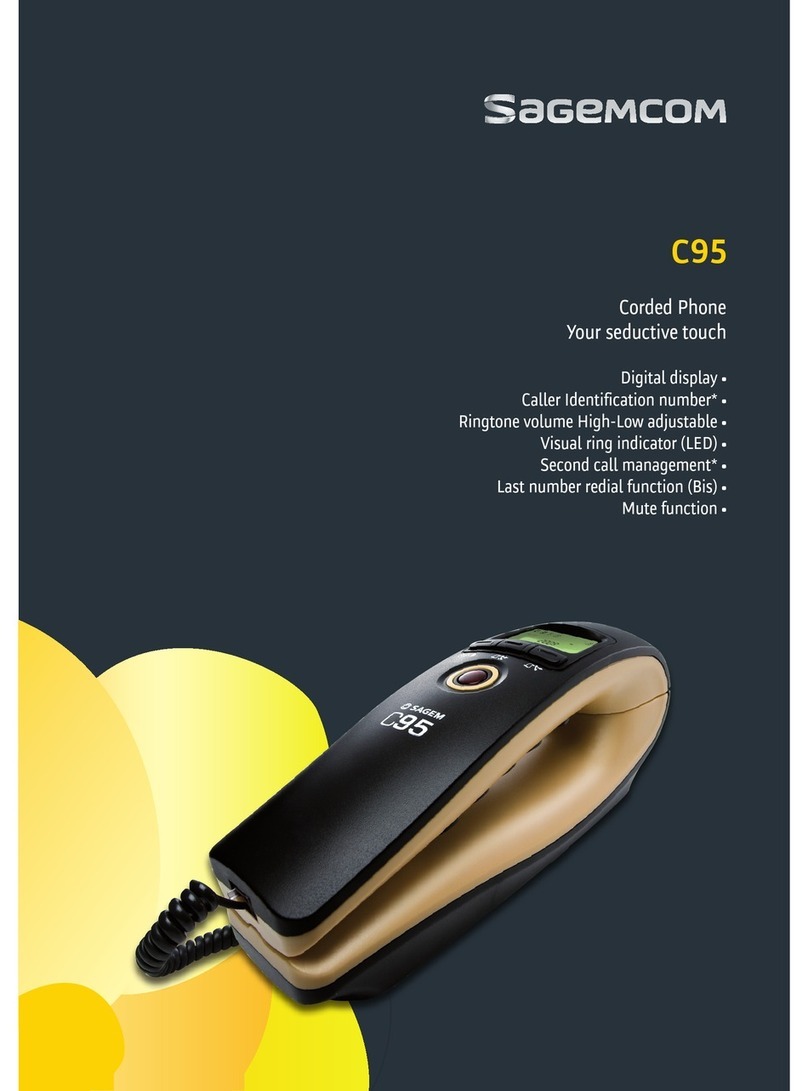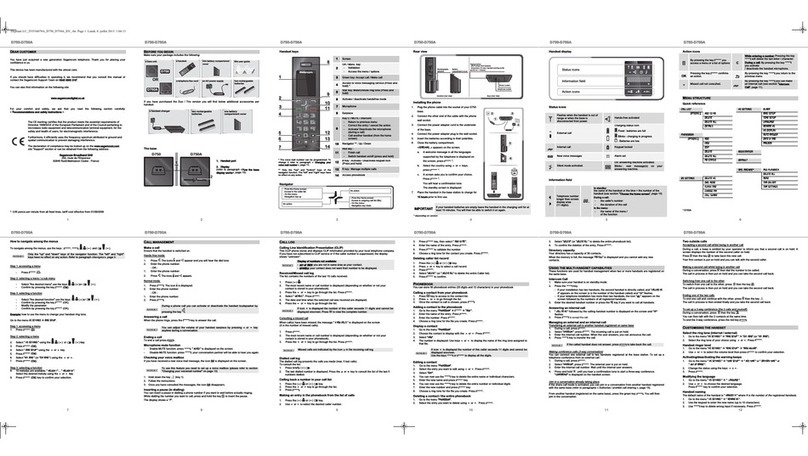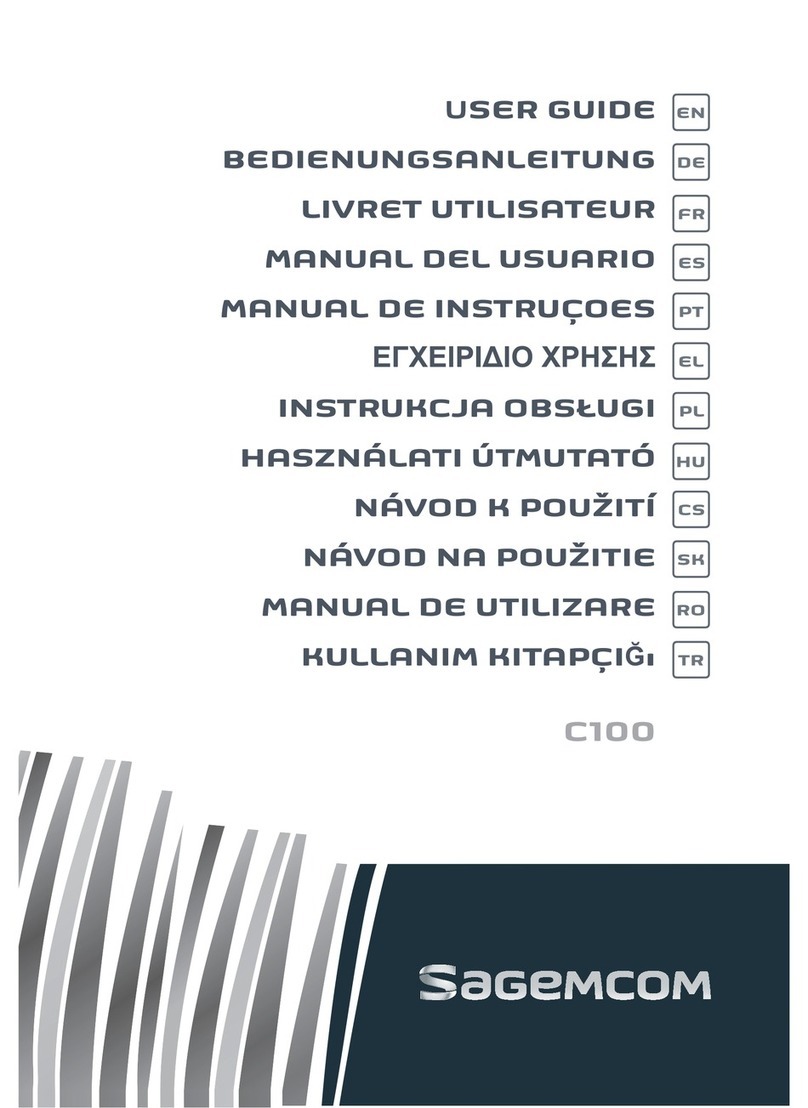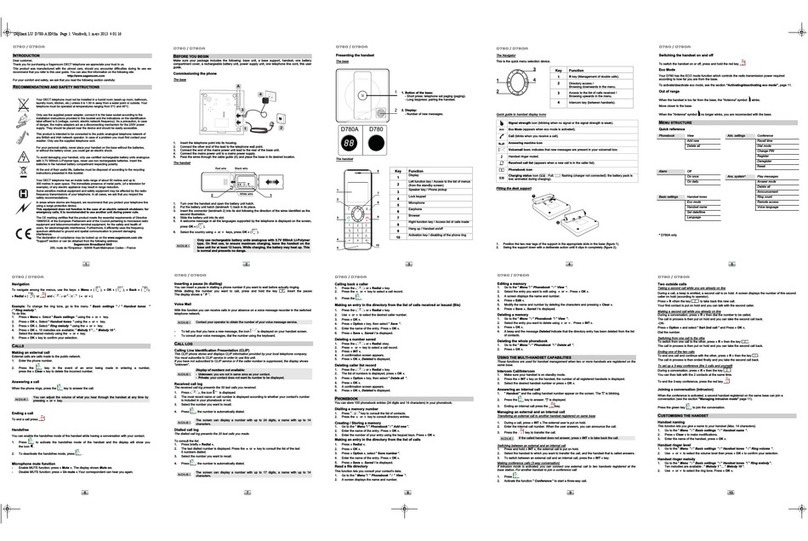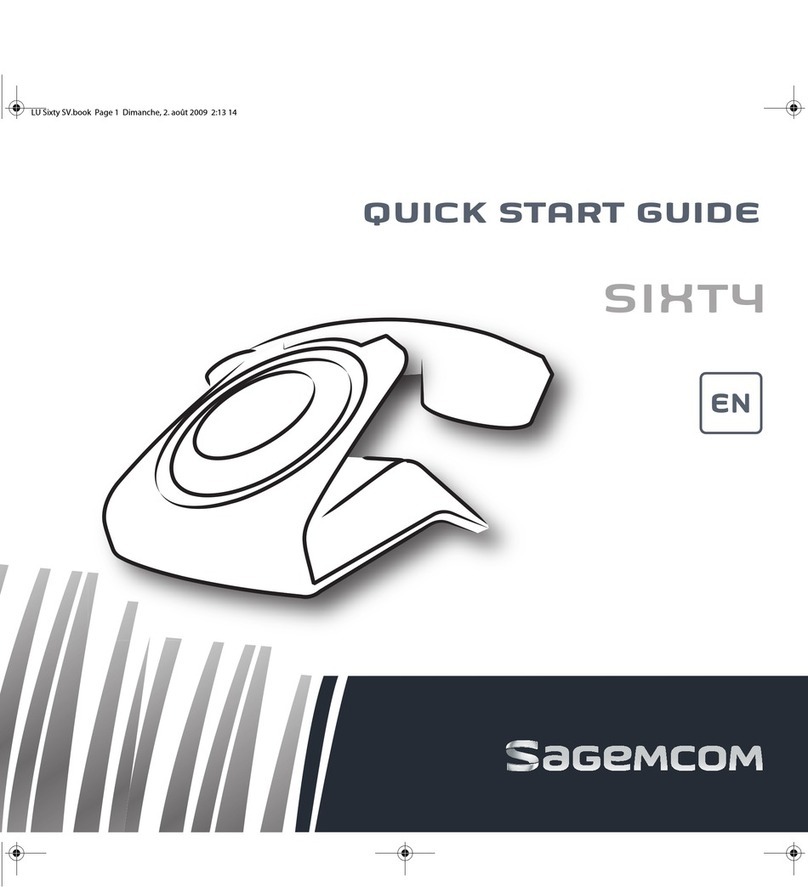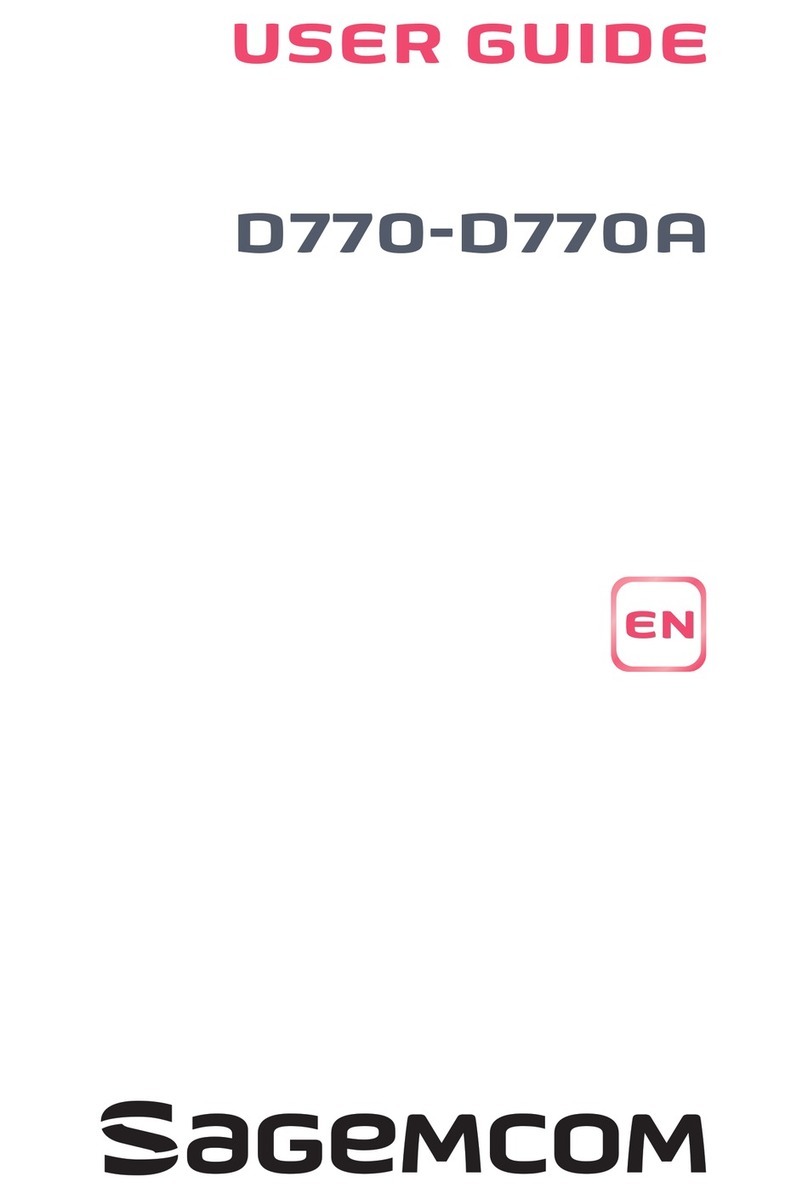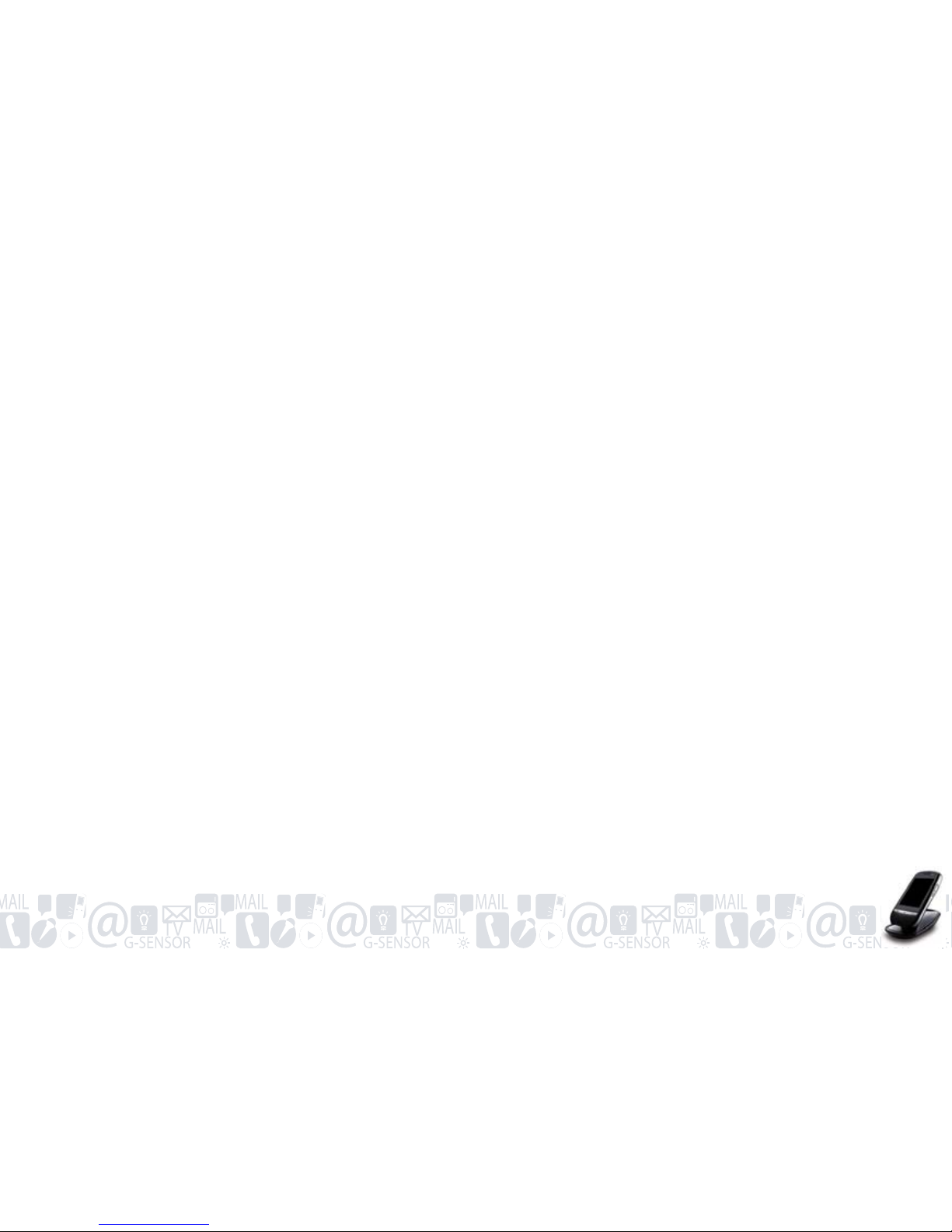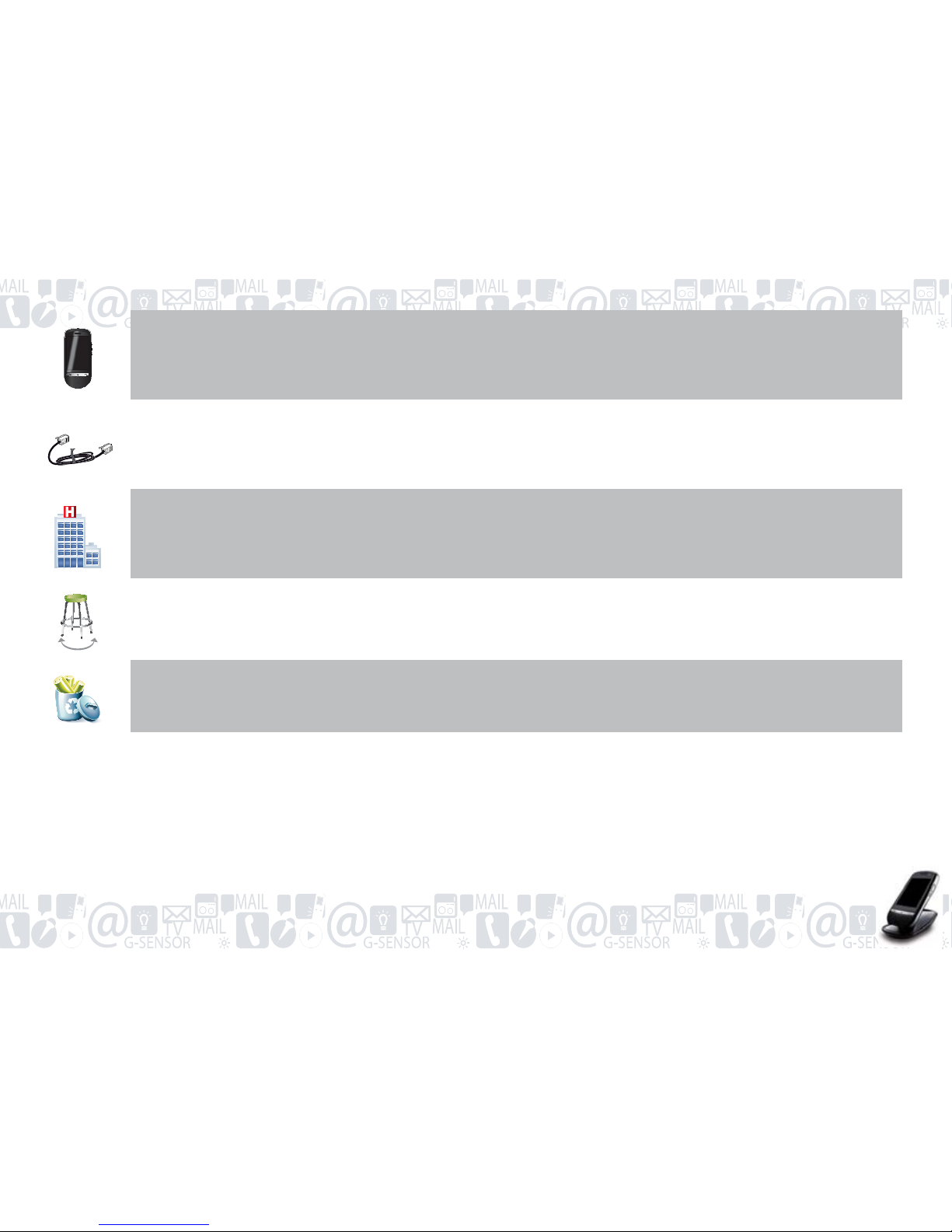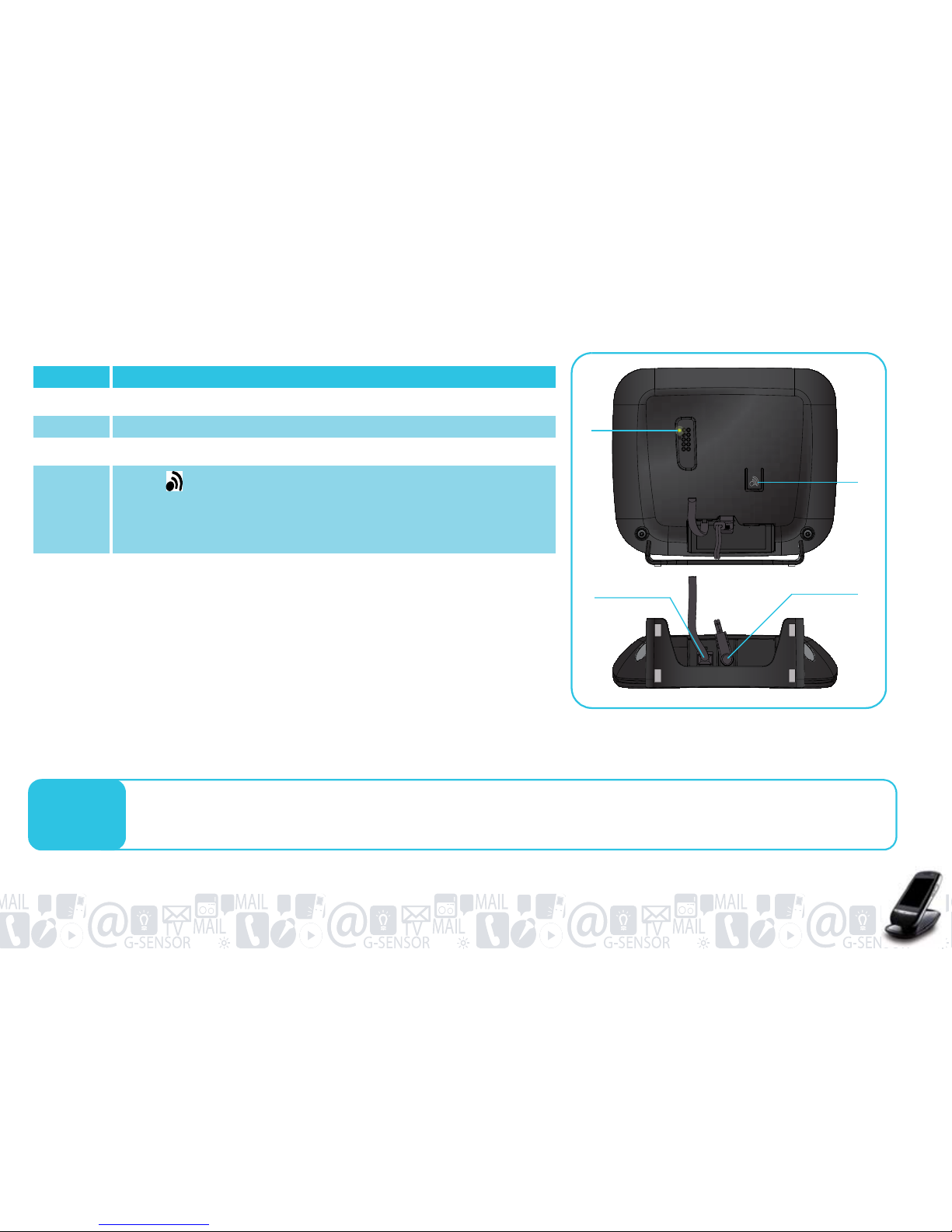3
Check the status of the internal storage memory /
Micro SD card 97
Uninstall an application 98
Configuring your Base 99
Accessing the base settings 99
Set the base to pairing mode 100
Unpairing a handset from the base 101
Changing the base PIN number 102
Resetting the base 103
Allow/Prevent the sharing of a call with another
handset 104
Defining banned calls (Parental Control) 105
Changing the network type 107
Changing the country 108
Changing the dialling type 109
Changing the flashing time 110
Defining the outside call prefix (PABX) 111
Configuring the date and time 112
Accessing the date and time setting 112
Enabling/disabling the automatic time updating mode 113
Changing the time 114
Set the time zone 115
Changing the date 116
Changing the time display format 117
Changing the date display format 117
Configuring the phone display 118
Changing the display language 118
Accessing the display setting 119
Adjusting the screen brightness 120
Enabling/disabling the screen rotation 121
Selecting screen animations 122
Configuring the screen sleep mode 122
Configuring the phone ring tone 123
Accessing the sound setting 123
Enabling/Disabling the silent mode 124
Adjusting the sound volume 125
Selecting the ring tone for outside calls 126
Selecting the ring tone for inside calls 127
Selecting the handset paging ring tone 128
Configuring audio alerts 129
Configuring the screen lock 130
Accessing the lock settings 130
Enabling locking 131
Enabling locking through a diagram 132
Enabling locking through a PIN number 134
Enabling locking through a password 135
Managing your messaging systems 136
listening to your new answering machine messages 136
Querying your answering machine remotely 138
Listening to your new service provider voicemail messages139
Configuring your messaging
systems 141
Configuring your answering machine 141
Accessing the answering machine settings 141
Enabling/disabling answering machine remote access 142
Changing the number of rings 144
Changing the message recording quality 145
Enabling/Disabling the answering machine mode 146
Disabling the answering machine 147
Saving a personal announcement 148