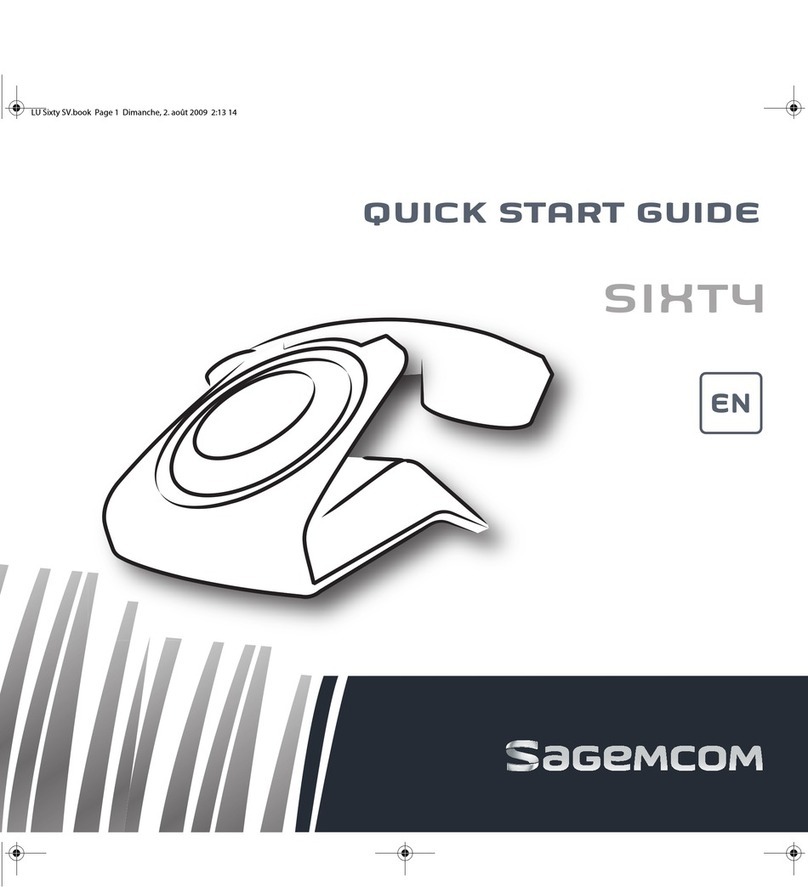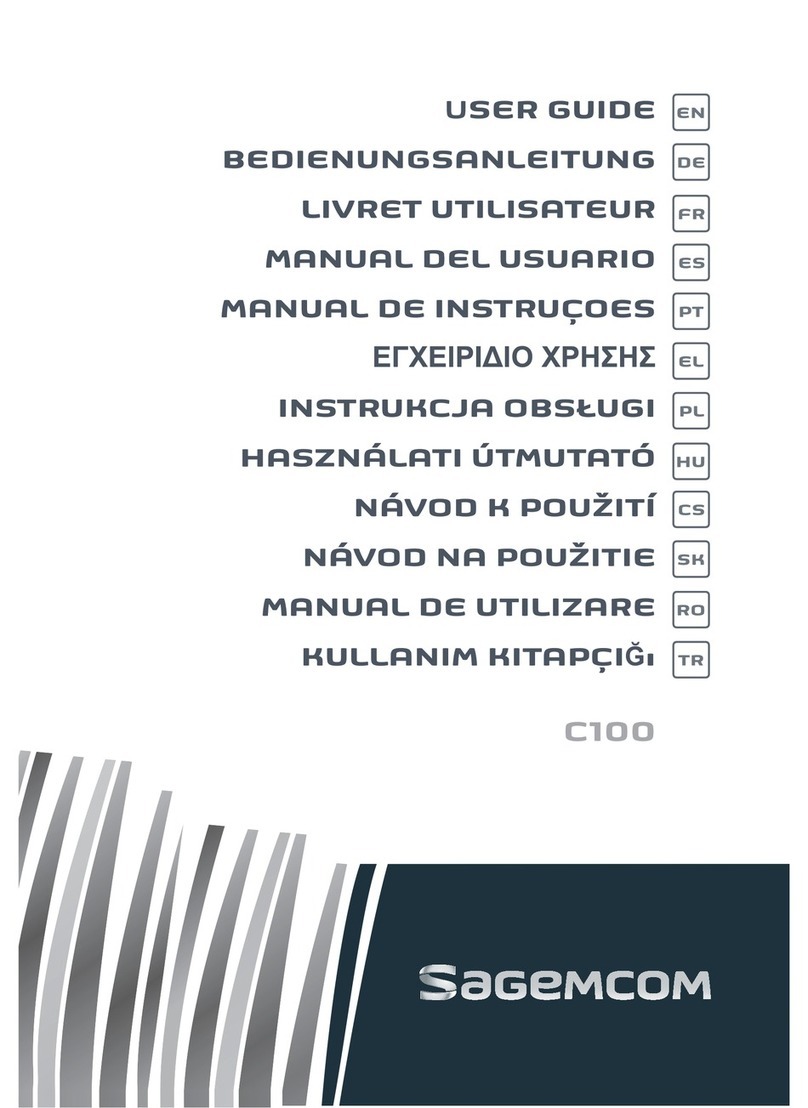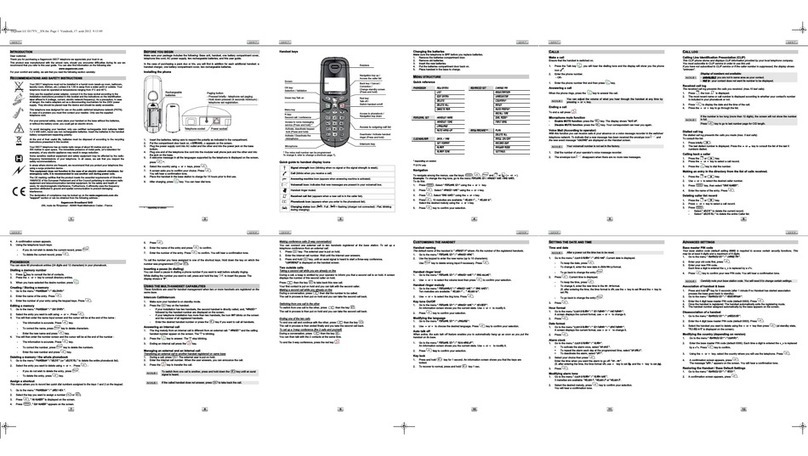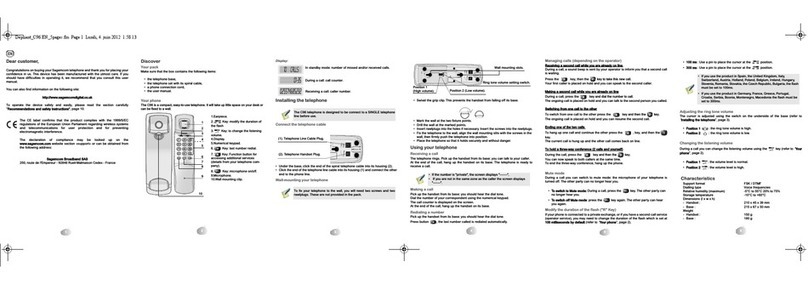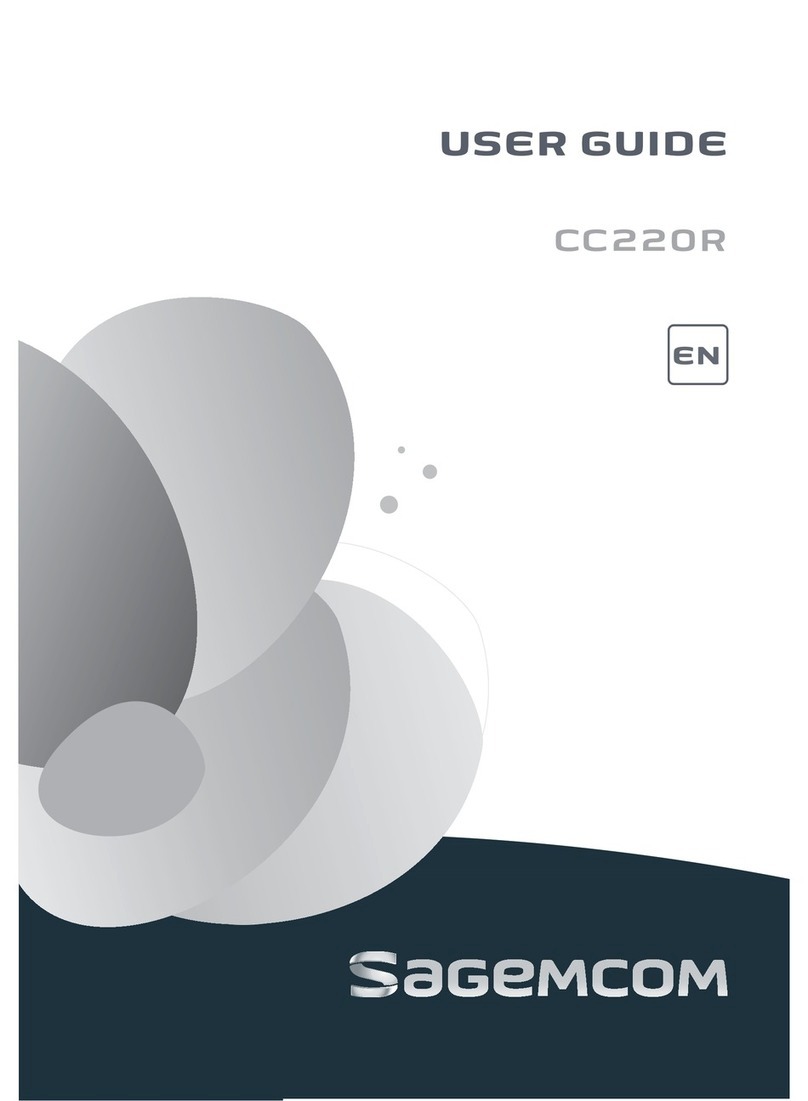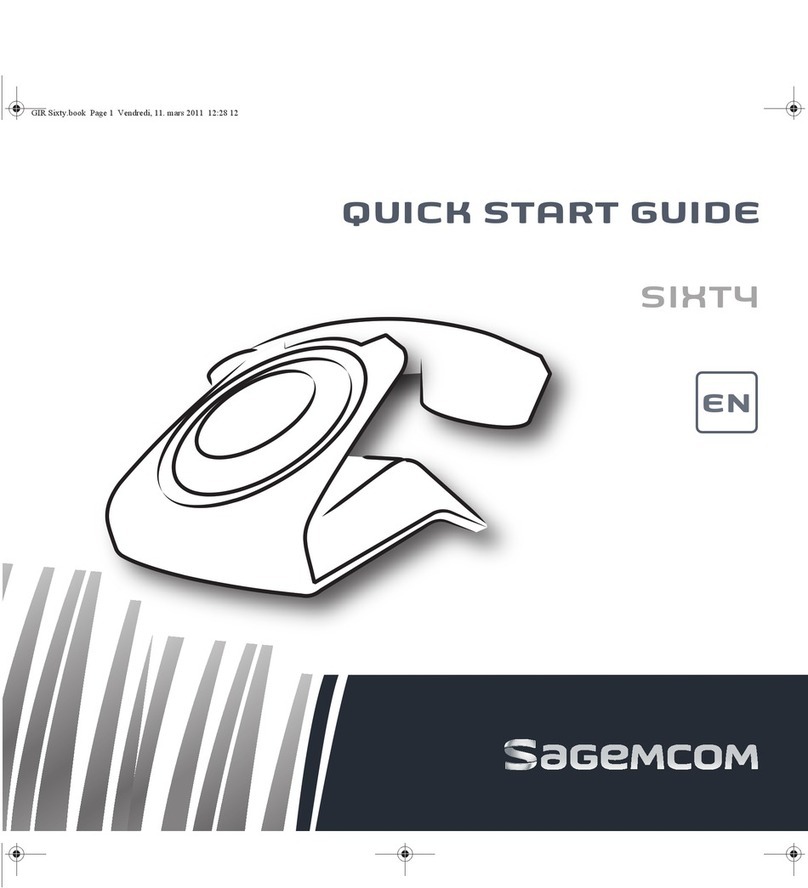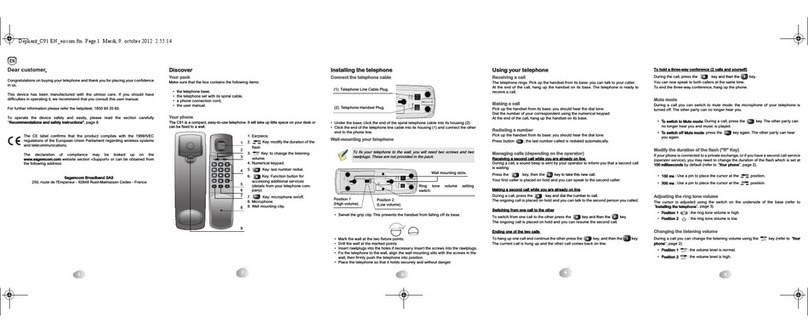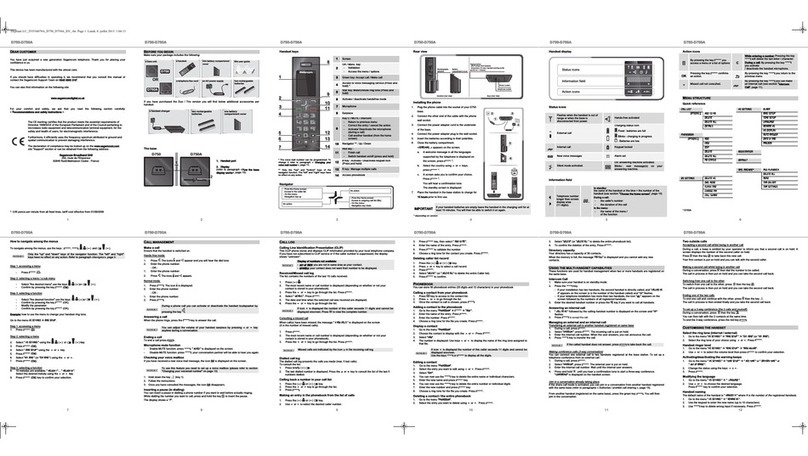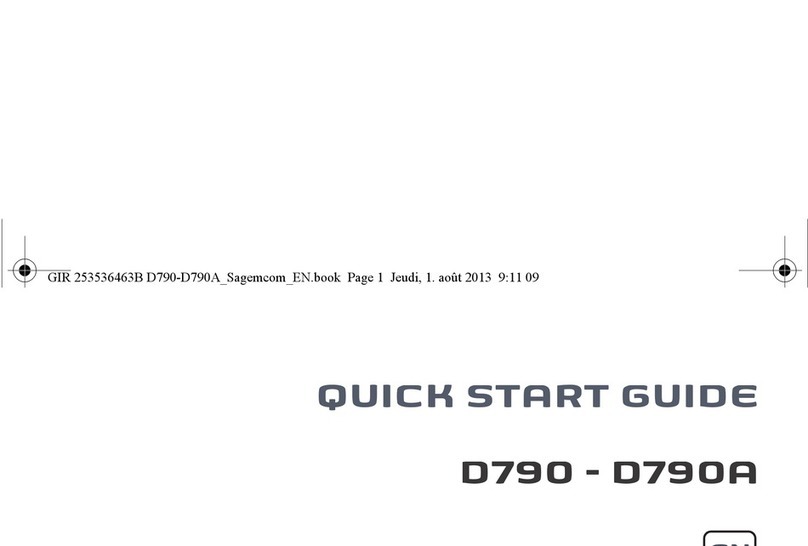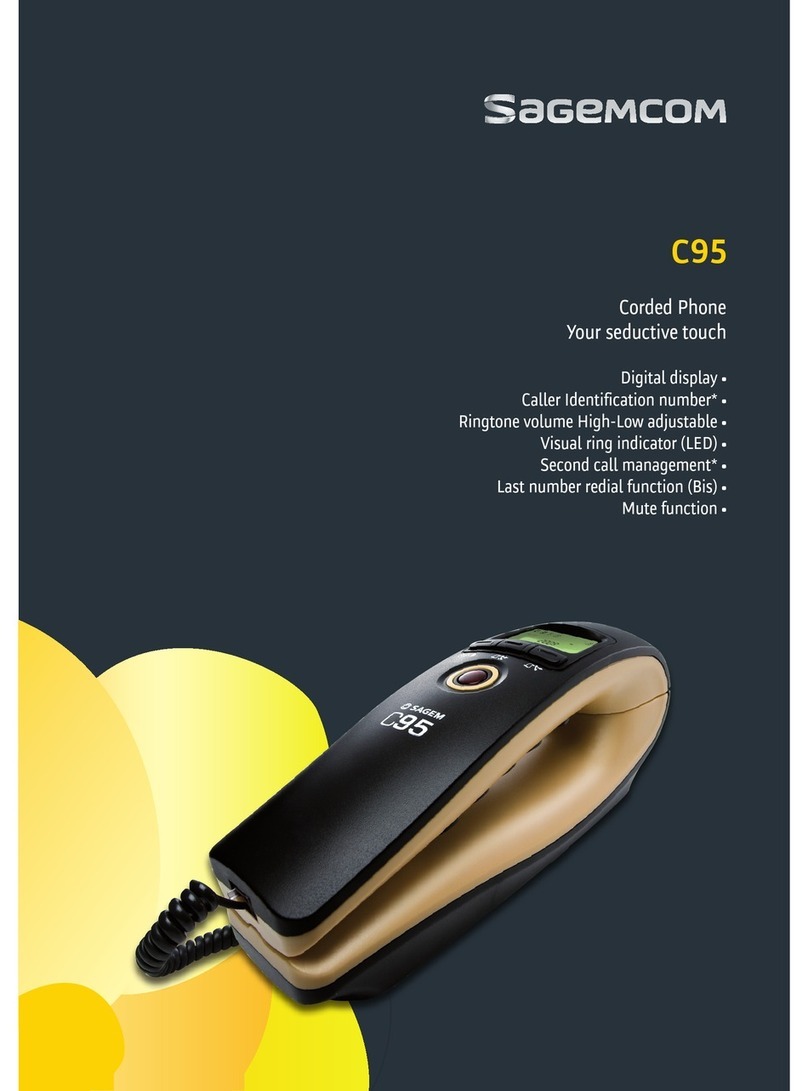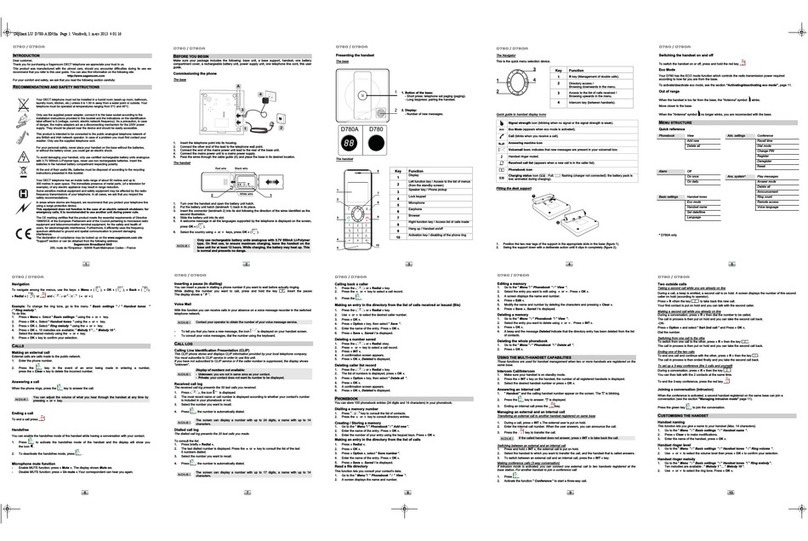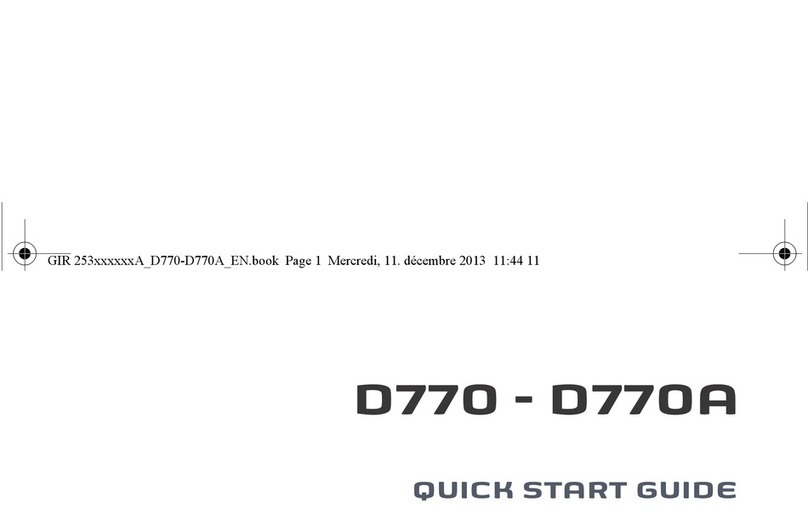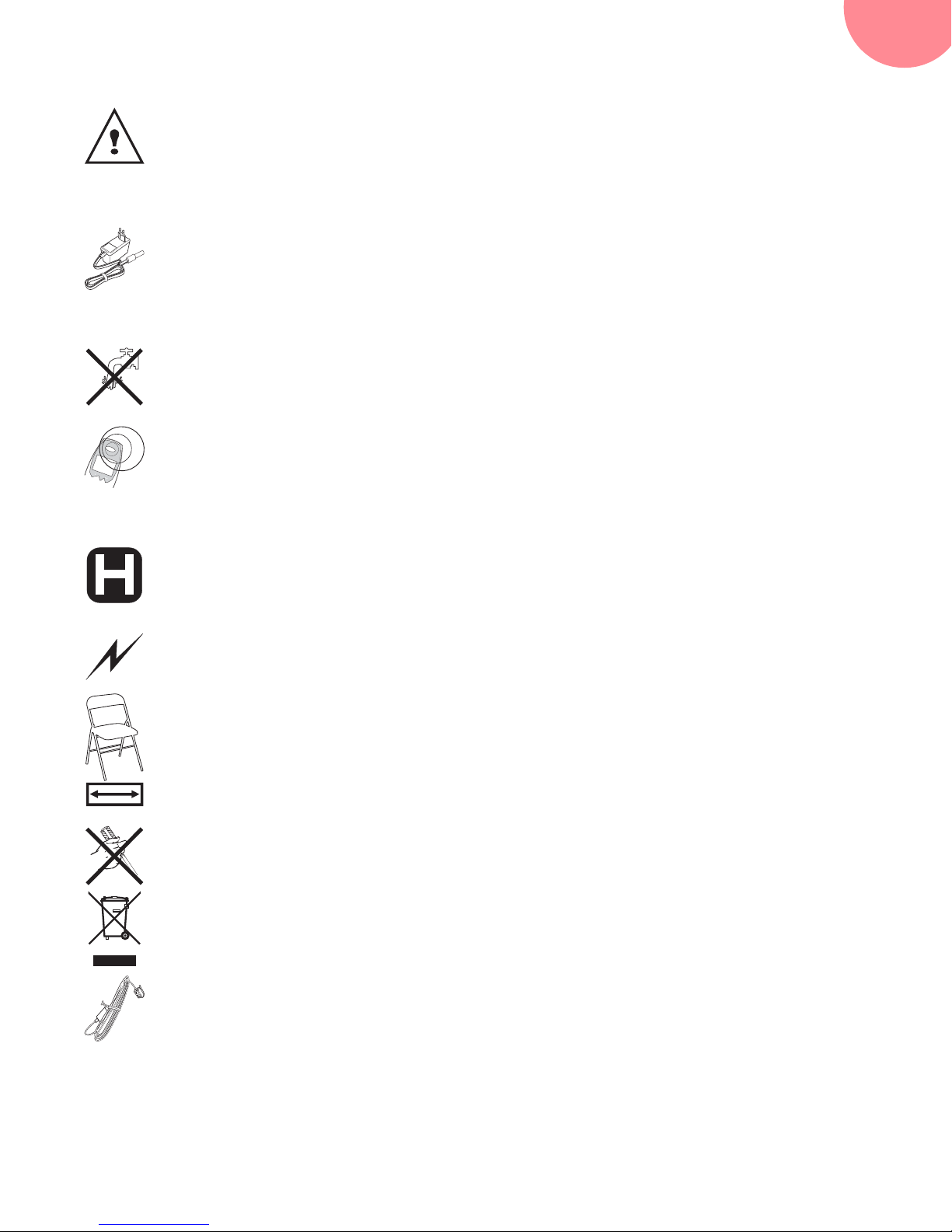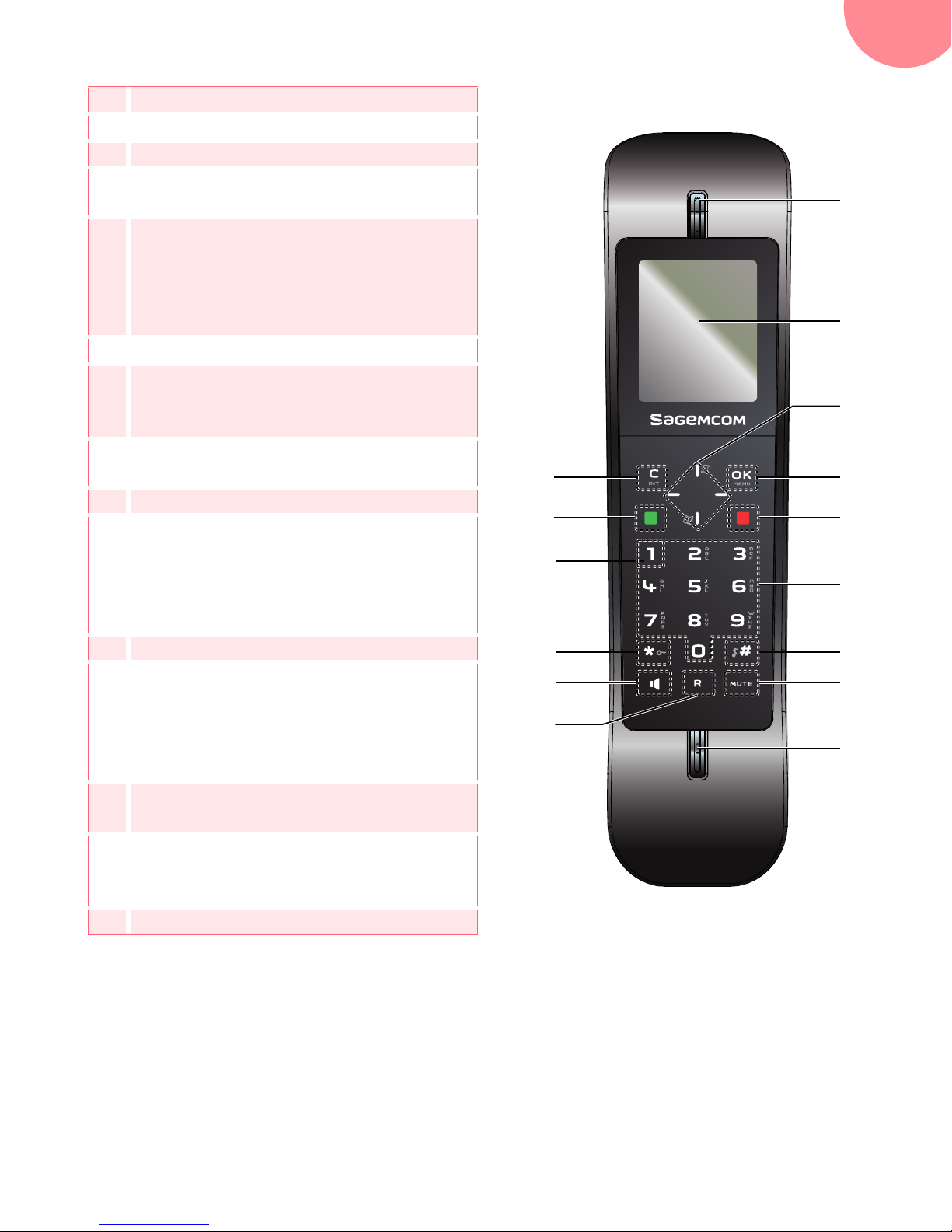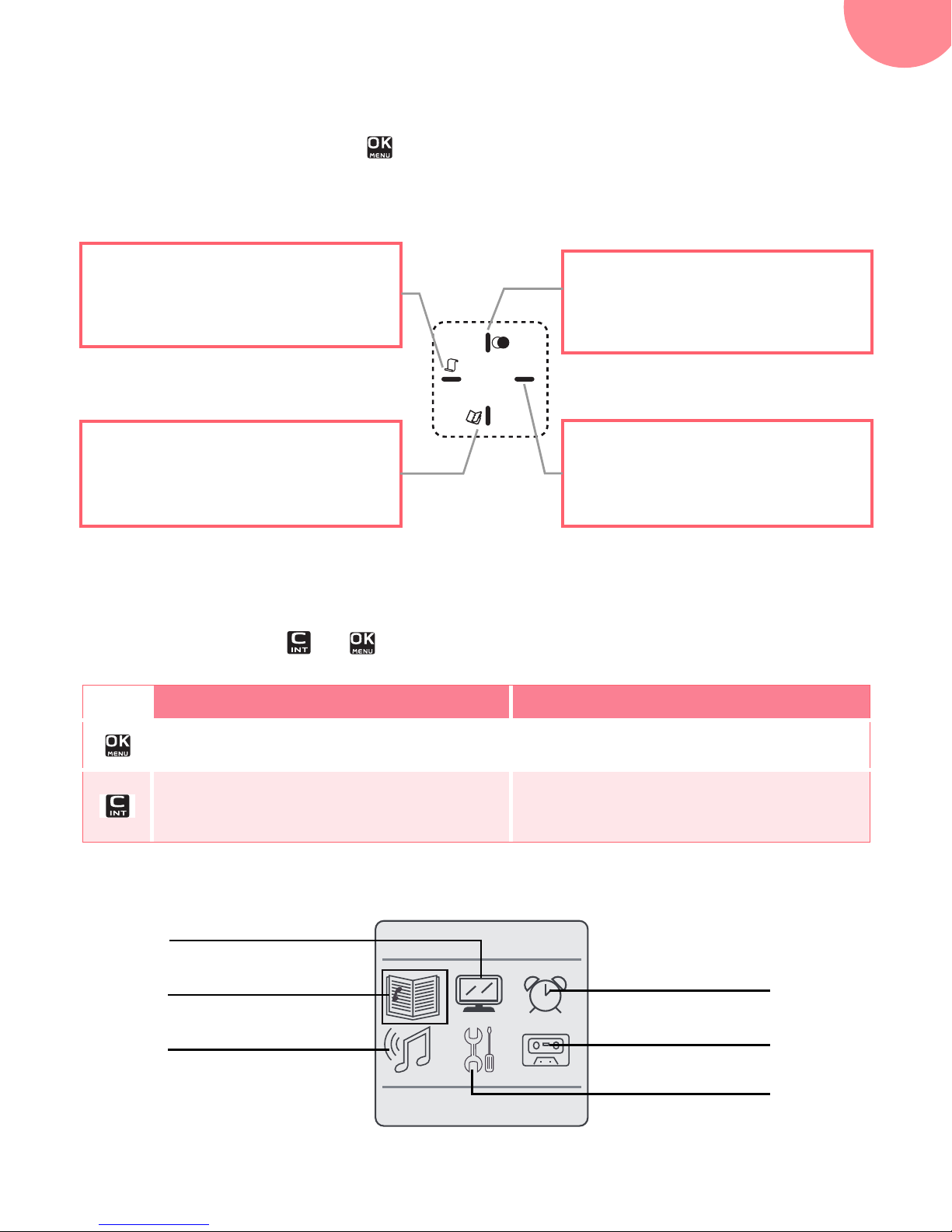2
Recommendations and safety instructions........................................... 3
Discover... ........................................................................................... 4
Your phone ................................................................................................................................................ 4
Set-up... .............................................................................................. 6
Connect the base .................................................................................................................................... 6
Handset set-up ........................................................................................................................................ 6
Charging the handset ............................................................................................................................ 7
The handset screen ................................................................................................................................ 7
Switching the handset on / off ............................................................................................................. 8
Battery replacement ............................................................................................................................... 8
Browsing through the menus ............................................................................................................... 9
Menu tree structure ........................................................................... 12
Making and receiving calls................................................................. 14
Managing a call .....................................................................................................................................14
Options during a call ............................................................................................................................14
Managing several calls ........................................................................................................................15
Using additional handsets ..................................................................................................................16
Locating your handset .........................................................................................................................18
Listening to your messages ...............................................................................................................18
Locking / Unlocking the keypad .......................................................................................................18
Using the phonebook ...........................................................................................................................18
Listening and Recording...(model D770A) .......................................... 21
Enabling/disabling the answering machine ...................................................................................21
Answering machine message ...........................................................................................................21
Record a memo .....................................................................................................................................22
Listening to your messages ...............................................................................................................22
Delete all your messages ....................................................................................................................23
Setting up.......................................................................................... 24
The phone ...............................................................................................................................................24
The handset ............................................................................................................................................25
The base ..................................................................................................................................................27
The line .....................................................................................................................................................28
Answering machine settings ..............................................................................................................28
The alarm .......................................................................................... 30
Tracing your calls... ........................................................................... 31
Call logs ...................................................................................................................................................31
Environmental information................................................................. 33
Guarantee ......................................................................................... 34
Terms and Conditions for United Kingdom & Ireland only ........................................................34