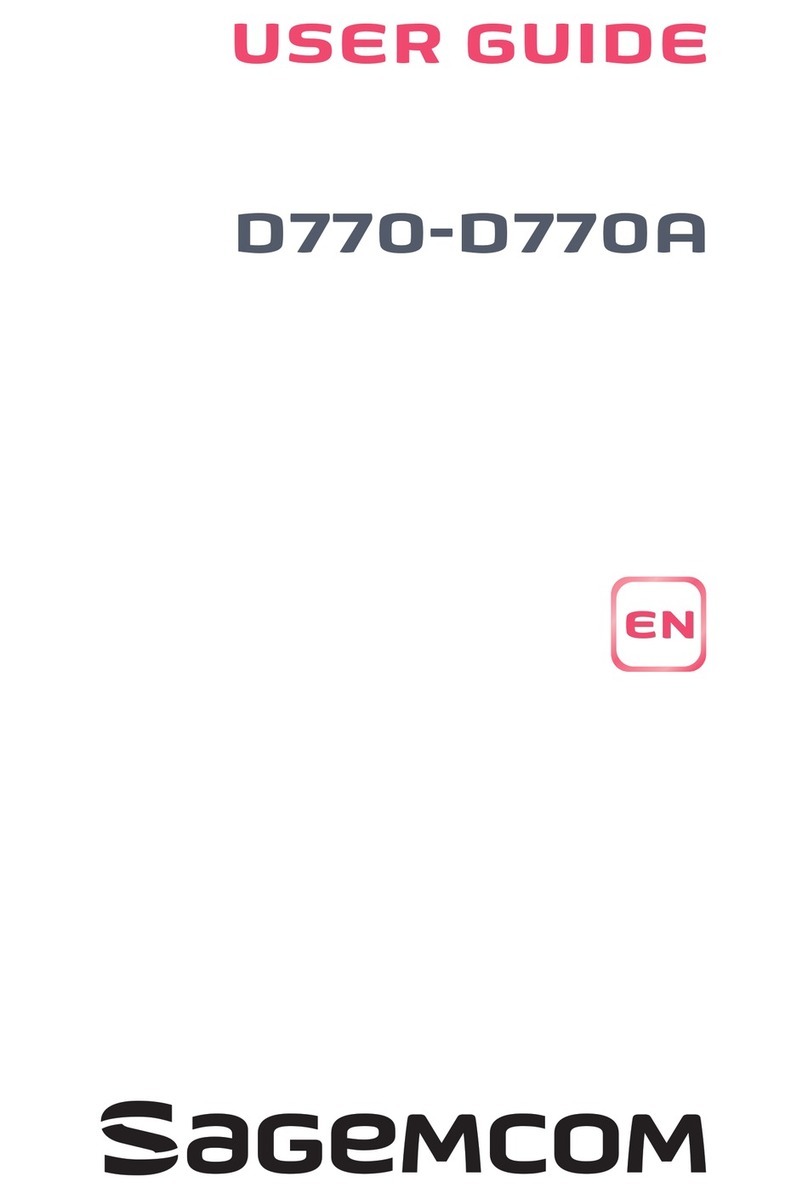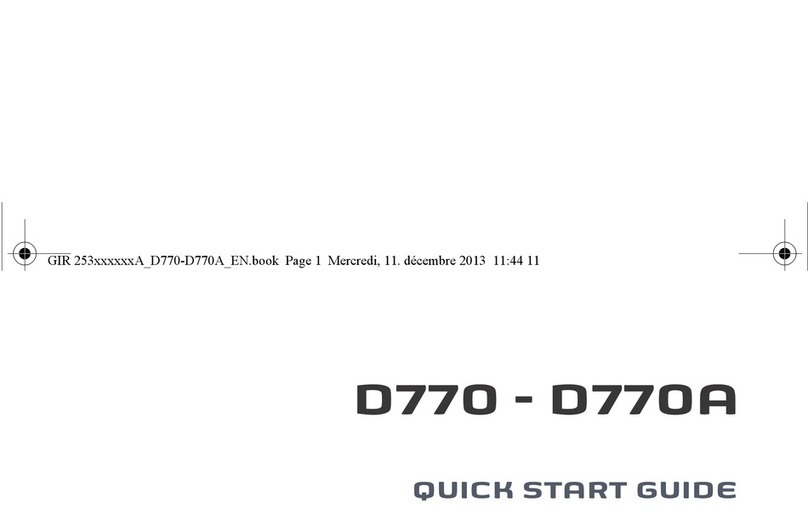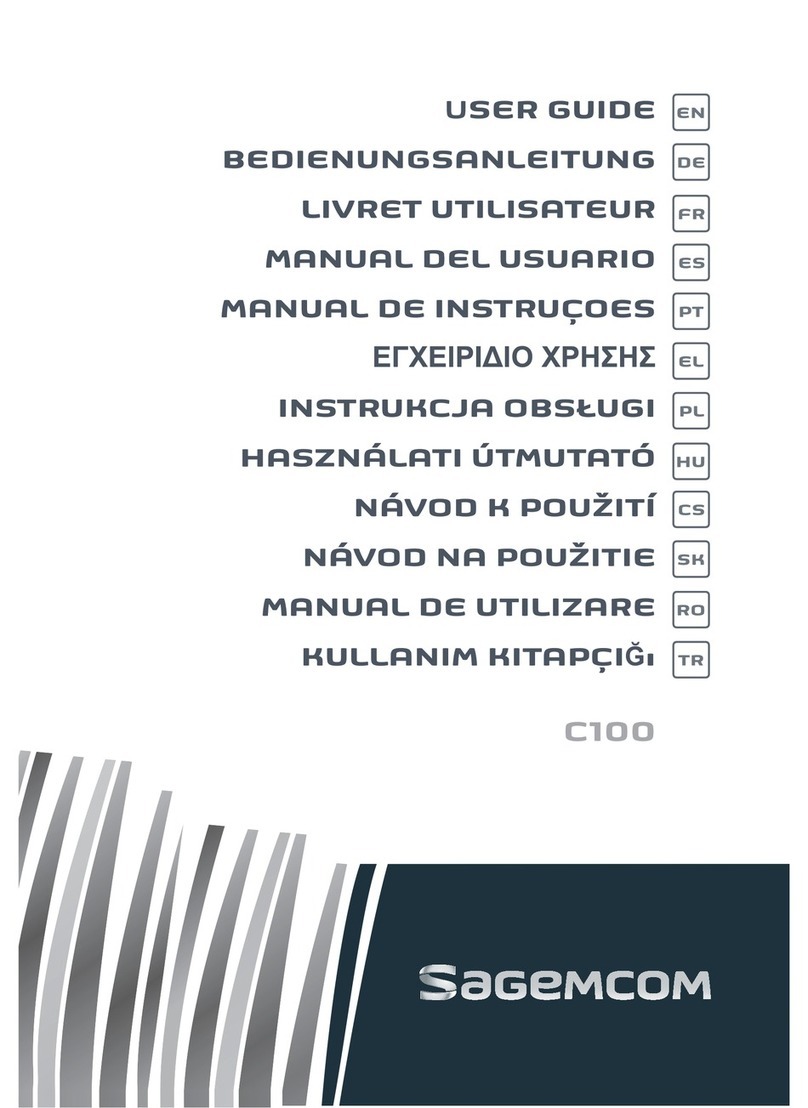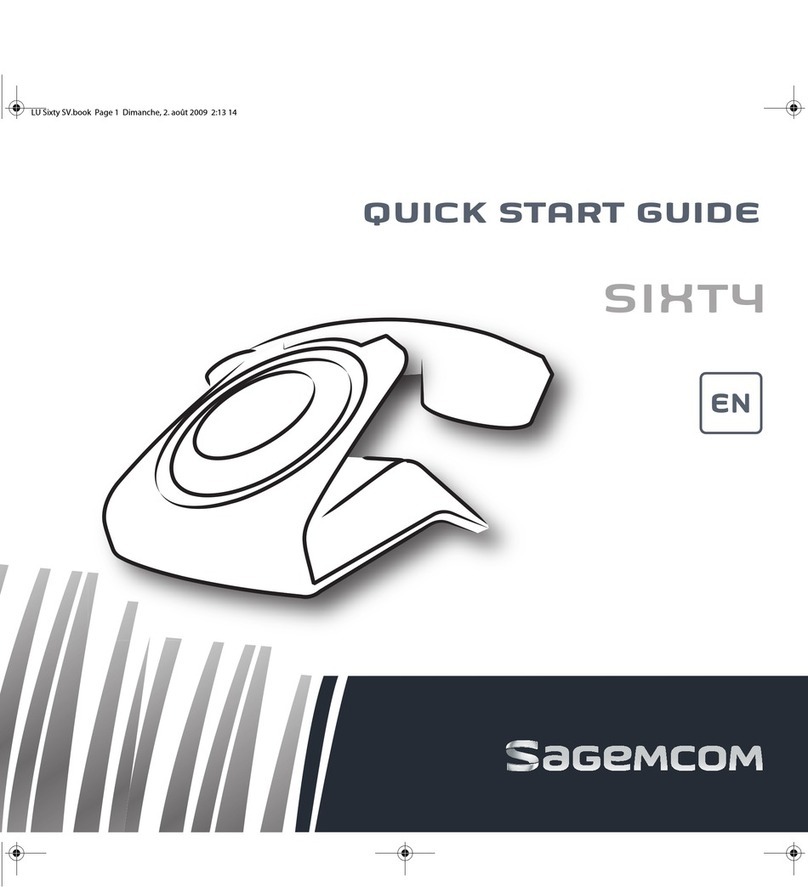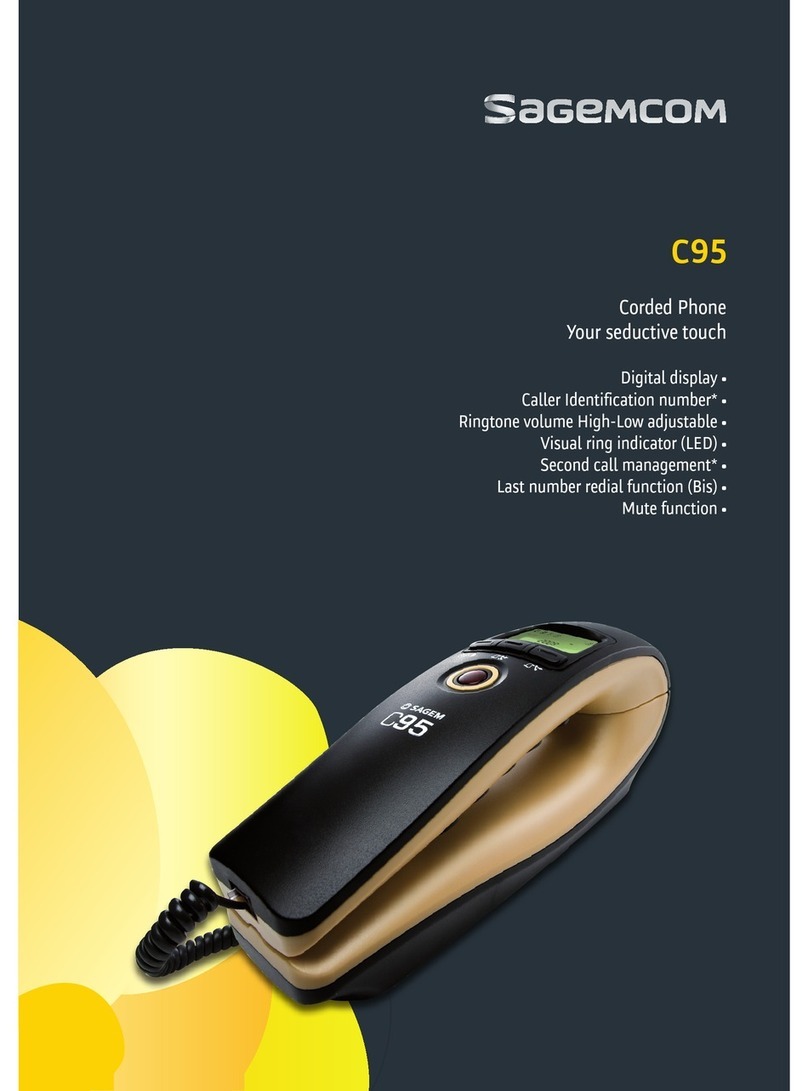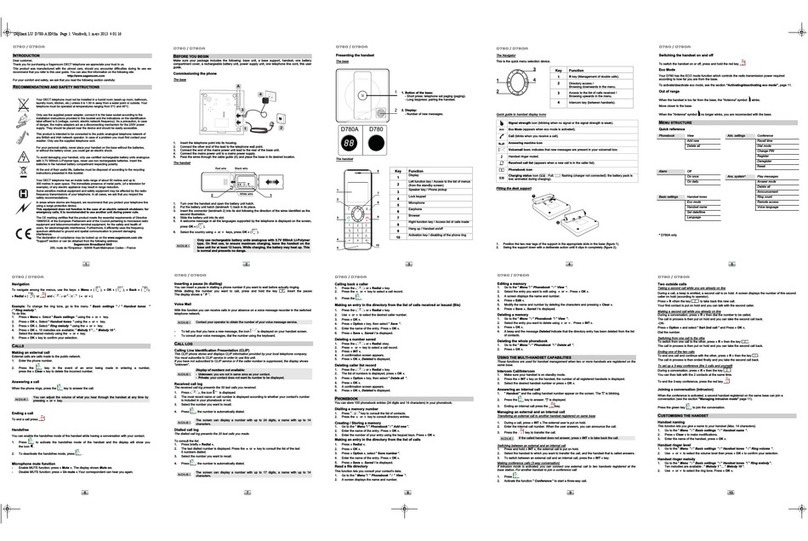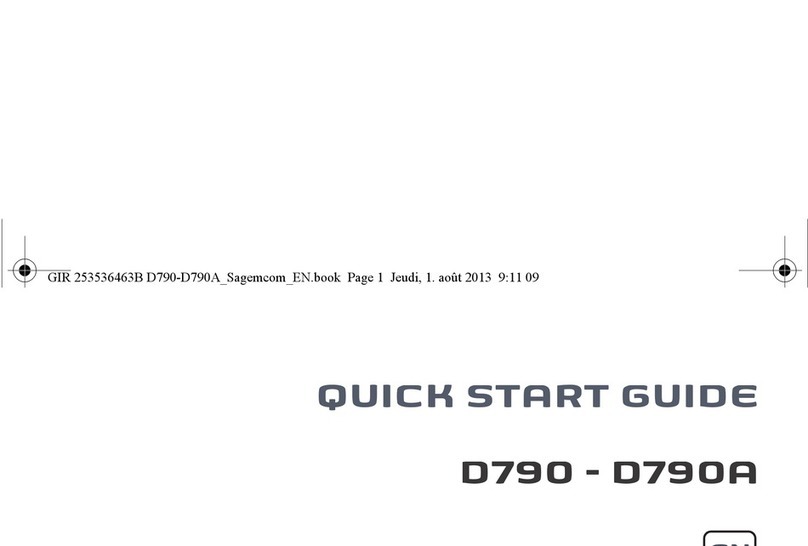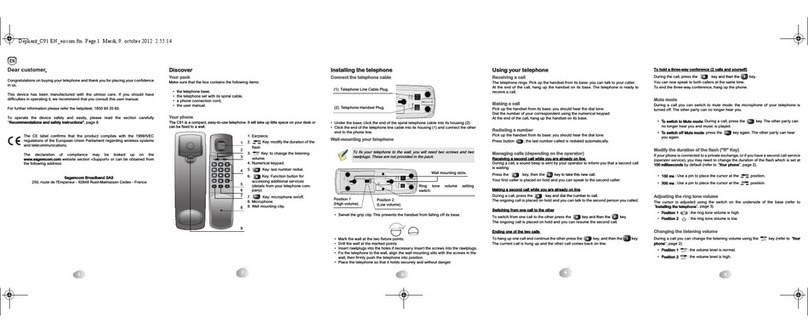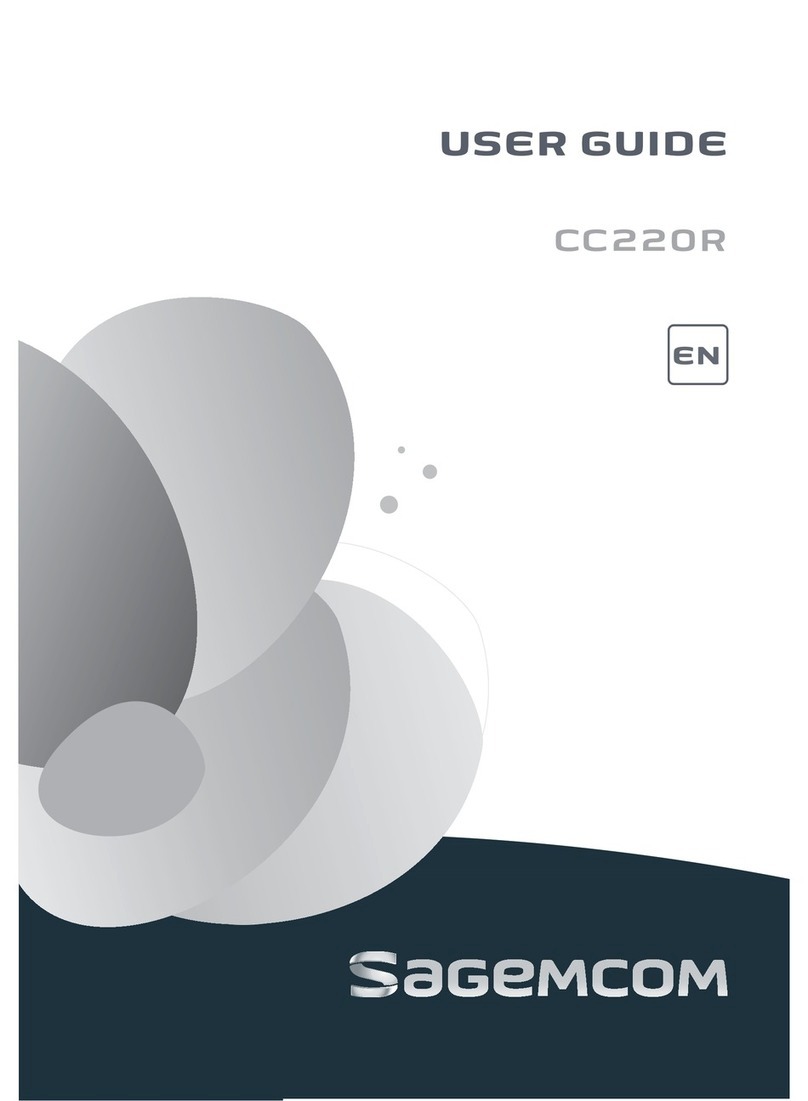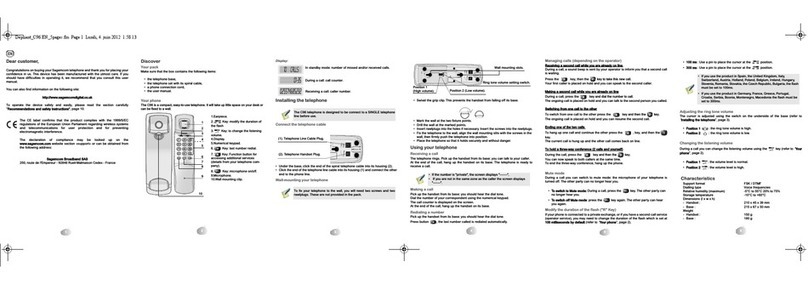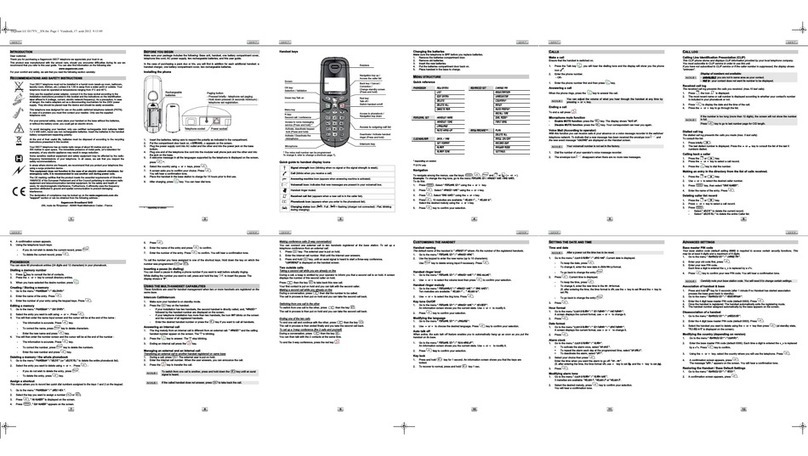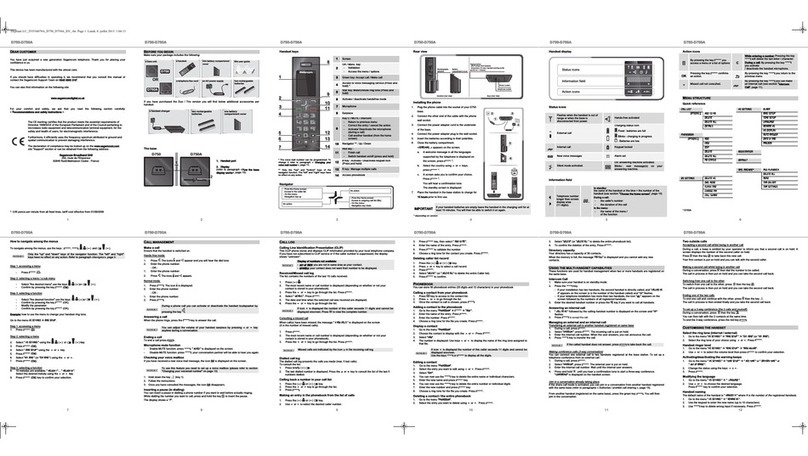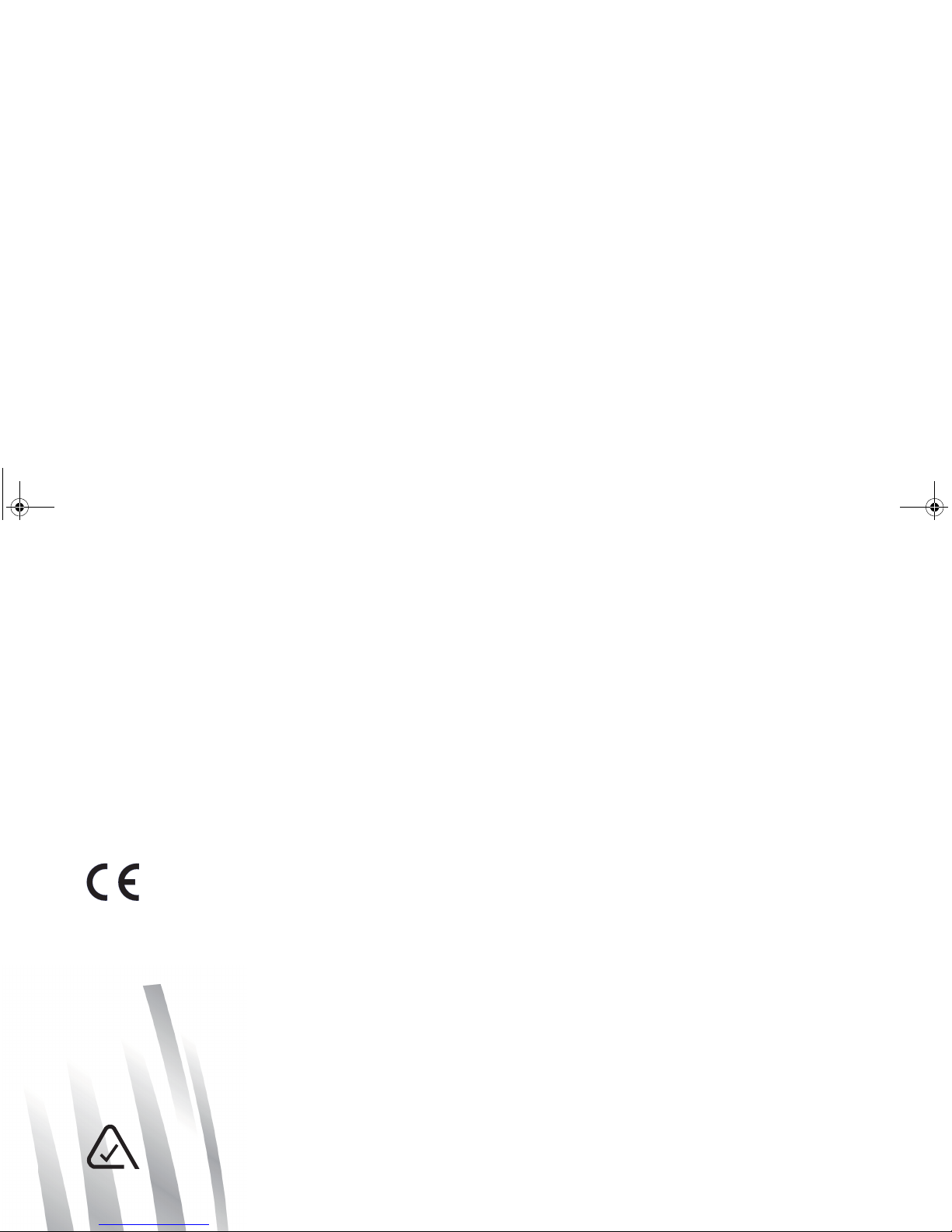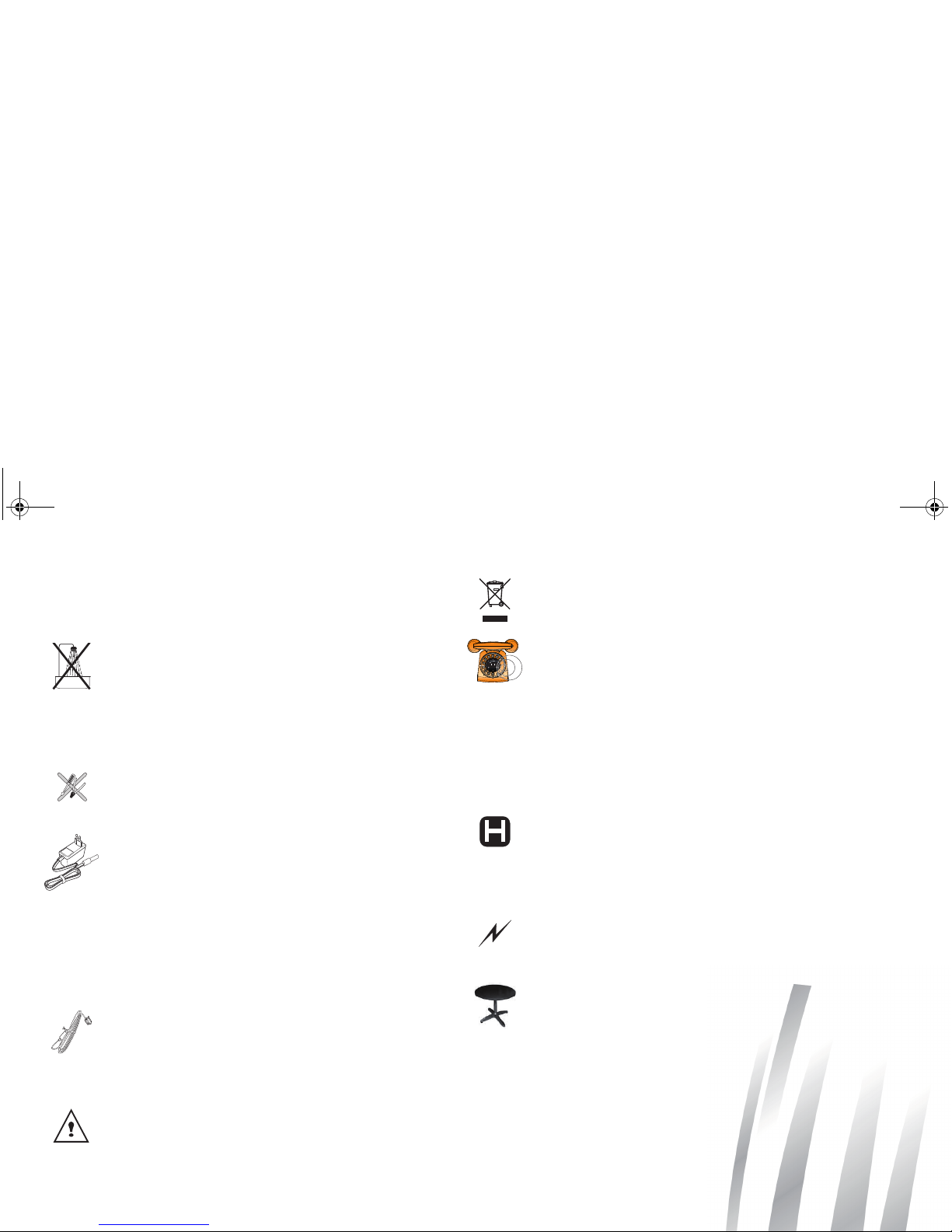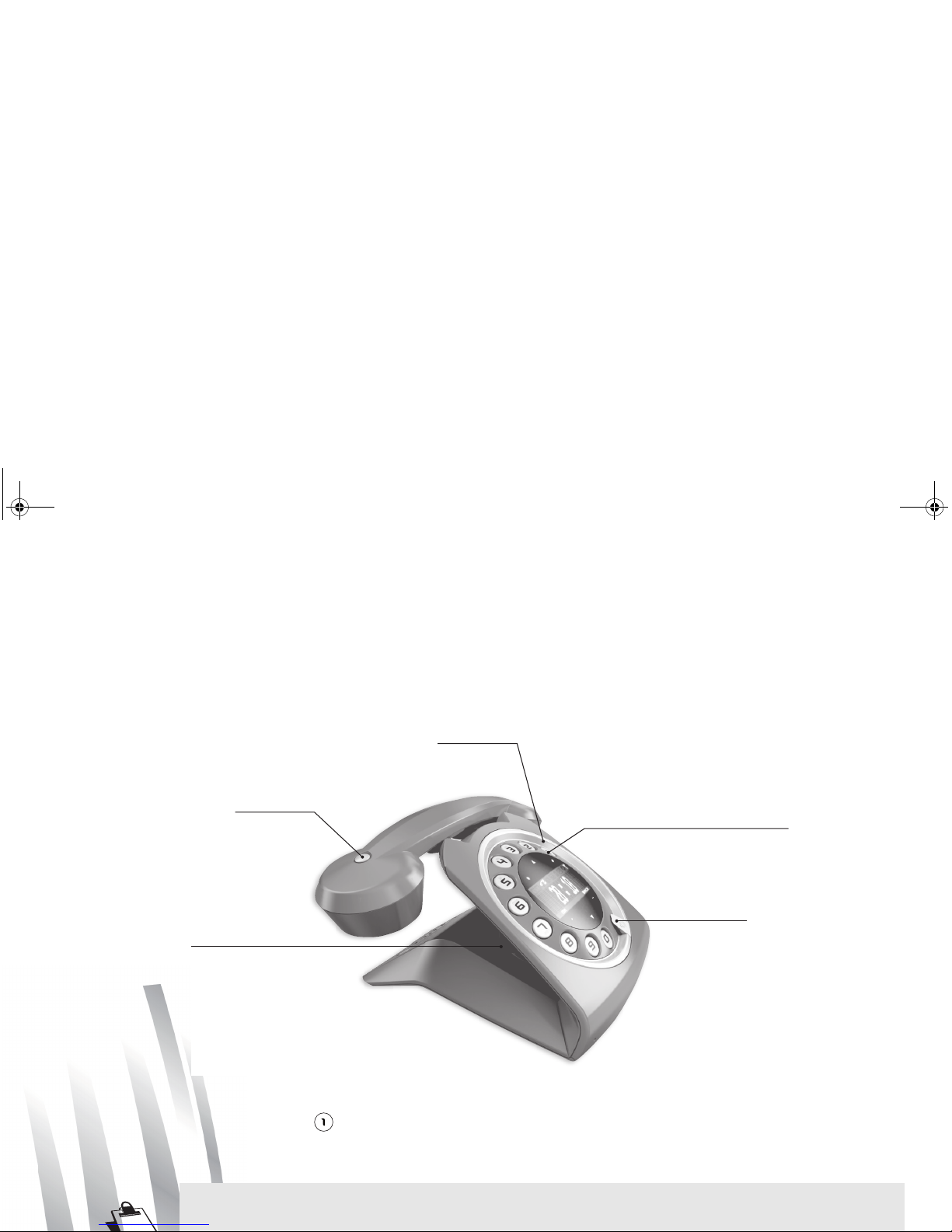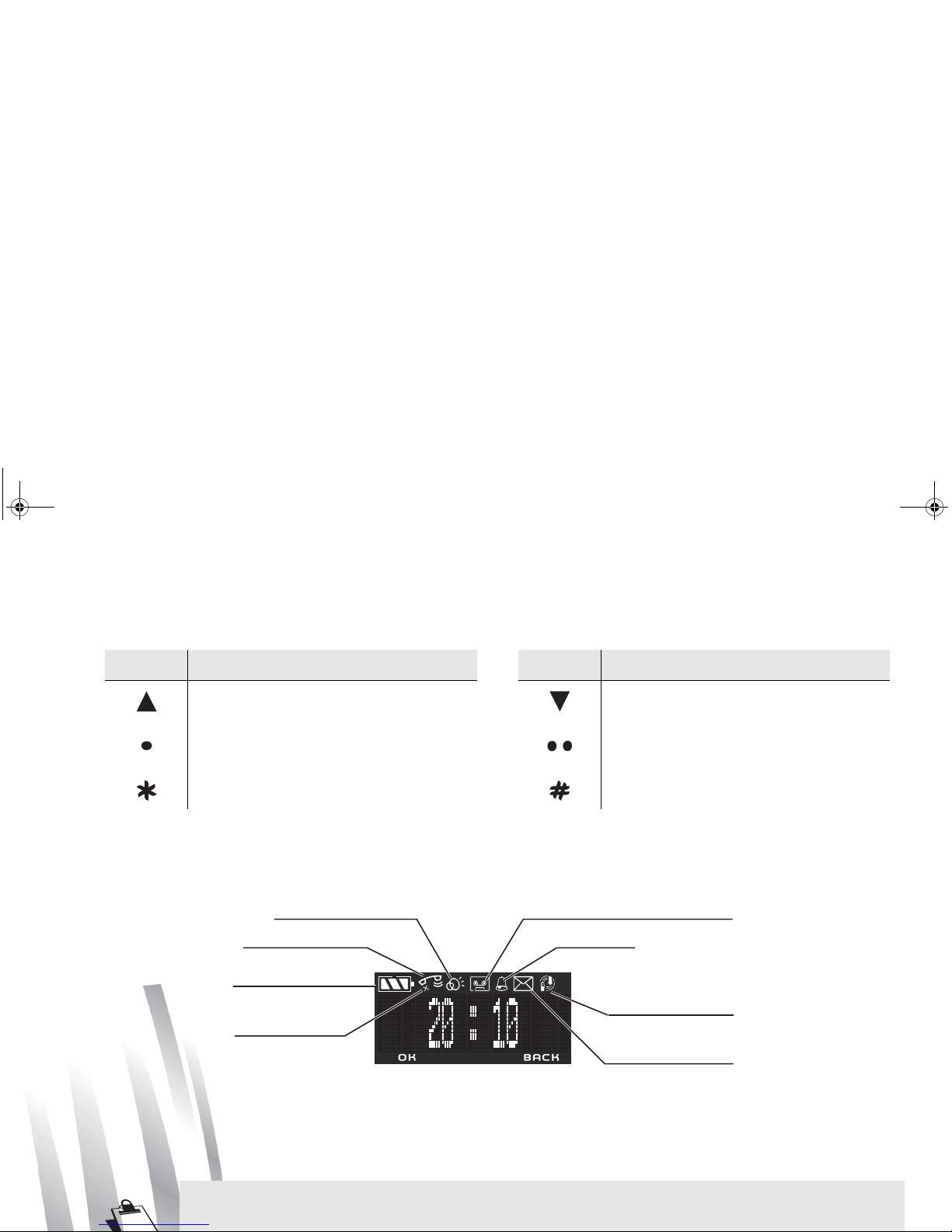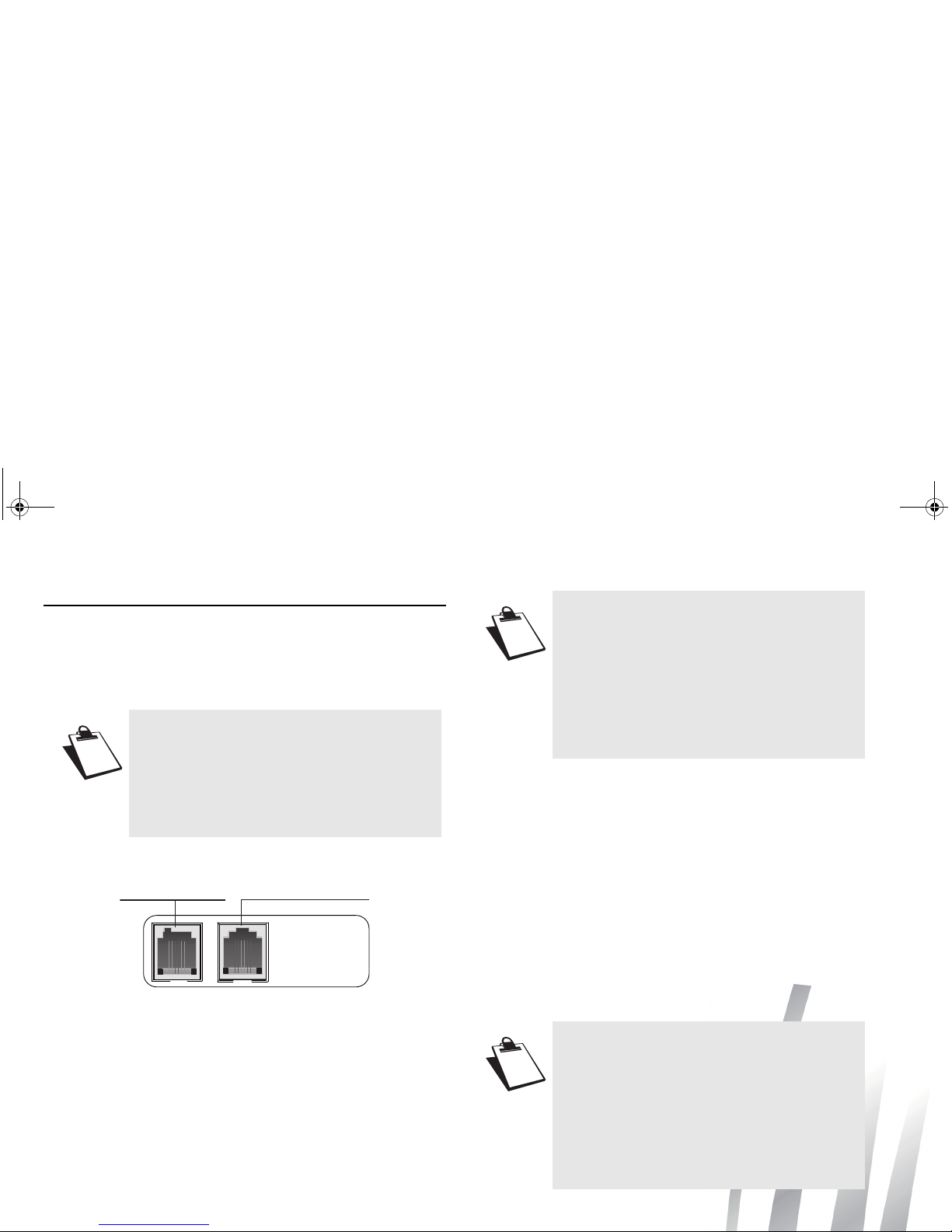4
RECOMMENDATIONS AND SAFETY
INSTRUCTIONS
Do not install your DECT telephone in a damp
environment, such as a bathroom, washroom,
kitchen etc, and not within 1.50 metres of a
source of water or outside. This device is
designed for use in temperatures of between 5
°C and 45 °C.
Do not attempt to remove screws or open the
appliance. It does not contain any user-
replaceable parts.
Only use the power unit supplied and connect it
to the electricity mains in accordance with the
installation instructions in this user manual and
the details on the sticker regarding voltage,
electrical current and frequency. As a precaution
if there is a risk of danger, the power plug can be
pulled out to disconnect the 240 volt power
supply. Therefore the sockets should be near
the device and easily accessible.
This device is designed to be used for
connecting to the public switch telephone
network (PSTN). If problems should arise,
contact your nearest specialist dealer. Only use
the telephone cable supplied.
For safety reasons, never put the handset in the
base station without the battery inserted or
without the lid on the battery compartment as
this could cause an electric shock.
To avoid damaging your handset/base, only use
certified rechargeable batteries NiMH 1.2 V 450
mAh, never use non rechargeable batteries.
Insert the batteries in the handset/base battery
compartment respecting polarity.
The used battery must be disposed of in line with
the recycling regulations in this user manual.
Your DECT telephone has a range of approx. 50
metres indoors and up to 300 metres outdoors.
The range can be affected by the proximity of
metal objects, such as a television and electrical
devices.
Zones without reception may appear owing to
elements in the building. This can cause brief
interruptions in the conversation, caused by
faulty transmission.
Certain medical equipment and highly-sensitive
machines or security systems may be affected
by the transmission power of the telephone. In
these cases we recommend adhering to the
safety information.
In regions greatly affected by electrical storms
we recommend that you protect your telephone
circuit with a special fixture for excess voltage.
Your SIXTY has anti-skid pads that should leave
no traces on your furniture and ensure stability.
However, given the the wide variety of finishes
used by furniture manufacturers, traces may
appear on surfaces in contact with the parts of
your SIXTY. Sagemcom Australasia PTY LTD
decline all responsibility in any such cases of
damage.
QG Sixty en_Australia.book Page 4 Mercredi, 30. mai 2012 2:51 14