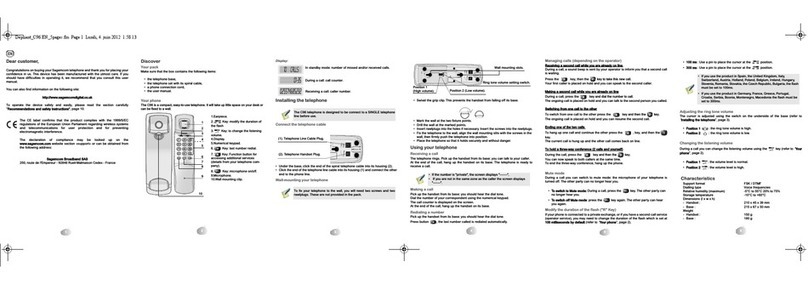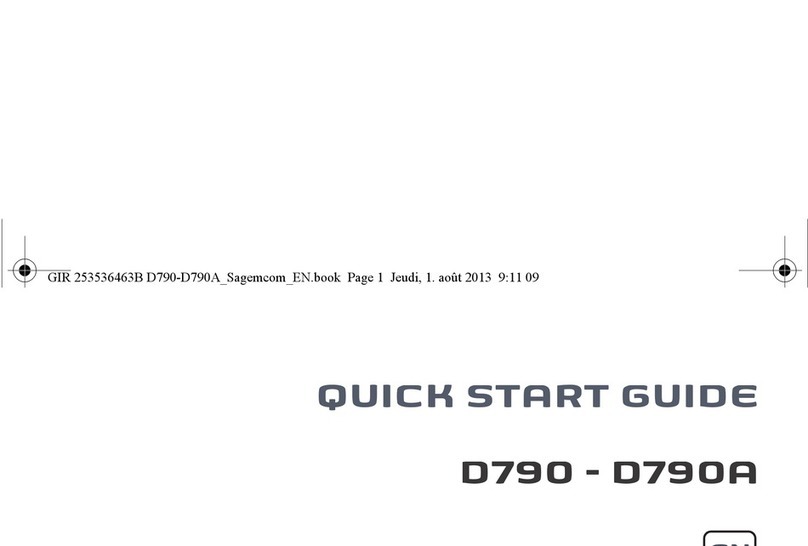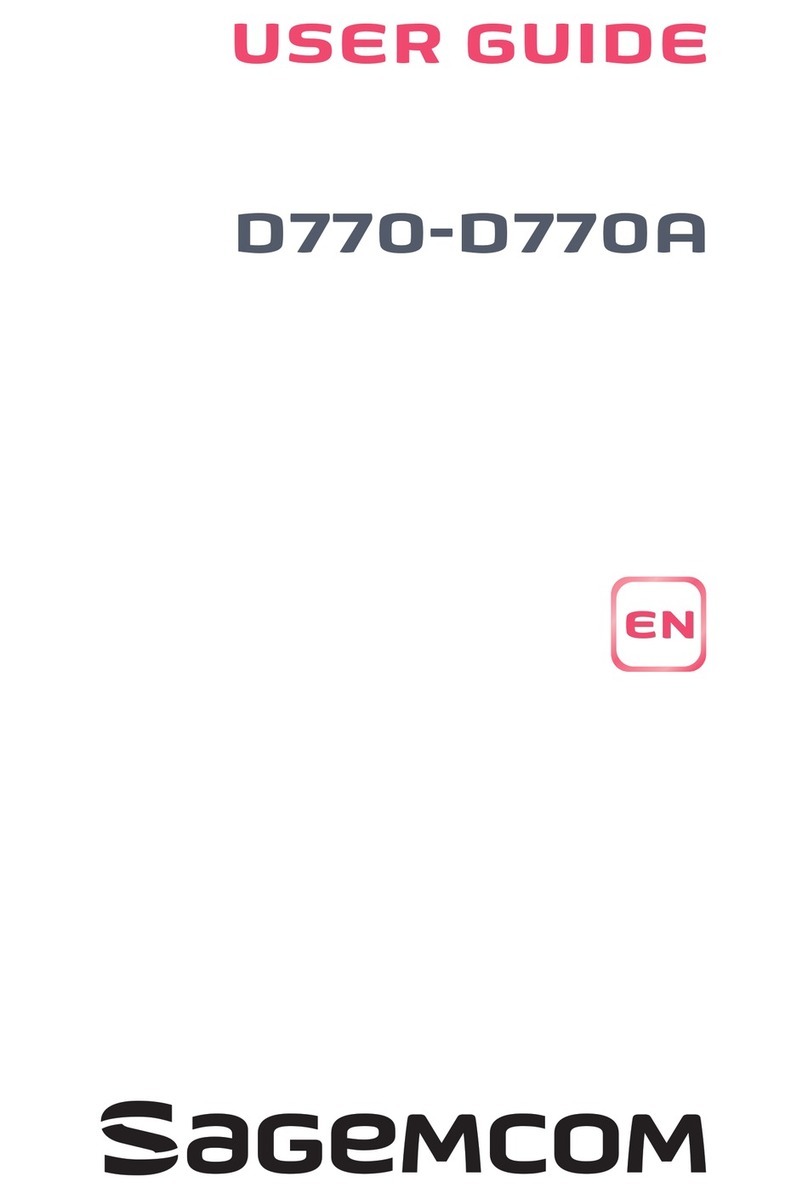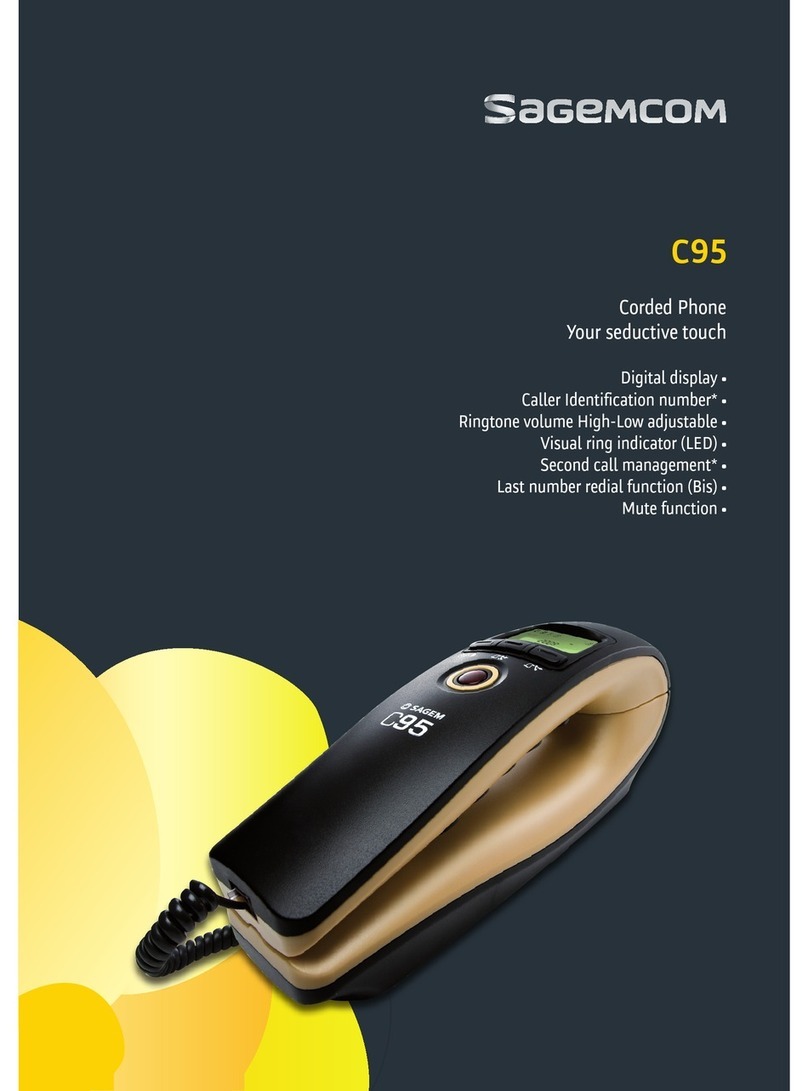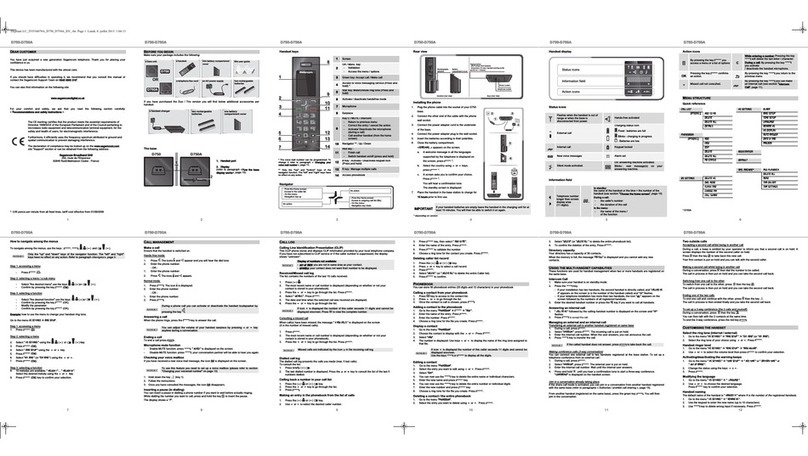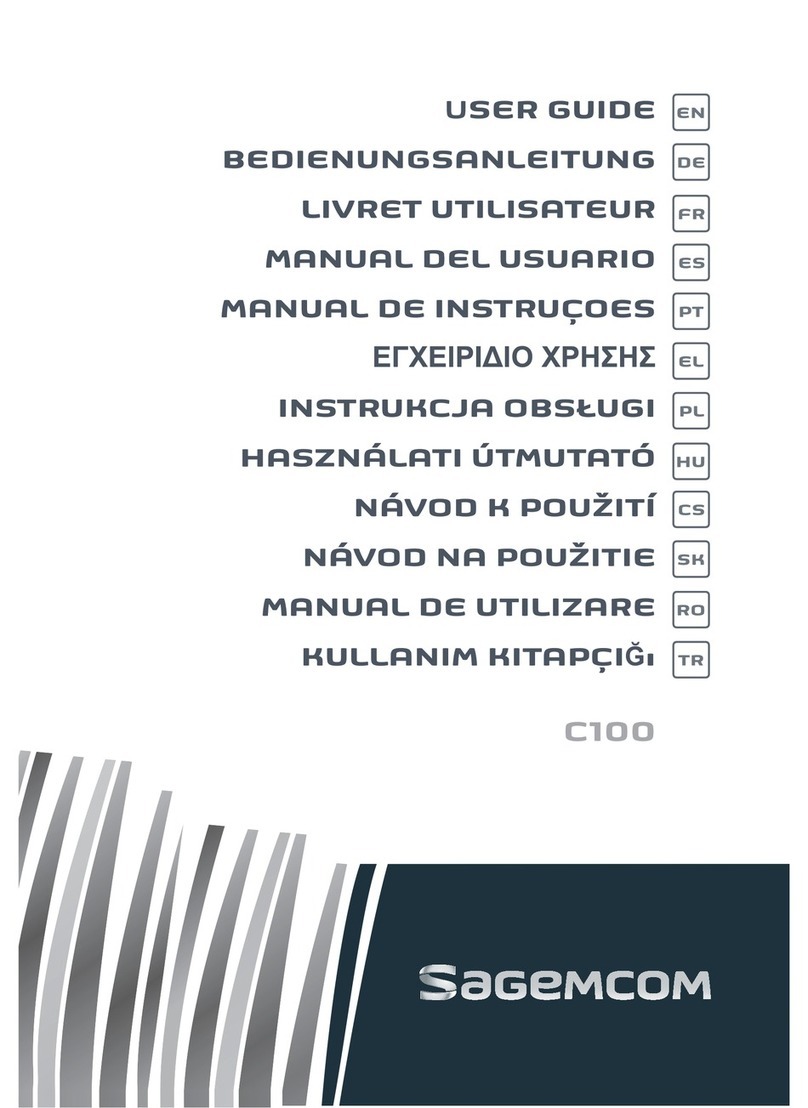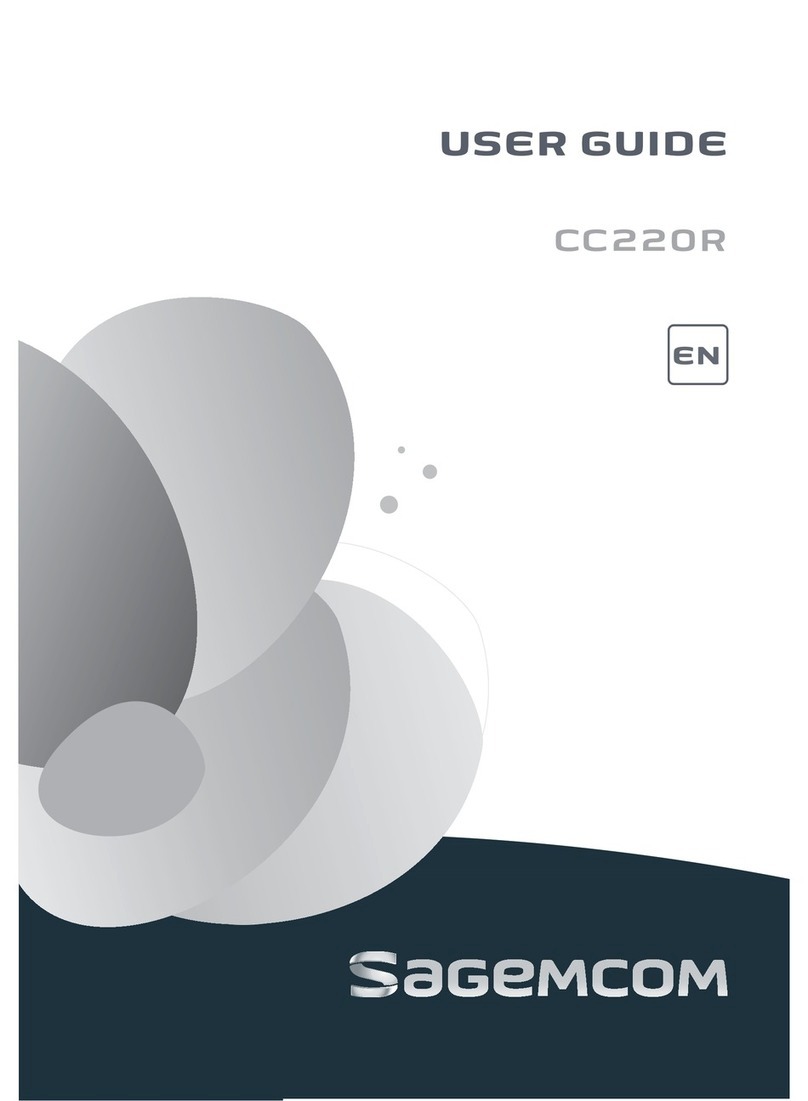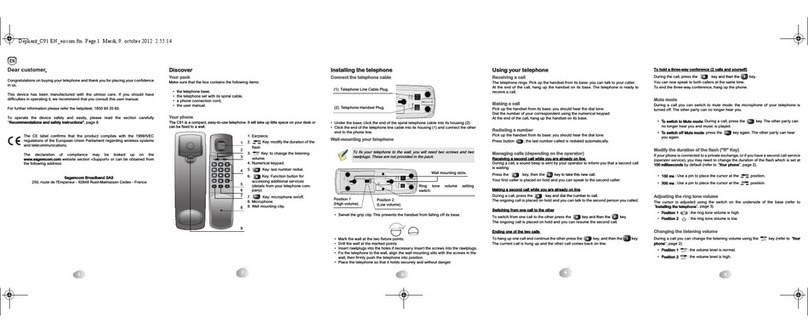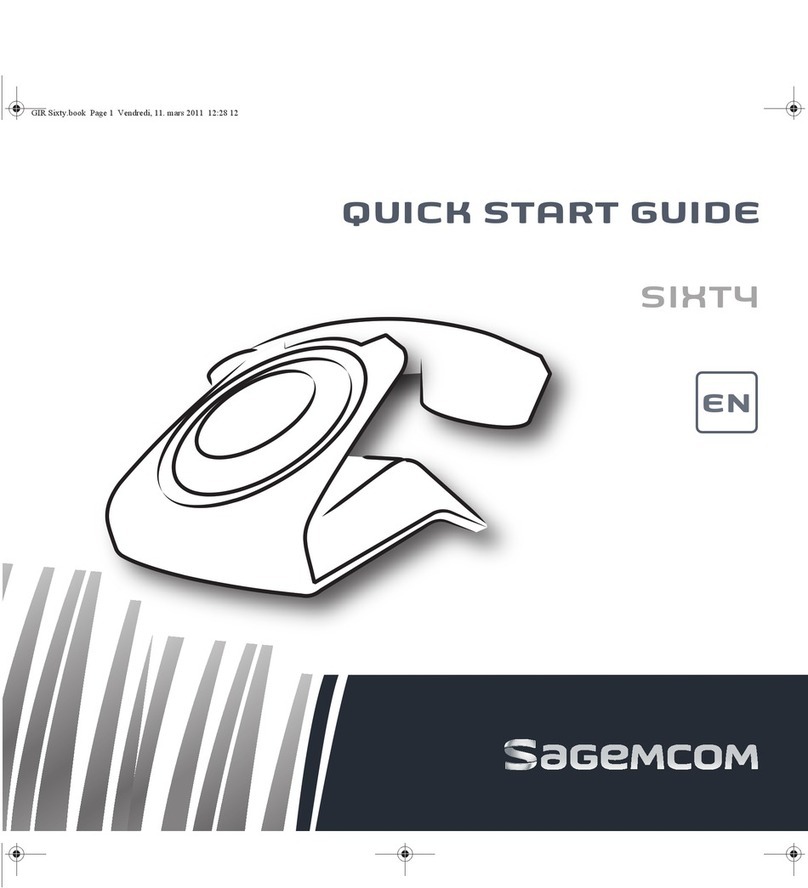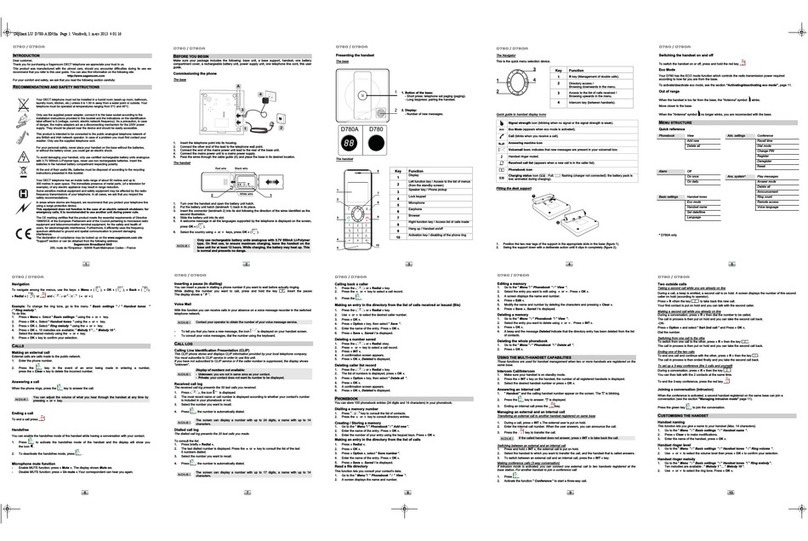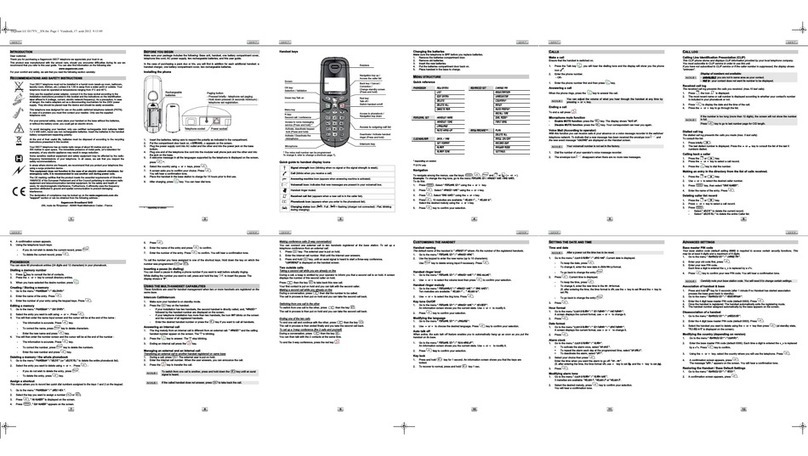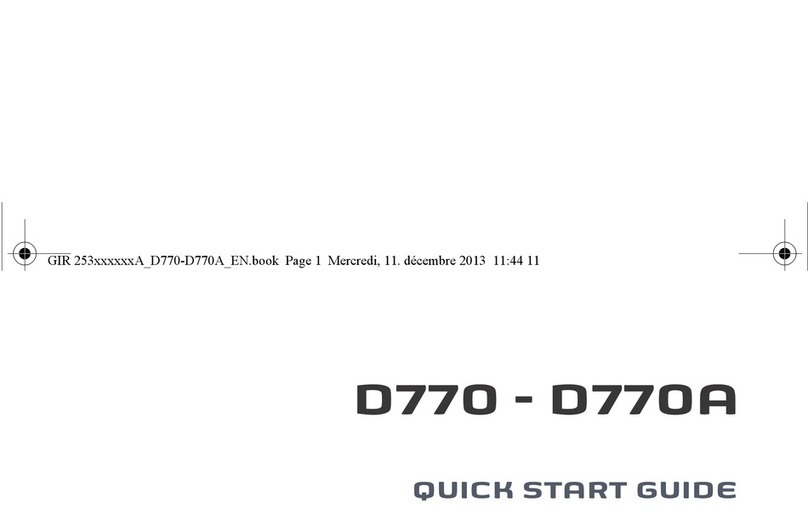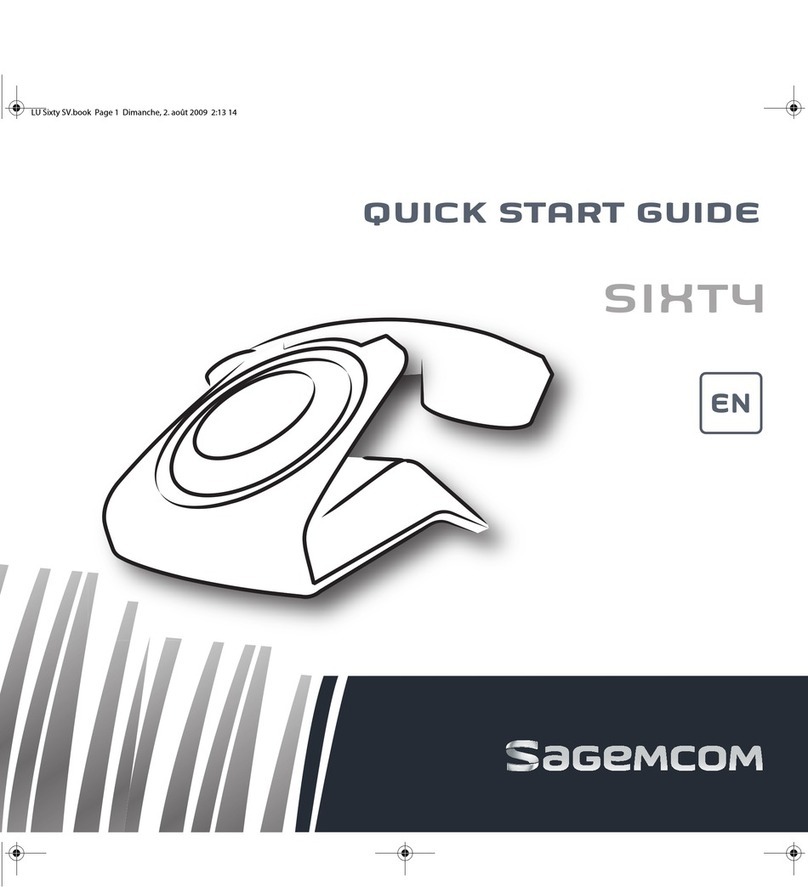2
Contents
Recommendations and safety instructions .... 4
Unpacking........................................................... 5
Phone description ...........................................................5
Your base................................................................... 5
Your handset.............................................................. 6
Control panel.............................................................. 7
Phone installation .............................................. 9
Connecting the base .......................................................9
Setting up the handset ....................................................9
Charging batteries .........................................................10
Settings required before use .........................................10
Navigating in the menu .................................................10
Menu structure ......................................................... 11
Browsing through the menus ................................... 11
Phone use......................................................... 12
Handset location ...........................................................12
Calling ...........................................................................12
Receiving a call........................................................ 12
Making a call ............................................................ 13
Ending a call............................................................. 13
During a call ............................................................. 13
Call key function....................................................... 14
Secret mode............................................................. 14
Hands-free mode ..................................................... 14
Calling the last number dialled................................. 15
Call time display....................................................... 15
Phonebook ....................................................... 15
Creating an entry ...........................................................15
Editing an entry .............................................................16
Associating a ring tone with a phonebook entry ............16
Other number ................................................................16
Deleting an entry ...........................................................16
Calling using the phonebook .........................................17
Searching for a contact .................................................17
Call log.............................................................. 17
Viewing the received and dialled call log ...................... 17
The events log .............................................................. 18
Viewing the events log............................................. 18
Activating/deactivating
the new event information screen............................ 18
Clearing notifications ............................................... 18
Information .................................................................... 18
Accessories...................................................... 19
Alarm clock ................................................................... 19
Activating / deactivating the alarm clock.................. 19
Changing the alarm clock ring tone ......................... 19
Modifying the alarm clock time ................................ 19
Timer ............................................................................ 19
Activate the timer..................................................... 19
Changing the programmed time of the timer ........... 20
Displaying or hiding the programmed time
of the timer............................................................... 20
Changing the timer ring tone ................................... 20
Ring tones ........................................................ 20
Changing the ring tones ............................................... 20
Activating or deactivating the beeps ............................. 20
Activating/deactivating the silent mode ........................ 21
Settings............................................................. 21
Modifying the date and time ......................................... 21
Adjusting the contrast ................................................... 21
Modifying the language ................................................ 21
the voicemail number (according to operator) .............. 22
Defining forbidden prefixes - Call barring ..................... 22
Demo ............................................................................ 22
Advanced settings ........................................................ 23
Base settings ........................................................... 23
Line settings ............................................................ 24
Modifying the base code.......................................... 25