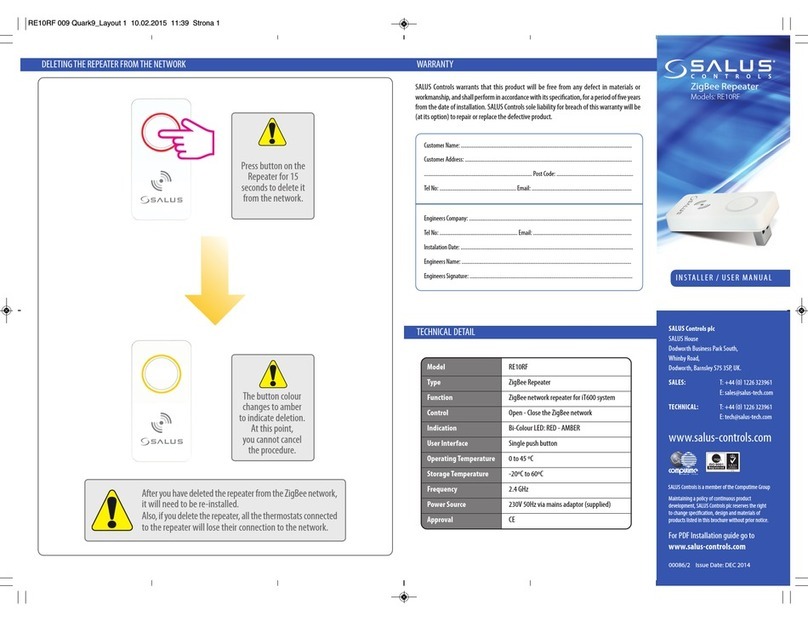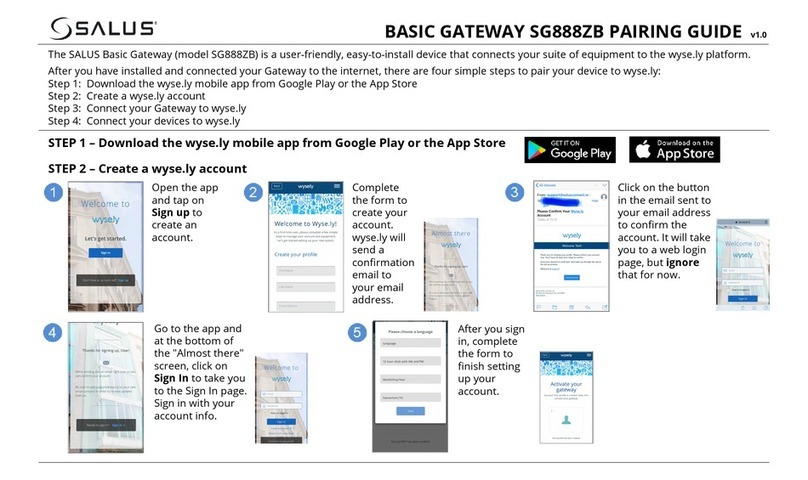Content of the box Installing and pairing the Gateway
Product Compliance
1x Universal Gateway 1x USB Cable
1x Ethernet Cable
Salus declares that this Universal Gateway complies withthe essential
requirements and other relevant provisions of Directive 2014/53/EU,
2014/35/EU, 2014/30/EU and 2011/65/EU.
.
Safety Information
Use in accordance with the regulations. The unit is to be used to
provide connectivity between the ZigBee or WiFi devices and the
cloud based services.
1LED Indication
3
The Universal Gateway is the key of the connected platform.
The following devices can be used in relation with the gateway:
Smart Plugs, iT530; iT600 System; ERT RF System; Electricity Monitor.
Solid Red:
Power Up
Flashing Red:
Bad Connection
Solid Blue:
Good Internet
Flashing Blue:
Good Connection
Flashing Amber (key press over 10 seconds):
Bad Connection
Flashing Amber (key press under 10 seconds)
OTA is in Process
Flashing Green:
Starts the Identify Process
Installing the Gateway
2
App Screens
To create your account.
Press the blue button.
Now create your profile.
4
1. 2.
Once connected, press
and hold down for 5
seconds until it starts
to flash red to pair the
gateway.
Insert the ethernet
cable into port 1
then insert the USB
cable into port 2.
12
Attach the fixing
plate to the wall with
the screws supplied
Slide the gateway
onto the fixing plate
Twist the Gateway to
the right to secure
onto the fixing plate.
Optional
The Blue LED will
indicate a good
connection.
1. Power Up
2. Registration Process
3. Identification Process
4. Join Network
Press and hold
for 3 sec
5. Factory Reset
Press and hold
for 10 sec
Register your device by accessing www.salusapp.com or download it on your smartphone.
QR Code
needed if
available
QR Code
needed if
available
3.
Confirm your profile.
The WiFi connection
needs an explanation
for the connection
procedure.
1. Ethernet Connection
2. WiFi Connection
or
or
1x Bag of Screws
and Plugs
1x Plug 1x Manual
or
FCC Statement
This equipment has been tested and found to comply with the limits for a Class B digital device, pursuant to Part 15 of the FCC Rules. These limits are designed to provide reasonable protection against harmful interference in a residential installation. This equipment generates uses and can radiate radio frequency energy and, if not installed and used
in accordance with the instructions, may cause harmful interference to radio communications. However, there is no guarantee that interference will not occur in a particular installation. If this equipment does cause harmful interference to radio or television reception, which can be determined by turning the equipment off and on, the user is encouraged
to try to correct the interference by one or more of the following measures:
-- Reorient or relocate the receiving antenna.
-- Increase the separation between the equipment and receiver.
-- Connect the equipment into an outlet on a circuit different from that to which the receiver is connected.
-- Consult the dealer or an experienced radio/TV technician for help.
This device complies with part 15 of the FCC Rules. Operation is subject to the following two conditions:
(1) This device may not cause harmful interference, and (2) this device must accept any interference received, including interference that may cause undesired operation.
Changes or modifications not expressly approved by the party responsible for compliance could void the user's authority to operate the equipment.
IC STATEMENT
This device complies with Industry Canada licence-exempt RSS standard(s).
Operation is subject to the following two conditions: (1) this device may not
cause interference, and (2) this device must accept any interference,
including interference that may cause undesired operation of the device.
Le présent appareil est conforme aux CNR d'Industrie Canada applicables
aux appareils radio exempts de licence. L'exploitation est autorisée aux deux
conditions suivantes : (1) l'appareil ne doit pas produire de brouillage, et (2)
l'utilisateur de l'appareil doit accepter tout brouillage radioélectrique subi,
même si le brouillage est susceptible d'en compromettre le fonctionnement.
la distance entre l'utilisation et l'appareil ne doit pas être inférieure à 20 cm
The distance between use and device should be no less than 20cm
The distance between user and device should be no less than 20cm