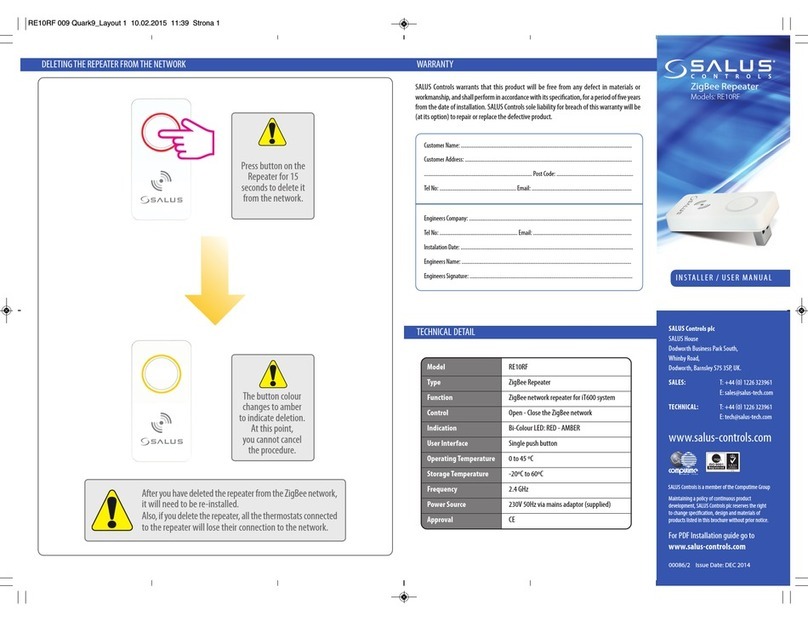The SALUS Basic Gateway (model SG888ZB) is a user-friendly, easy-to-install device that connects your suite of equipment to the wyse.ly platform.
After you have installed and connected your Gateway to the internet, there are four simple steps to pair your device to wyse.ly:
Step 1: Download the wyse.ly mobile app from Google Play or the App Store
Step 2: Create a wyse.ly account
Step 3: Connect your Gateway to wyse.ly
Step 4: Connect your devices to wyse.ly
STEP 1 –Download the wyse.ly mobile app from Google Play or the App Store
STEP 2 – Create a wyse.ly account
v1.0
BASIC GATEWAY SG888ZB PAIRING GUIDE
Complete
the form to
create your
account.
wyse.ly will
send a
confirmation
email to
your email
address.
Click on the button
in the email sent to
your email address
to confirm the
account. It will take
you to a web login
page, but ignore
that for now.
Open the app
and tap on
Sign up to
create an
account.
Go to the app and
at the bottom of
the "Almost there"
screen, click on
Sign In to take you
to the Sign In page.
Sign in with your
account info.
After you sign
in, complete
the form to
finish setting
up your
account.